Managed DB
Inforiver provides a managed Azure SQL database connection for writeback POC purposes. You will be provided with access to the tables created. The administrator can either enable or disable the managed DB connection.
The destination details contain the following information:
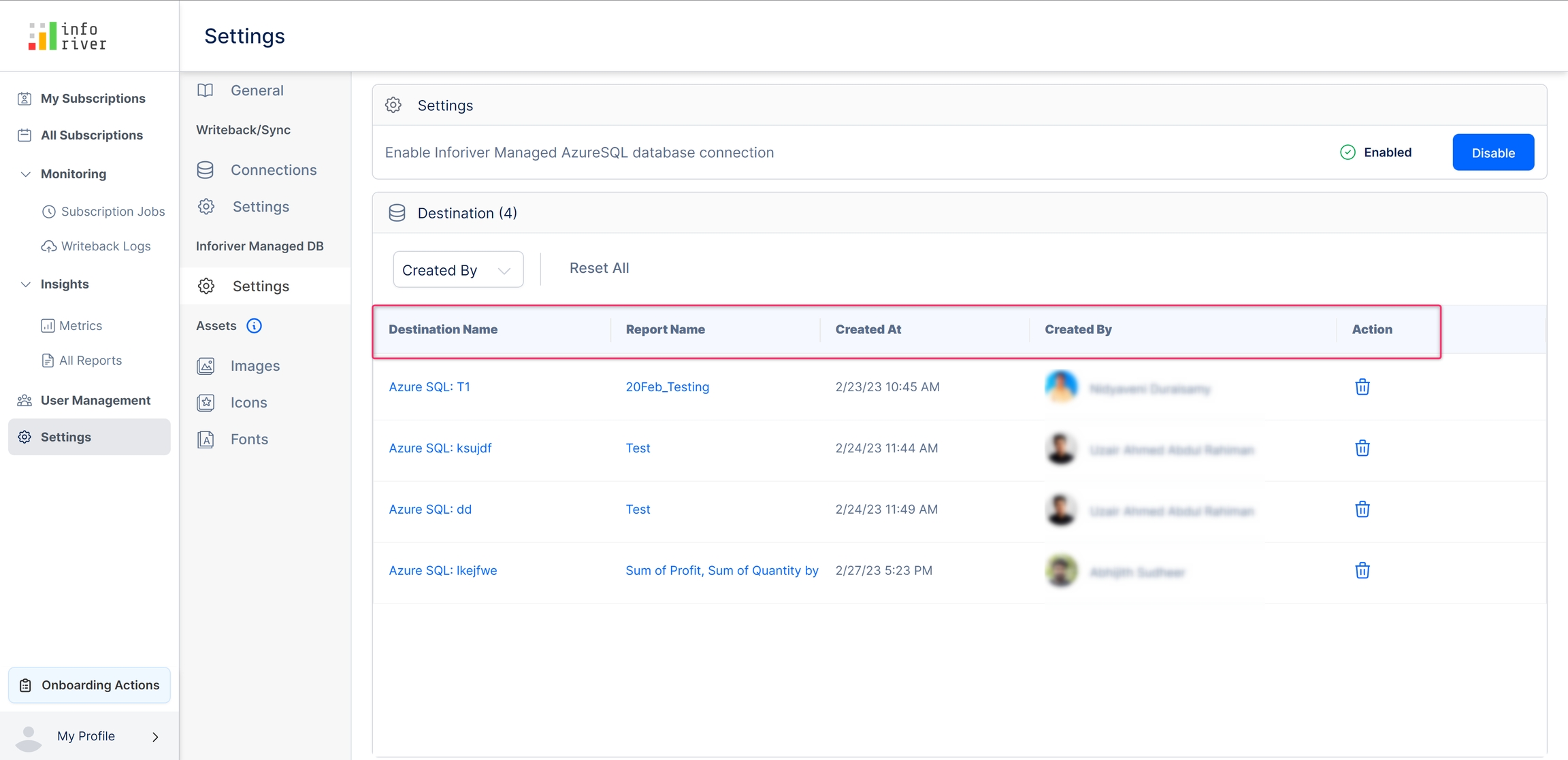
Destination name - The name of the created database destination. Clicking on any of the destination names will display an overall summary of the destination along with the read only credentials for the table.
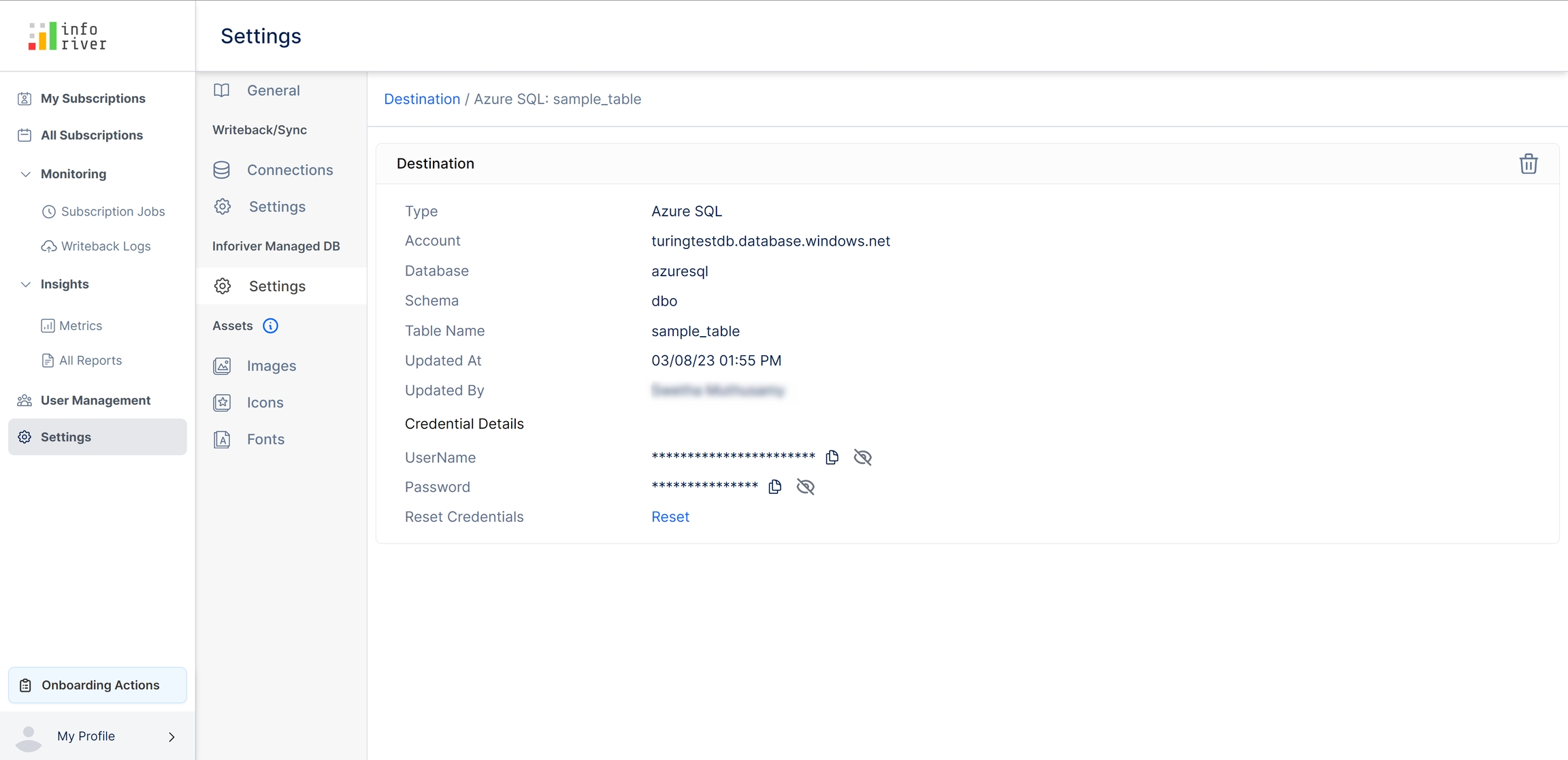
Report name - The name of the report to which this database destination belongs to
Created at - The date and time at which the database was created
Created by - The name of the user who created it
Action - A 'Trash' to delete the created DB destination. Clicking on this icon will display a confirmation model. Enter the table name of the destination to be deleted in the modal and click 'Confirm' to confirm the deletion.
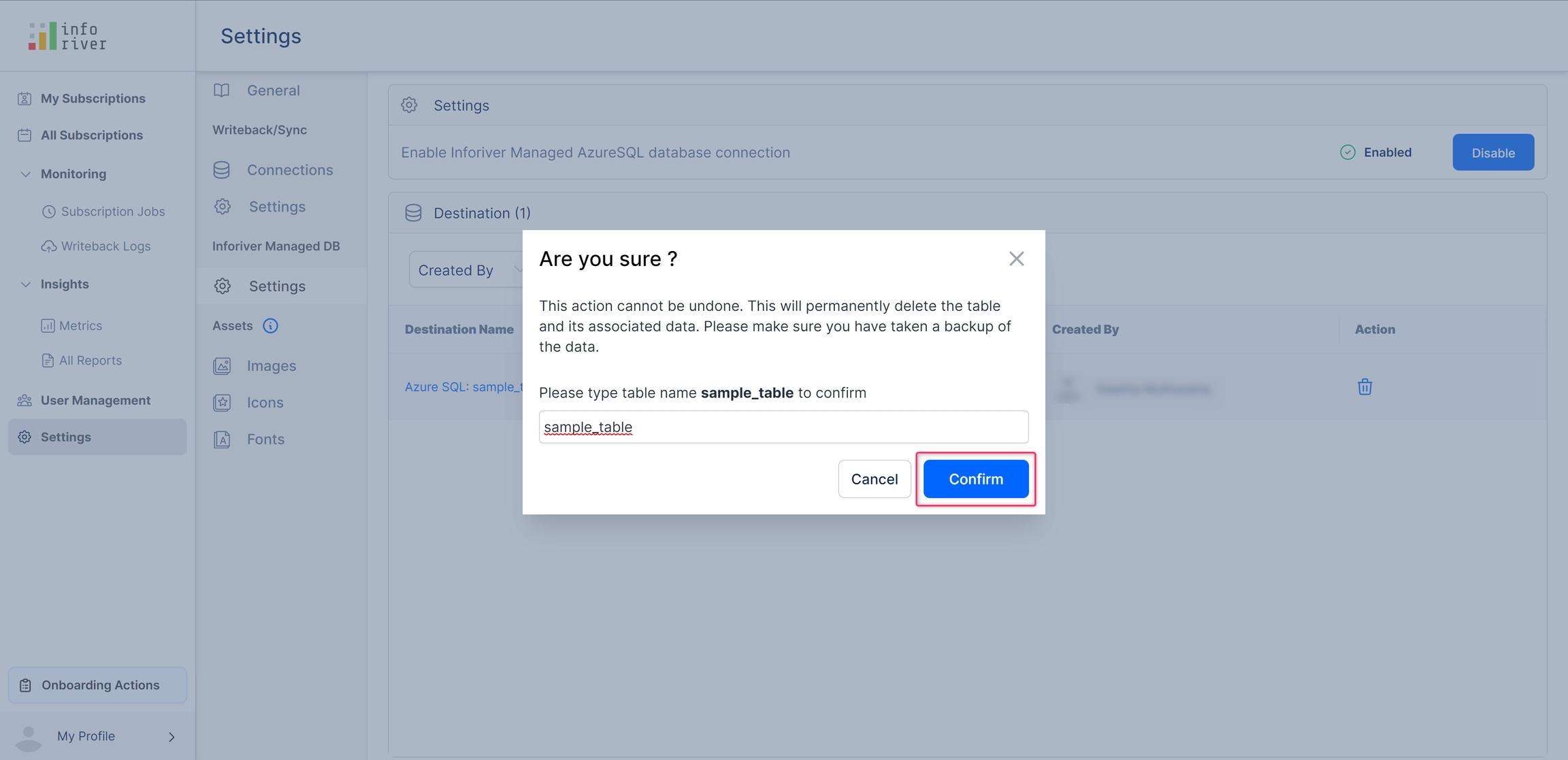
The managed DB settings page also has a 'Created by' filter.
Clicking on this drop-down will display a list of all the users who have created a database destination and you can easily filter the destinations based on the creator.
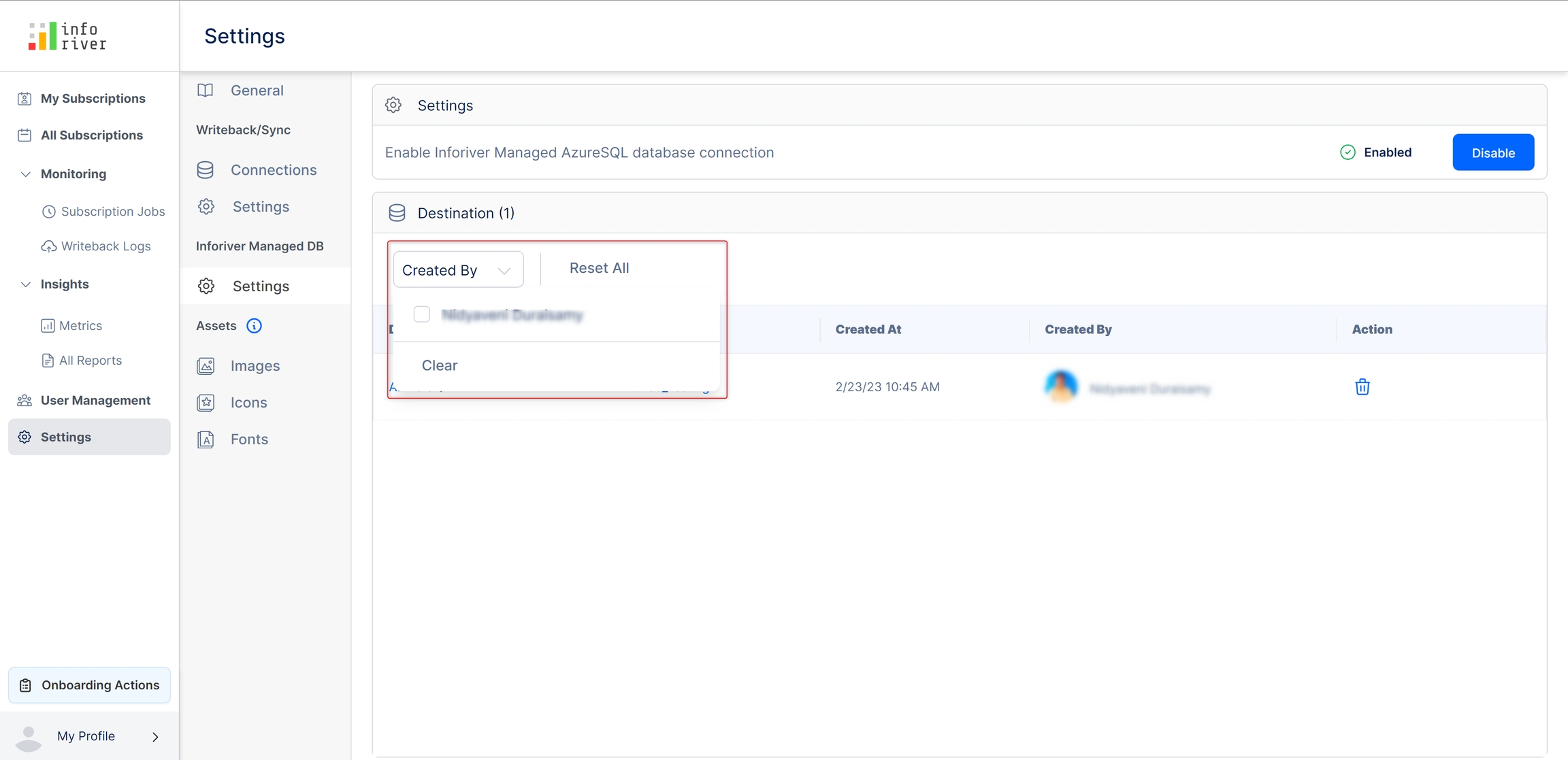
Click the 'Reset all' link to clear all the applied filters.
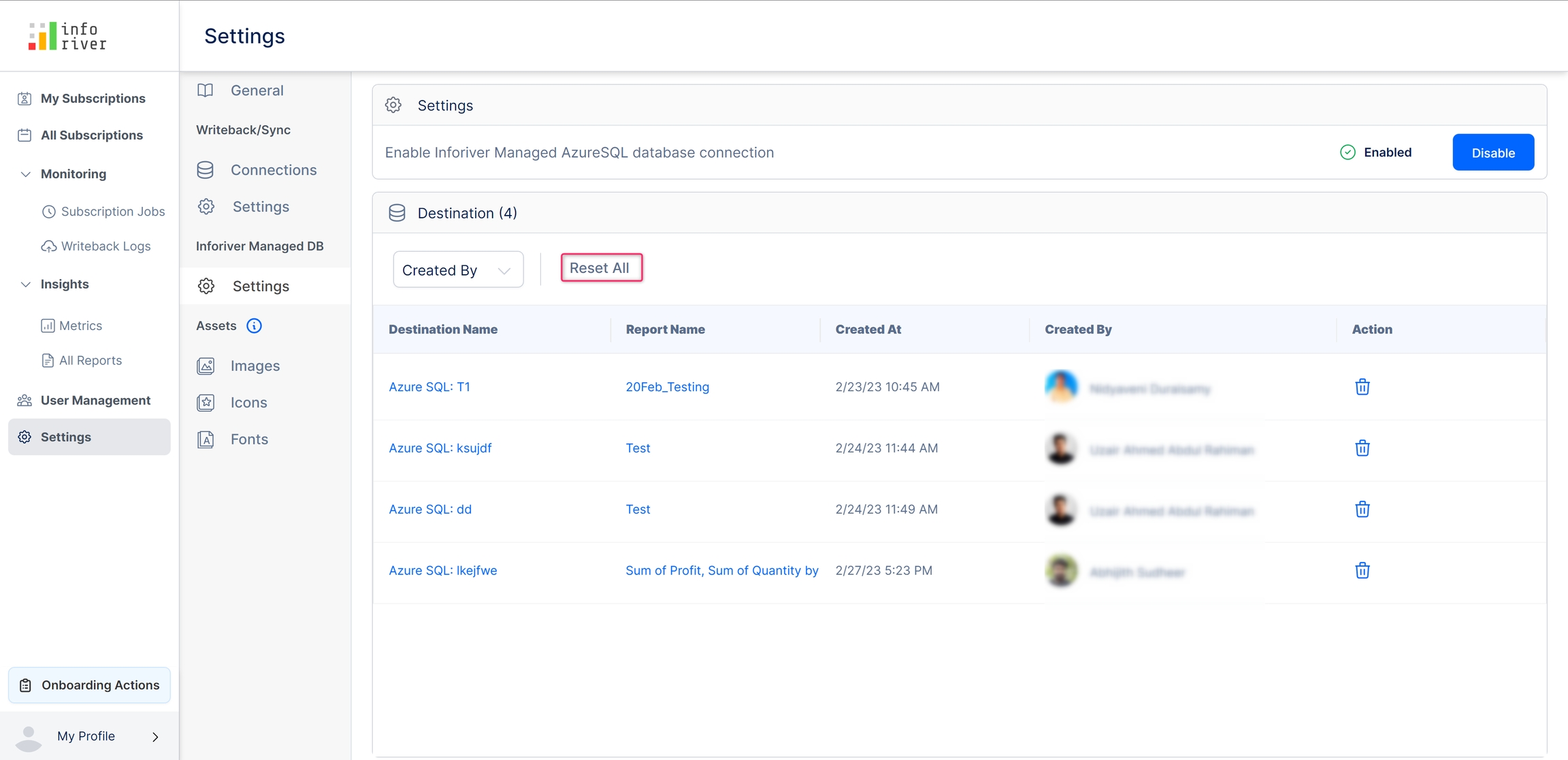
Create a ManagedDB destination
To create a new Azure Managed DB destination, Click the 'Writeback' option in the toolbar of your Inforiver report.
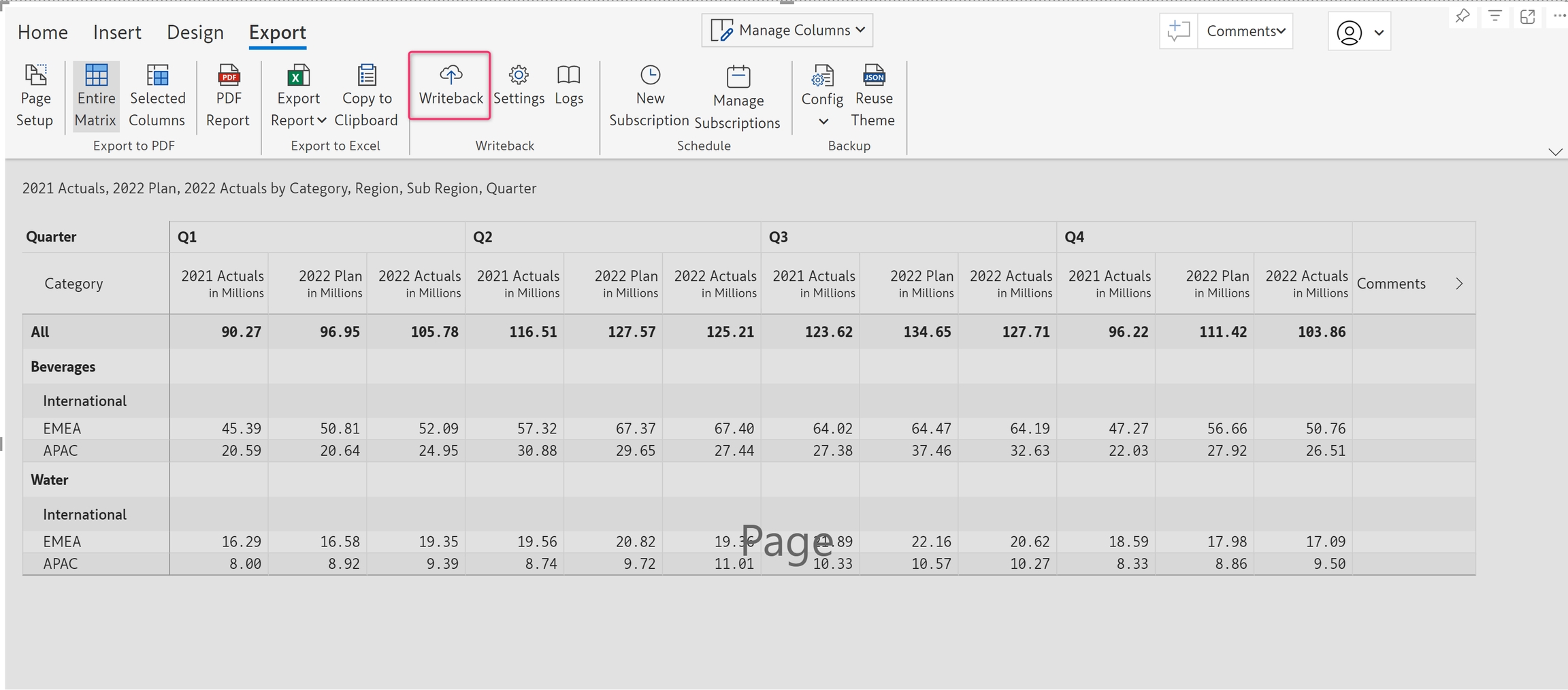
If you haven't previously configured any writeback destinations, clicking the writeback option will open up the 'Configure destination' modal. Click 'Continue'.
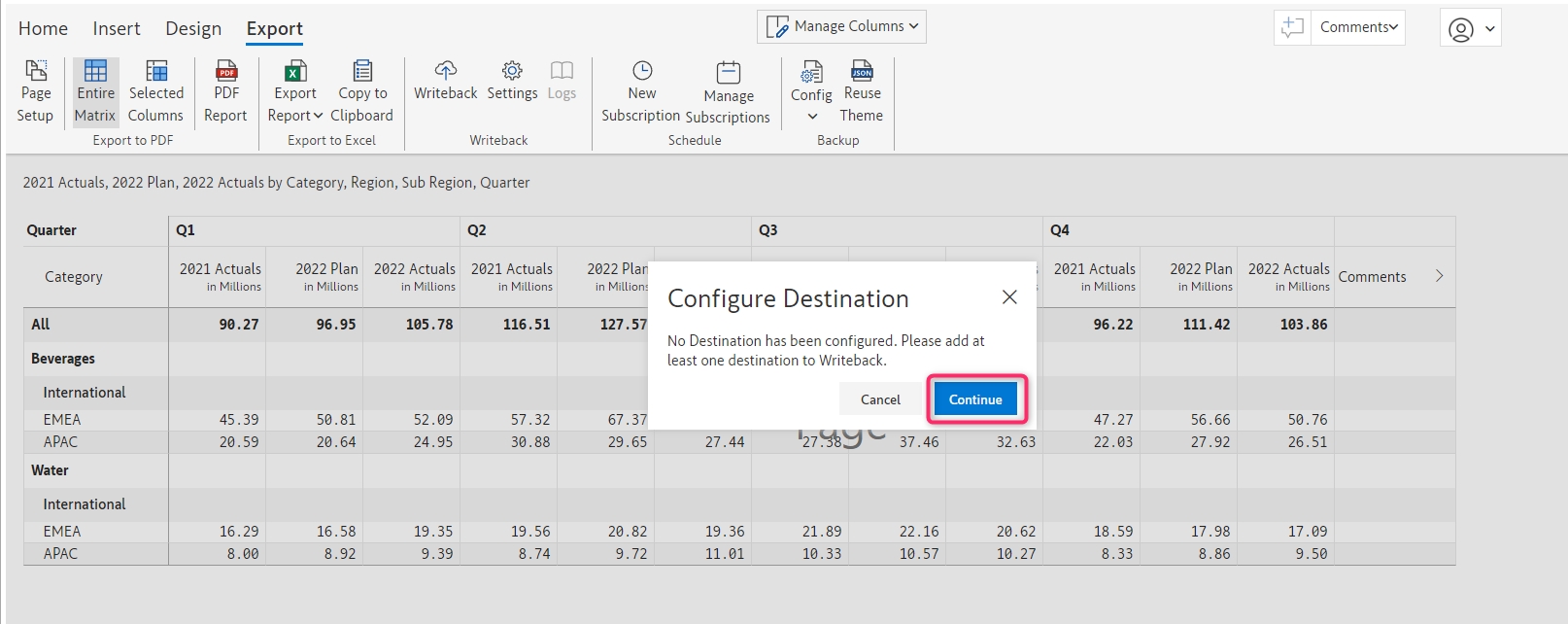
Else if you have already configured the destination, then click the 'Settings' option in the toolbar and navigate to the 'Destination' settings.
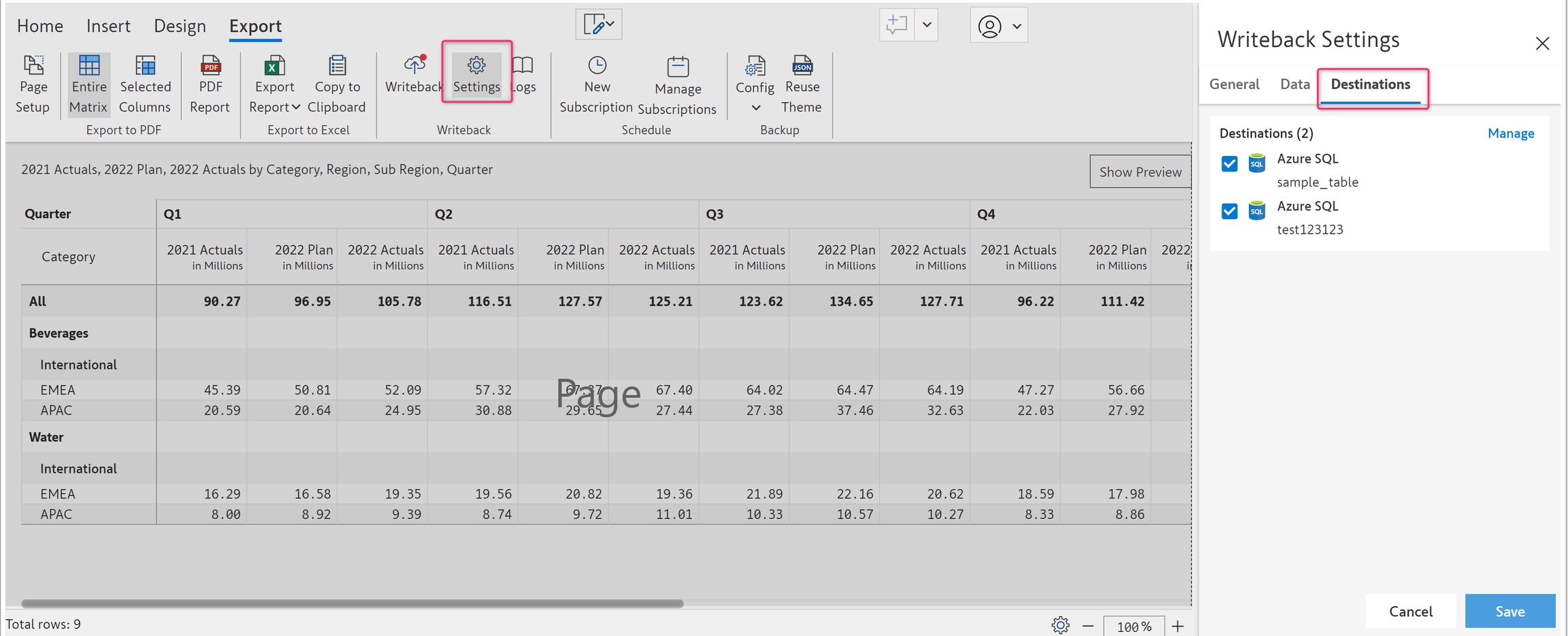
Click the 'Manage' link under the destinations tab.
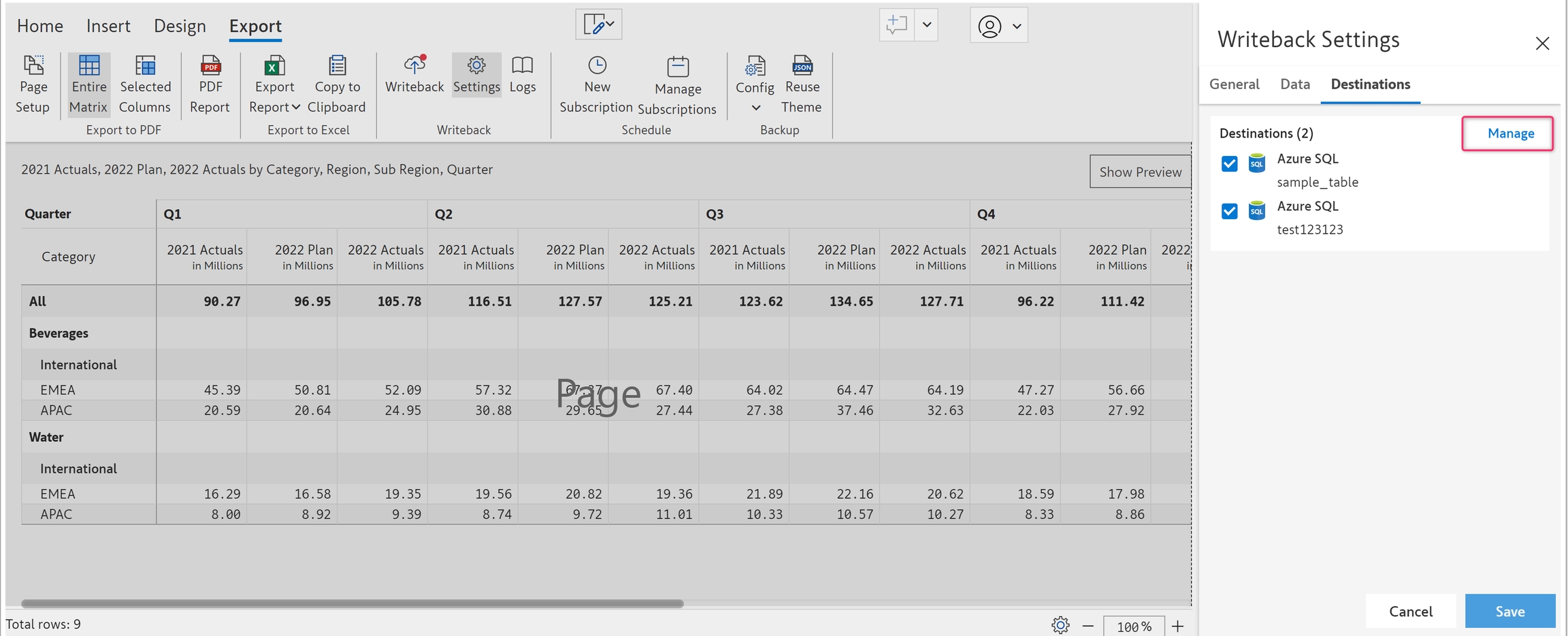
Either of these options will take you to the destinations page. On the destinations, page click on the 'Add new destination' button at the top right corner.
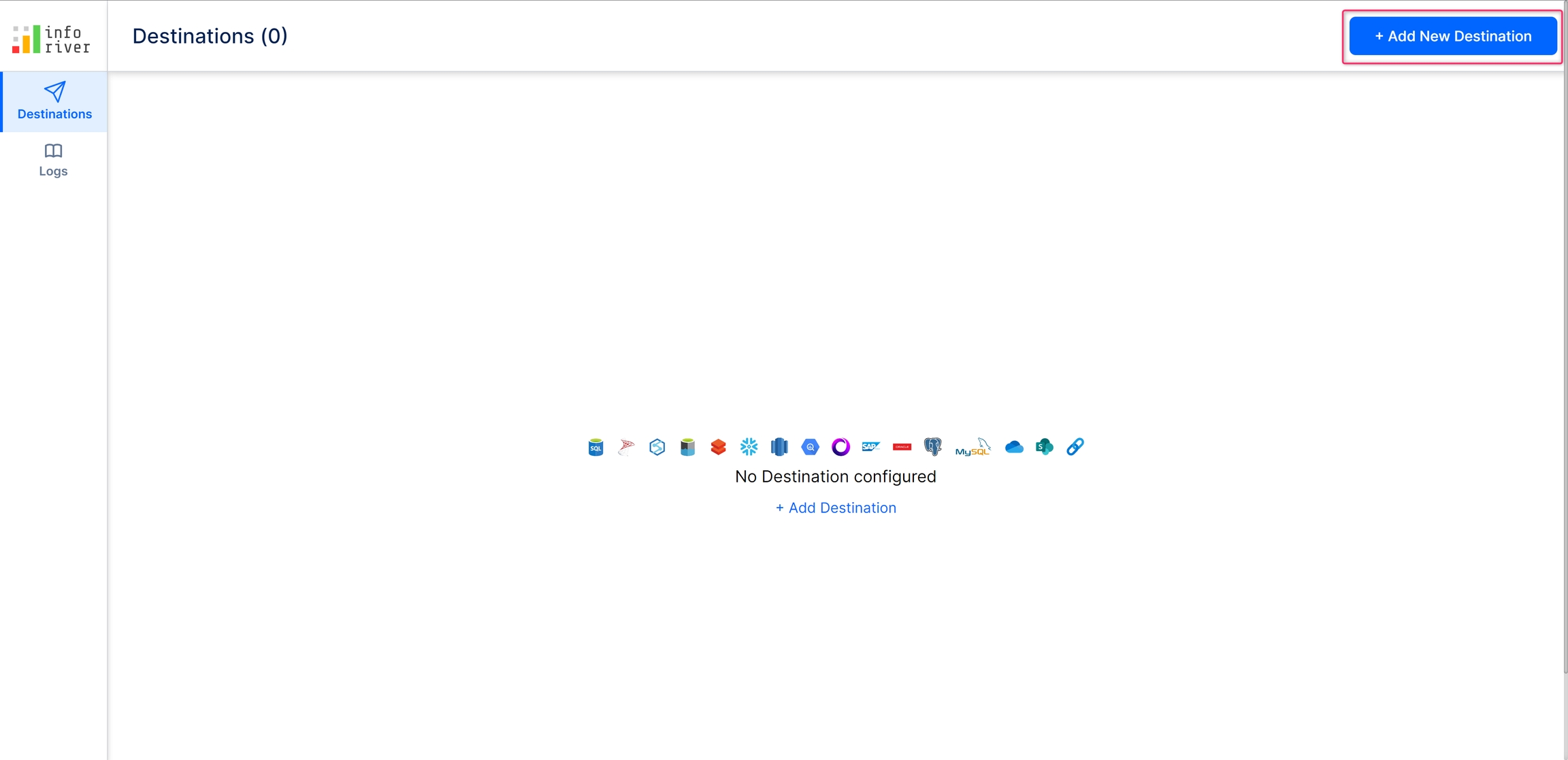
This will open up the 'Add Destination' modal. In the modal, select the 'Azure SQL' option with the managed DB label and click 'Continue'
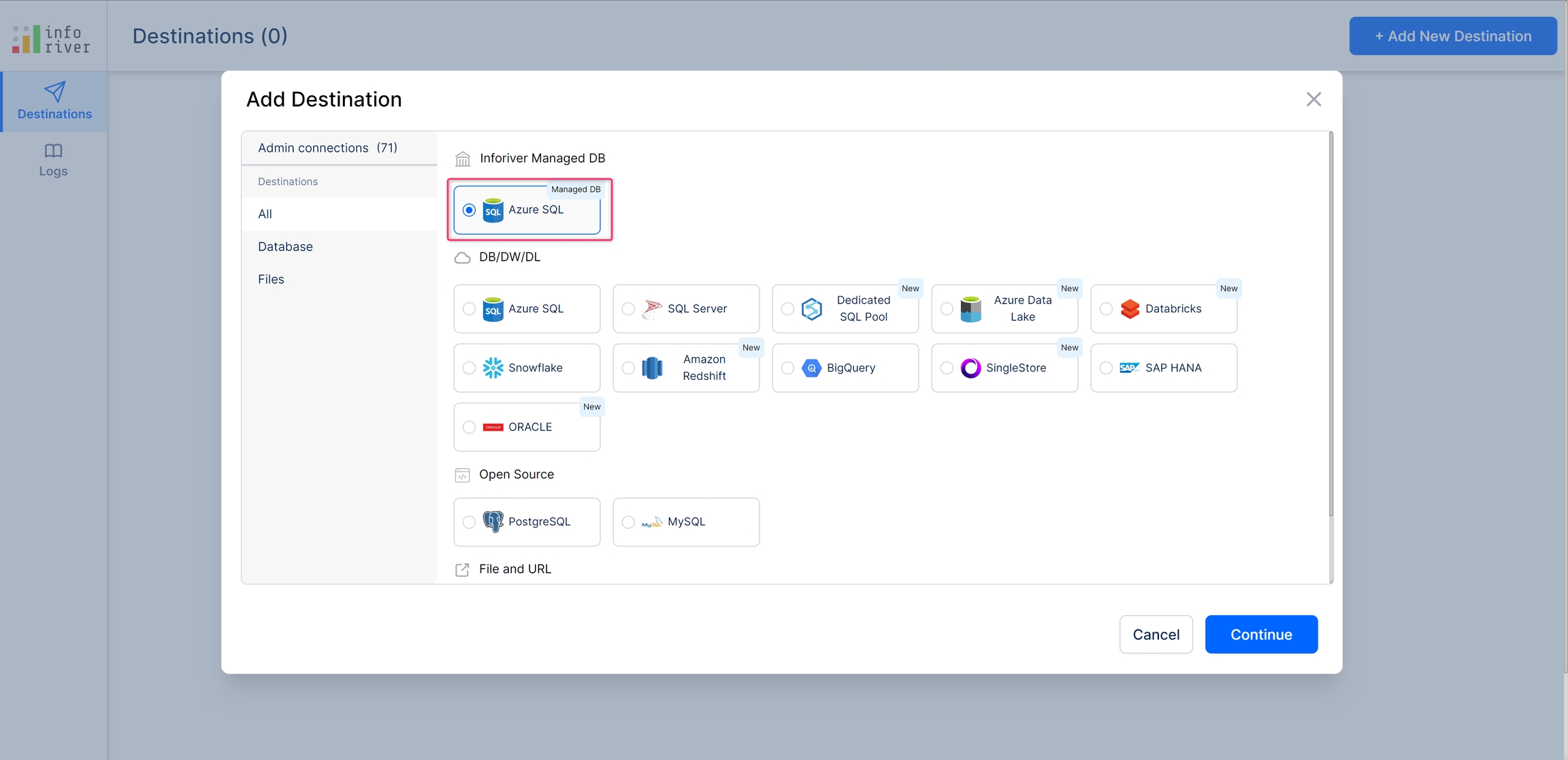
The 'Terms of service' modal opens up. Click 'Continue' as an acknowledgment of accepting the terms of services.
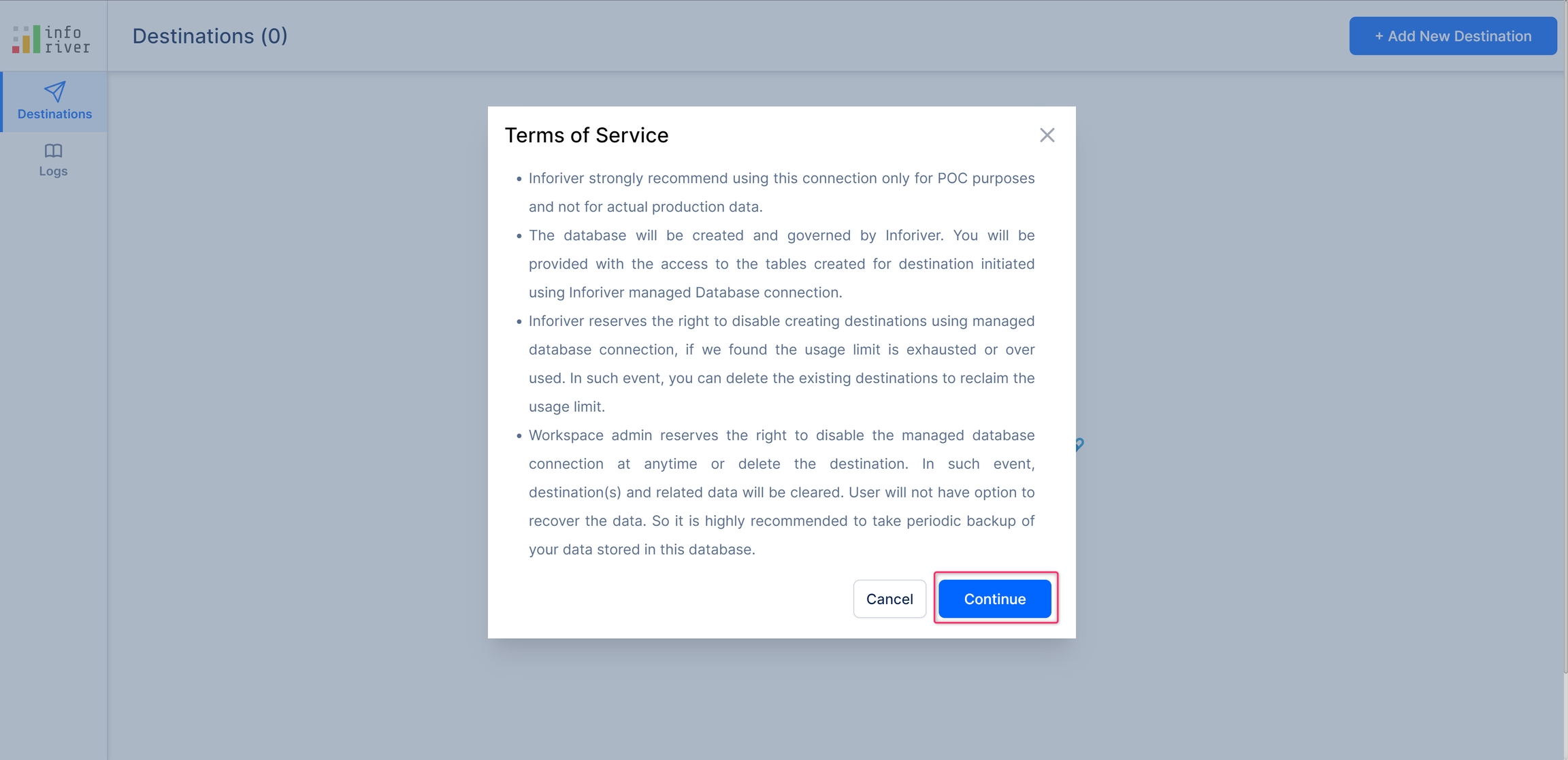
On the next page, the 'Connections details' are displayed. Enter your table name in the 'Table name' field and click 'Save destination'
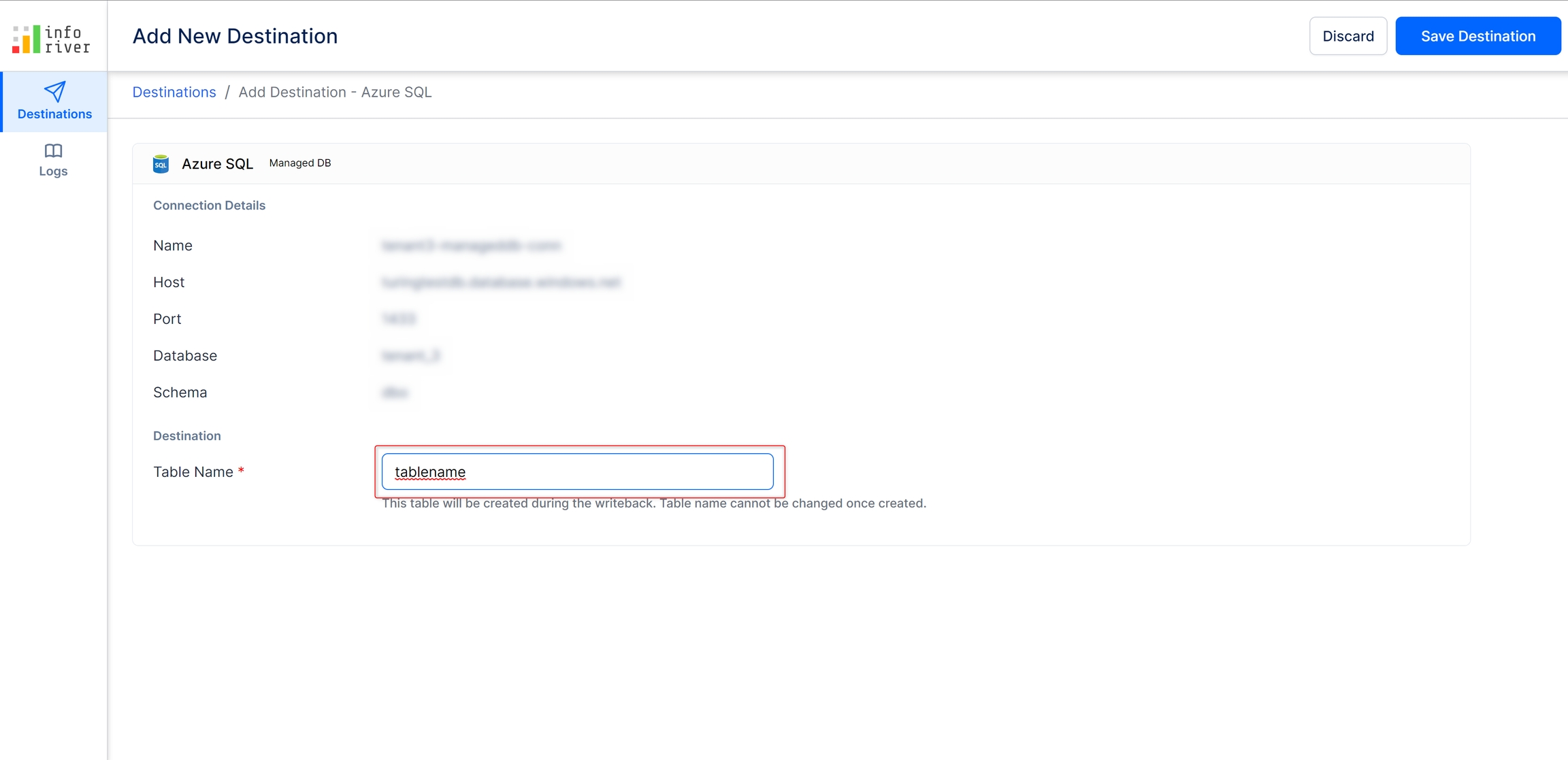
The new destination will get saved and it will also get displayed both on the destinations page as well as in the managed DB settings page.
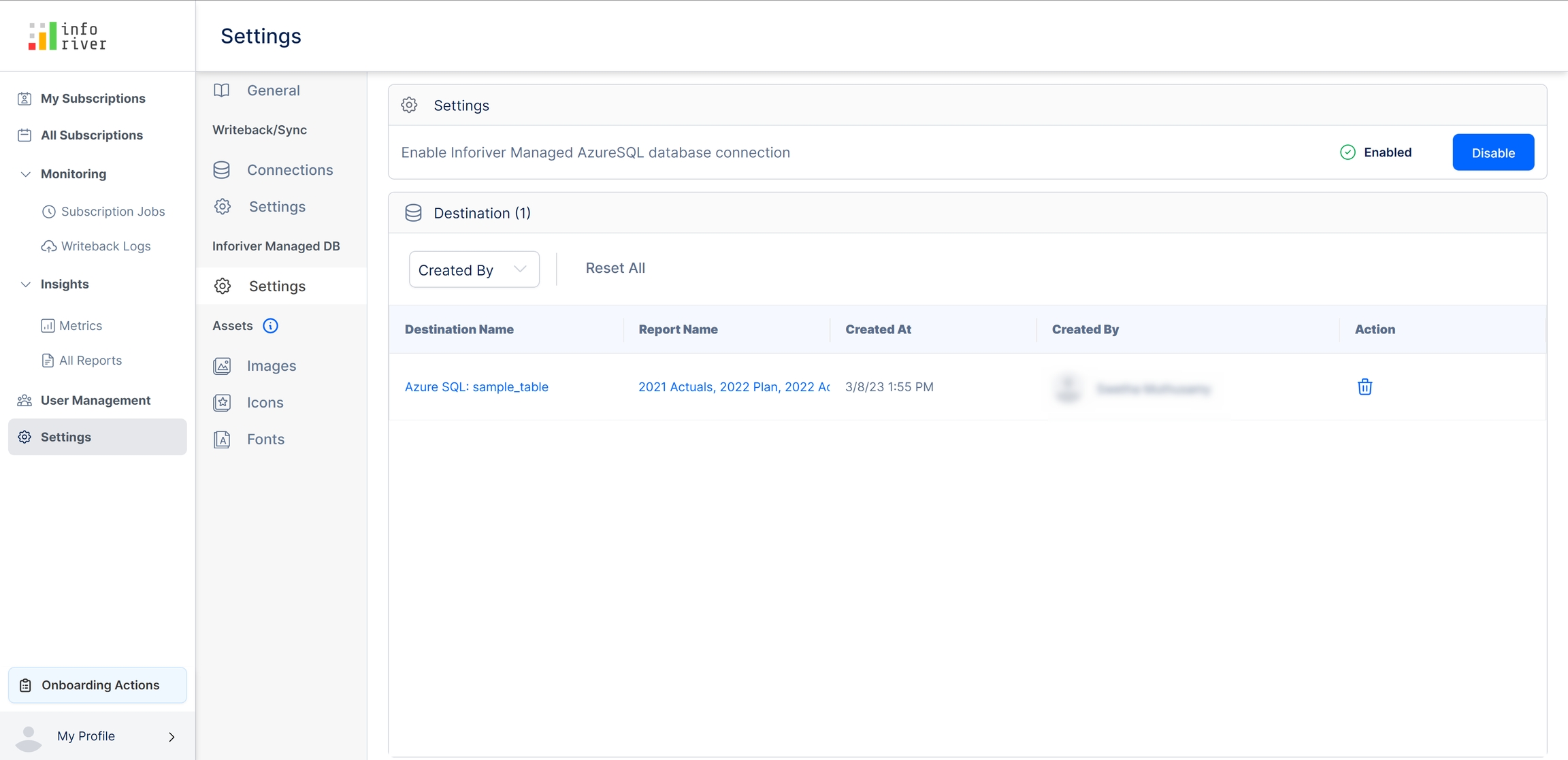
In this section, we have covered the managed DB settings. Navigate to the next chapter to learn more about the asset settings.
Was this helpful?