License renewal
This section is intended for Premium Table customers who use a licensed, Microsoft-certified version of the visual from AppSource.
The Inforiver support team will share a license key file in JSON format with you. The license needs to be applied to every Inforiver Premium Table visual and has a validity of 1 year. At the end of the validity period, follow the steps outlined to apply the renewed license for all Premium Table visuals in your Power BI reports (pbix files).
1. Power BI reports which do not have a theme applied
STEP 1: Navigate to the View ribbon in the Power BI toolbar > click the Browse for themes option from the dropdown menu.
STEP 2: Select the license theme file shared by the Inforiver support team.
Sample license theme file:
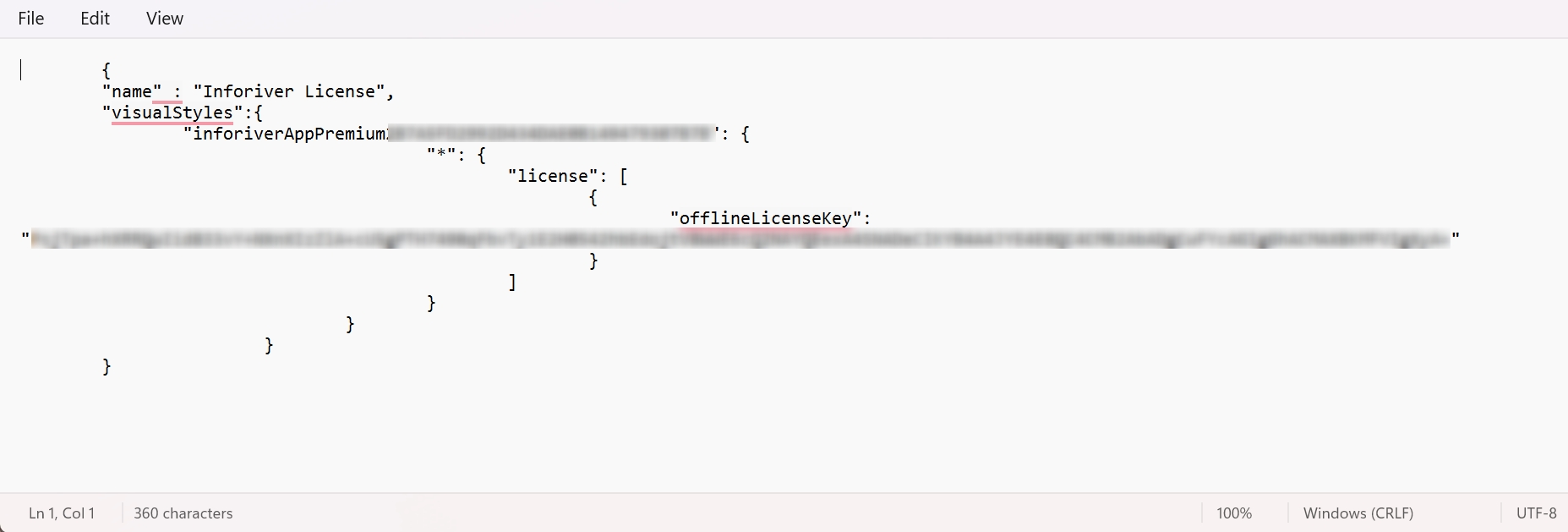
STEP 3: You'll get a pop-up notification once the theme file is added:
After importing the theme file, the license key will automatically be updated in all the Inforiver Premium Table visuals in that particular pbix file. The license will also be applied to any new Premium Table visuals added to the Power BI report. You can verify if the license key has been updated from the Format Visual pane.
2. Power BI reports which already have a theme applied
STEP 1: If your report already has a Power BI theme applied, you will need to export the theme by clicking the Save current theme option from the ribbon menu.
STEP 2: Open the saved Power BI JSON theme file. Append the contents of the license key shared by the Inforiver team to the theme file.
Follow the steps listed in the previous section to import the theme file and apply the license key.
Last updated
Was this helpful?