SETVISIBILITY
SETVISIBILITY can be used to show or hide rows, columns, and measures.
Show or hide specific row categories
Show or hide specific columns
Show or hide specific measures
Show or hide a measure for a particular row category
1. SETVISIBILITY(ROW_NAME)
Show or hide specific row categories - passing a value of TRUE will display the row, and passing a value of FALSE will hide it.
Syntax
SETVISIBILITY(ROW_NAME, BOOLEAN_ARG)Arguments
ROW_NAME - Name of the row category to show or hide.
BOOLEAN_ARG - Set to TRUE to enable the rule. Set to FALSE to disable the rule.
Example
SETVISIBILITY([United States], FALSE) #Hides the United States row category and all child nodes under it
SETVISIBILITY([International], TRUE) #Displays the International row category
SETVISIBILITY([Technology], THIS) #Use with a toggle variable to show or hide the technology category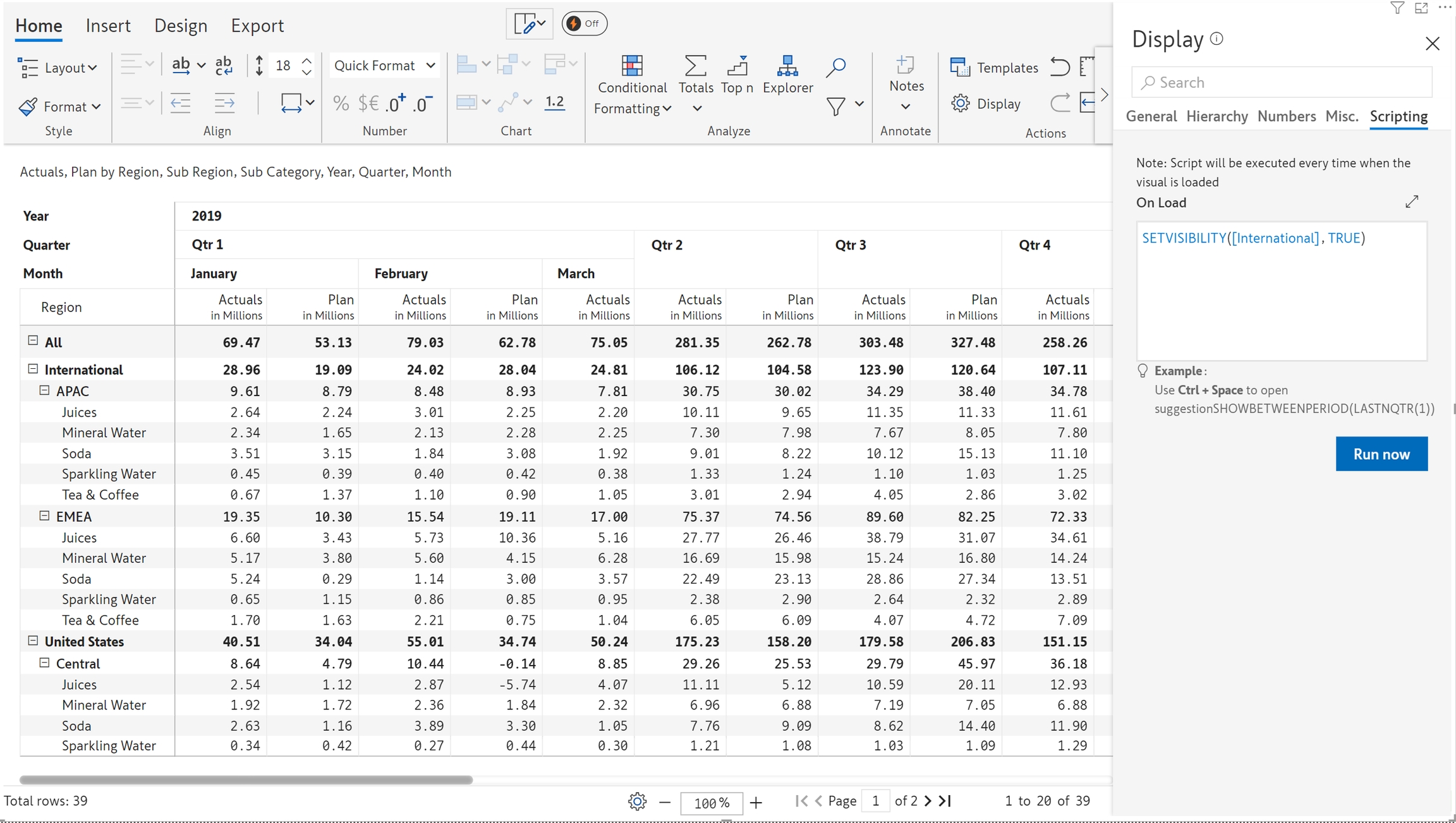
2. SETVISIBILITY(COLUMNS)
Show or hide specific columns - passing a value of TRUE will display the columns, and passing a value of FALSE will hide it.
Syntax
Arguments
COLUMN_NAME - The column to be shown or hidden.
BOOLEAN_ARG - Set to TRUE to enable the rule. Set to FALSE to disable the rule.
Example
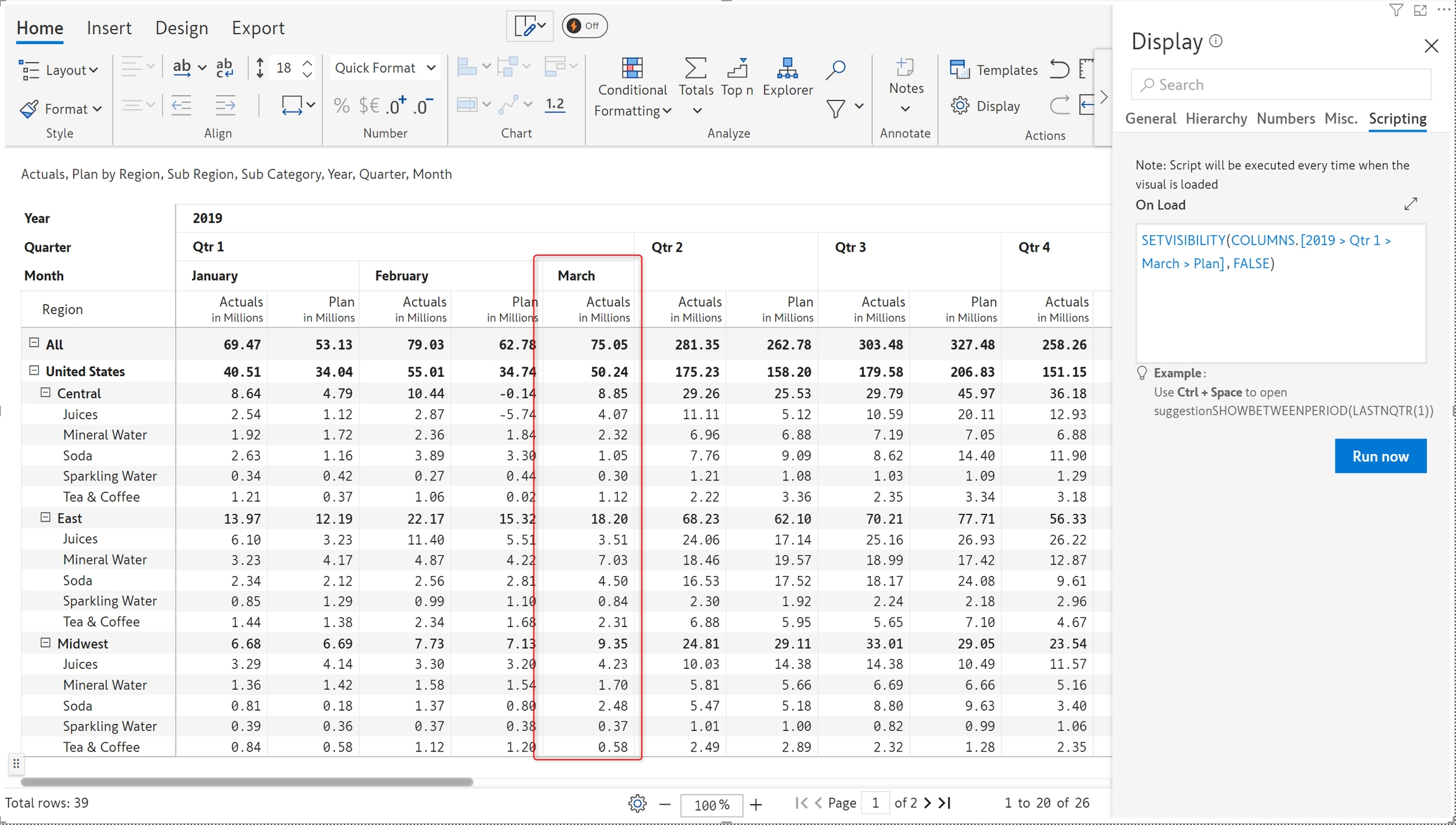
3. SETVISIBILITY(MEASURE)
Show or hide a particular measure - passing a value of TRUE will display the columns, and passing a value of FALSE will hide it.
Syntax
Arguments
MEASURE_NAME - Name of the measure to be hidden.
BOOLEAN_ARG - Set to TRUE to enable the rule. Set to FALSE to disable the rule.
Example
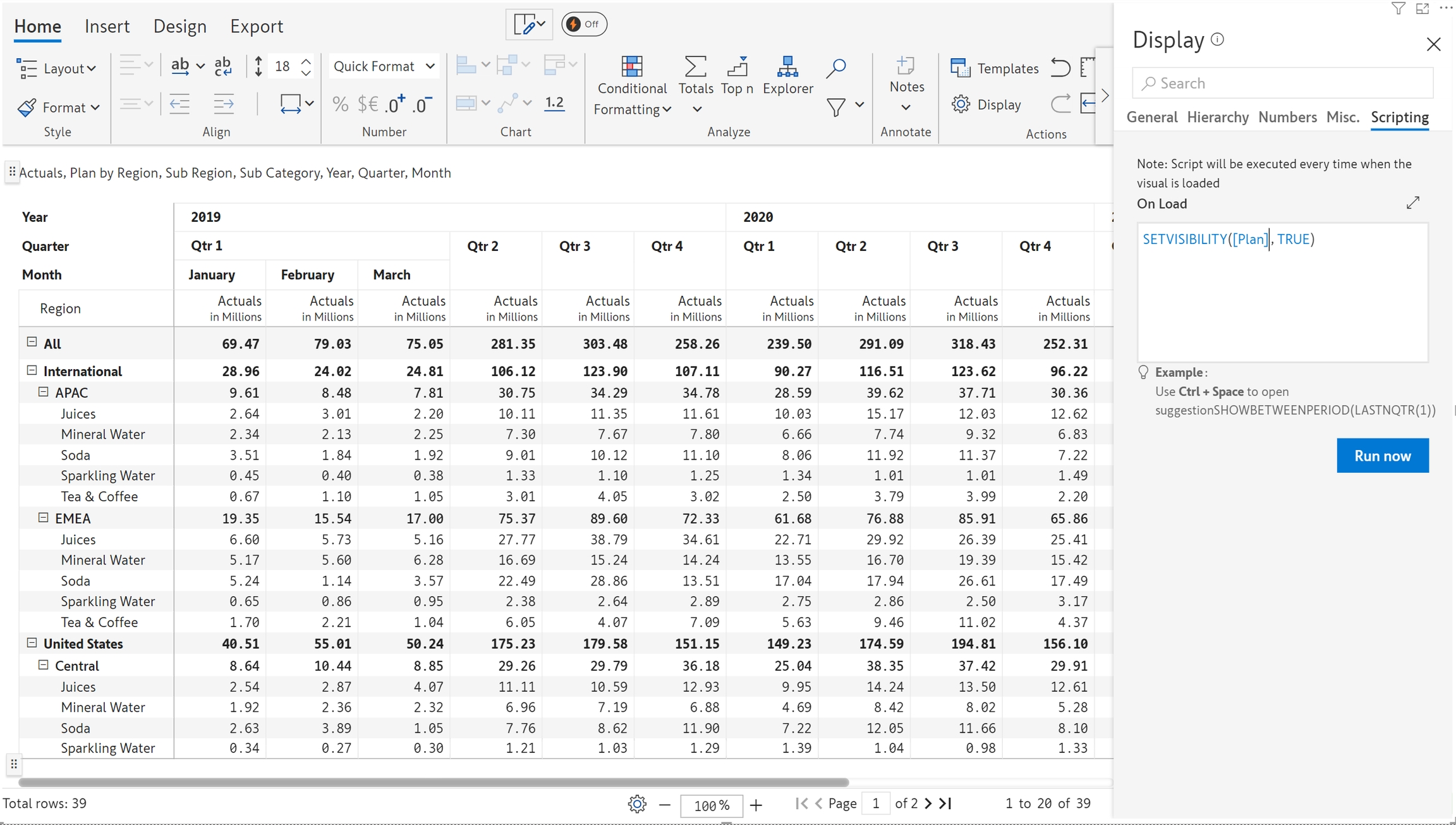
4. SETVISIBILITY(ROW, COLUMN)
Show or hide a measure for a particular row category and column. Passing a value of TRUE will display the row category for a particular column and measure. Passing a value of FALSE will hide it.
Syntax
Arguments
ROW_NAME - Name of the row category to show or hide.
COLUMN_NAME - Name of the column to show or hide.
BOOLEAN_ARG - Set to TRUE to enable the rule. Set to FALSE to disable the rule.
Example
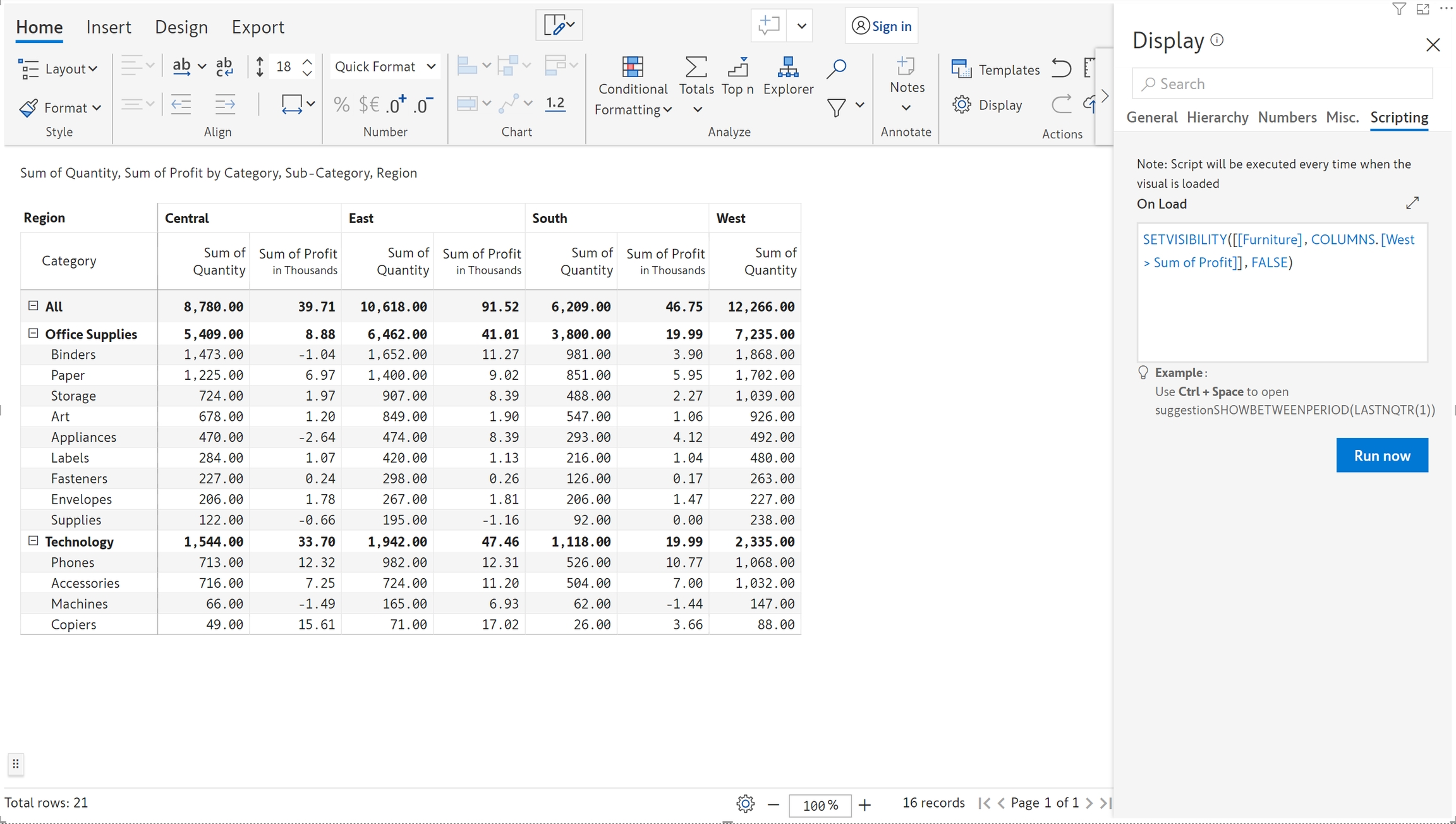
Was this helpful?