1. Build your first Inforiver Table report
This guide is designed to get you up and running with Inforiver Premium Table as quickly as possible. If you have not already installed Premium Table, see the install guide here. The datasets used throughout the guide can be downloaded below. You can also use your own datasets and follow the steps outlined.
1. Add the visual
The first step to using Premium Table is to add it to the Power BI canvas. Click on the Premium Table icon in the visualization pane. Resize it to fill the entire screen.

To start building reports in Inforiver,
a) Use the Launch Wizard (optional)
The Launch Wizard is used to configure the initial report view by applying customizations such as theme, templates, and subtotals/totals. These changes can also be made once the data is assigned.
b) Start assigning the data
2. Launch wizard
STEP 1: After you expand to full screen, click the Start building button.
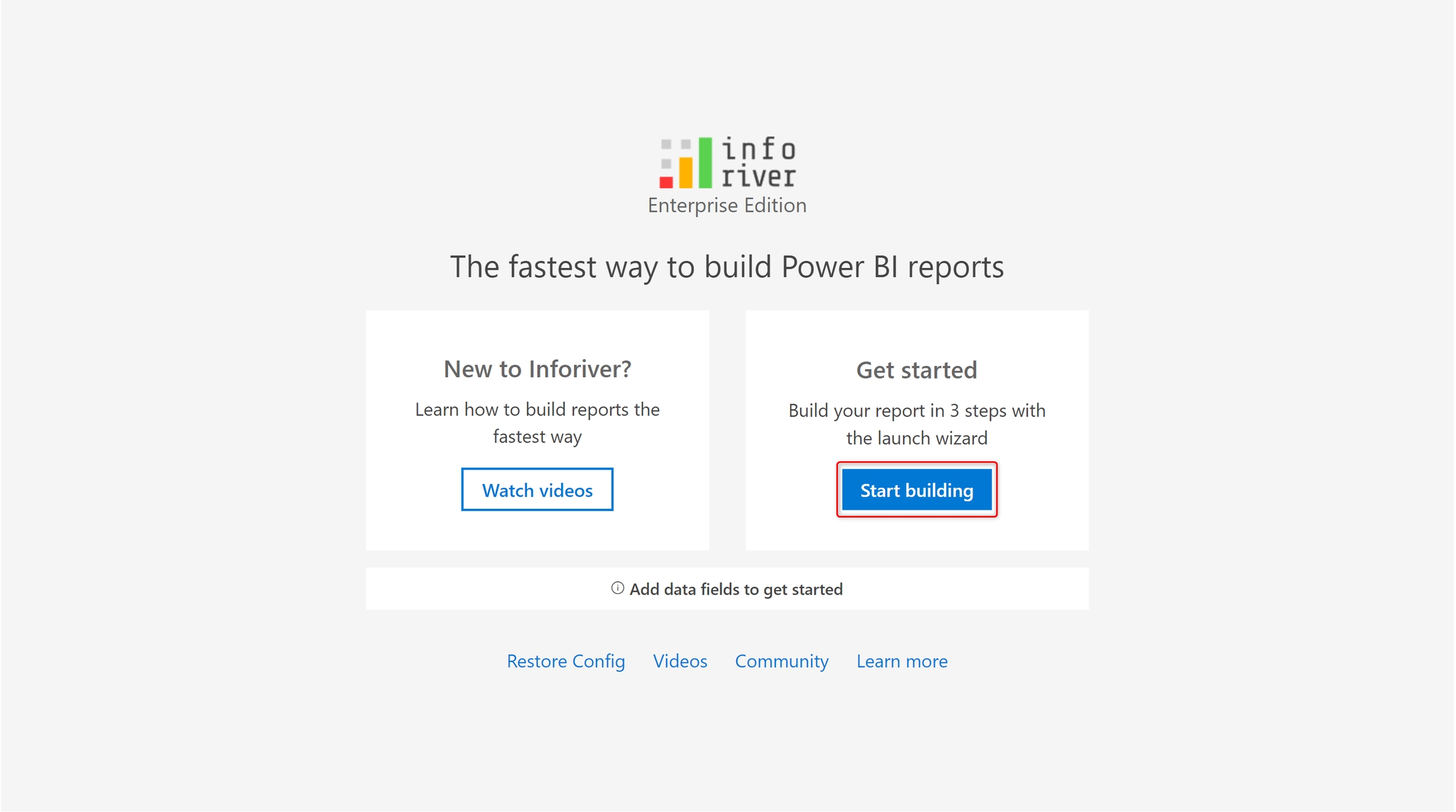
STEP 2: The customization screen opens up. You can apply a template such as financial, enable/disable the row grand total, and apply a light/dark theme.

STEP 3: As you configure, the changes are reflected in the preview screen.

Once you have made the desired configurations, you can start adding the data.
3. Assign data
The Premium Table visual you need to specify 2 things:
Row dimension categories
Values
If you have experience with Power BI, this process is identical to any other Power BI visual. We've assigned the row dimensions to the Categories bucket and the measures to the AC/PY/PL buckets.

You can see that the canvas shows a matrix based on the data assigned.
Apart from AC/PY/PL/FC, Inforiver will allow you to add any number of additional measures/dimensions in the Others(OM) parameter.

4. View licensing details and statistics
Click on the Premium Table icon at the bottom right corner of the visual to view the license details and visual statistics like the number of row dimension categories, total number of rows, number of forecasts/data inputs, etc.

In the next section, we'll be covering how to display information using Premium Table.
Last updated
Was this helpful?