Select a report
1. Select a Power BI report
In this section, you need to provide all the report-related details and configurations. This section has the following options:
1.1. Select report
In the first drop-down, choose the Power BI workspace where the report you want to schedule is published.
If you schedule the subscription from the Power BI report, the 'Workspace' and 'Report' fields will be auto-populated with the workspace and report names, respectively. If you wish to schedule a different report, you can update the details here.
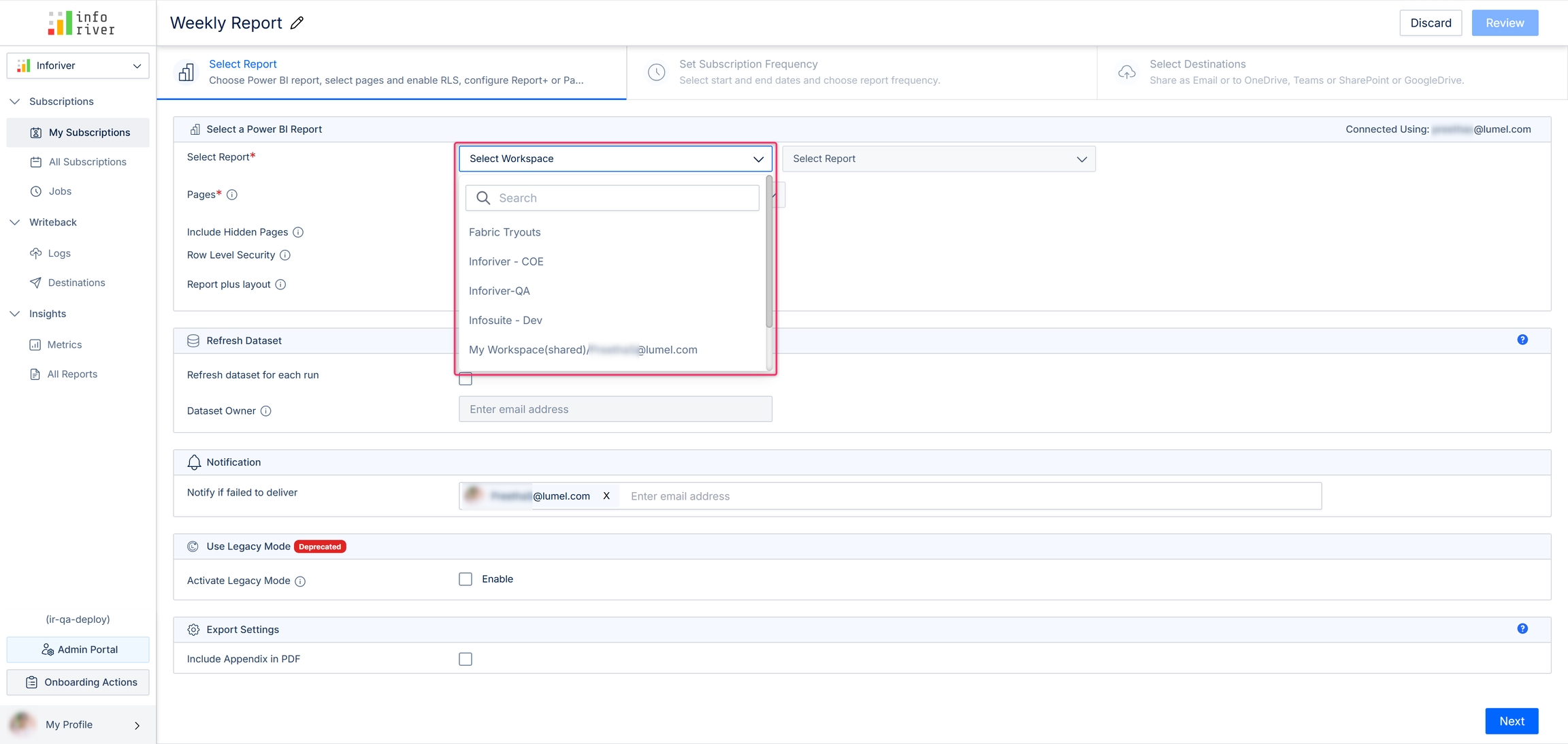
Based on the selection made in the first drop-down, the second drop-down gets populated with reports available in the selected workspace.
In the second drop-down, select the report for which you want to create a subscription.
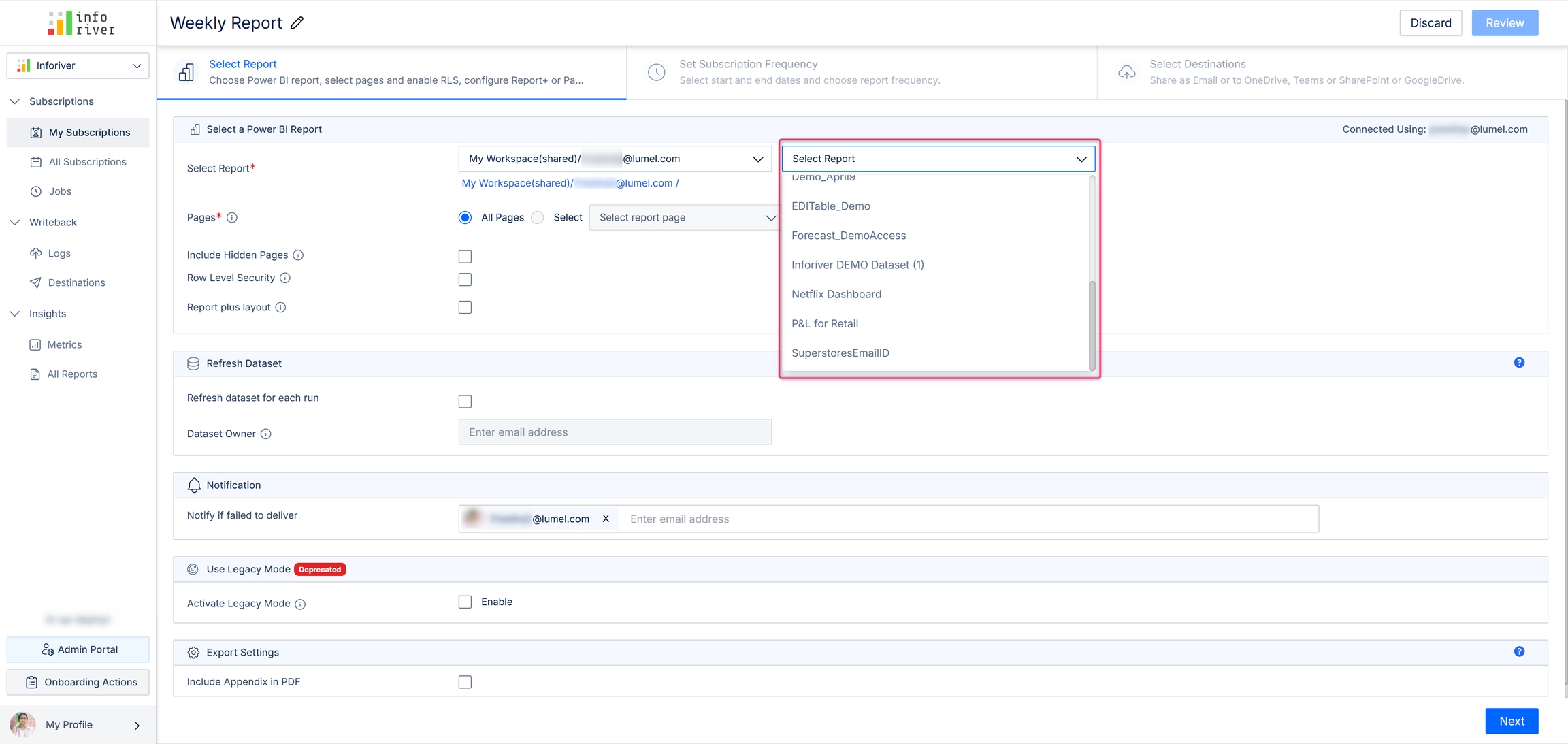
1.2. Pages
Here you can choose which pages of the report to schedule.
All pages: Send all the pages of the report.
Select: If you select this option, a drop-down menu appears, allowing you to choose which pages to schedule and send. Multiple pages can be selected.
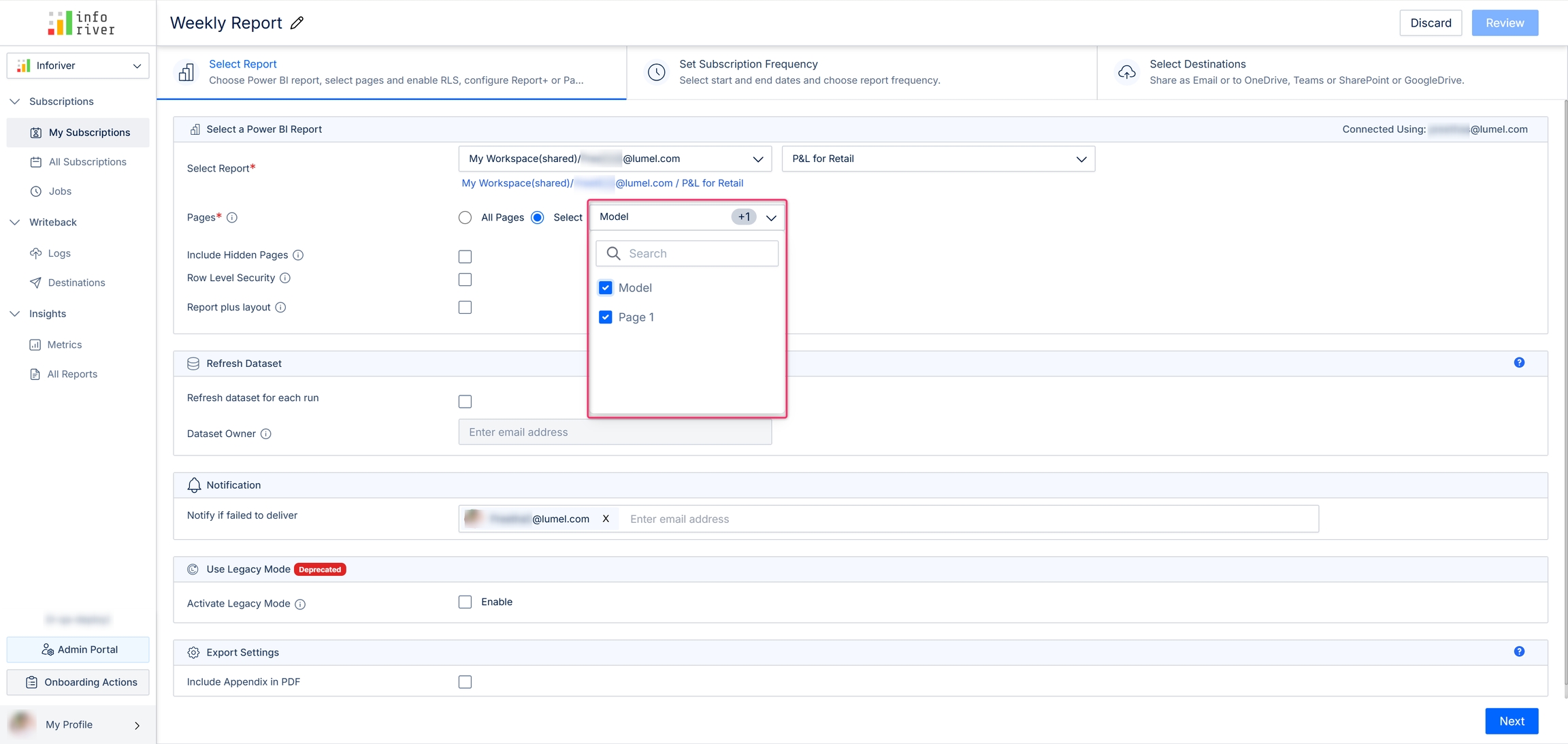
1.3. Include hidden pages
You can also publish reports containing hidden pages. When you set up your subscription, you will have the option to include hidden pages.
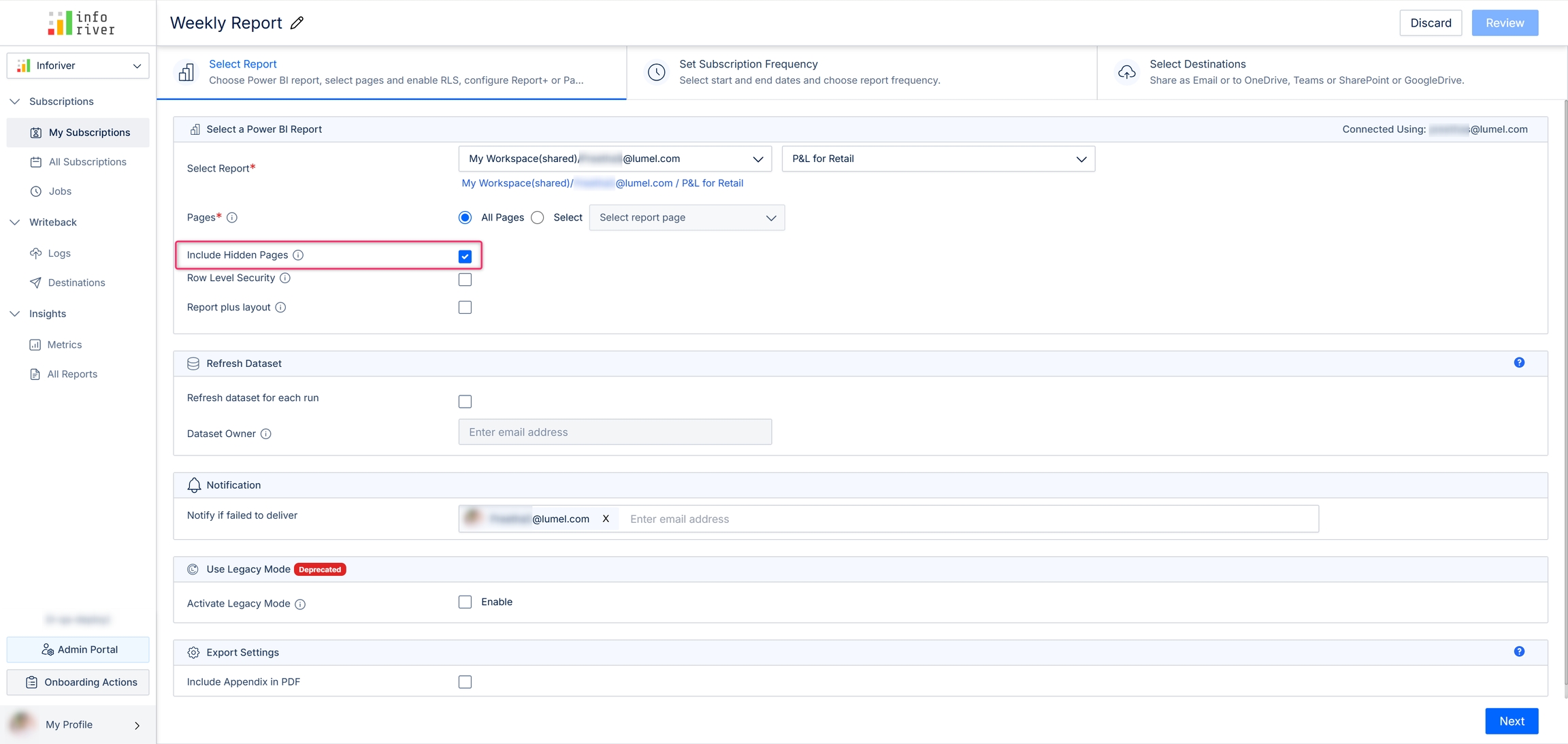
1.4. Row-level security
Enabling this option will export the report based on the row-level security applied. If this option is enabled, initially a consent email will be sent to the selected recipients, and only after the approval of the consent email will the scheduled reports be sent to the recipients.
Recipients with 'Admin' and 'Member' access roles will be able to view the entire report, whereas the recipients with 'Viewer' access would be able to view only the relevant data based on their role.
You can manage the roles of the members using the 'Manage roles' option under the 'Modelling' tab in the Power BI toolbar.
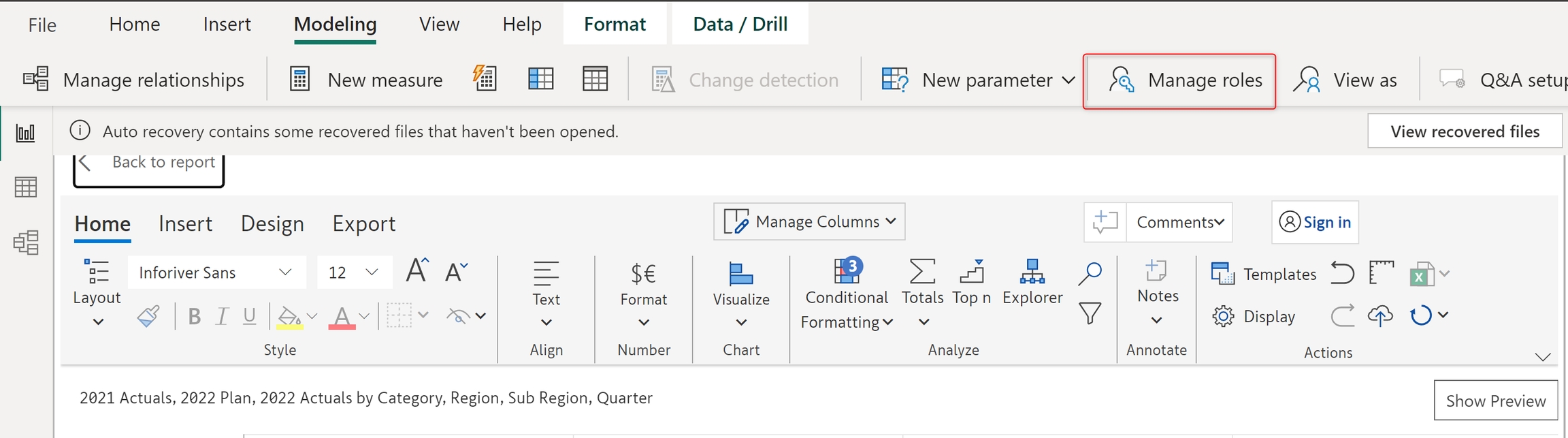
For example, in the following image, the 'Report Viewer' role has been set to view only the data related to the 'United States' region.
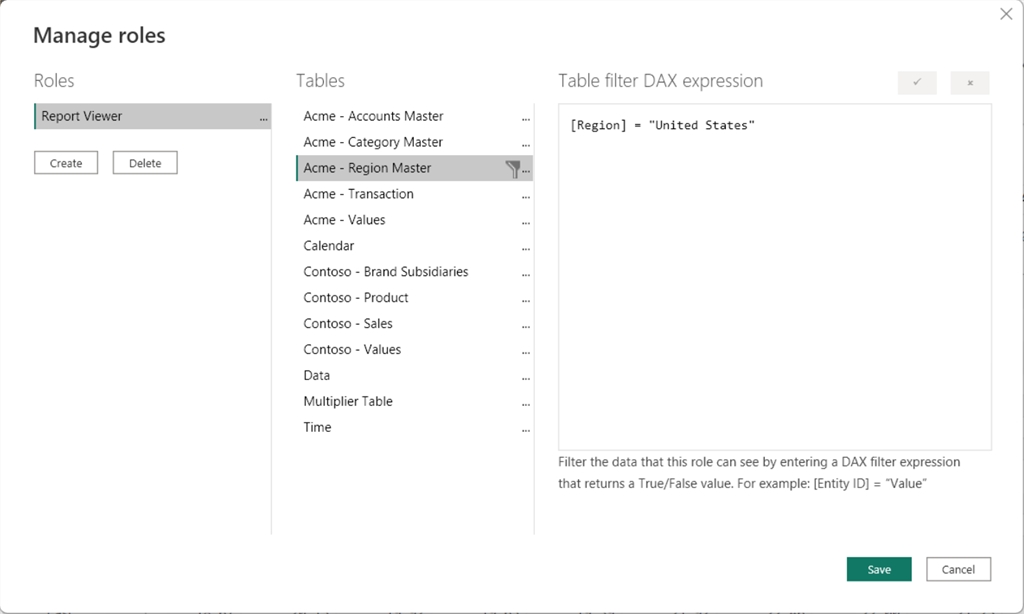
As seen below, members with the 'Report viewer' member role would be able to see only 'United States' under the categories while viewing the report.
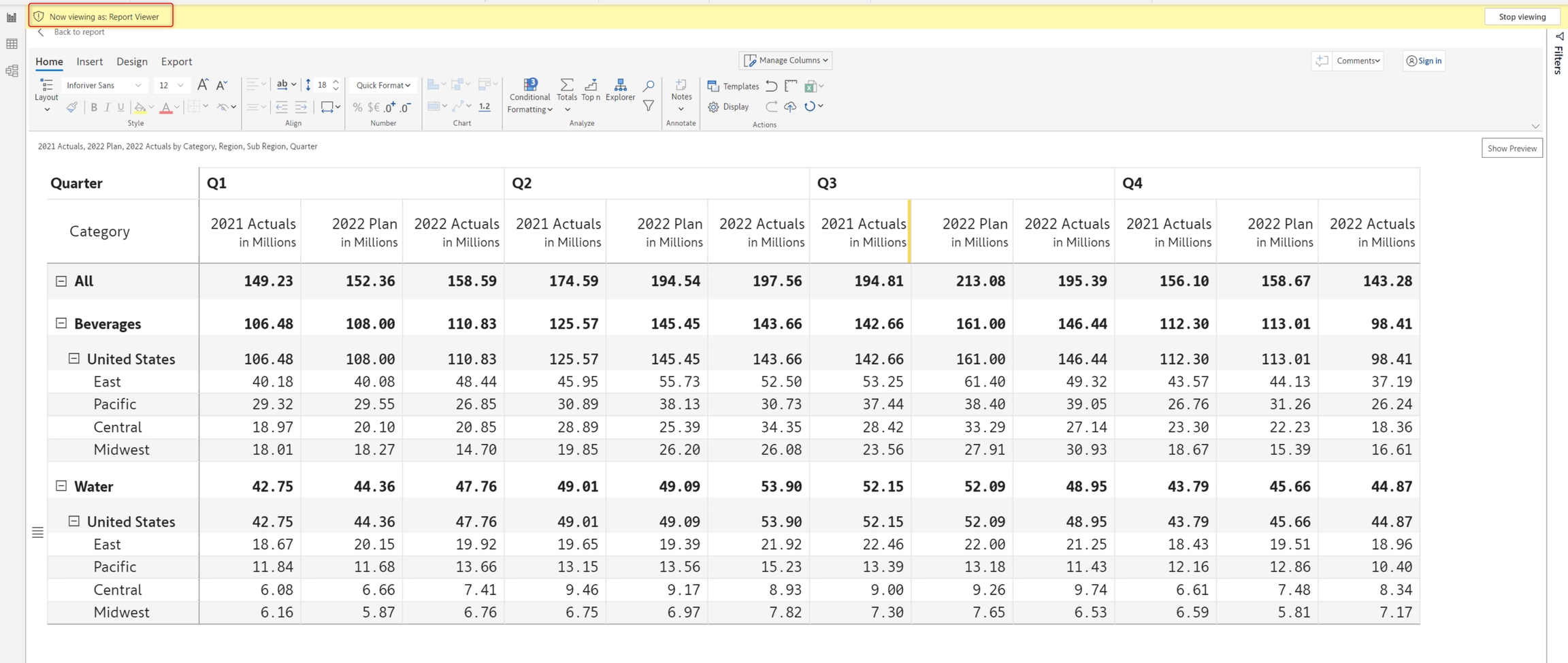
You can learn more about row-level security and how to define user roles and rules here.
1.5. Report plus layout
You can create subscriptions based on the Report+ categories. In this report, we have two categories: Beverages and Water. These categories are available with page breaks, with each category taking up a page. You can send the records corresponding to each category to separate email IDs.
Learn more about Report+ here.
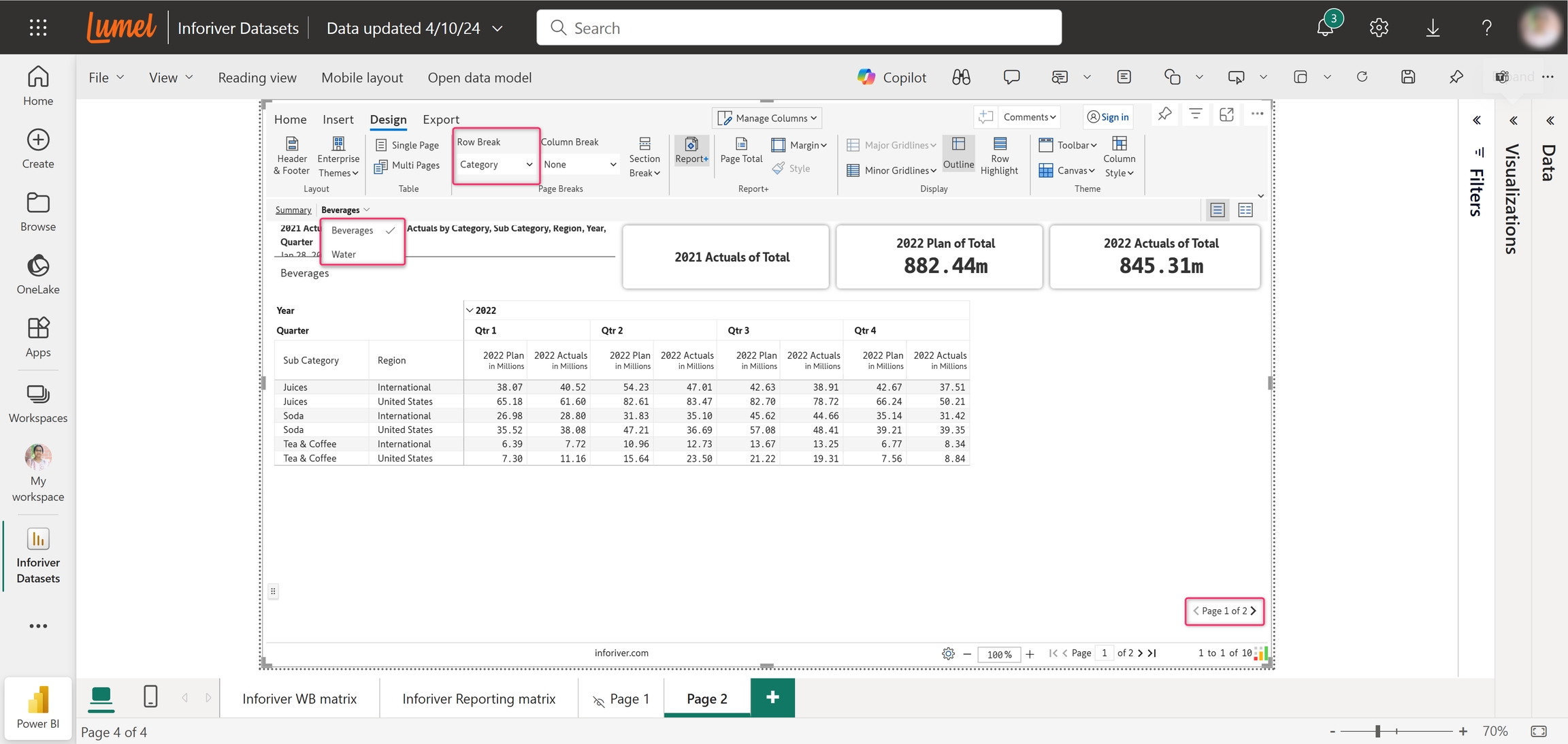
Once you select 'Report plus layout', the scheduler automatically detects the number of categories present in the report page selected.
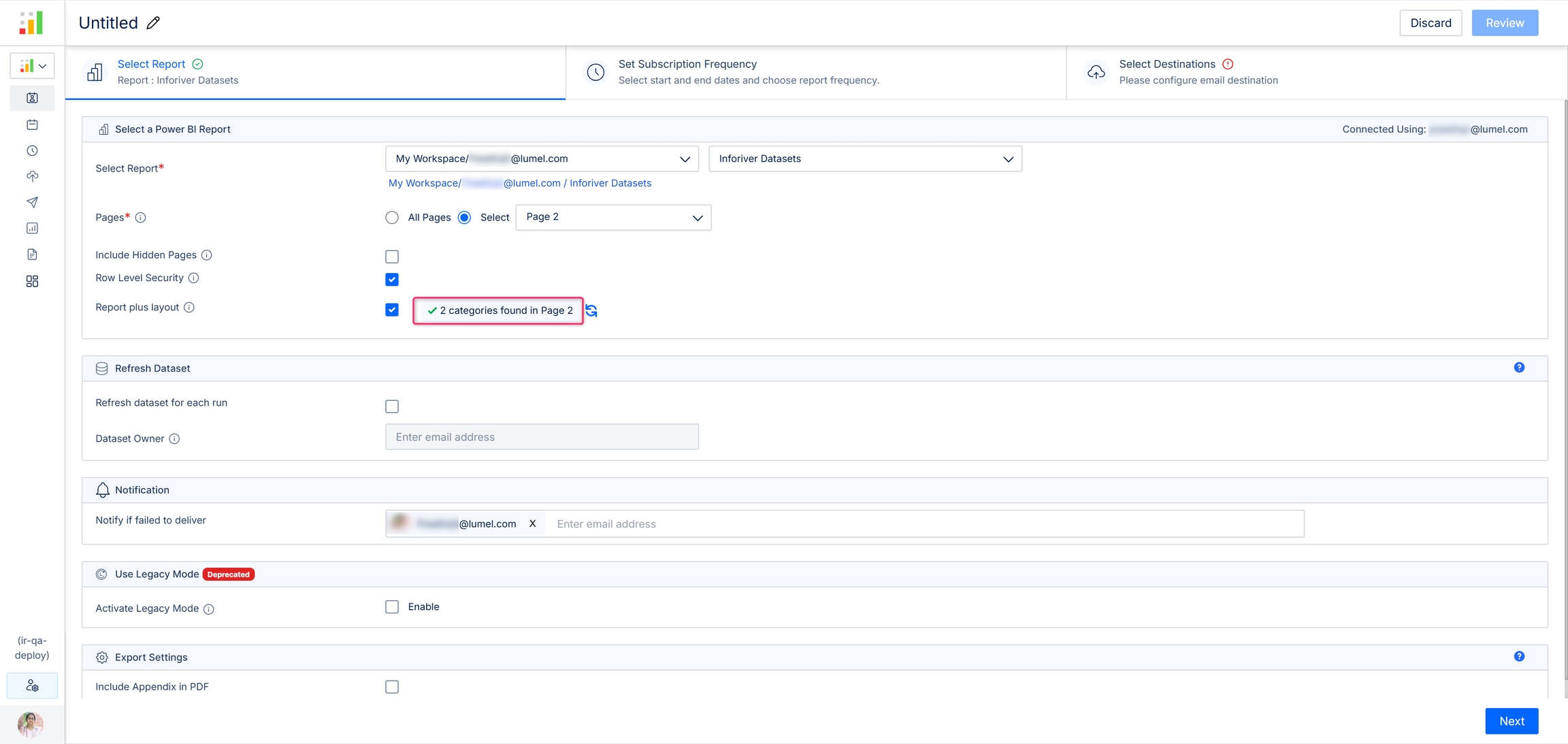
These categories can be viewed and selected on the 'Select Destinations' page, under the 'Category' section.
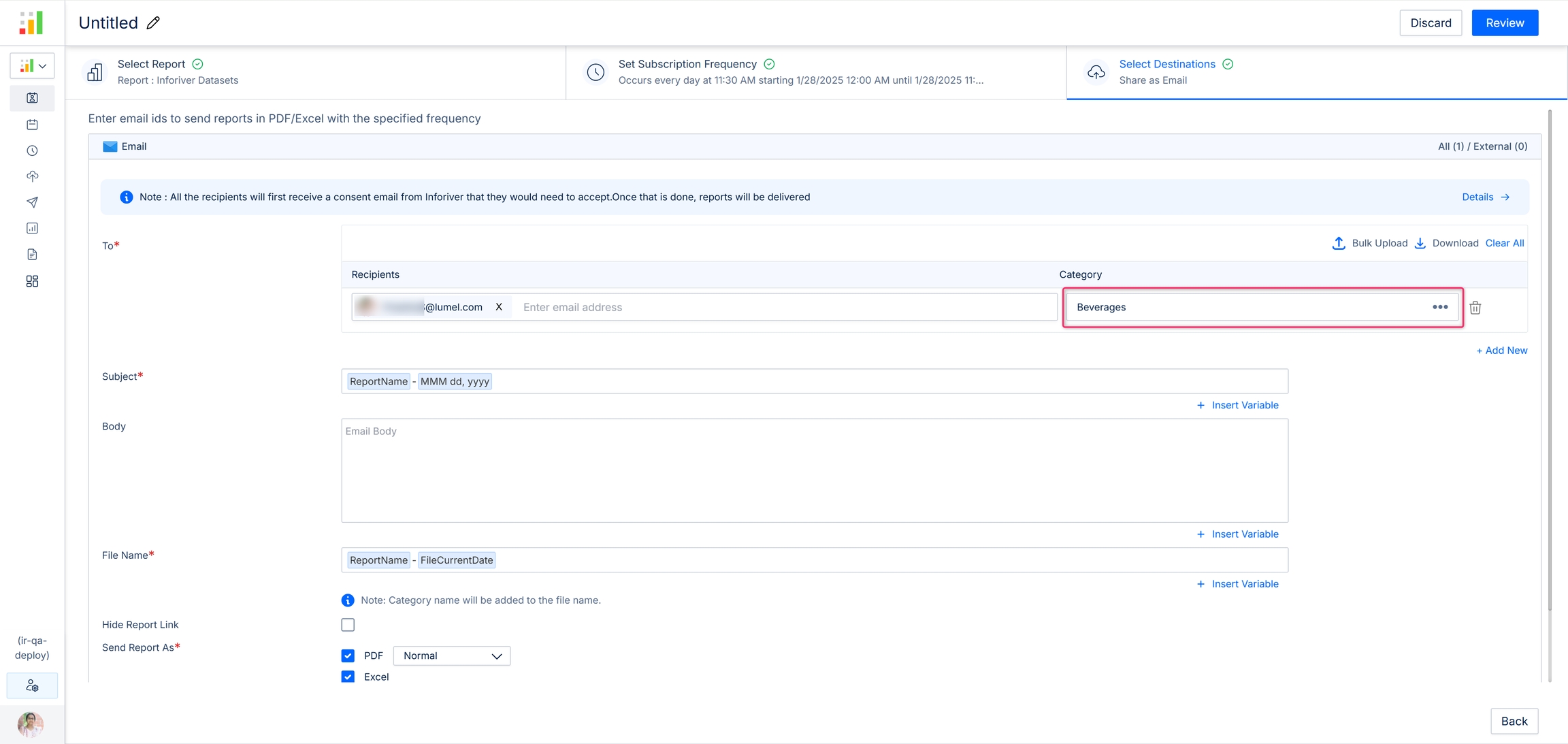
1.6. Priority
Managing multiple report subscriptions is easier with the Priority option - you can control which subscription takes precedence.
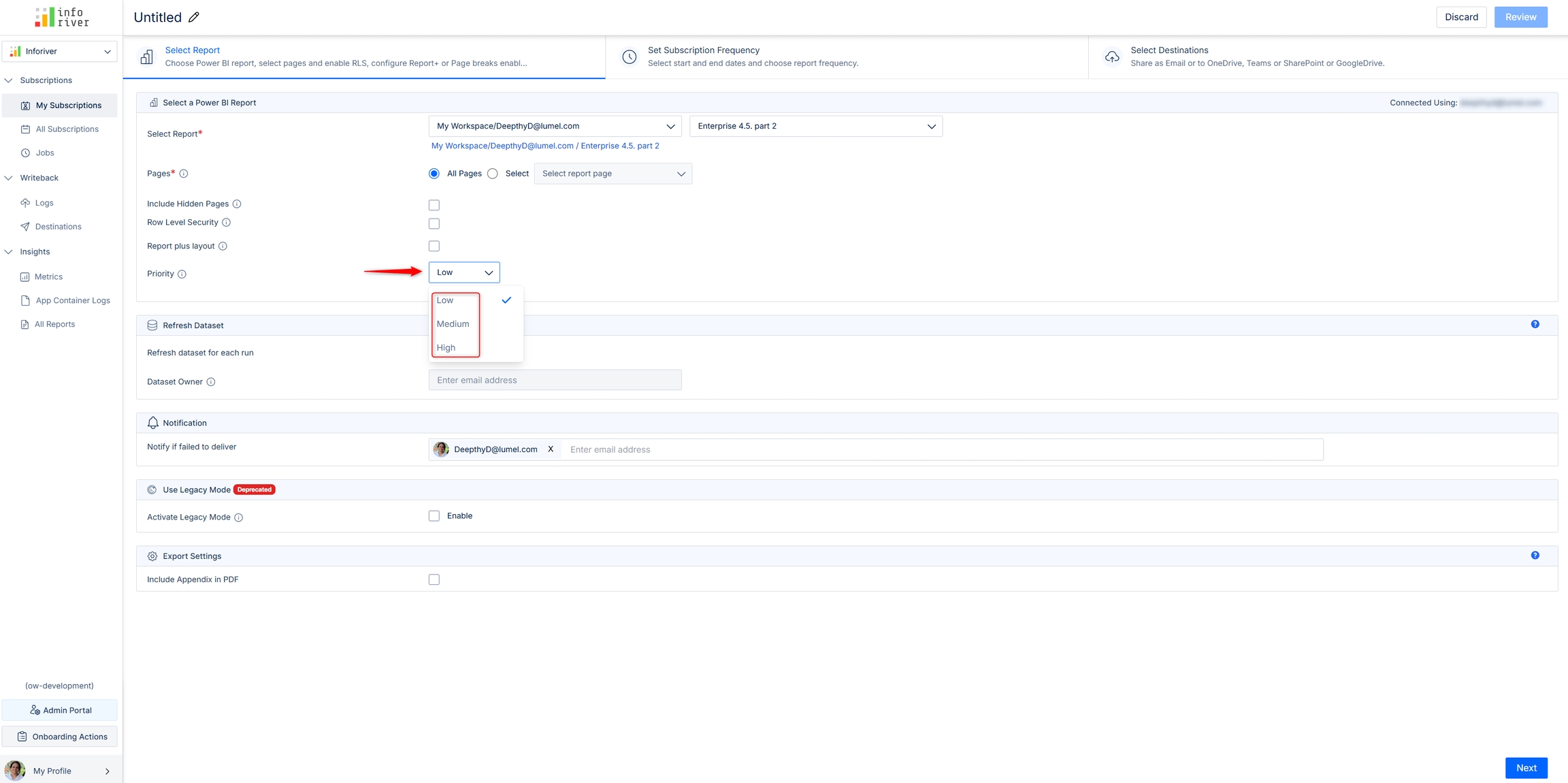
2. Refresh dataset
2.1. Refresh dataset for each run
If you have reports where the data gets frequently updated and you want the updated data to be sent every time the schedule is run, then you can enable the 'Refresh dataset for each run' option. If this option is enabled, only 'Email' can be chosen as the 'Destination' and other third-party destinations won't be available.
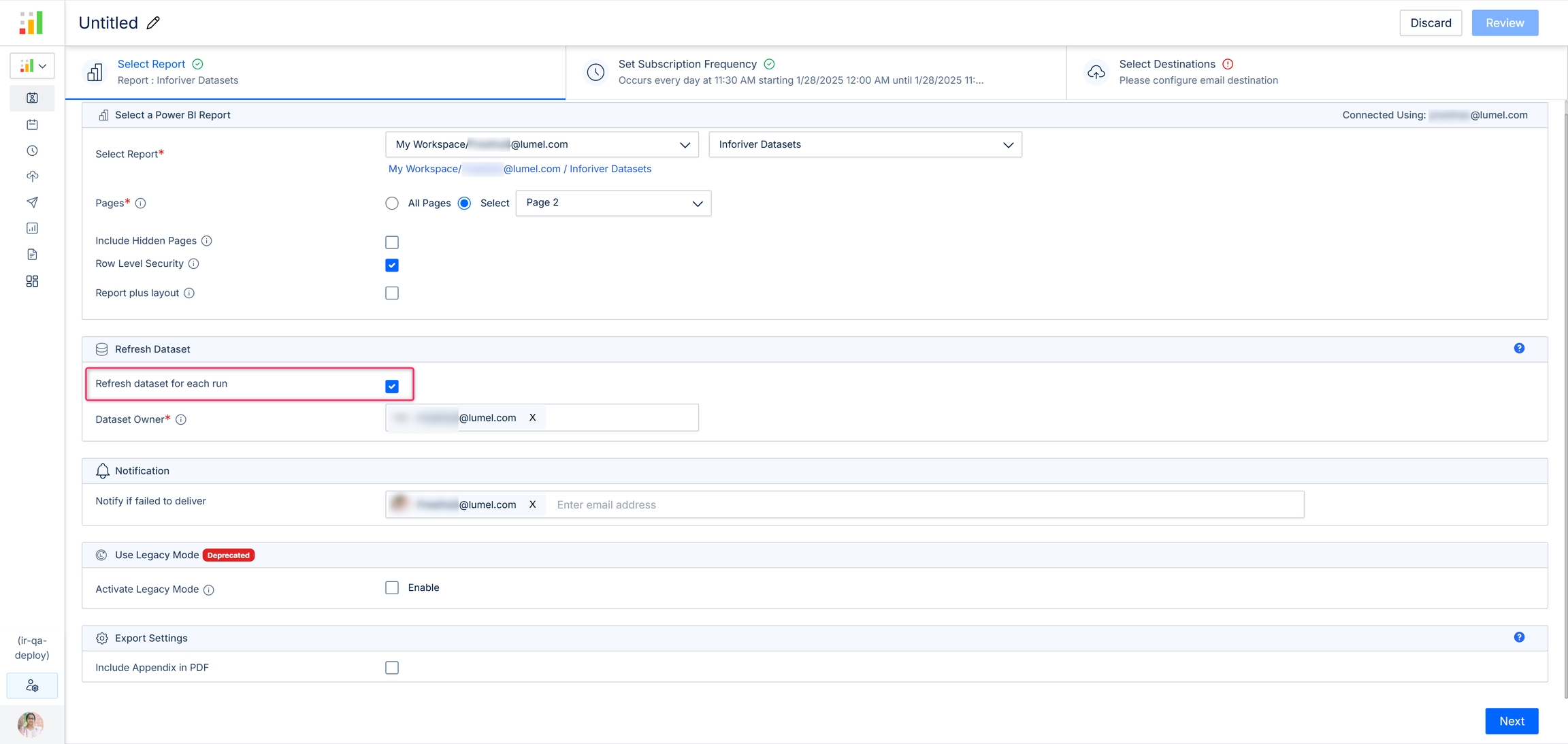
2.2. Dataset owner
If the 'Refresh dataset for each run' option is enabled, a consent email must be sent before the data refresh. This email will be sent to the recipients specified in the dataset owner option.
When you enable the 'Refresh dataset for each run' option, the dataset owner's name is automatically populated in this field. You can also include the email addresses of additional dataset owners or users if needed.
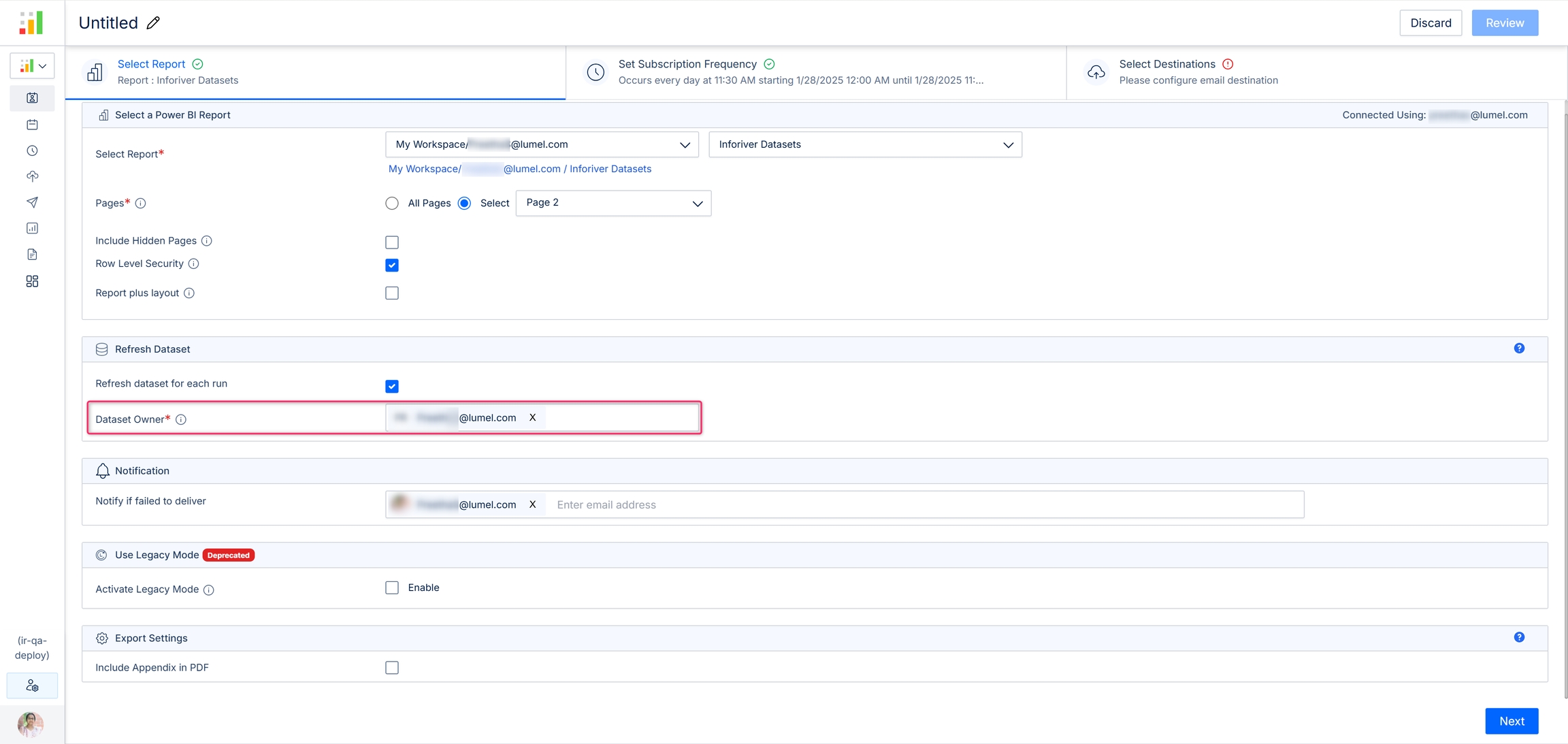
A sample consent email is shown in the image below.
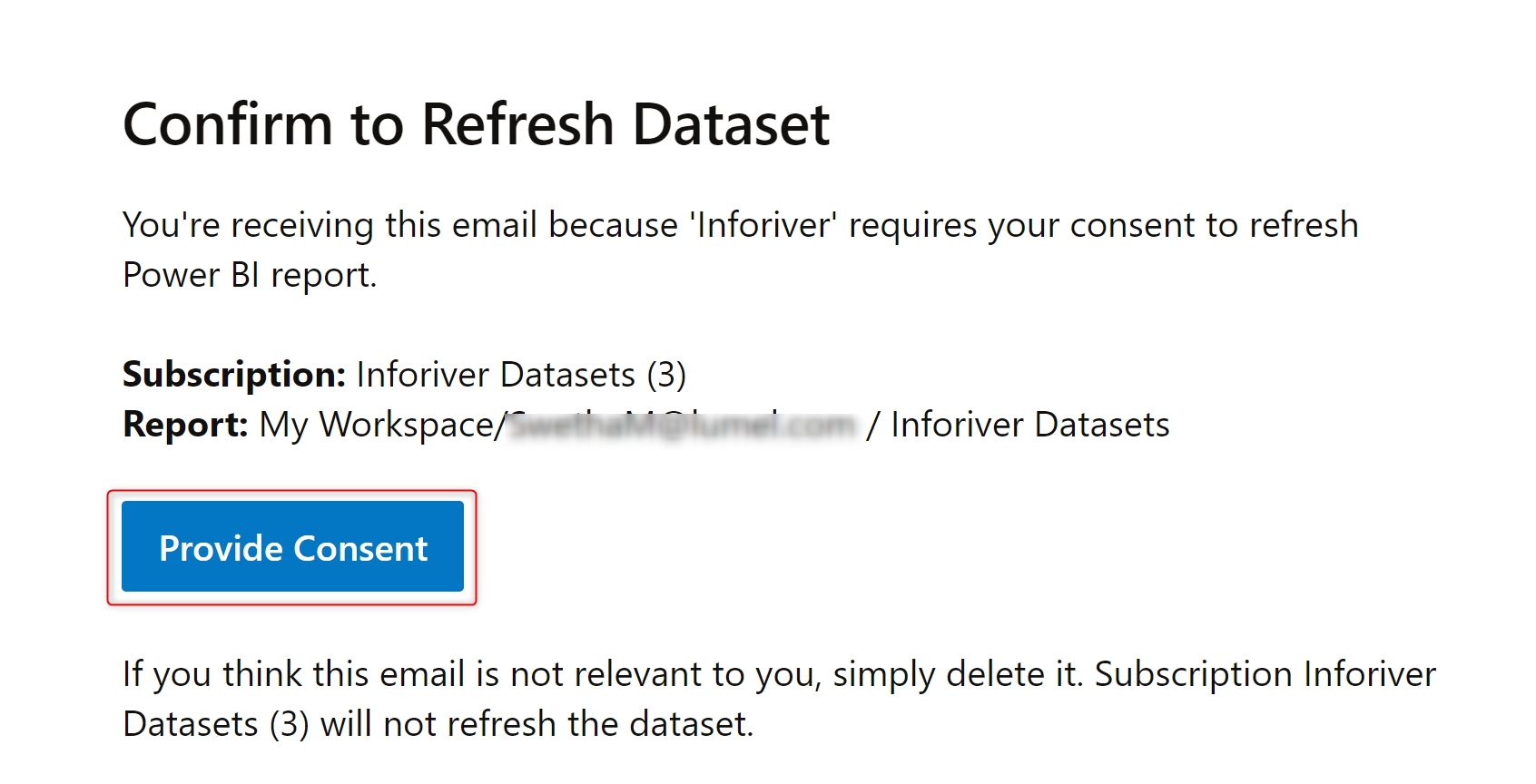
The subscription will be created only if the dataset owner(s) provide consent. The scheduled jobs will keep failing until consent is provided.
3. Notifications
Notify if failed to deliver
Here you can specify the email addresses to which notifications should be sent in case of failure in report delivery. The schedule owner's name will be added by default.
You can choose to add other members' names by typing in the input box or choosing from the drop-down. You can also add external email addresses of members who are not part of your team/organization.
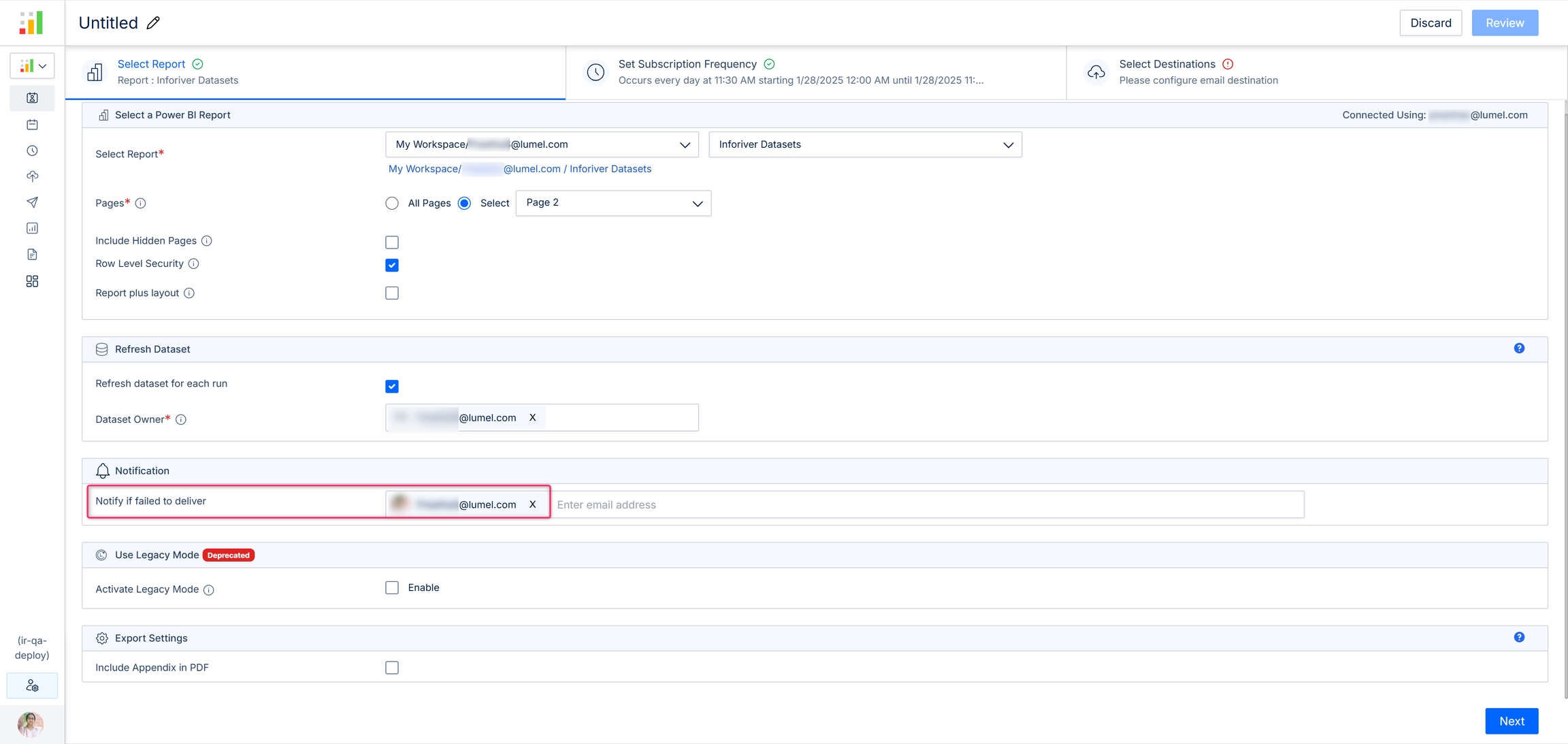
If in case any of the scheduled runs fails, then an email will be sent to all the selected members with the reason for failure, an error log, and a link to track back the error as shown in the image below.
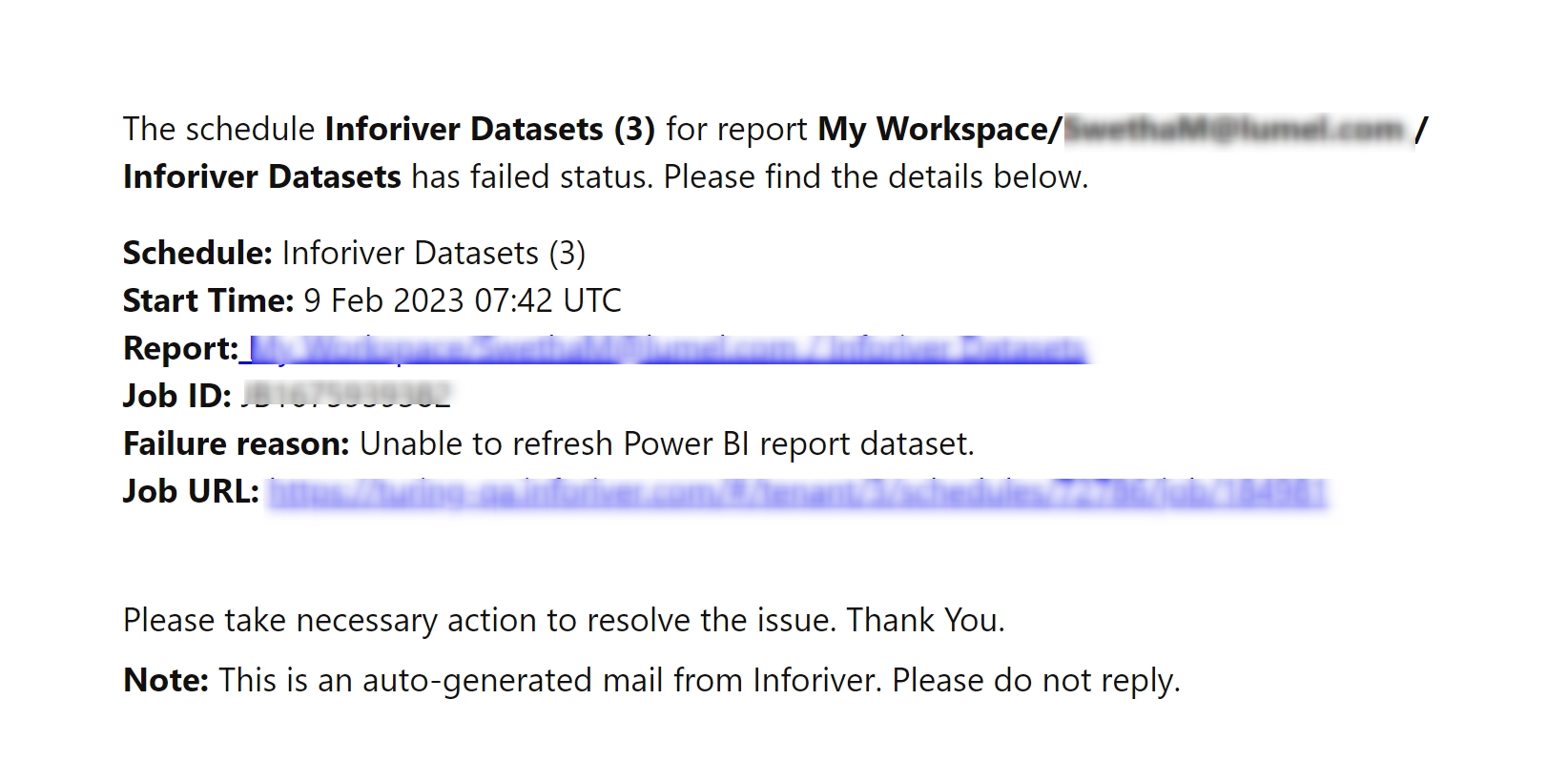
4. Legacy mode
We have recently optimized our processes, significantly reducing job run times. Scheduler jobs now run three times faster than before. This high-performance mode is the default, but the standard mode can be selected if necessary.
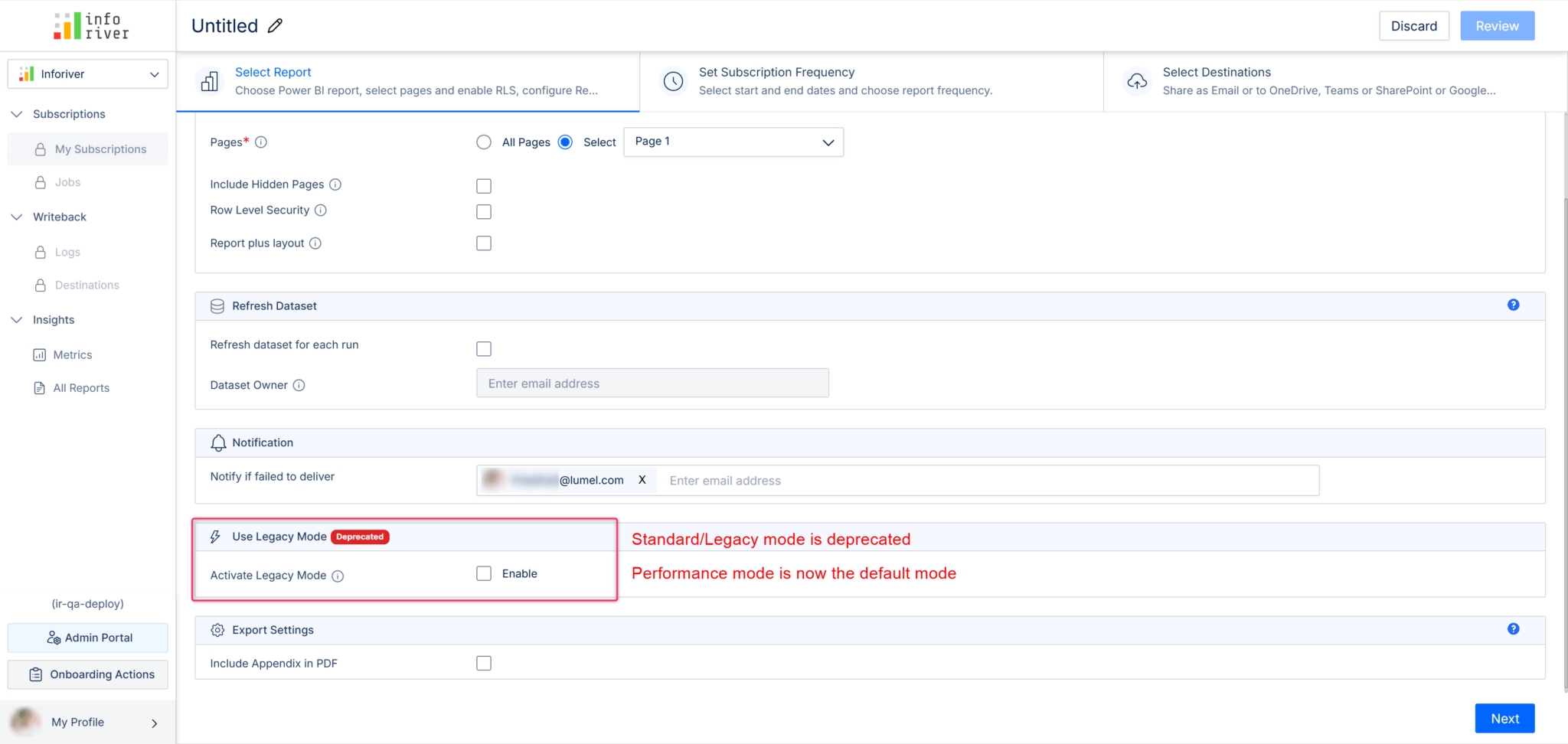
5. Export settings
Include an appendix in PDF
Enabling this option will display an appendix for each report page with information like the font used, page name, filters applied, etc.
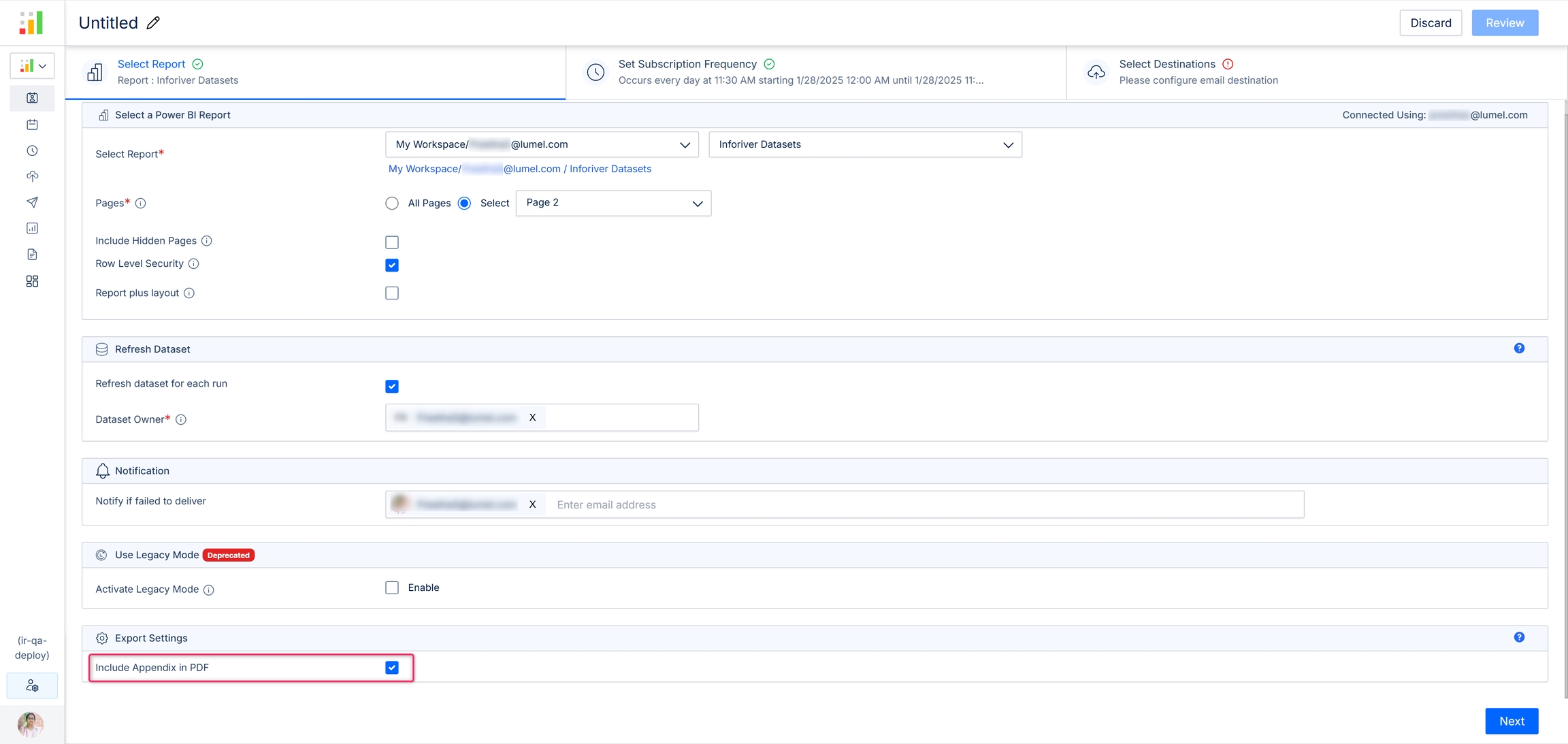
A sample appendix is shown below.
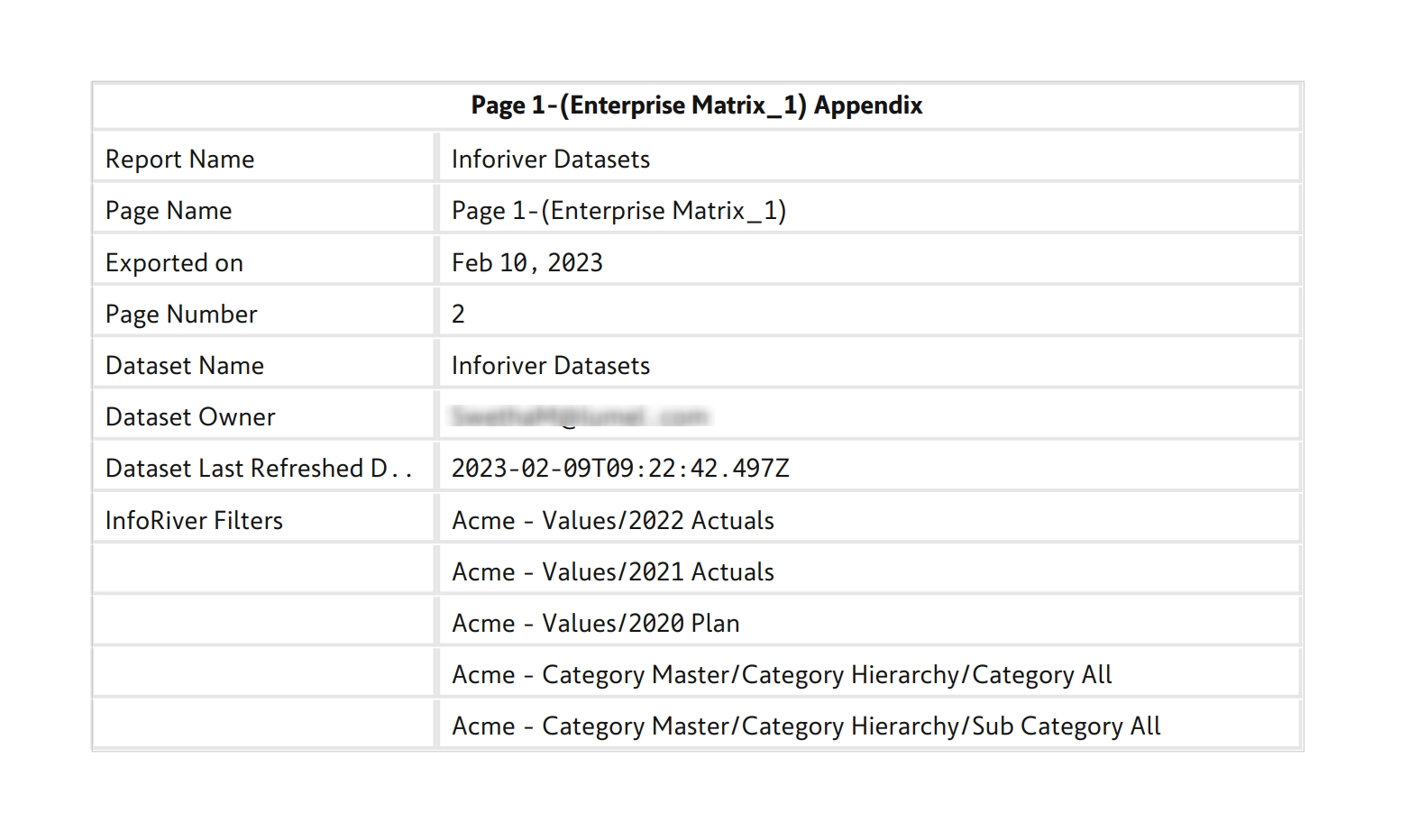
In the next section, we'll look at configuring the subscription frequency.
Was this helpful?