Advanced Settings
1. Writeback column validation
In the advanced settings tab, you can enforce constraints on the data being written back. You can either use a formula to evaluate the data or use a null check.
1.1. Cannot be empty
Only the cells that are not null for the specified field will be written back to the destination.
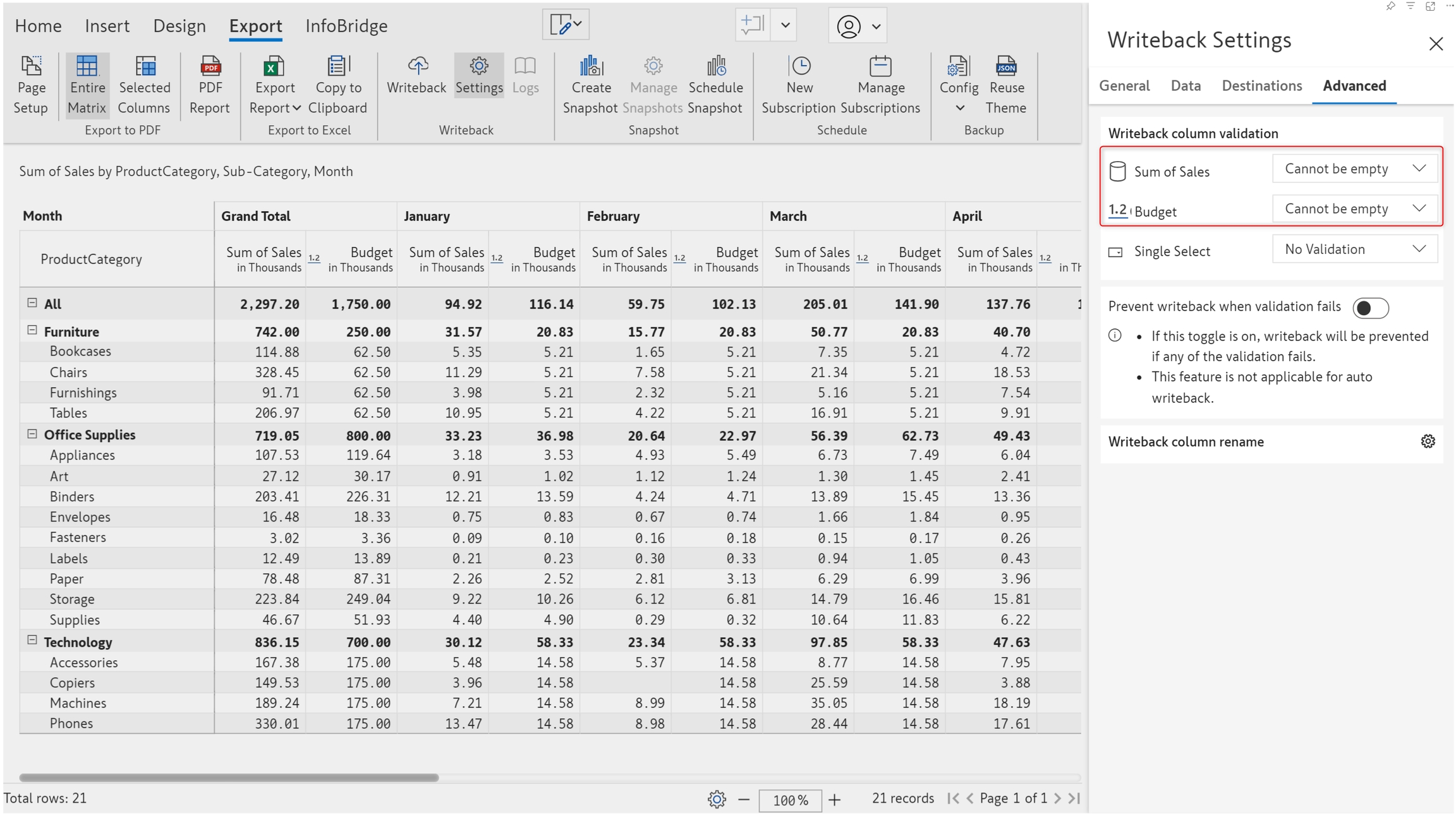
1.2. Enter formula
You can specify a formula that should evaluate to true for the cells to be written back. The cells that do not satisfy the validation rule will be excluded during writeback.
In the sample report, for the Cumulative Revenue measure, notice how only the data cells with values greater than 500 million were written back.
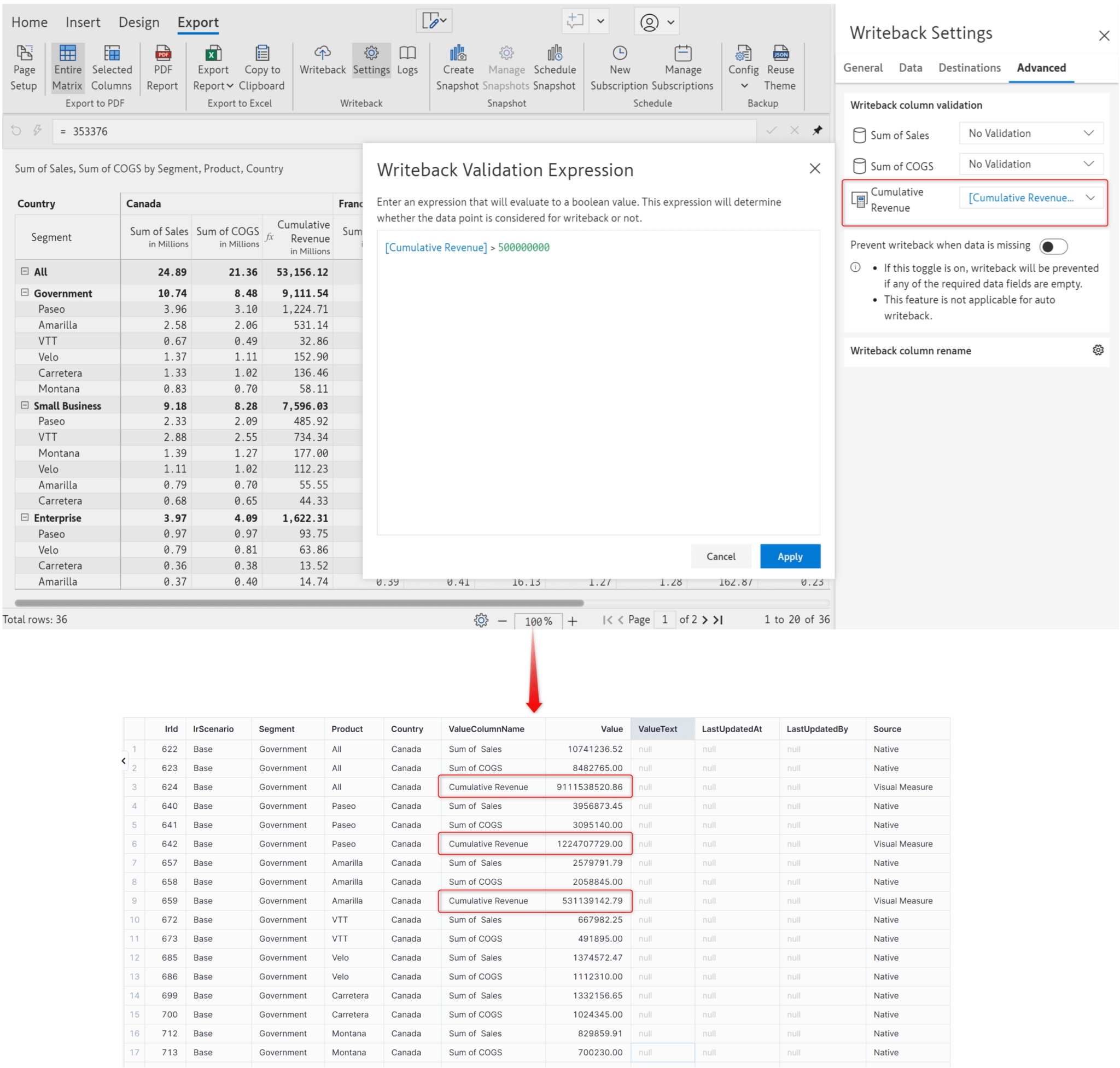
With this option, you can also apply cross-filters. Let's use the same validation rule, but this time in the Sum of COGS measure. The COGS cells that don't meet the cumulative revenue condition will not be written back.
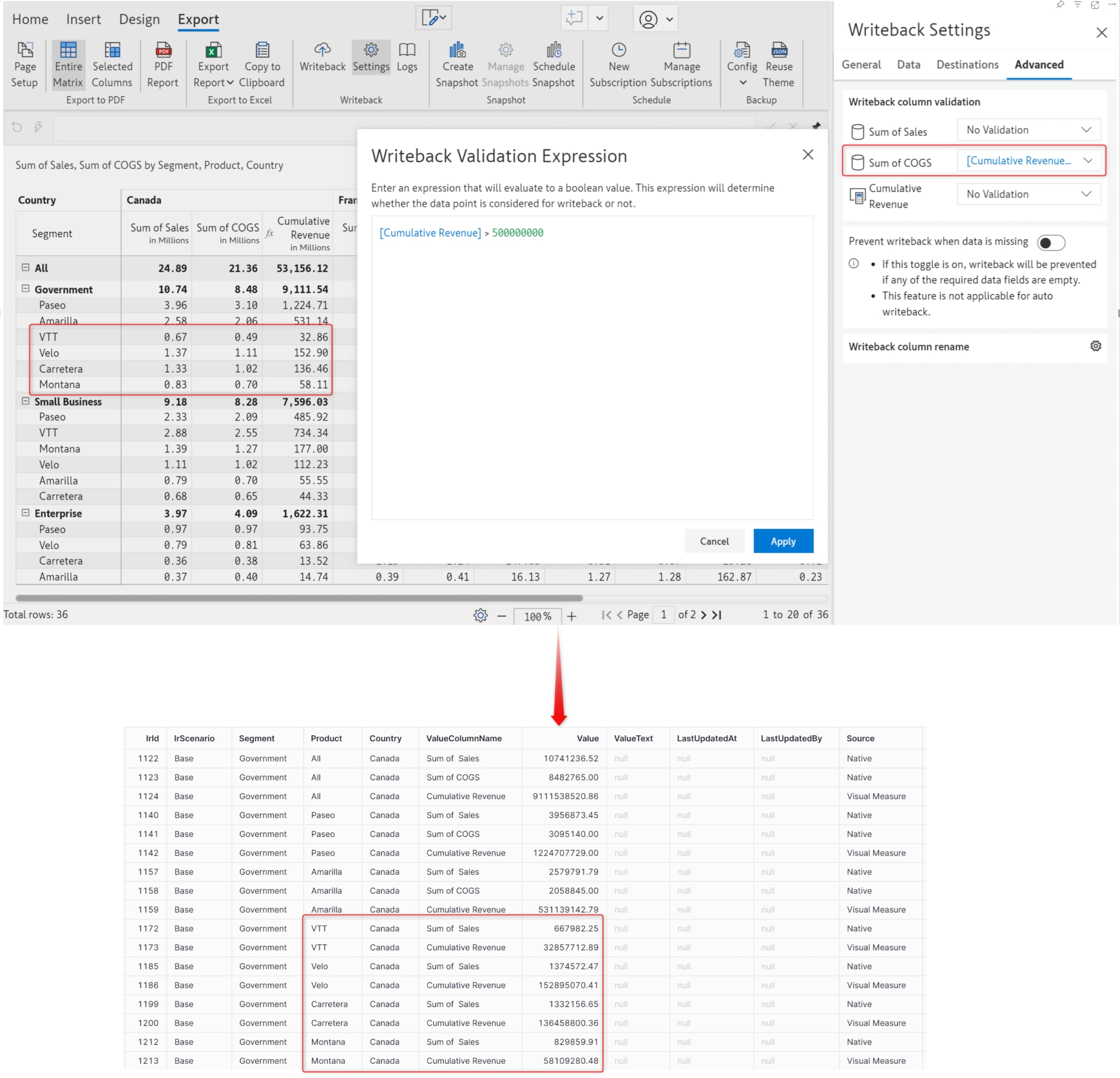
Whenever a writeback is triggered, Inforiver will display a preview of the excluded cells.
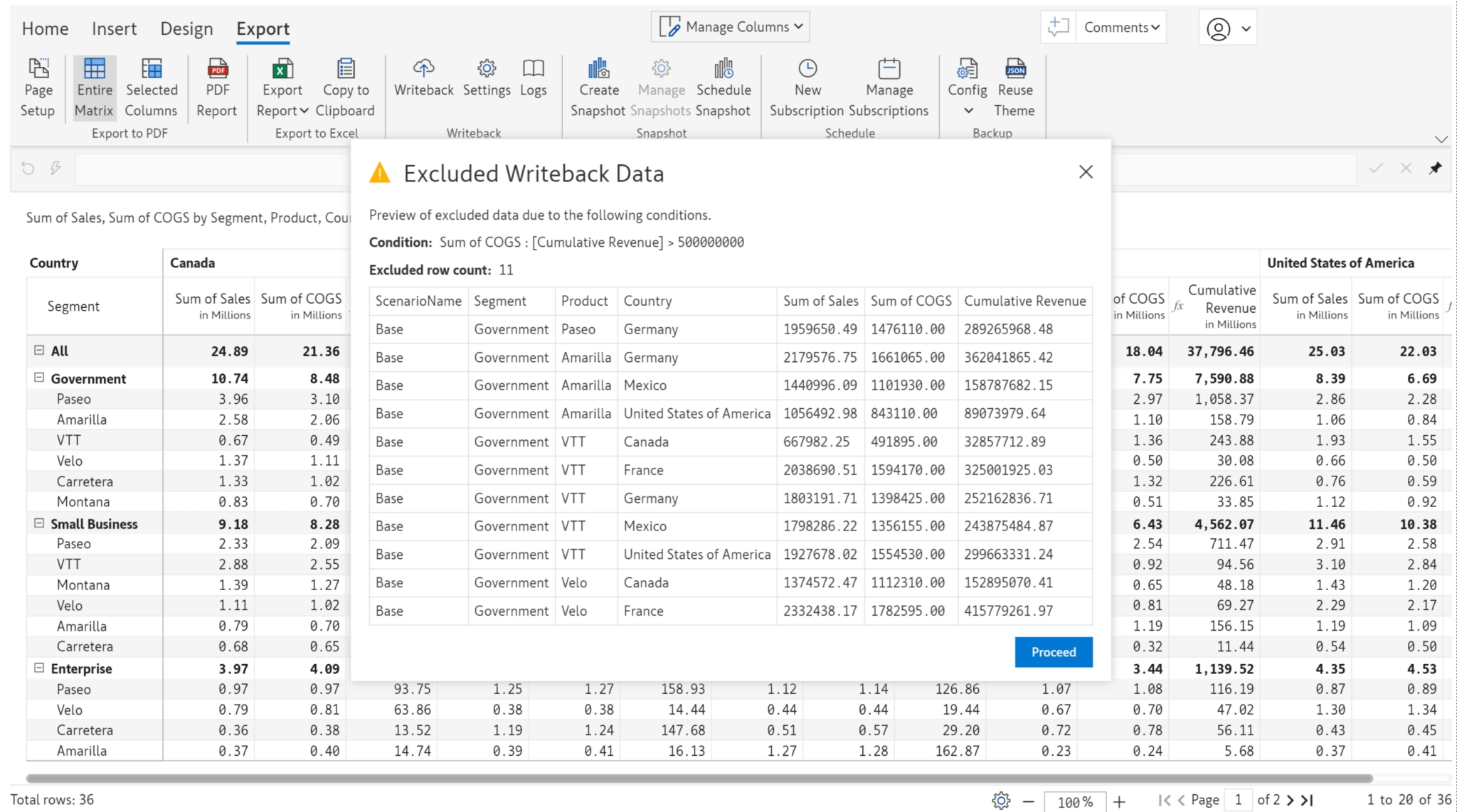
1.3. Prevent writeback when validation fails
Turn on the Prevent writeback when validation fails toggle to stop writeback when empty fields are detected.
An exception notification is generated during writeback that gives details of empty measures/columns or rows that do not meet the validation condition.
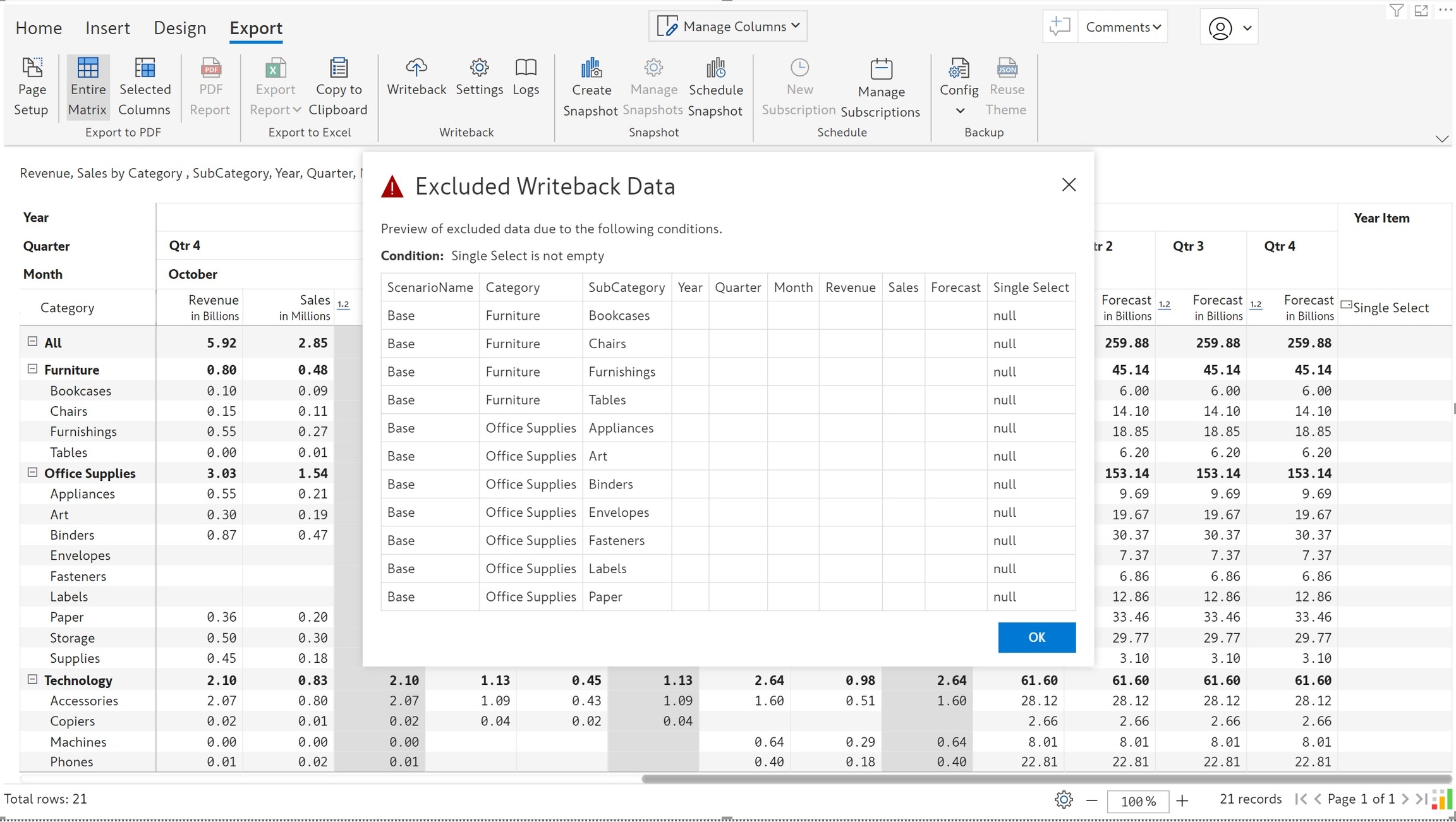
2. Writeback column rename
You need not use the column names from the dataset while writing back, you can specify a custom column name. For instance, if the column name in the data set is PY, you can rename it to PreviousYear for writeback. To rename columns, navigate to Writeback settings > Advanced tab > Writeback column rename and click the ![]() icon.
icon.
In the example, we have renamed Segment to Category and Product to Brand. COGS has been expanded to Cost of goods sold.
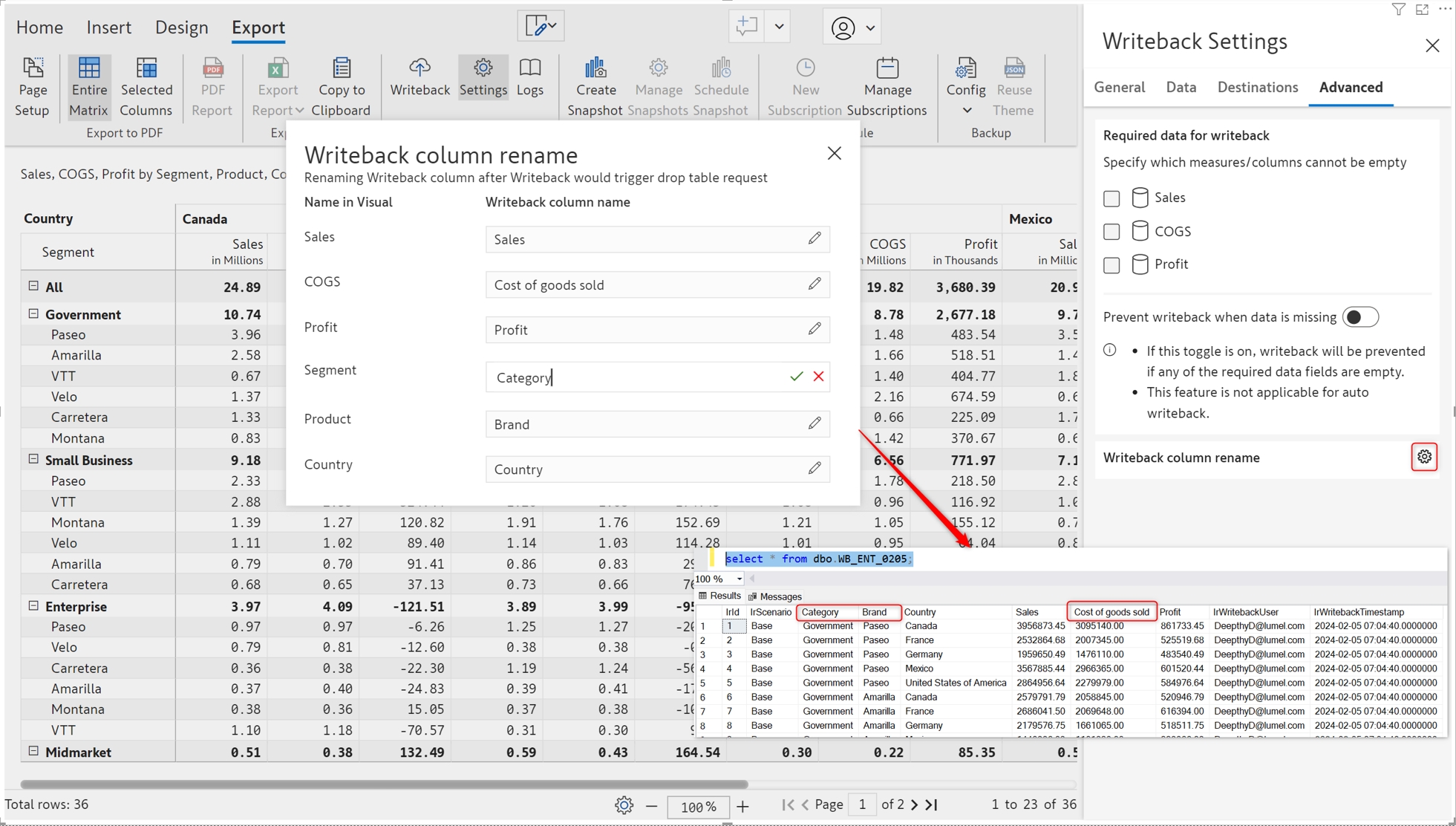
3. Schedule writeback
Inforiver will trigger writeback at the specified time you select without any manual intervention. You can specify the email IDs to be notified if a scheduled writeback job fails.
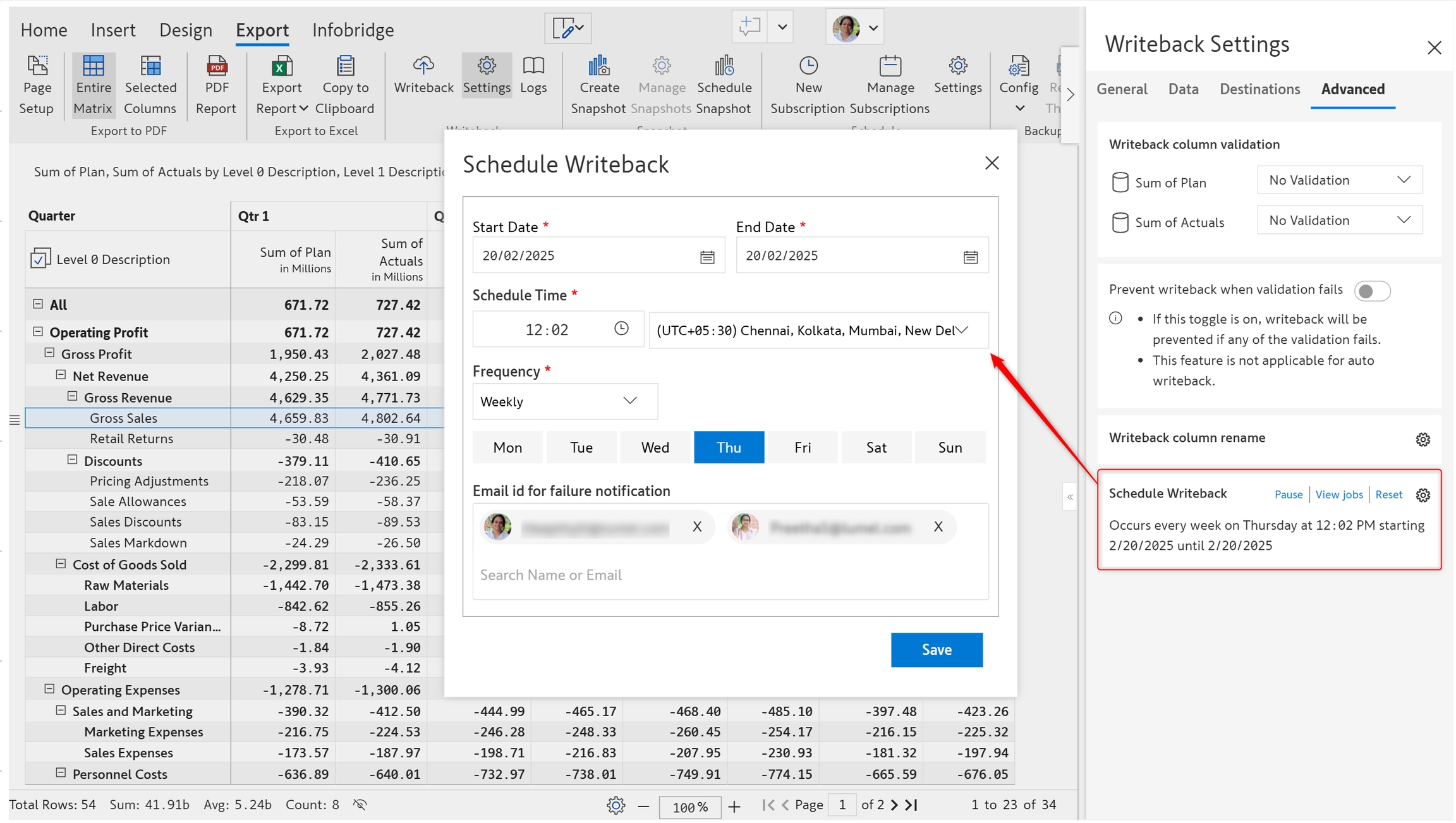
You can monitor the schedule history and view logs from the admin console. Click on View jobs to see the logs.

Was this helpful?