Comment settings
Inforiver provides a number of settings such as private and public commentary access, access to lock/unlock threads, an option to enable/disable notifications, and more. Periodic commentary digest can also be configured using Comment settings.
Click on Settings in the Comments dropdown.
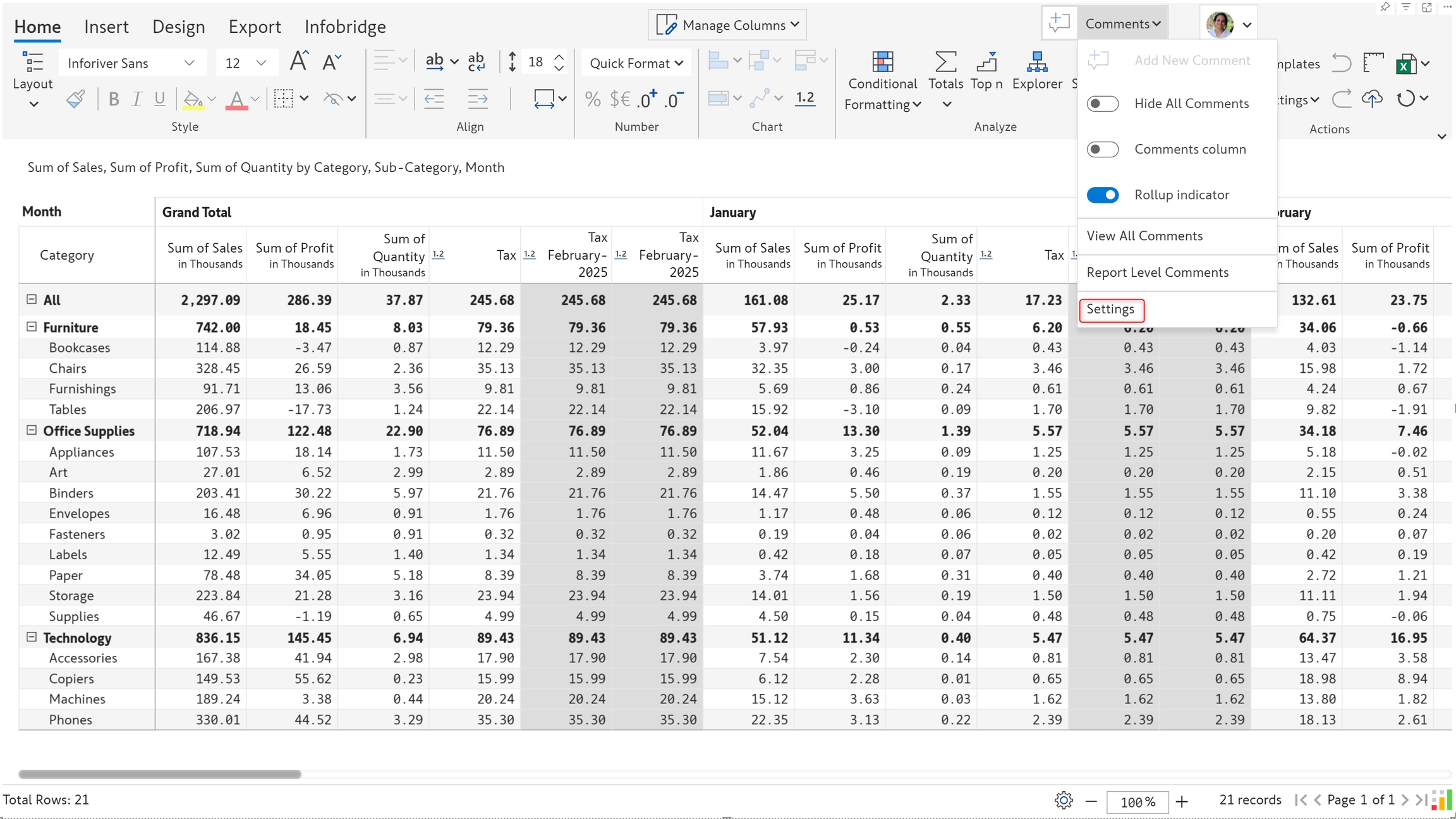
The Comments Settings side pane has 3 tabs: General, Digest, and Permissions. Let's take a detailed look at these tabs.
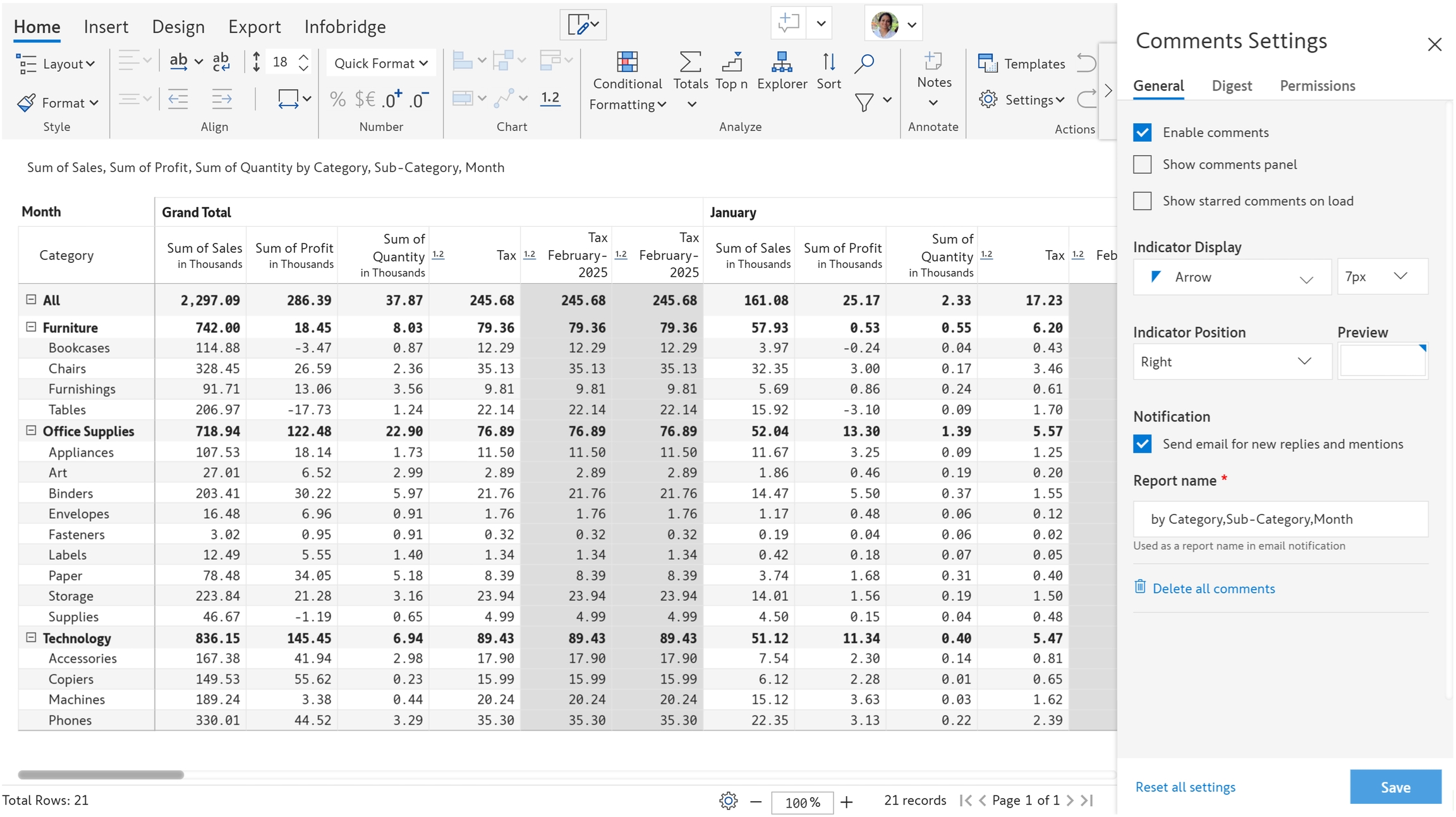
1. General settings
1.1. Enable Comments
By default, comments are enabled. To disable commenting in a report, uncheck the highlighted checkbox and click Save.
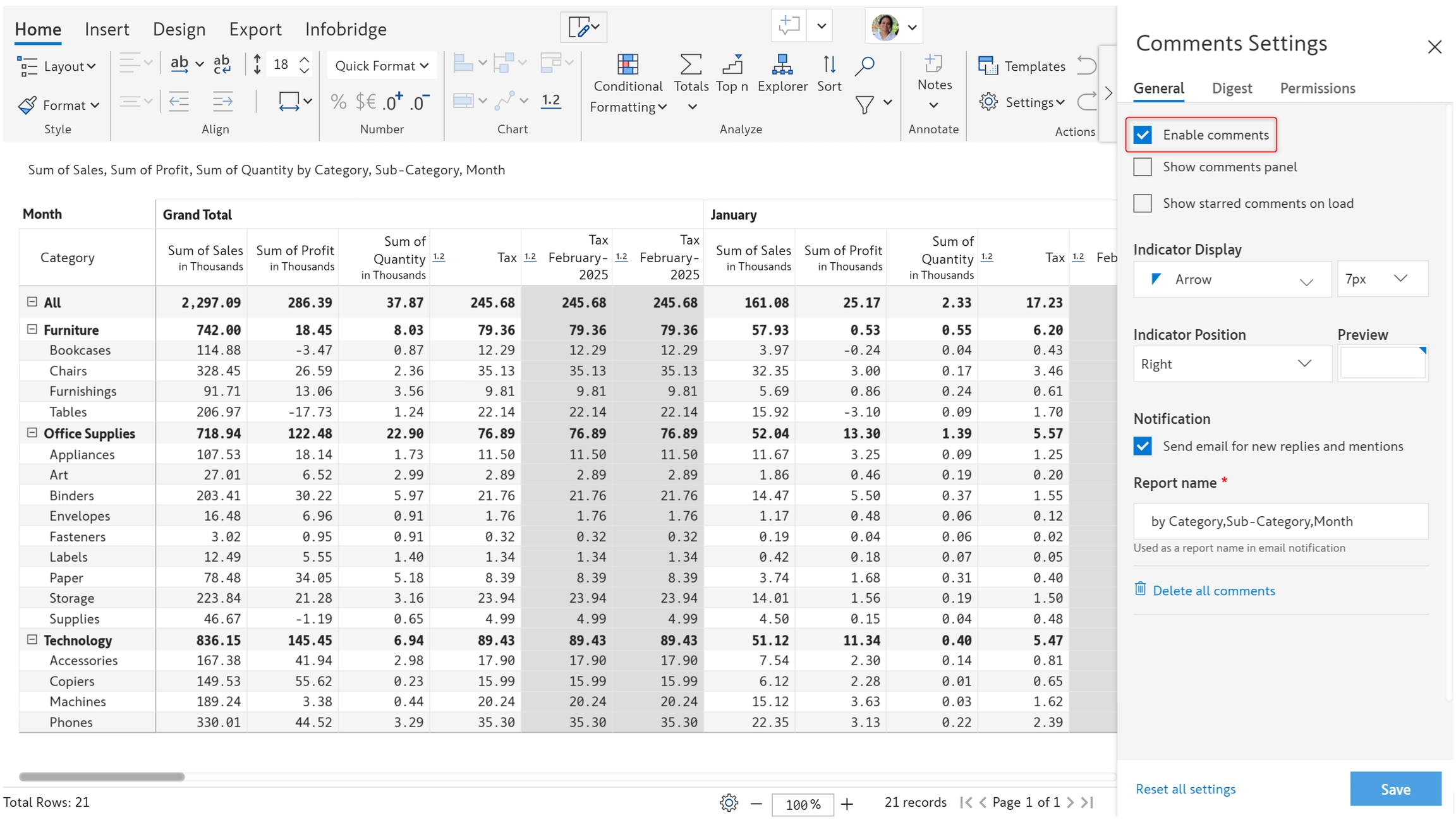
You will not be able to add comments if this checkbox is not selected.
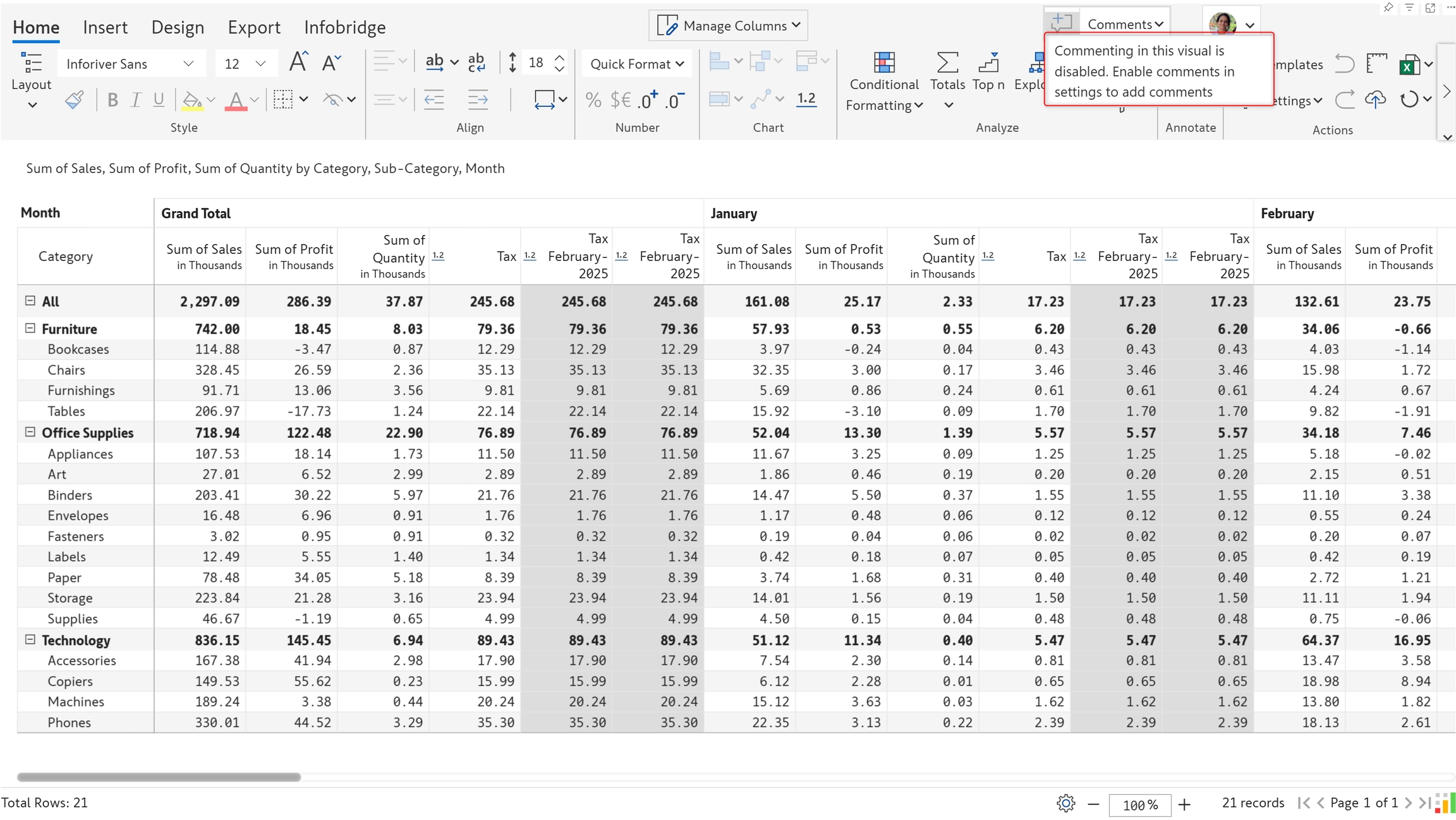
1.2. Show comments panel
To open the comments panel, by default on opening the report, check the highlighted checkbox.
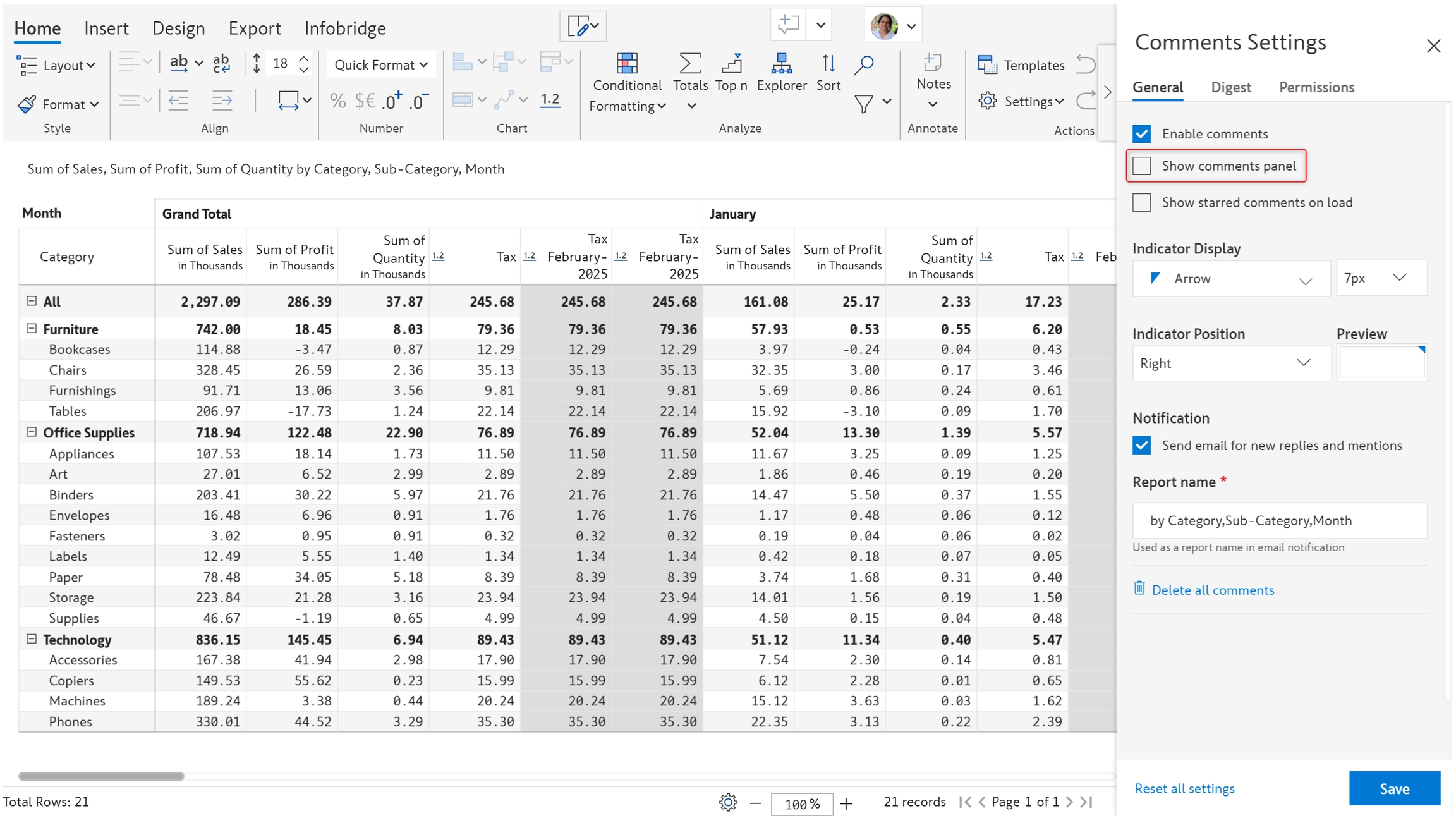
1.3. Show starrred comments on load
When you add a comment, you can emphasize it by clicking the star symbol.
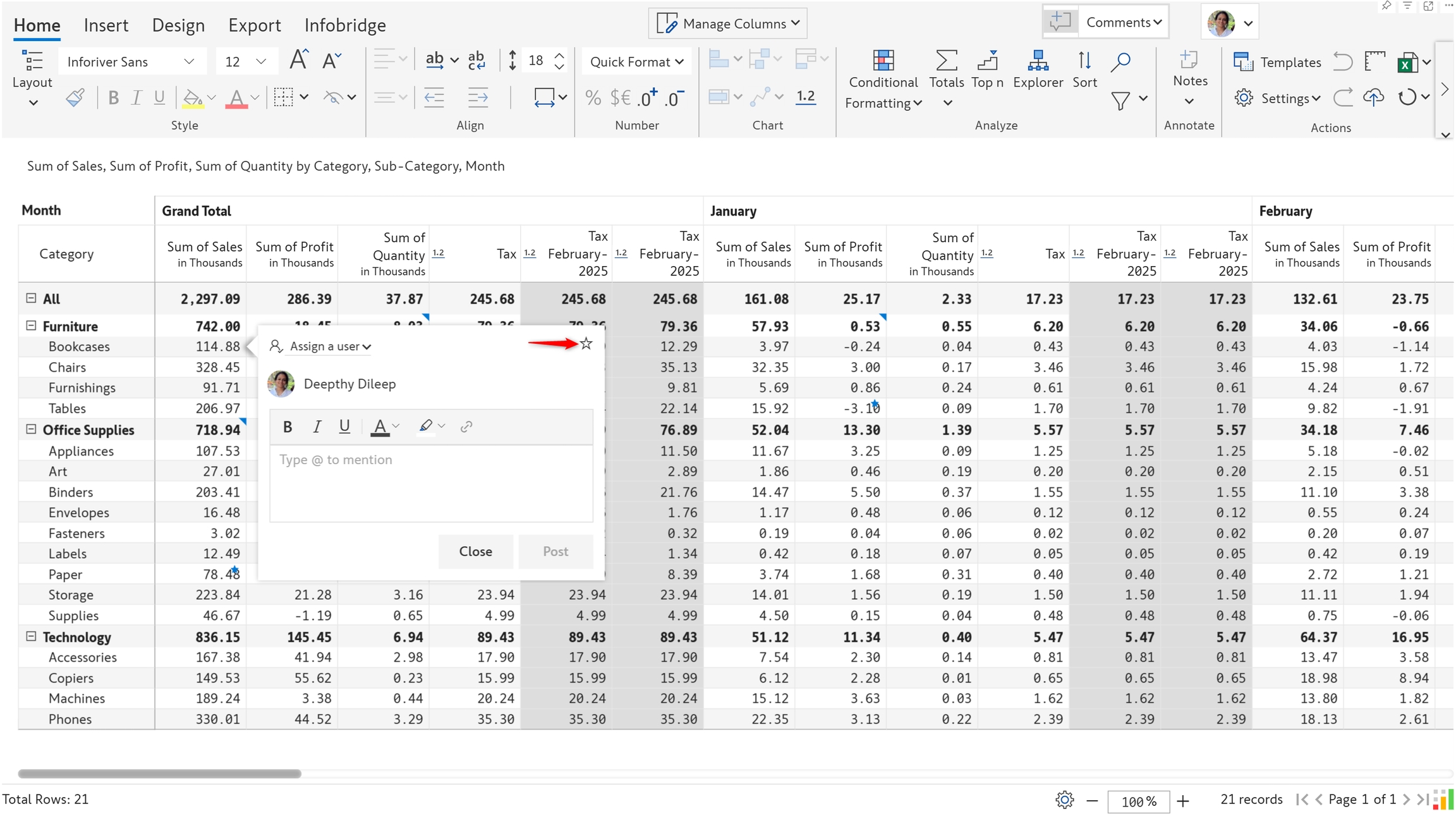
You can highlight starred comments by checking the Show starred comments on load option.
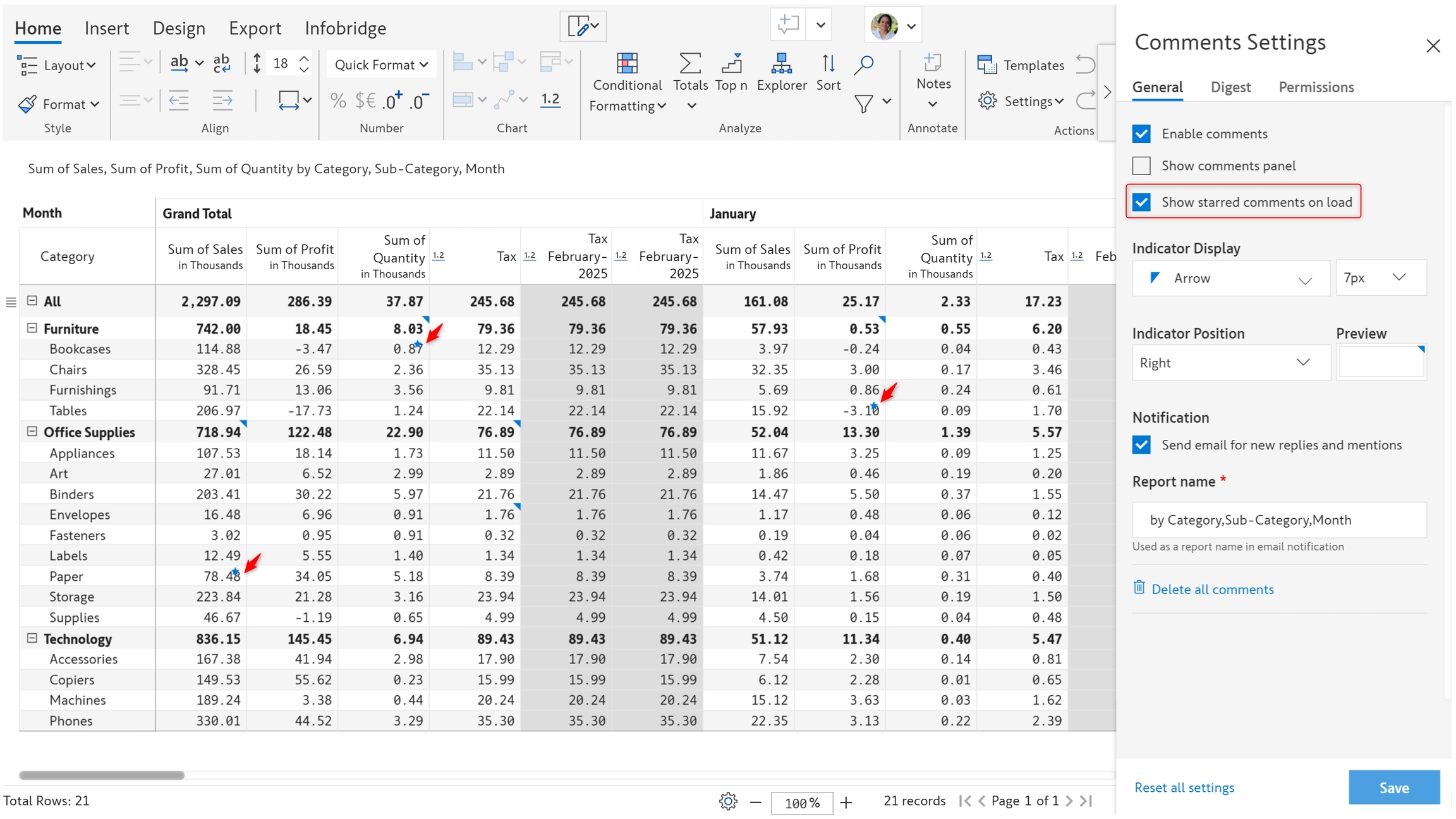
When this option is unchecked, starred comments will look like regular comments. You will need to open the comment to identify starred comments.
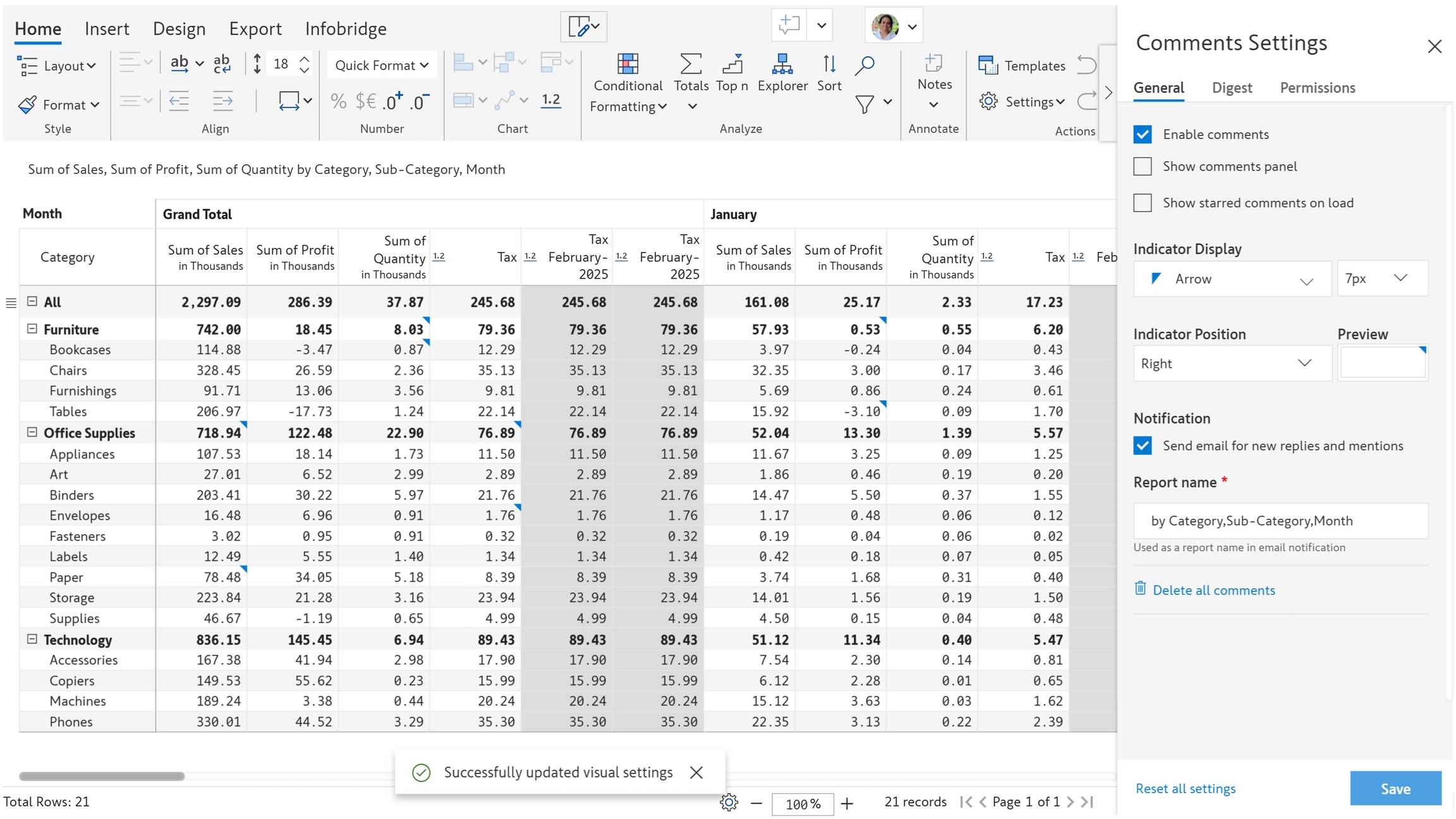
1.4. Indicator display
Change the indicator type to letters, numbers, arrows, or custom symbols.
Customize the size of the markers.
Change the position of the marker in a cell to left or right-aligned.
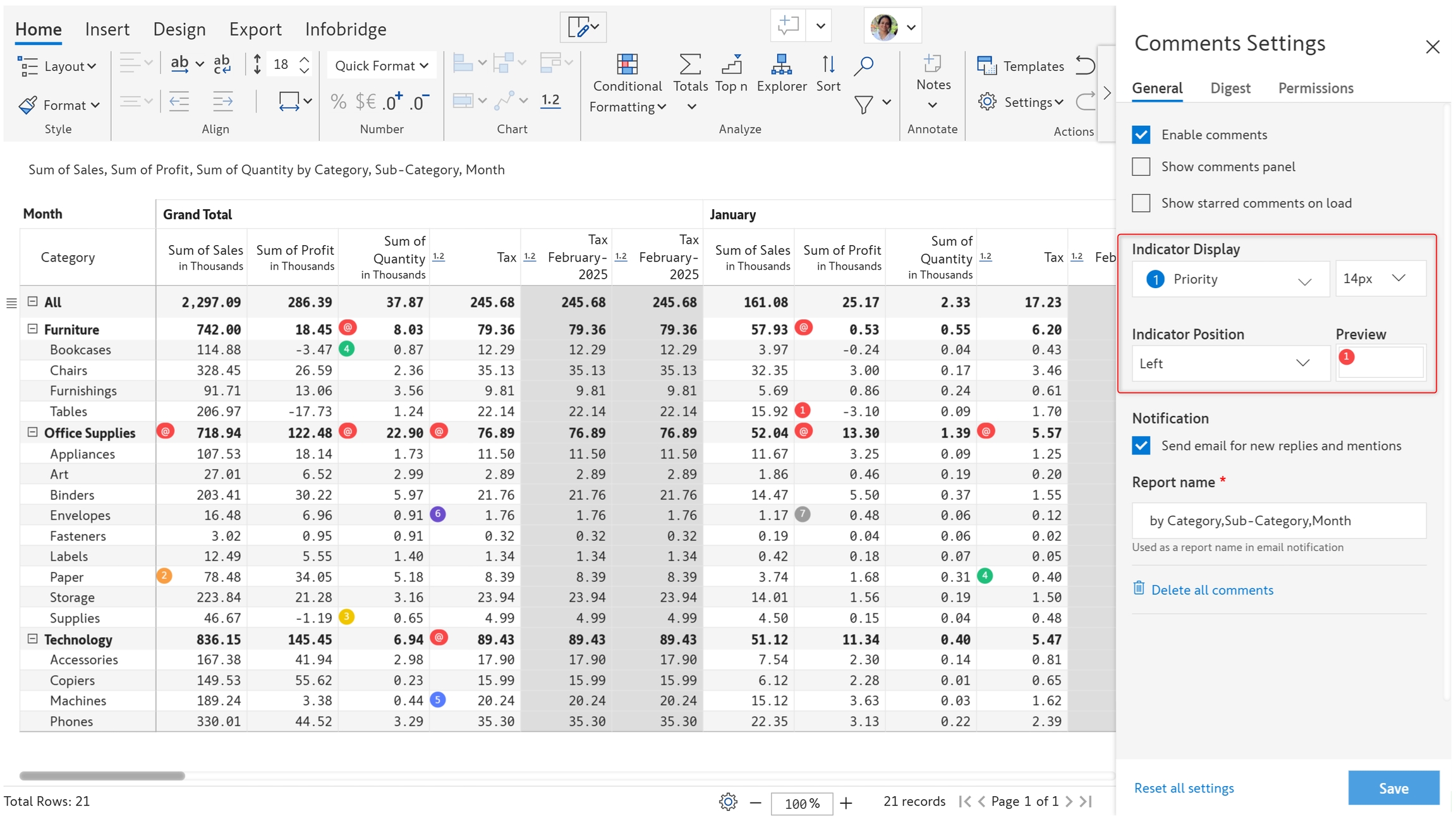
1.5. Notification
Uncheck the highlighted checkbox to turn off email notifications for new replies or mentions.
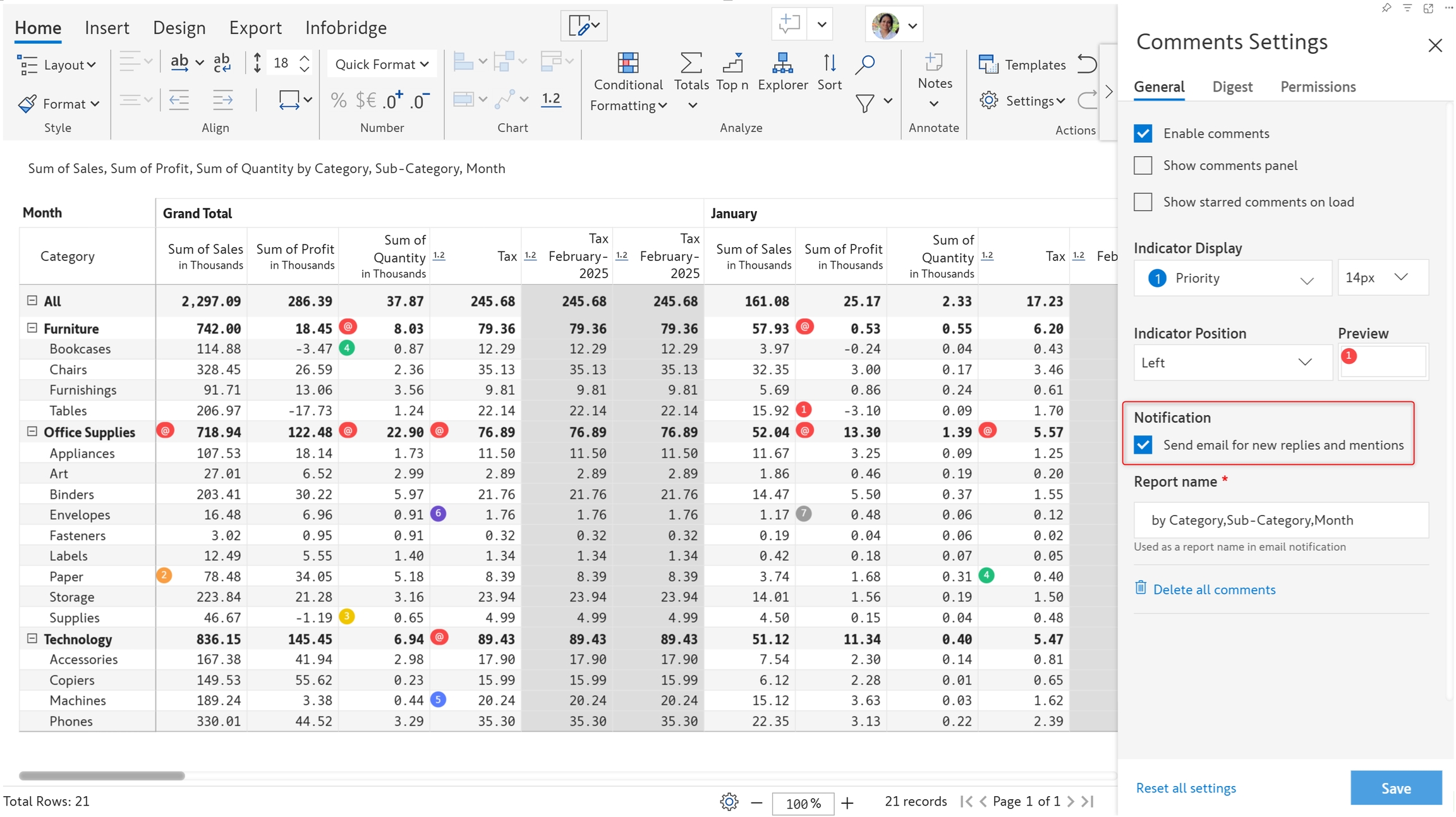
1.6. Report name
The report name that is shown in email notifications can be changed as shown below.
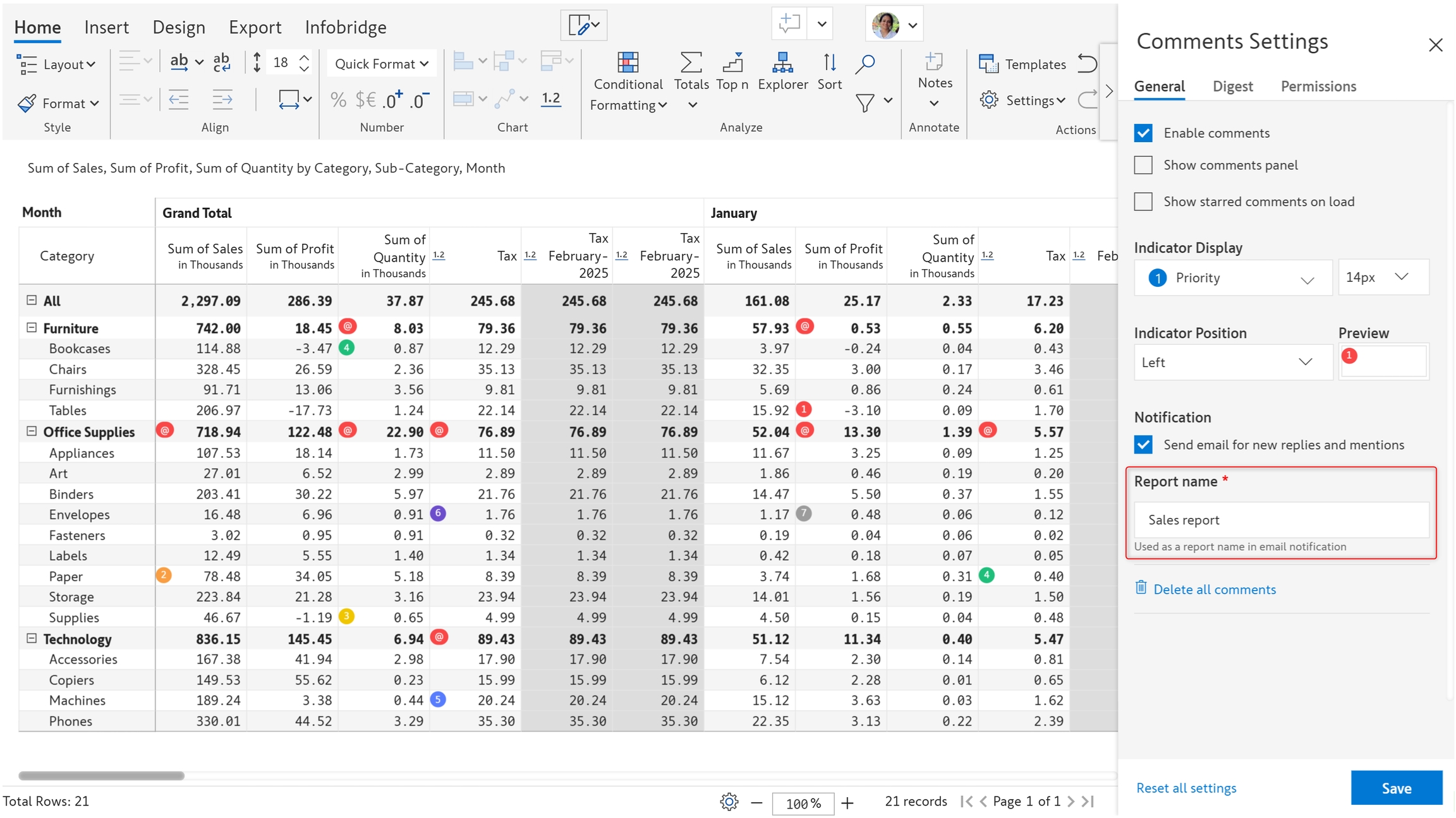
1.7. Delete comments
To delete all the comments in the report, click on Delete all comments.
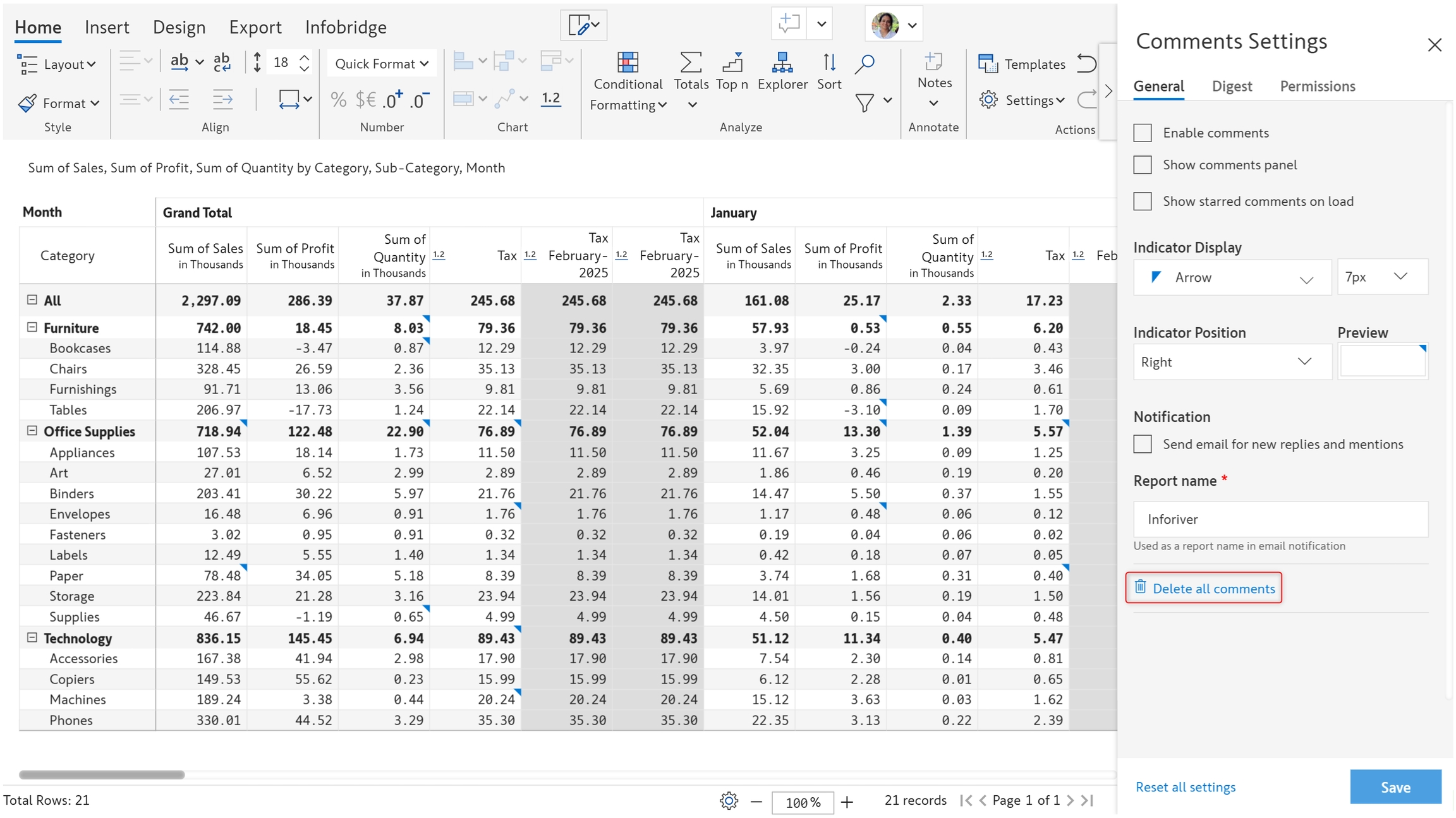
2. Comment digest
Users can schedule periodic commentary digests to quickly analyze the conversations, tasks, and exceptions. Scheduling these digests is out-of-the-box with flexible frequency options and does not require the involvement of IT.
Click Setup comment digest from the Digest tab of the Comments Settings side panel.
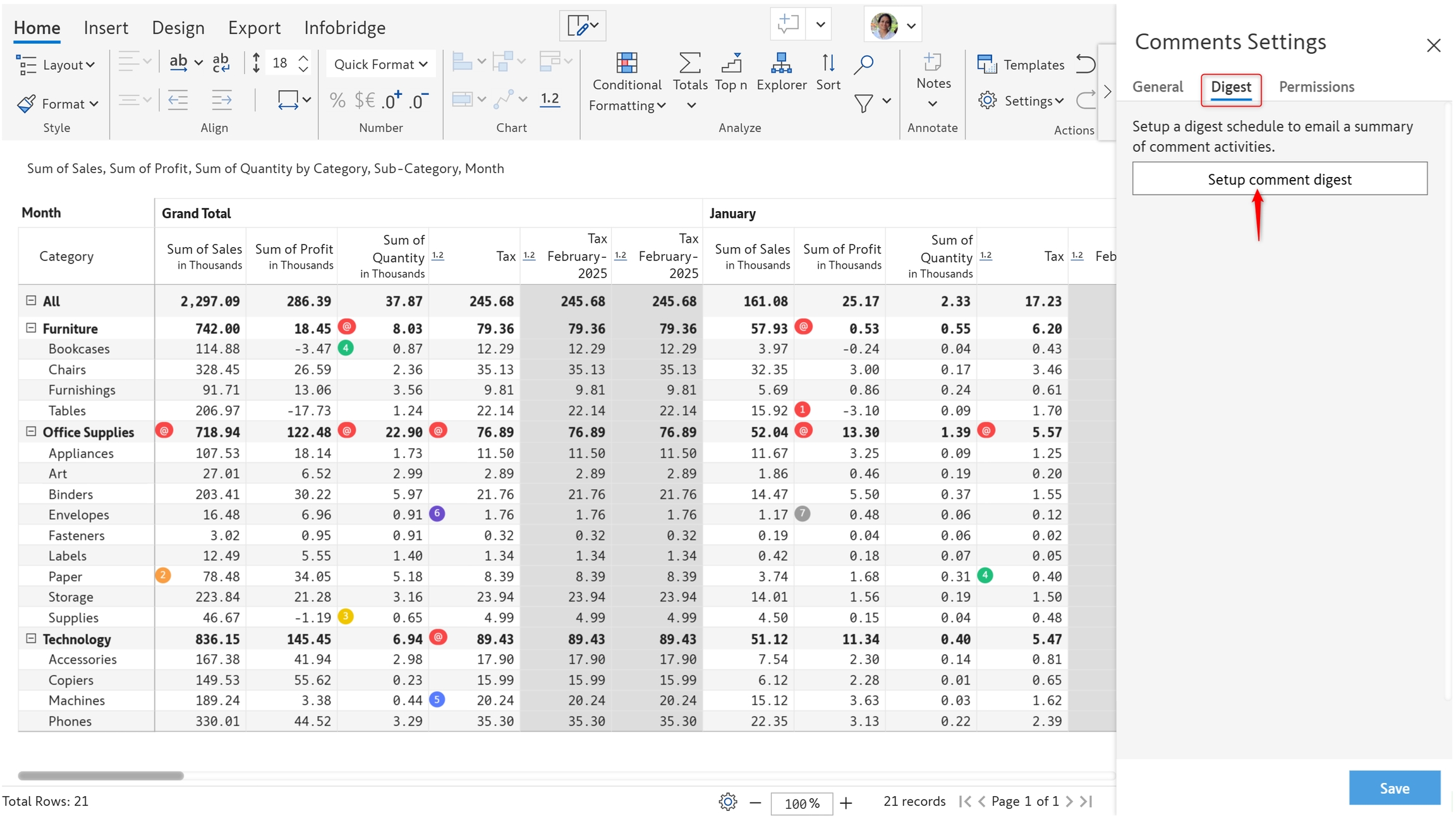
Settings for comments digest.
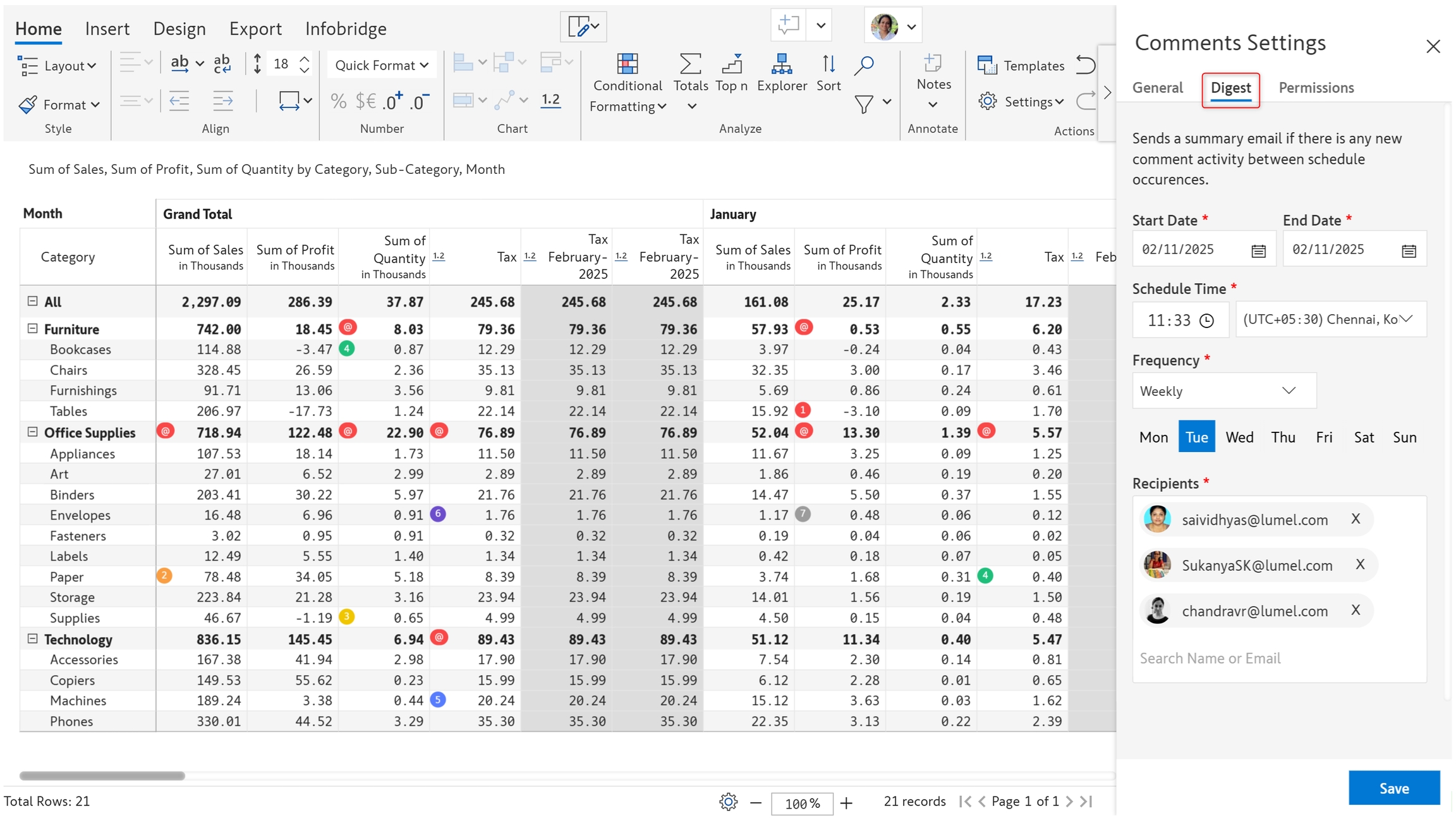
The available options are -
Start and end date - Can be selected using the date picker
Schedule time - Time and time zone can be set
Frequency - Daily, weekly, and monthly digests can be scheduled
Recipients - Email addresses of recipients
A sample comment digest is shown below.
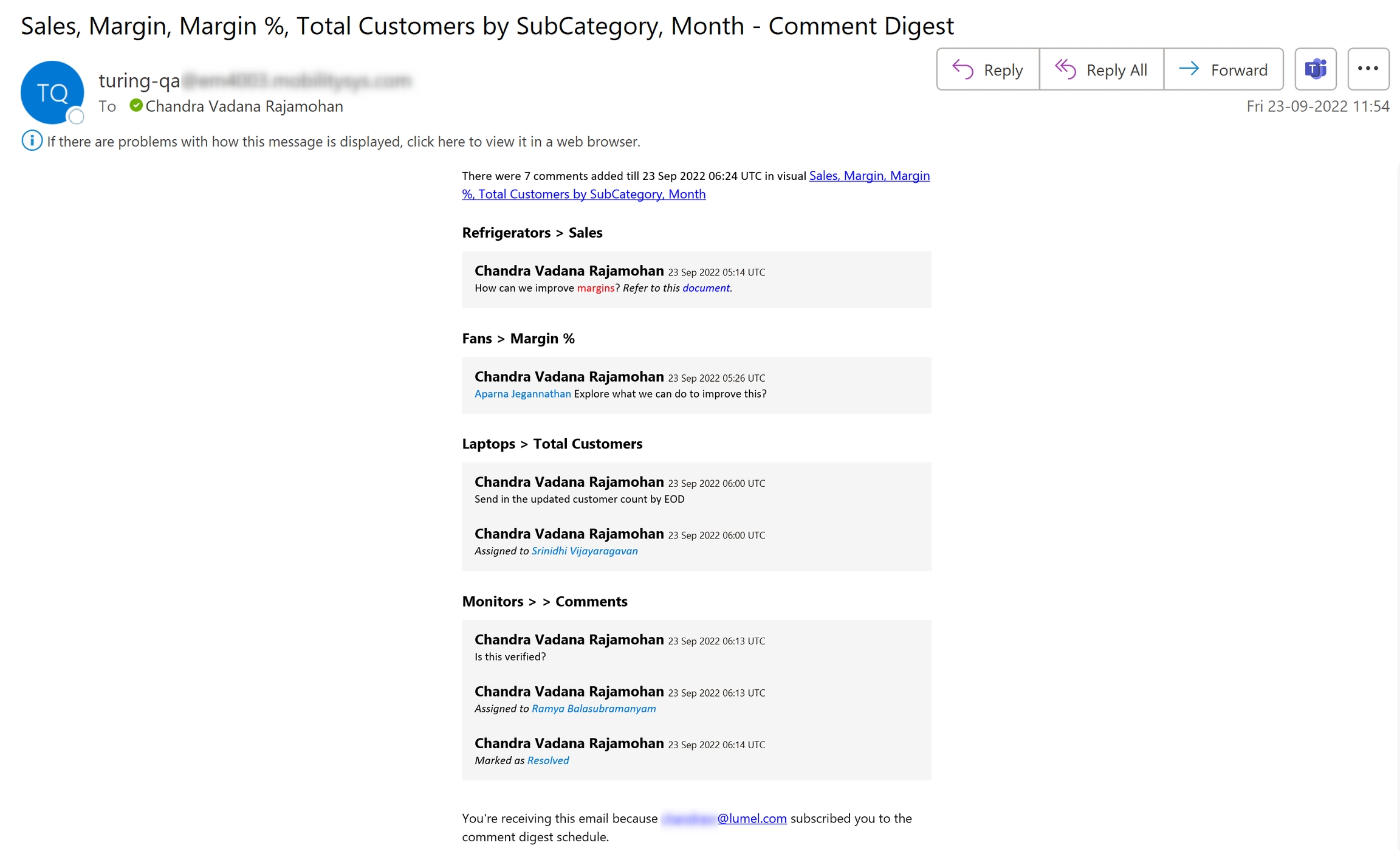
3. Permissions
By default, all users within the domain can add comments, lock/unlock threads, and create starred comments. To provide access only to specific users within the domain, select the Specific users option. A new field gets enabled where you can add the users.
Commentary access: Specify the users who have permission to add comments to the report.
Lock/unlock threads: Specify the users who can lock and unlock comment threads.
Starred comments: Specify the users who can create starred comments.
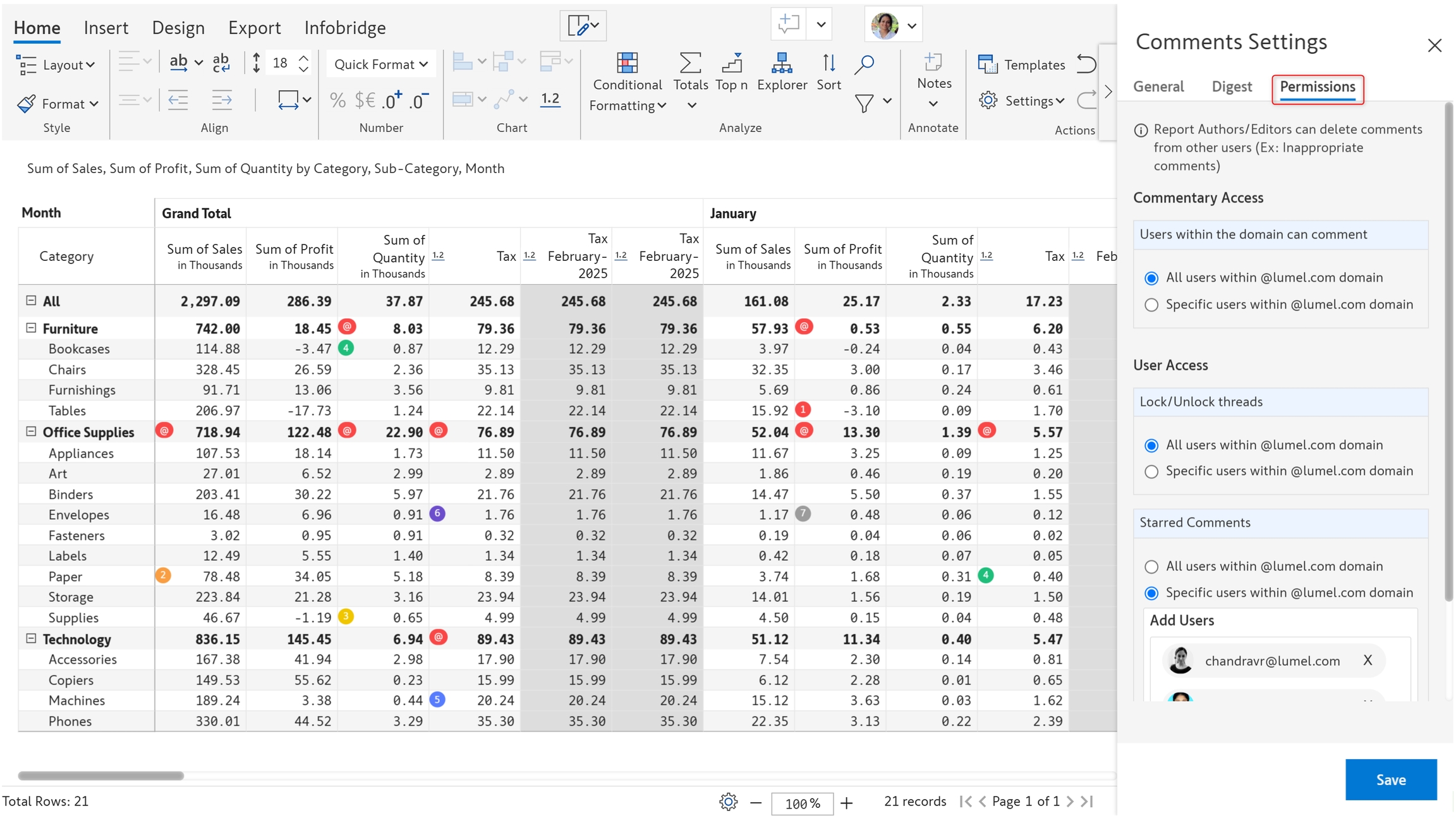
In the next section, we'll look at data writeback.
Was this helpful?