Dropdown
Inforiver provides options to create single-select or multi-select lists on your own, use one of the preset options or create from your Power BI datasets.
The single-select and multi-select columns have two main differences:
The obvious one is that a single-select column accepts only one option as input whereas, the multi-select column doesn't have that restriction.
There are presets available for creating a list of values in the case of the single-select column whereas the same is not available for multi-select columns.
In this section, we'll cover single-select columns. The same steps can be followed for multi-select except for the two points mentioned above.
Click on the 'Single Select' option in the dropdown.
1. Creating a list of values
There are two ways to create a list of values (LOVs) in Inforiver Reporting Matrix.
a) List
On clicking 'List', three default options along with colors are displayed. You can rename the options as required and click Create to create a new list with three options.
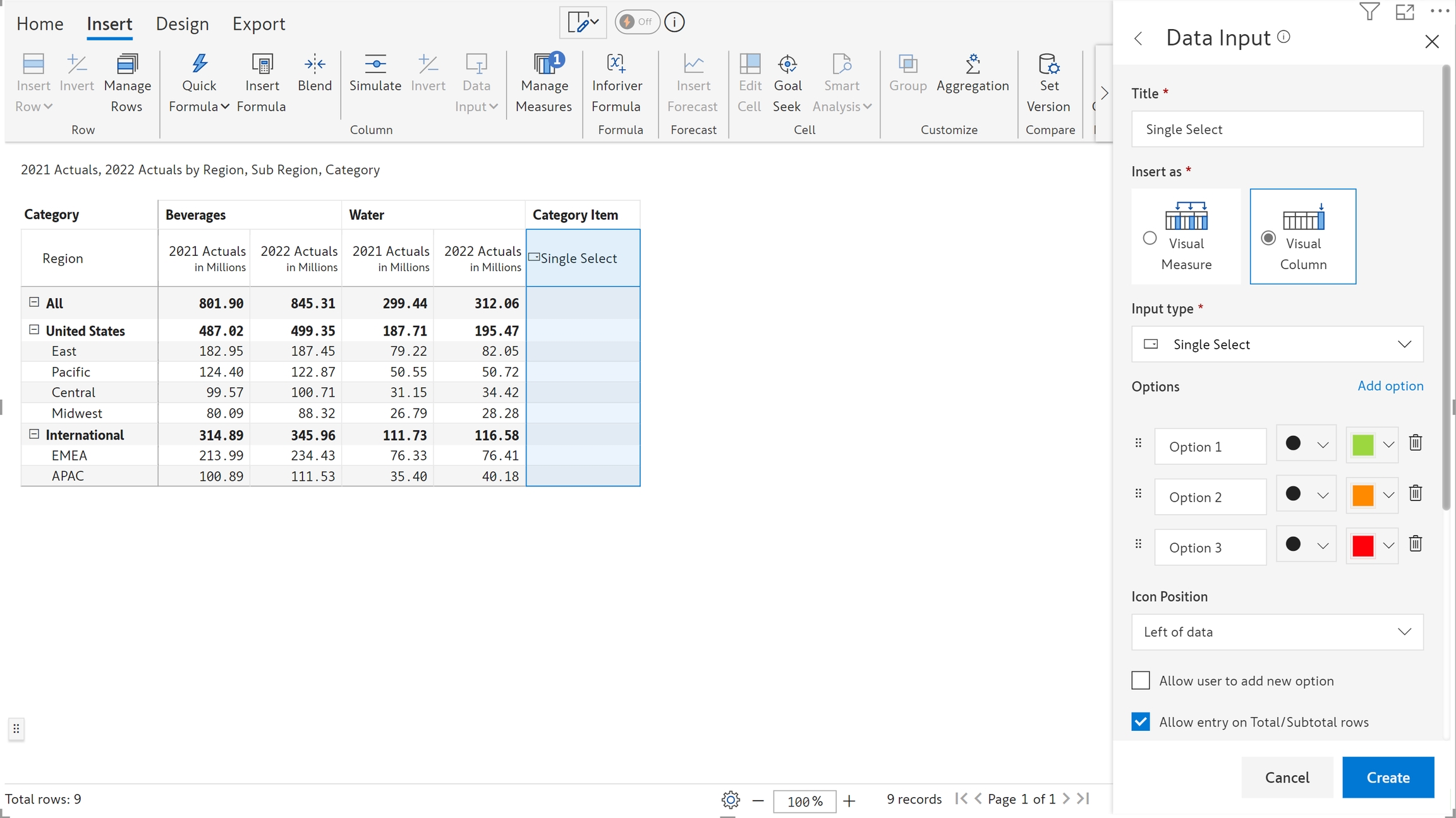
b) Presets
On clicking 'Presets', a pop-up screen opens. The list of values for each preset can be seen on hover. Select the required preset and Click Apply.
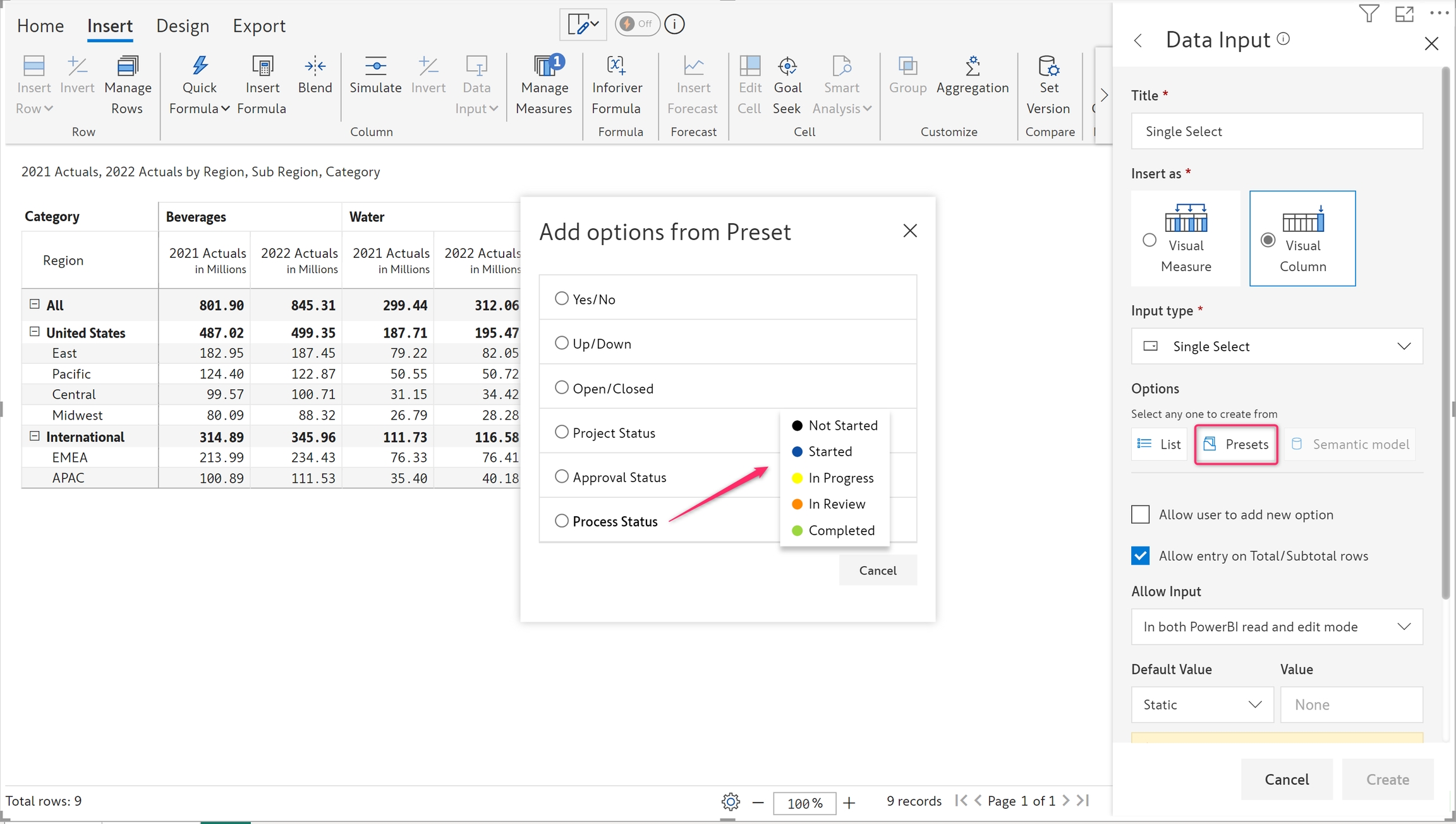
The list of values gets created.
c) Localization settings
For organizations with a global presence, Inforiver allows you to provide translation support for users in their native language. Learn more about localization settings.
You can configure and display the dropdown options based on the current language settings in Power BI. Navigate to Display Settings > General > Localization Settings to create necessary translation entries.
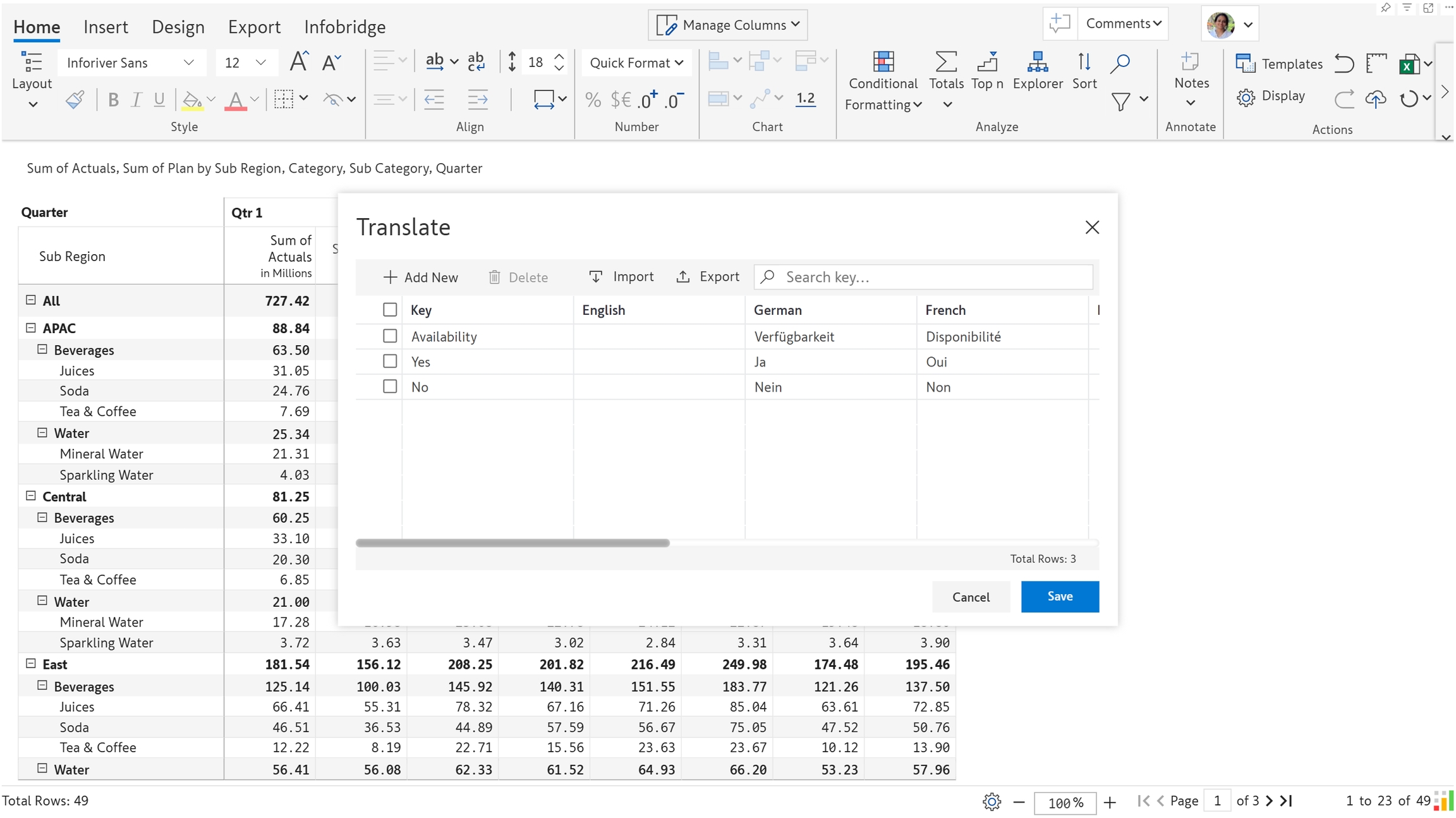
You can use the GETLOCALELABEL function to retrieve the dropdown options and the column title in the language that the report consumer has selected. In the example, the locale is set to French and the options automatically are translated into French.
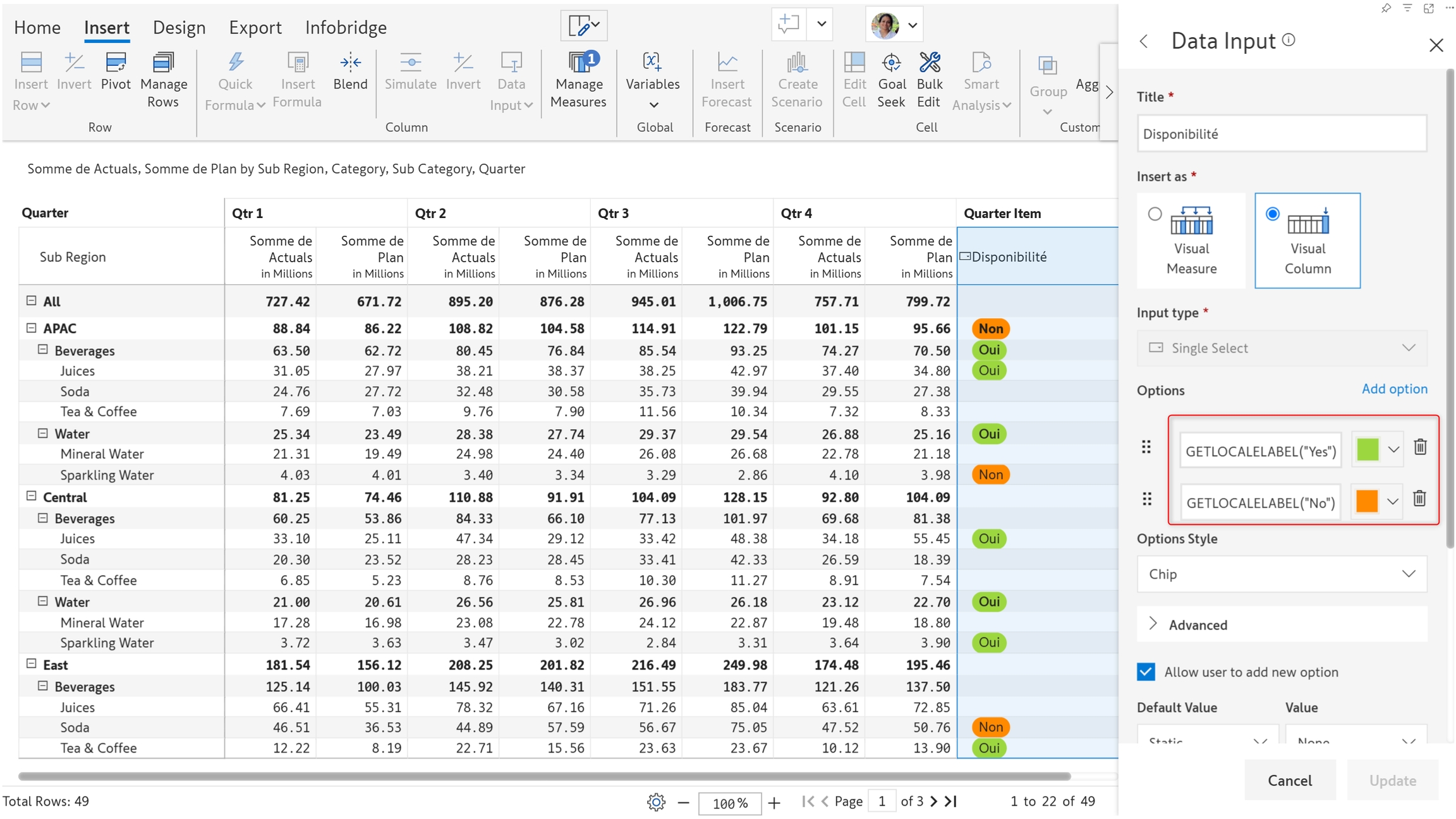
2. Editing the LOVs
Changes to data input columns can be achieved using the 'Manage' option in the toolbar.
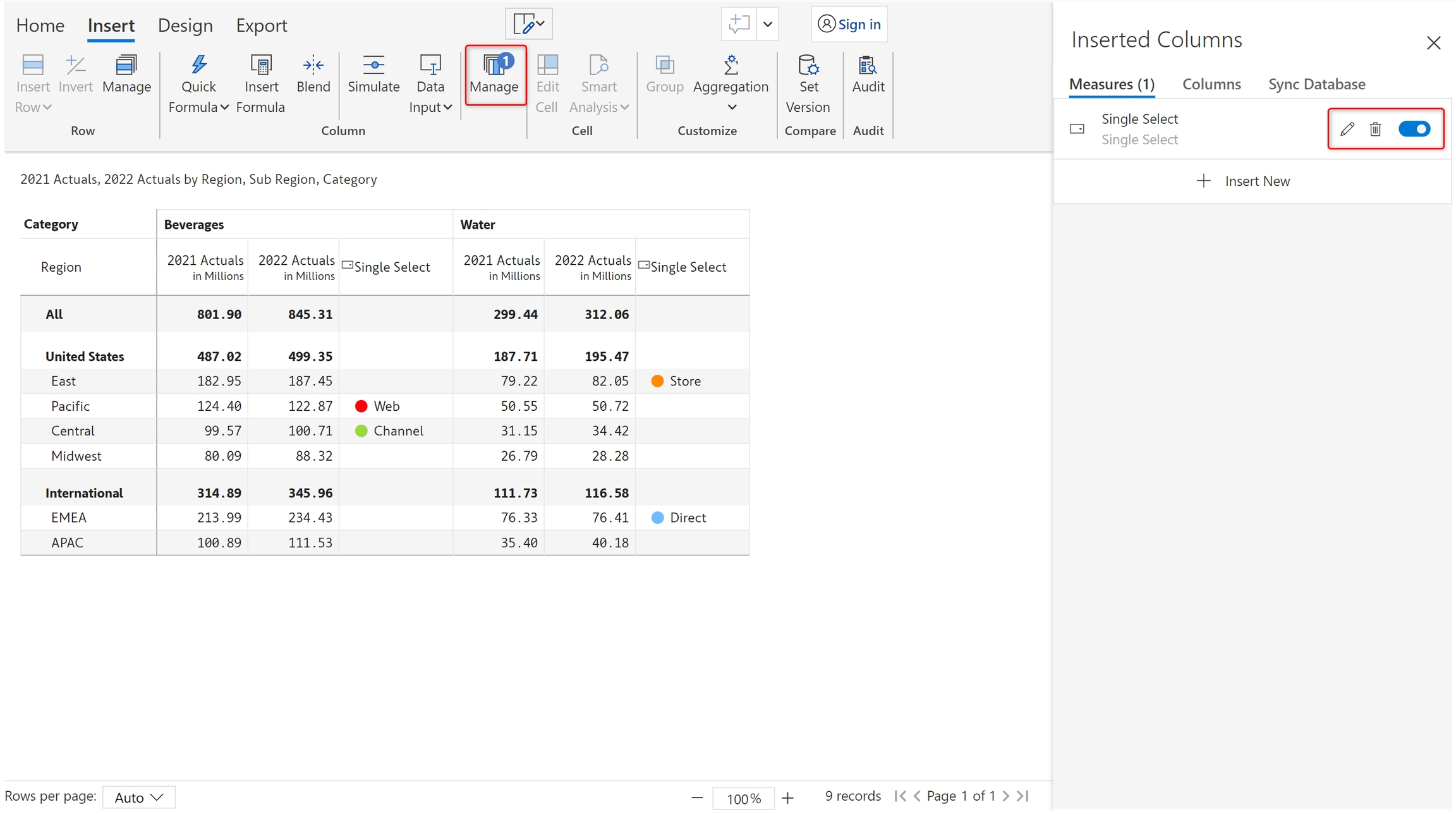
The data input side panel opens up. You can make the changes as desired.
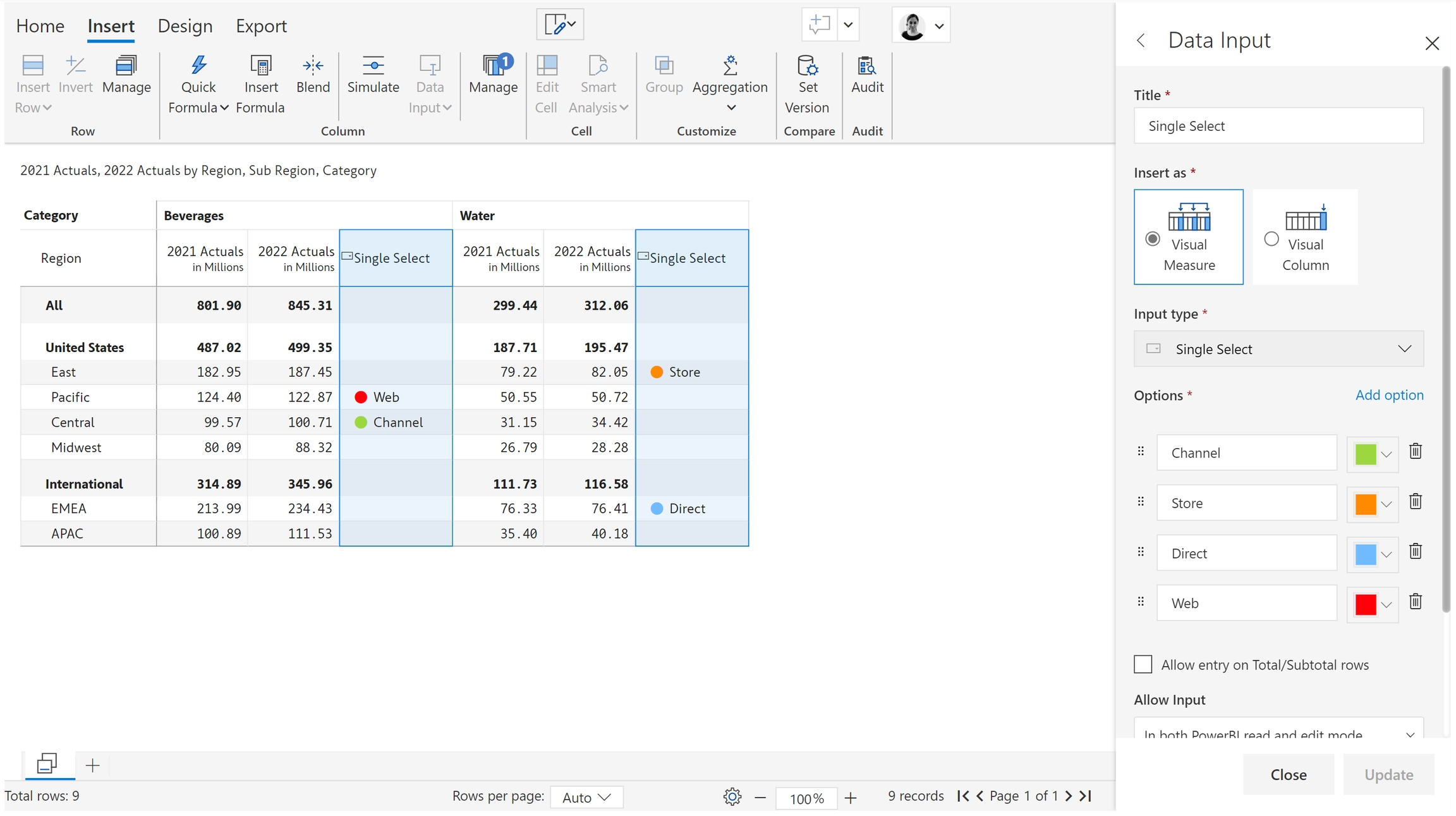
Editing the options
The names, order, and color of the options can be modified and they can be added or deleted as well. To edit the names, type over the existing names in the text boxes.
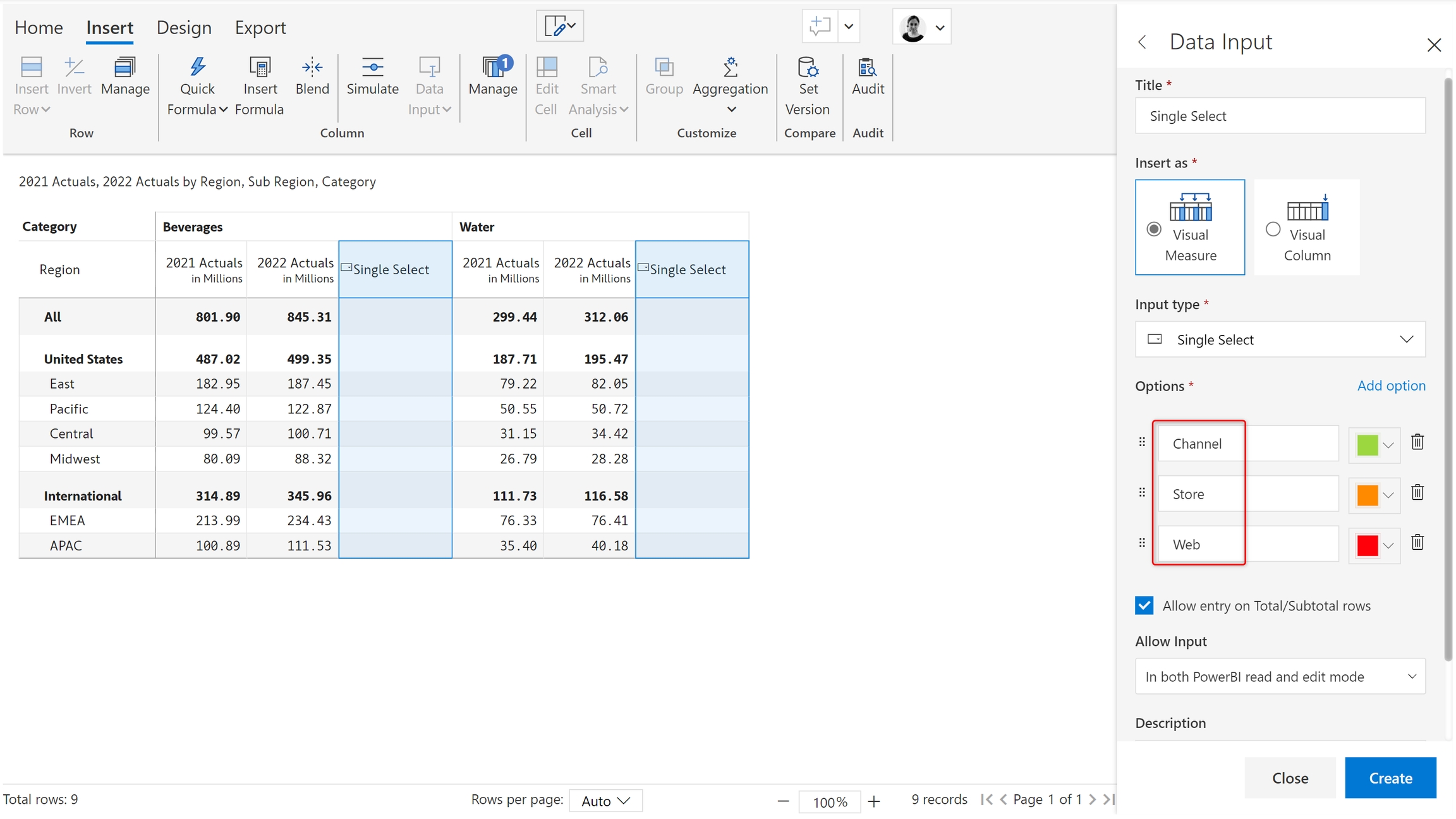
Adding new options
To create a new option, click on the 'Add option'. Type the name in the text box and click 'Enter'. The option gets created as shown below.
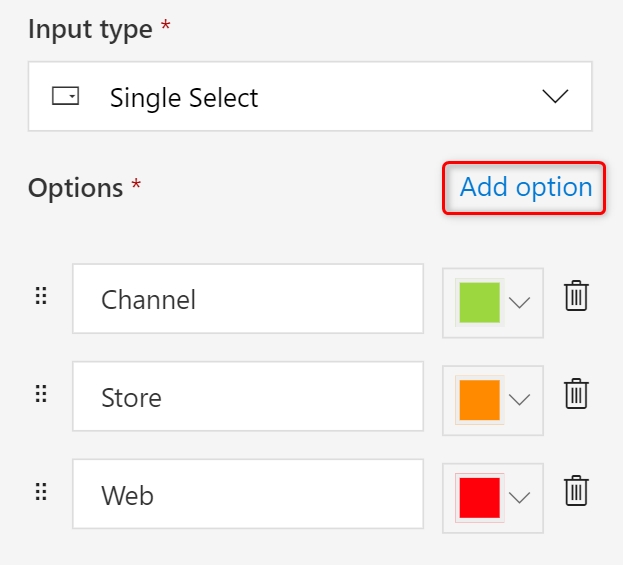
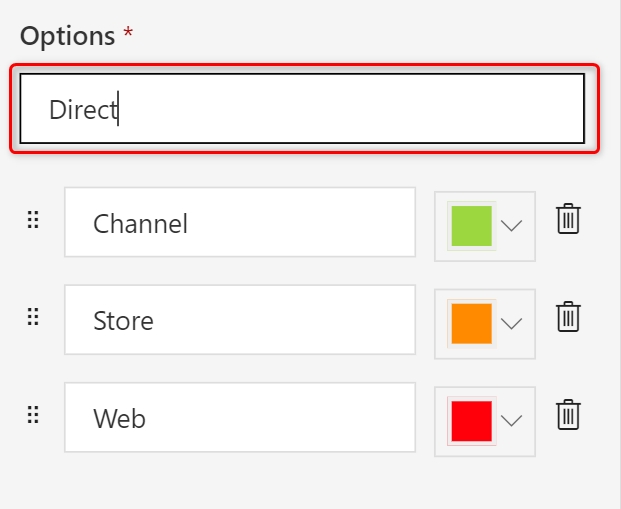
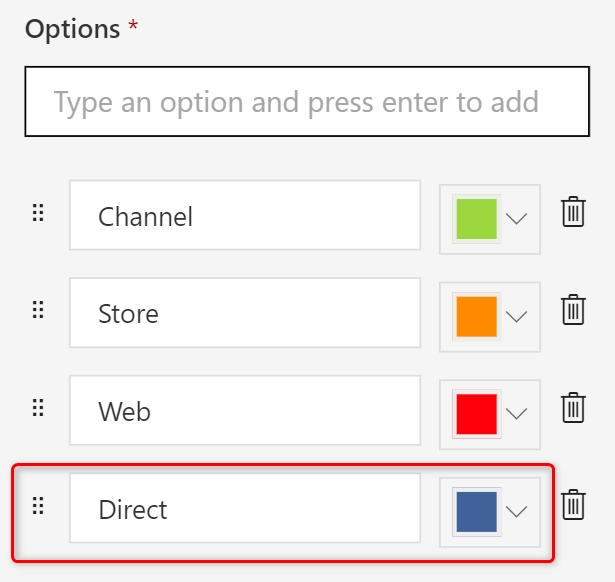
Changing the color associated with each option
To change the color, click on the color dropdown. A color picker opens. Choose a color as desired.
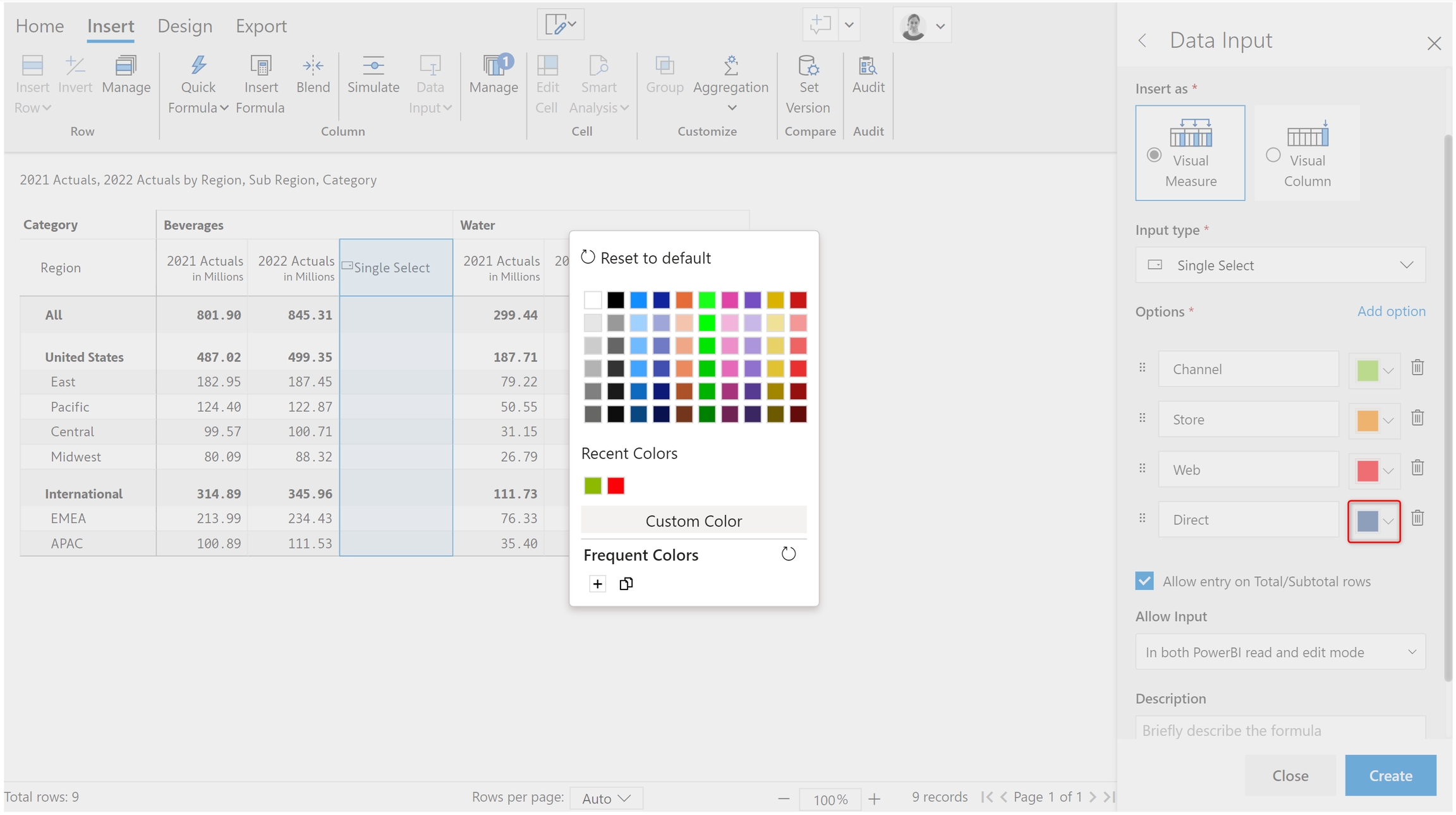
To reorder or delete options, use the highlighted icons.
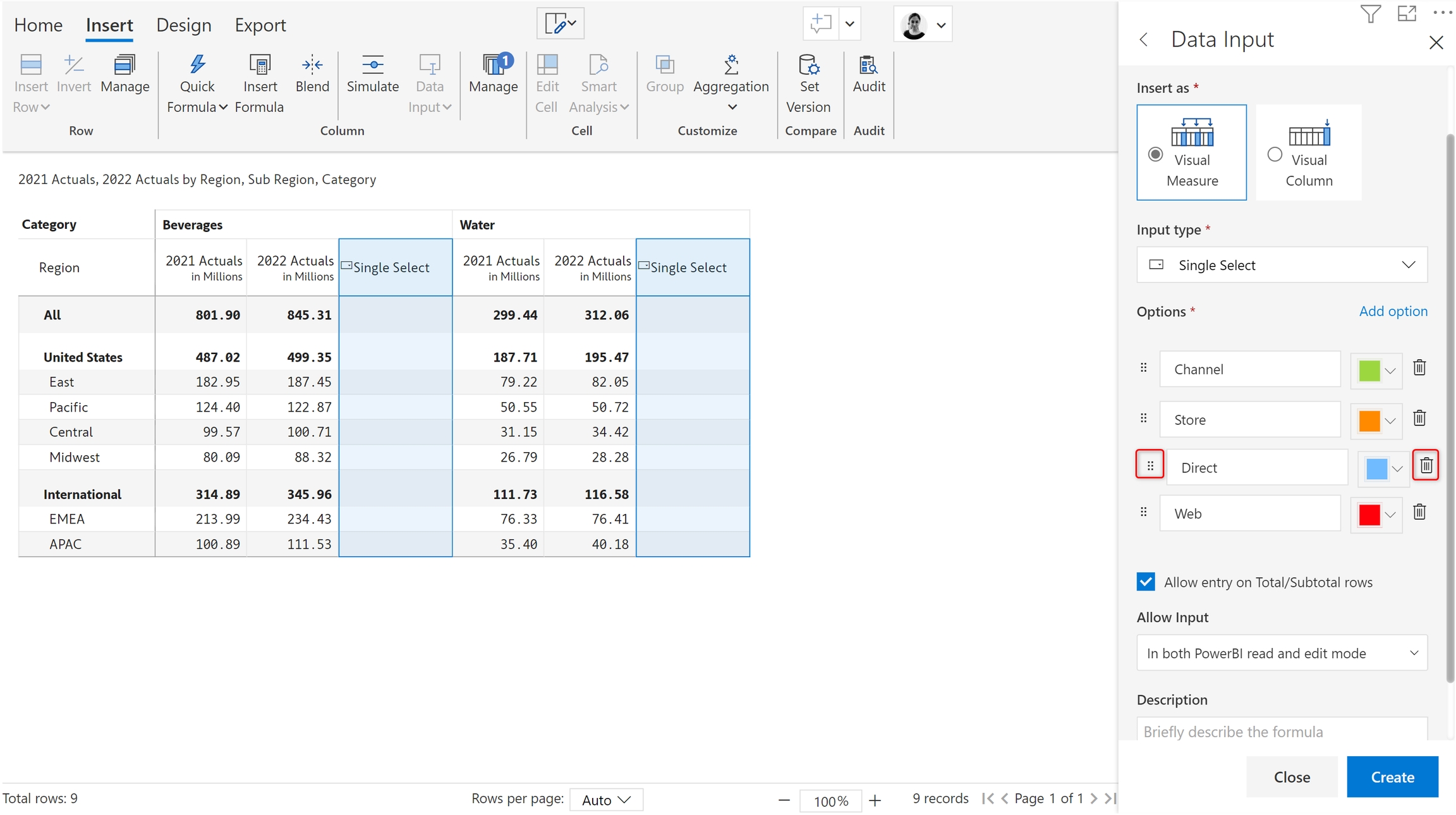
Icon position
This option allows you to hide or display the icon in the options to the left or right of data.
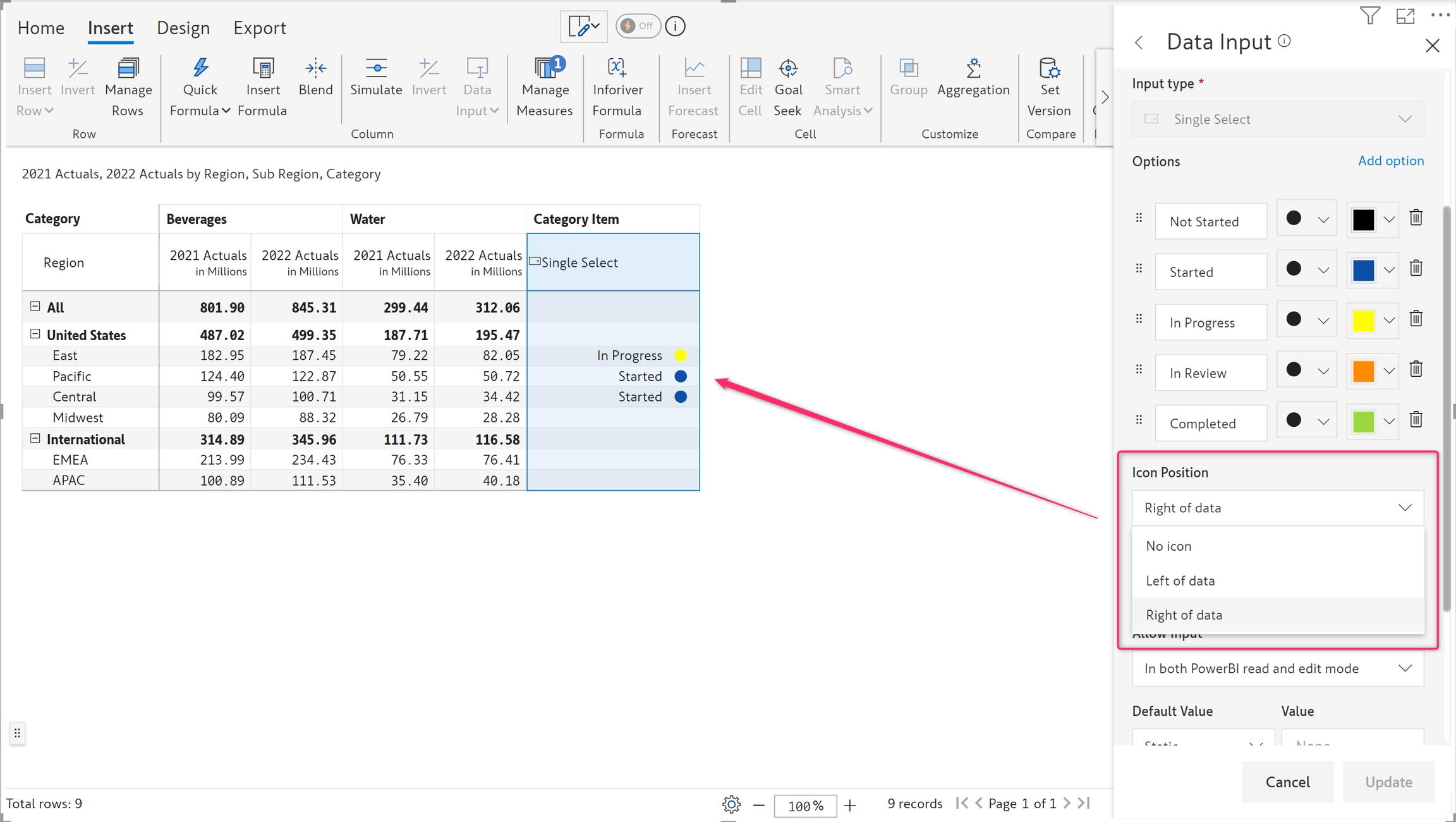
3. Options Style
This option lets you choose your desired display style for single and multi-select dropdowns: Chip, Arrow, or Plain text.
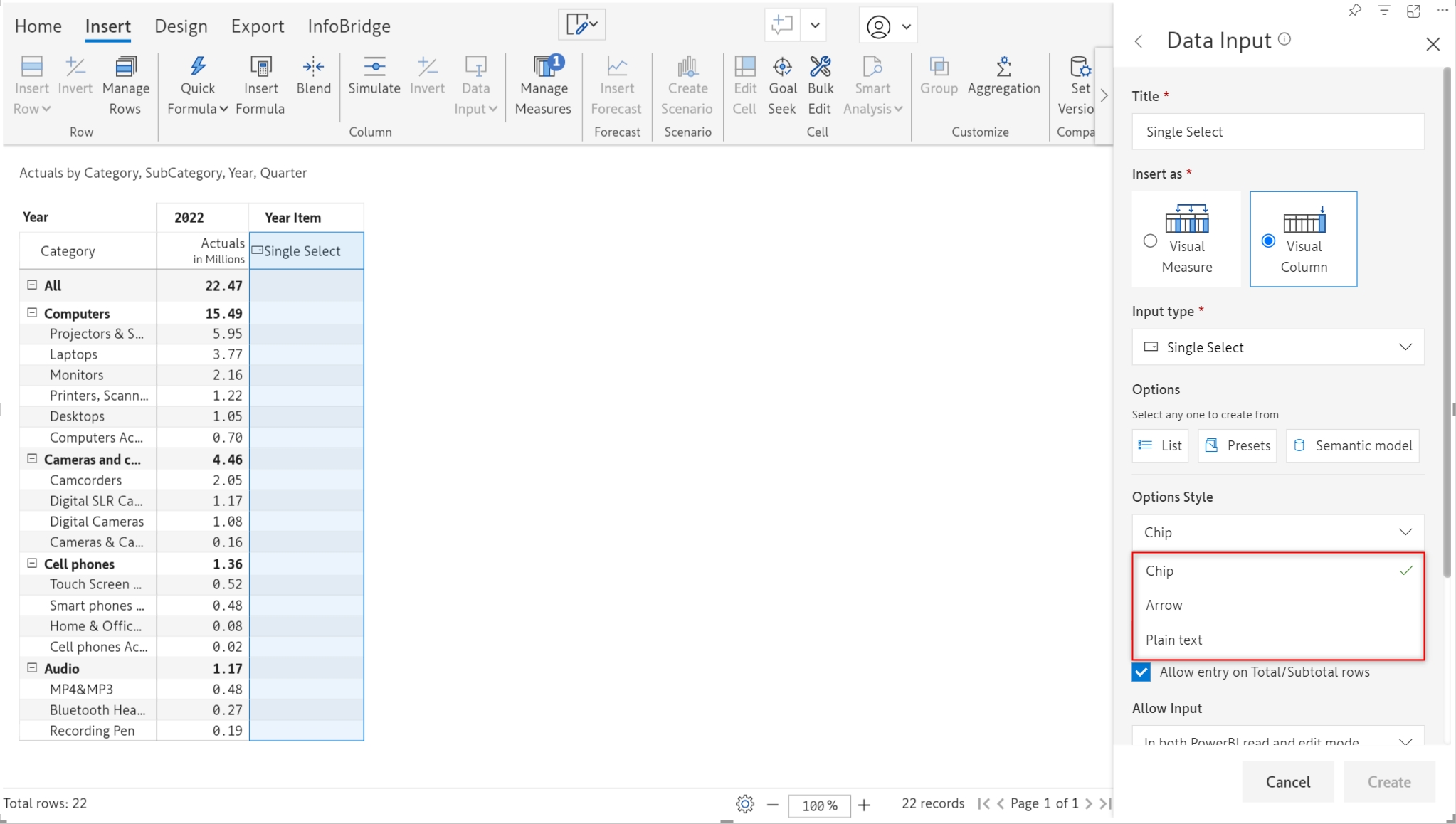
In the image below, we used the plain-text style for the multi-select dropdown, whereas, for the single-select, we’ve used the chip and arrow styles.
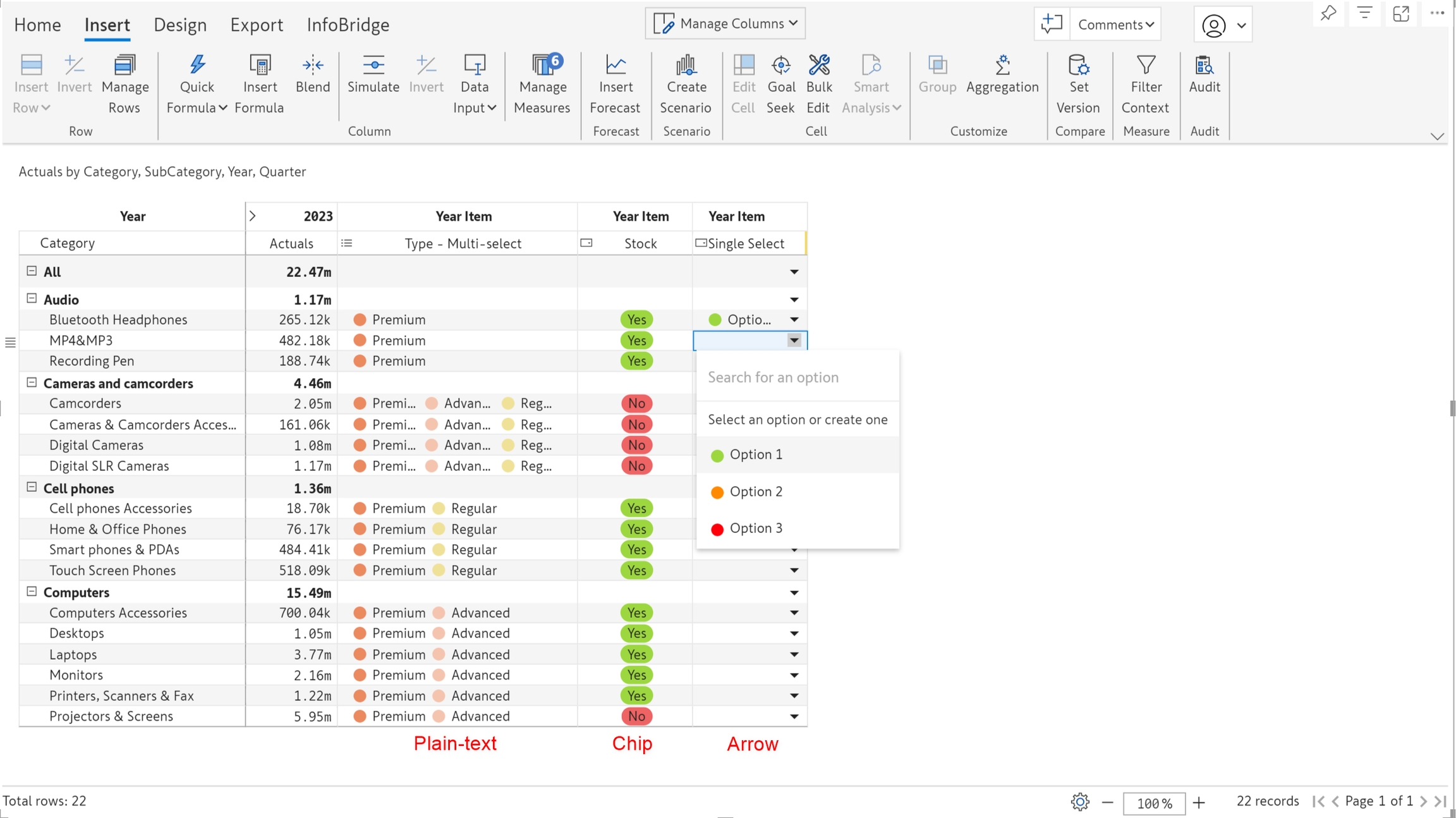
4. Allow user to add new option
Enabling this option allows users to create new options dynamically while using the dropdown, without the need to open the side panel for adding options.
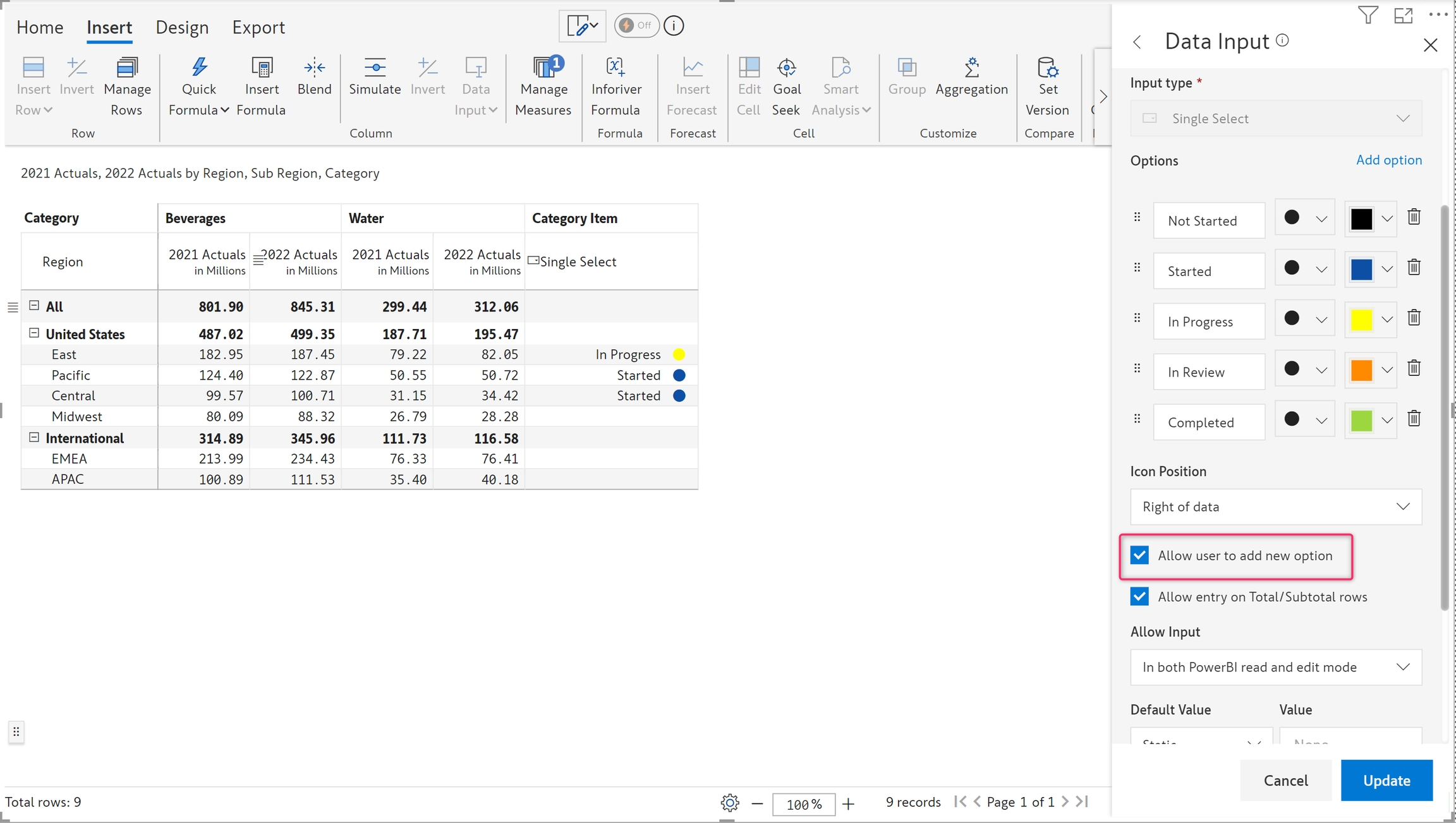
5. Entry in total/subtotal rows
By default, data can be entered in total/subtotal rows. To disable it, uncheck the checkbox highlighted in the below image.
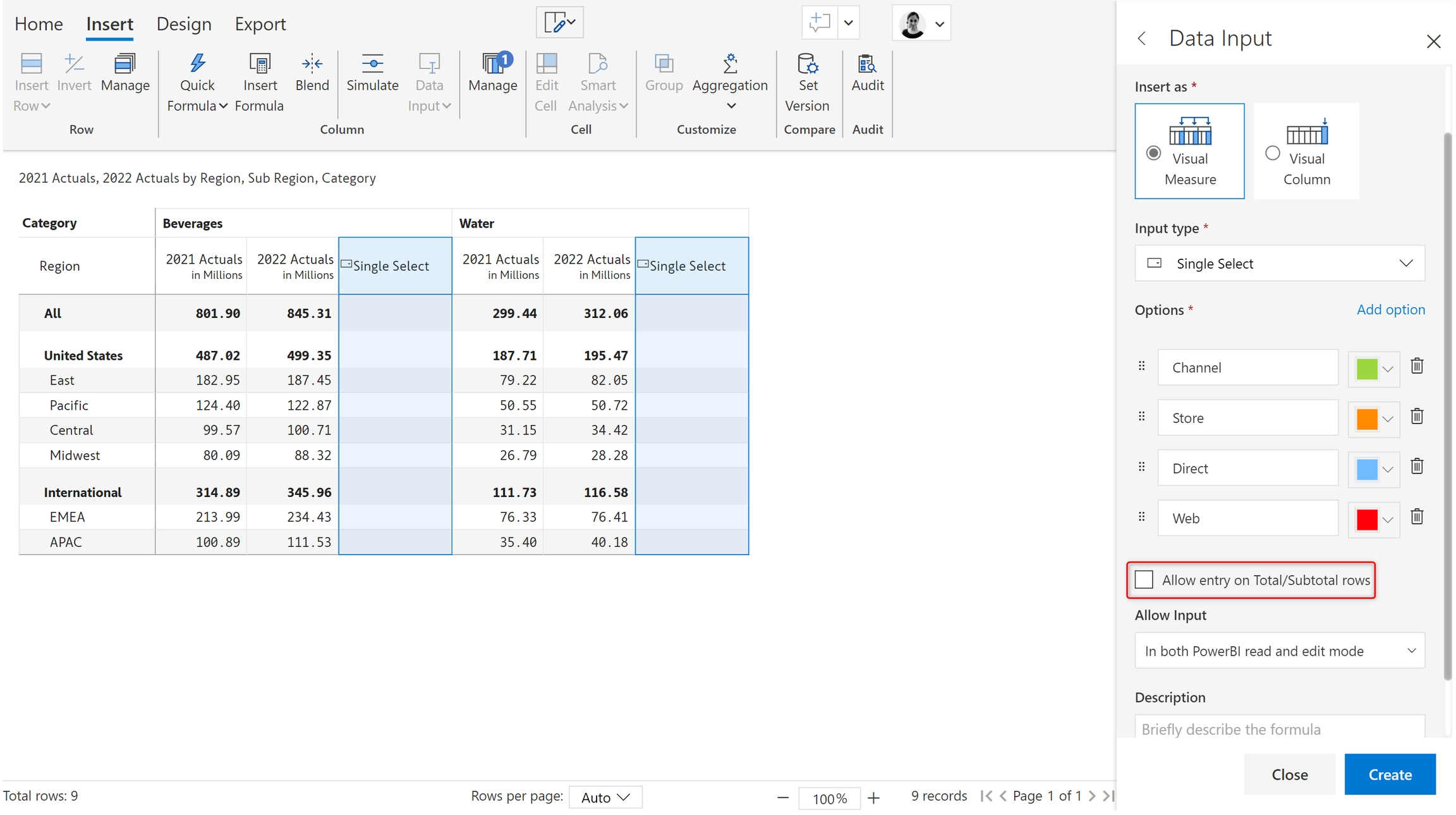
On trying to select an option in the total/subtotal row, a message as shown in the image is displayed.
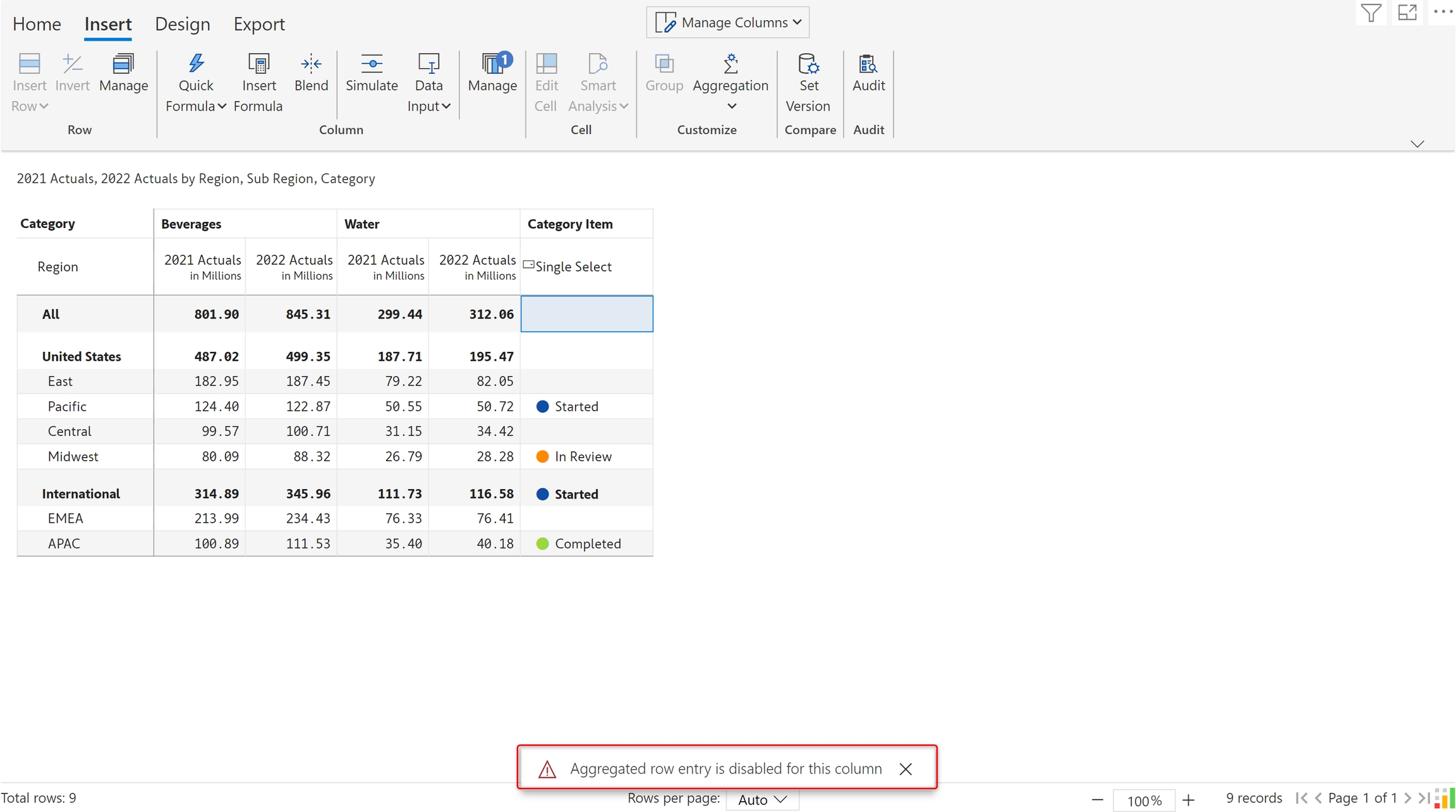
6. Default Value
When you create a single-select data input field, you can specify a default choice to avoid blanks in your reports.
Static: When you use the static option, you can select the relevant default value from the Value dropdown. In this report, we’ve chosen the ‘Approval Status’ preset. Notice how the Value dropdown for default values contains options relevant to approval status. Even if you specify custom options with the Lists, Inforiver will populate the manually entered options in the default value dropdown.
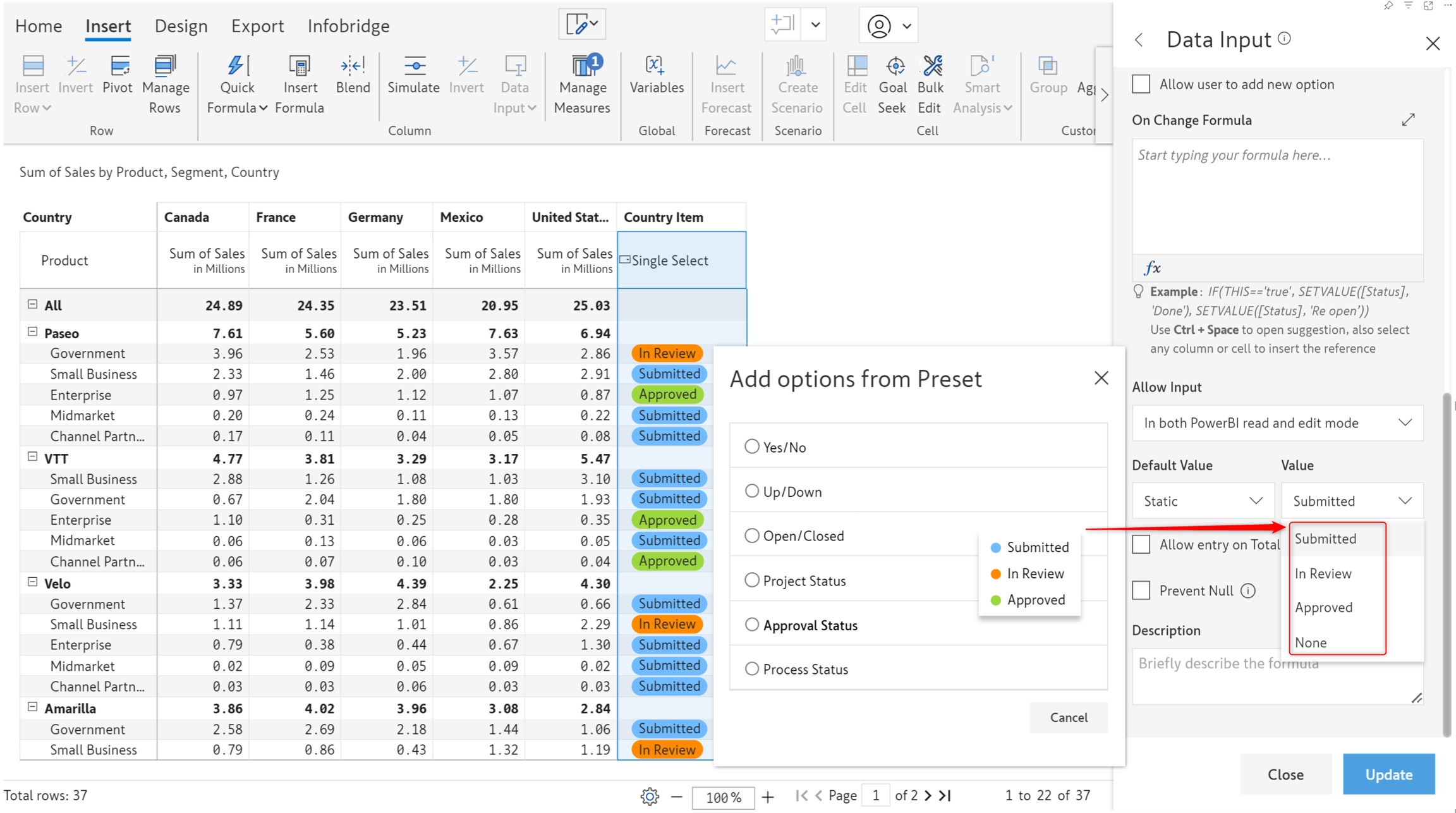
Dimension: You can choose to set a dimension category as the default value. Please be mindful that if you choose to source default values from a dimension, you will need to enable the Allow user to add new option checkbox.
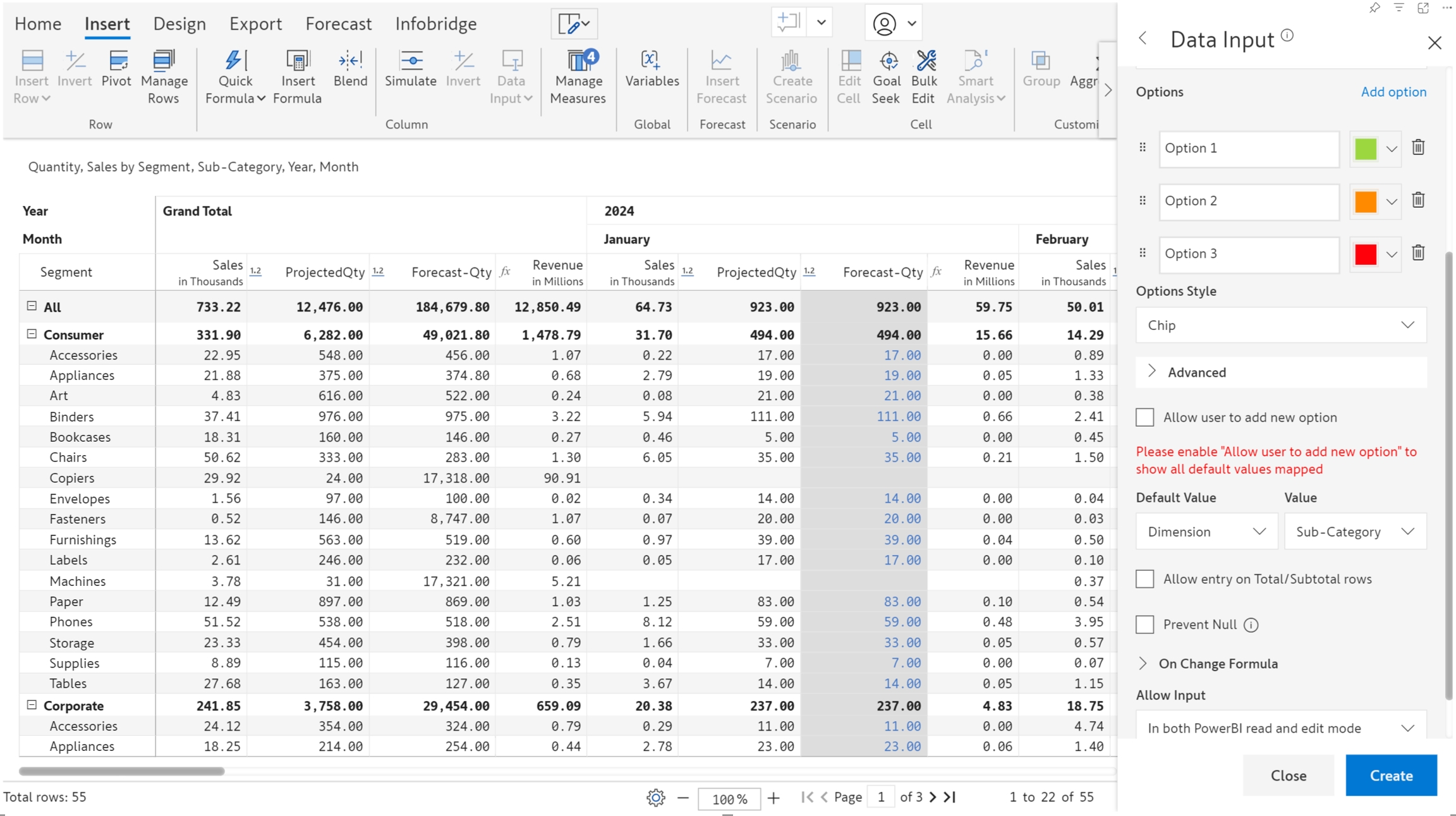
Measure: You can choose to set a measure as the default value. Please be mindful that if you choose to source default values from a measure, you will need to enable the Allow user to add new option checkbox.
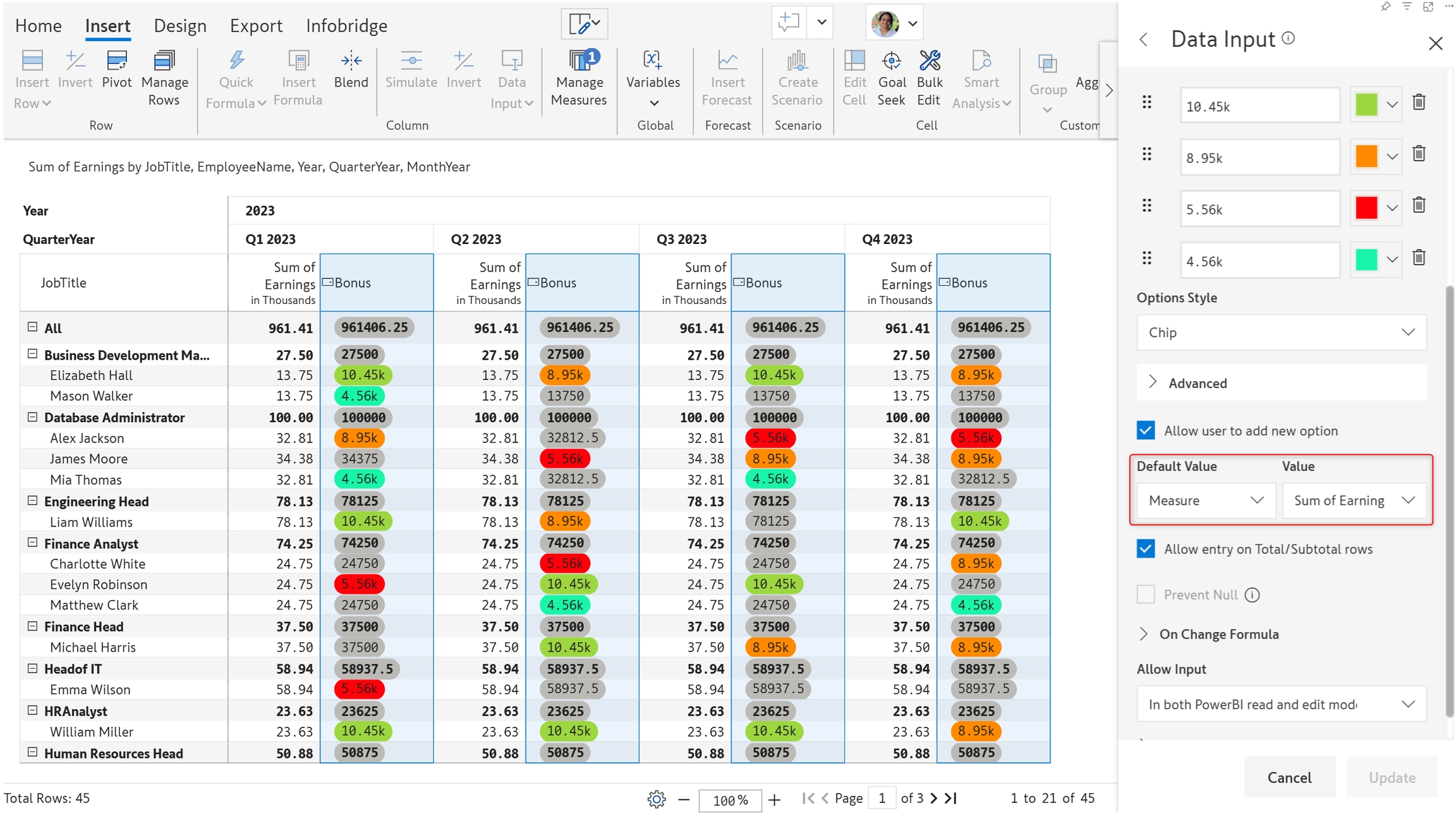
7. Using the dropdown
Once the necessary changes are made to the list of values, and other properties are configured, click 'Create' in the data input side panel. Click on a cell in the data input column to enable the dropdown and choose an option.
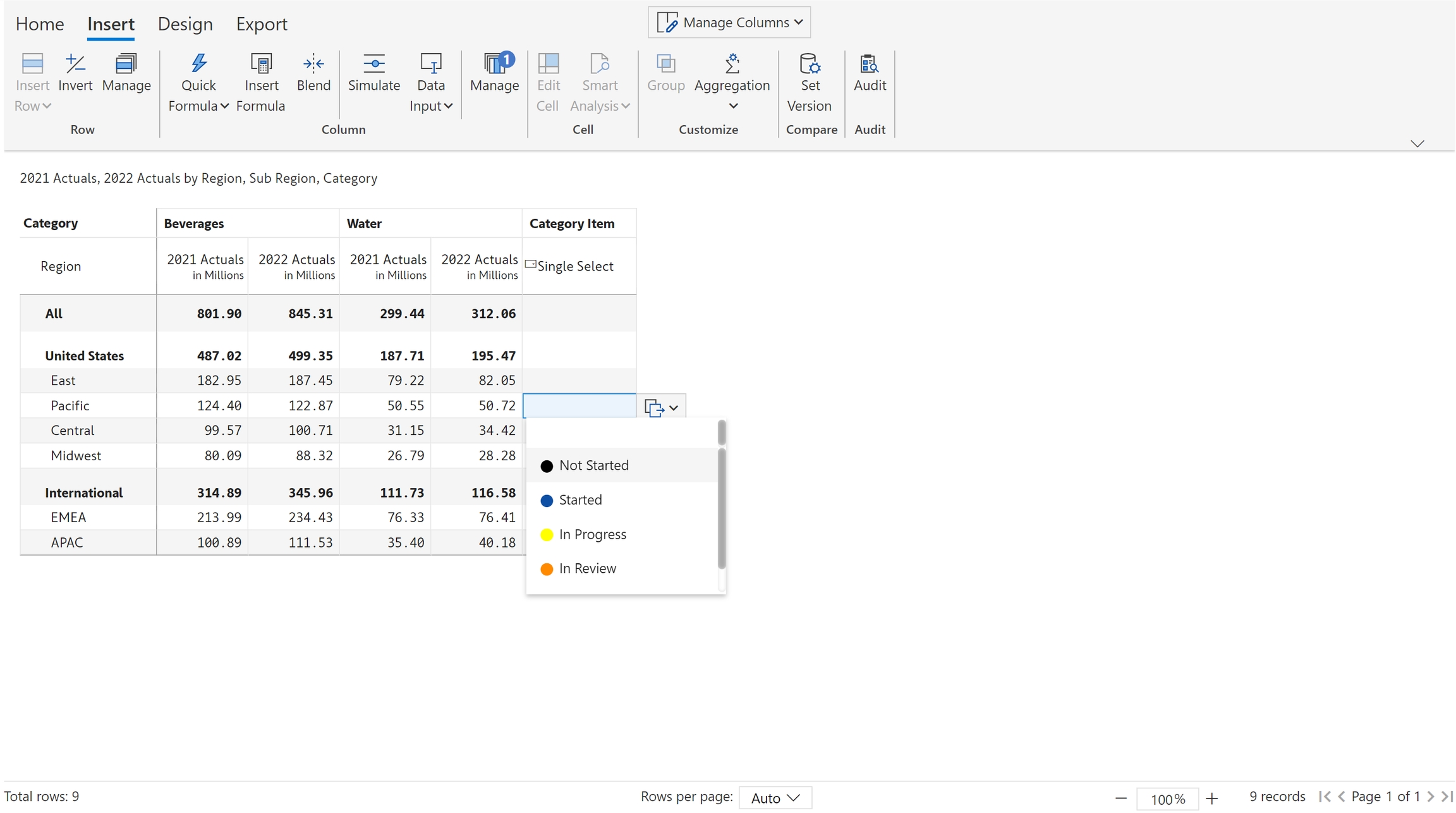
8. Dynamically adding missing options
Users can create a new option on the fly if a particular option is not available in LOV. In the example below, the available values are ‘Submitted’, ‘In Review’, and ‘Approved’.

To add a new value of ‘Rejected’, type the new value in the search bar and click on the ‘Create’ button.
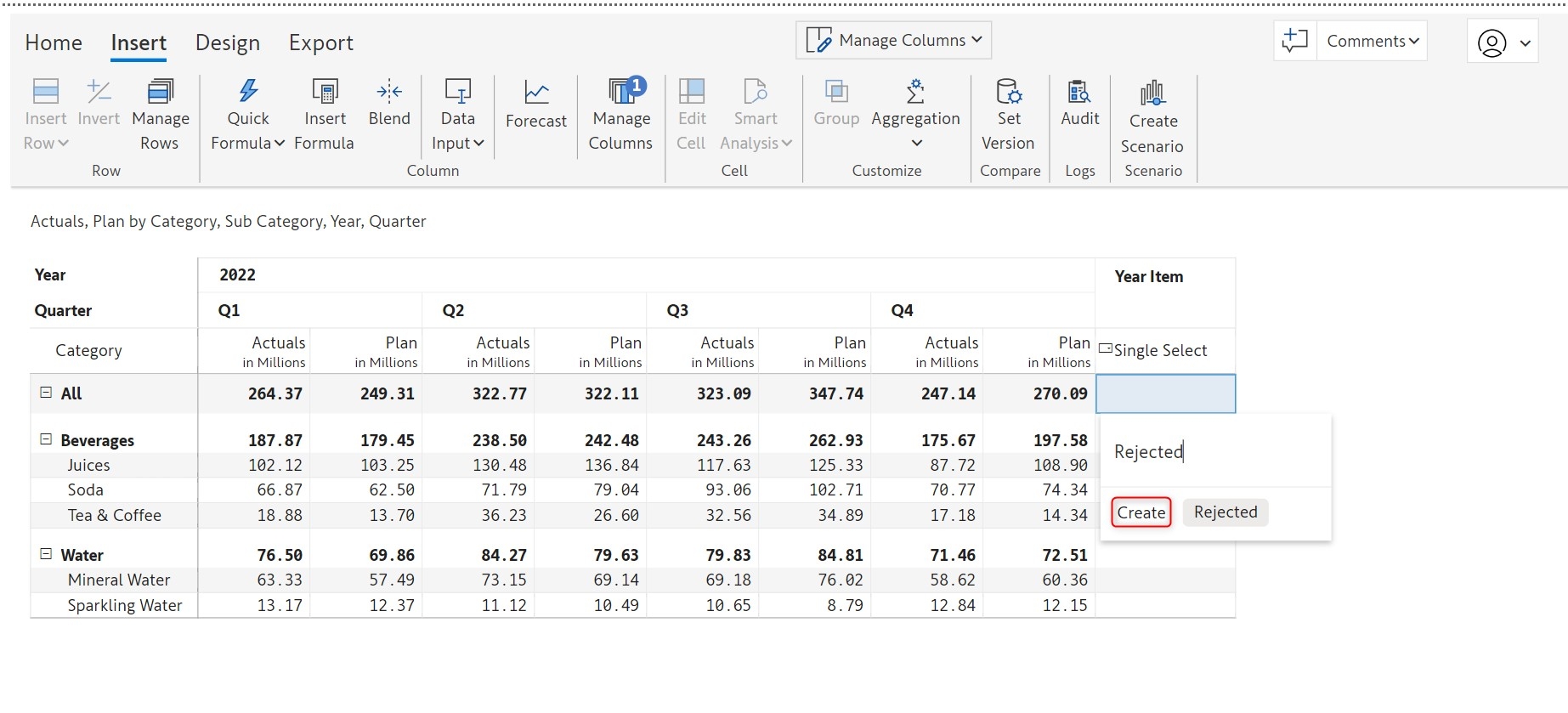
The new value gets added to the list.
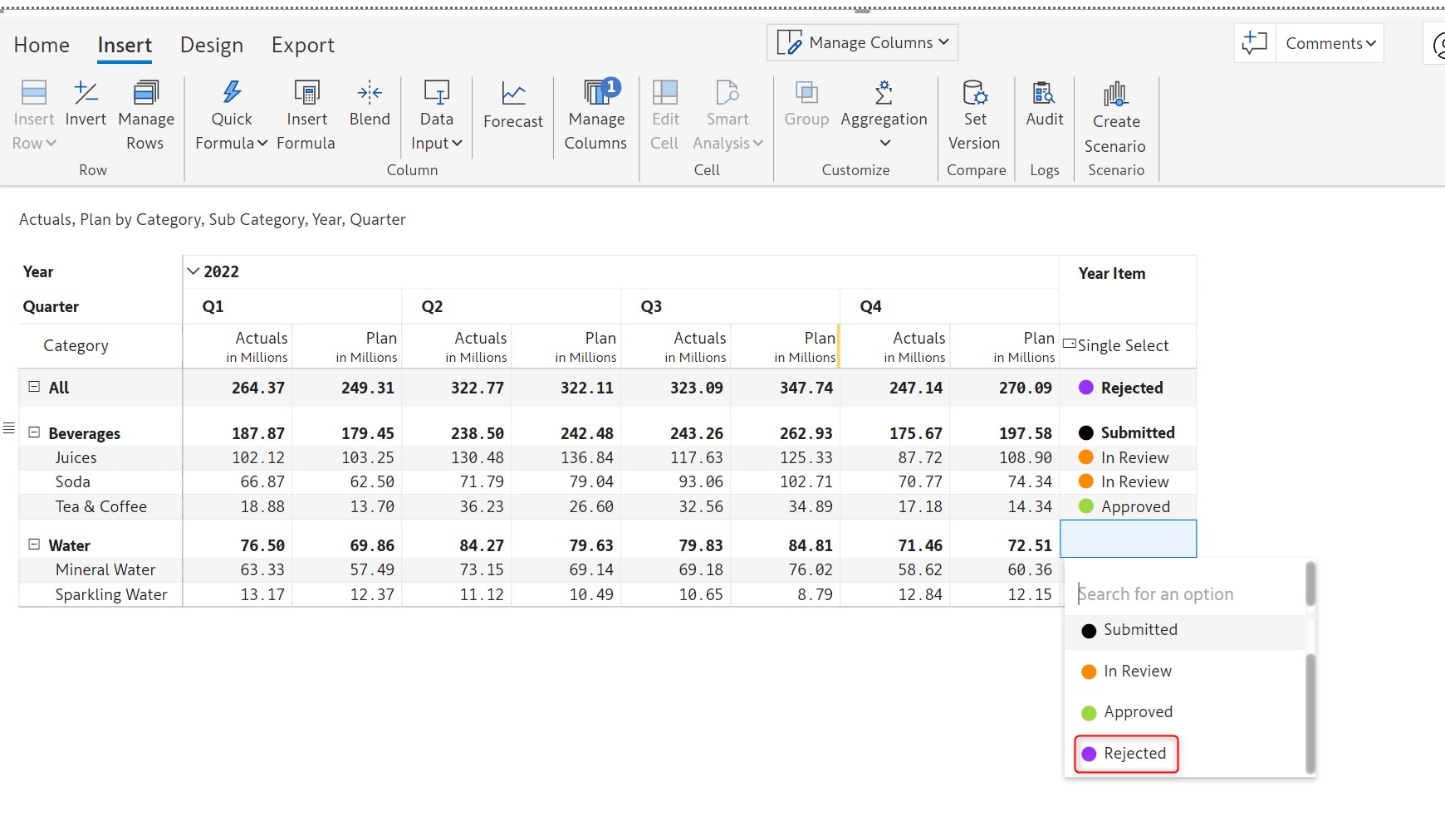
In the next section, we'll cover other data input types such as text, checkbox, and date.
Last updated
Was this helpful?