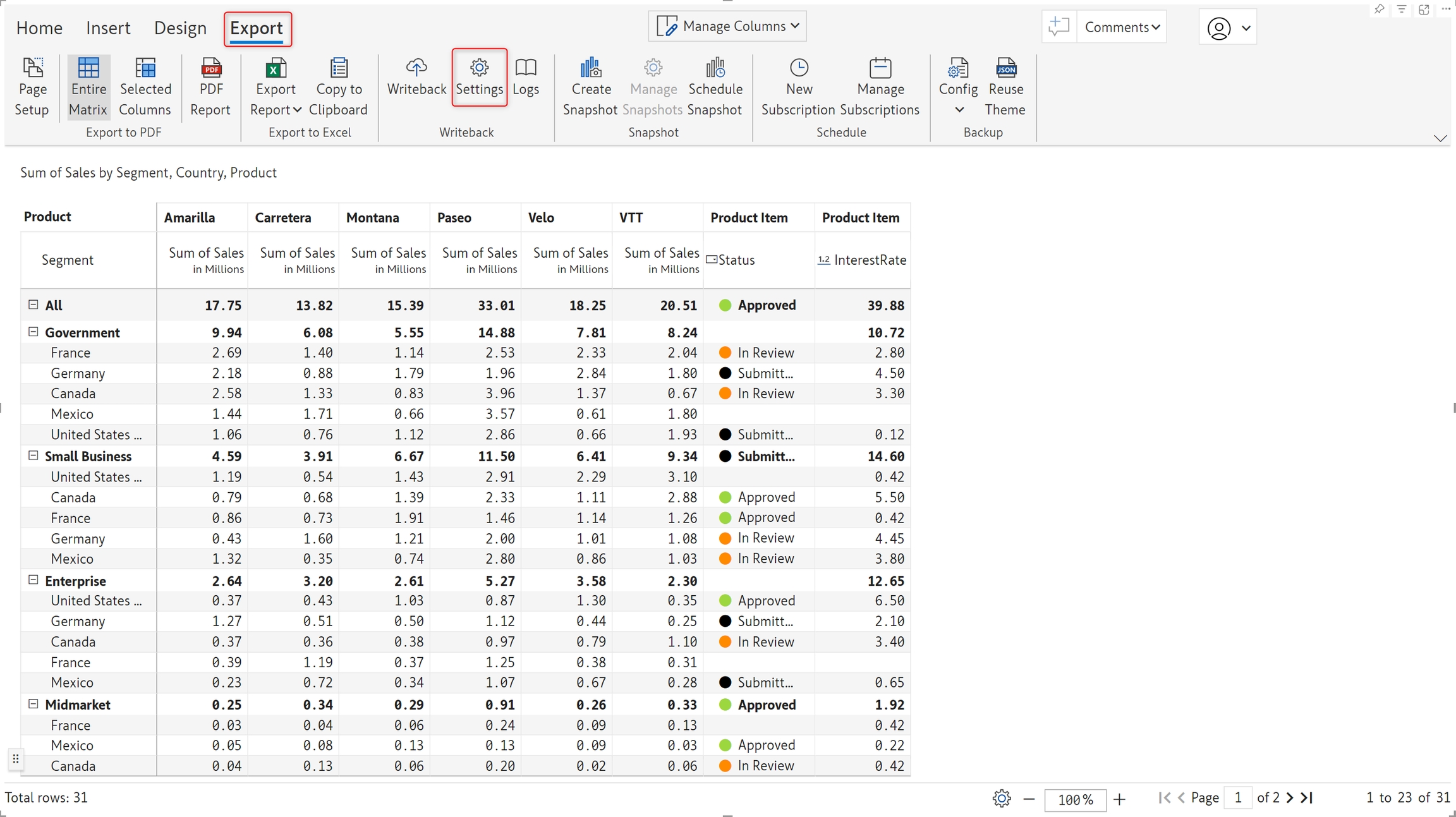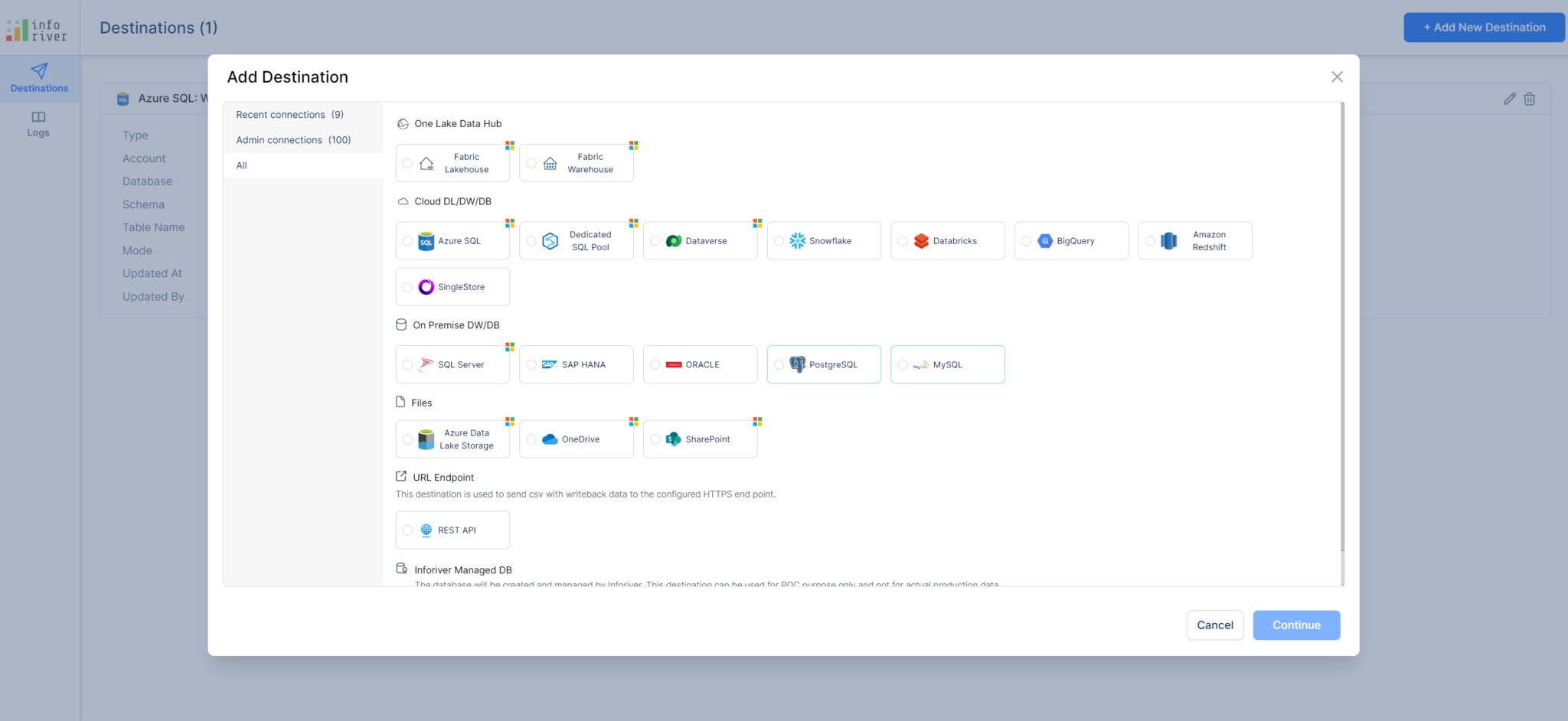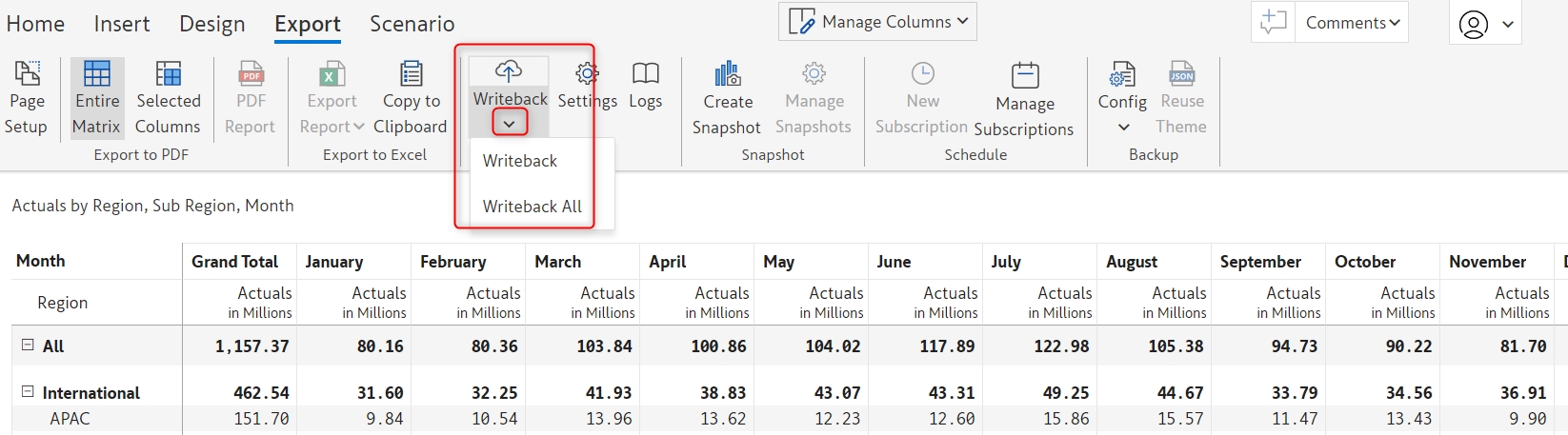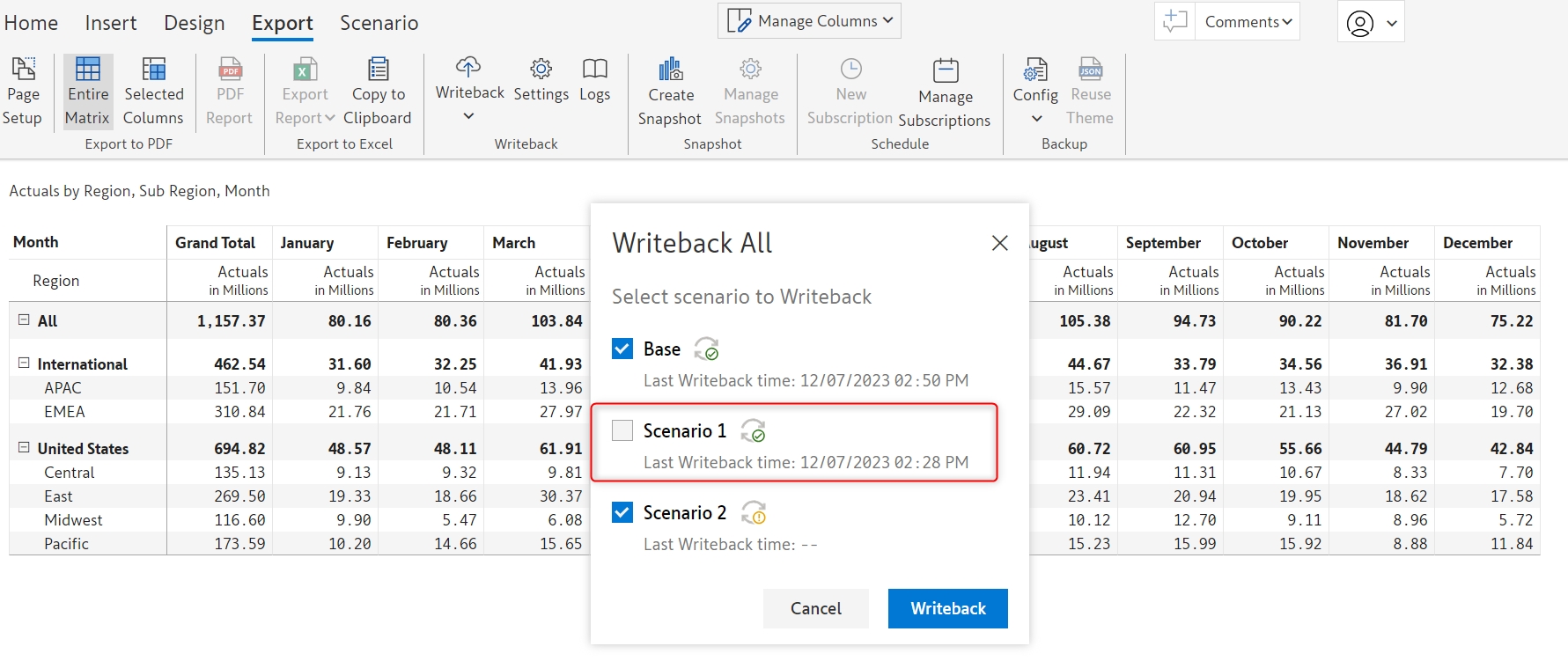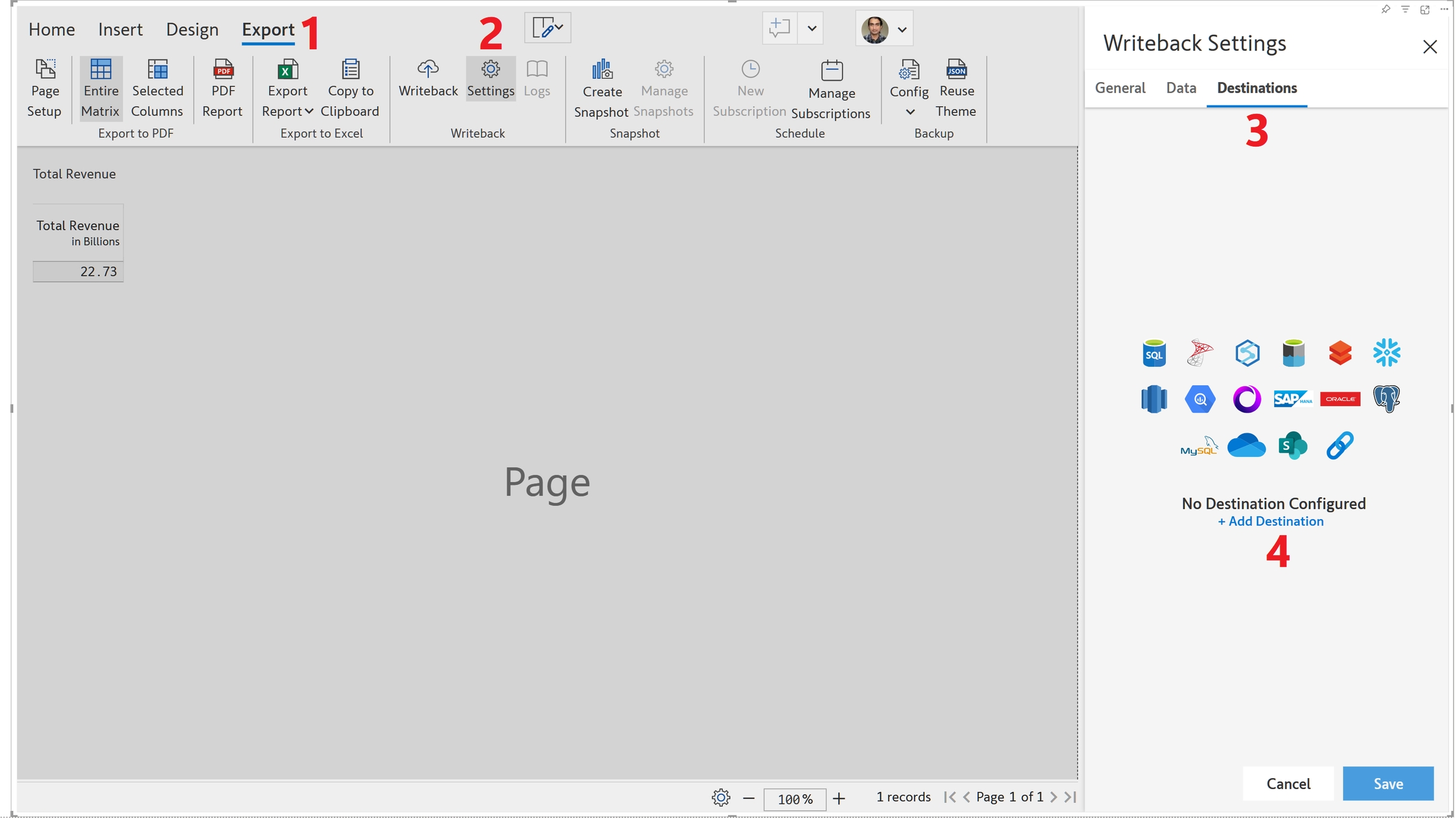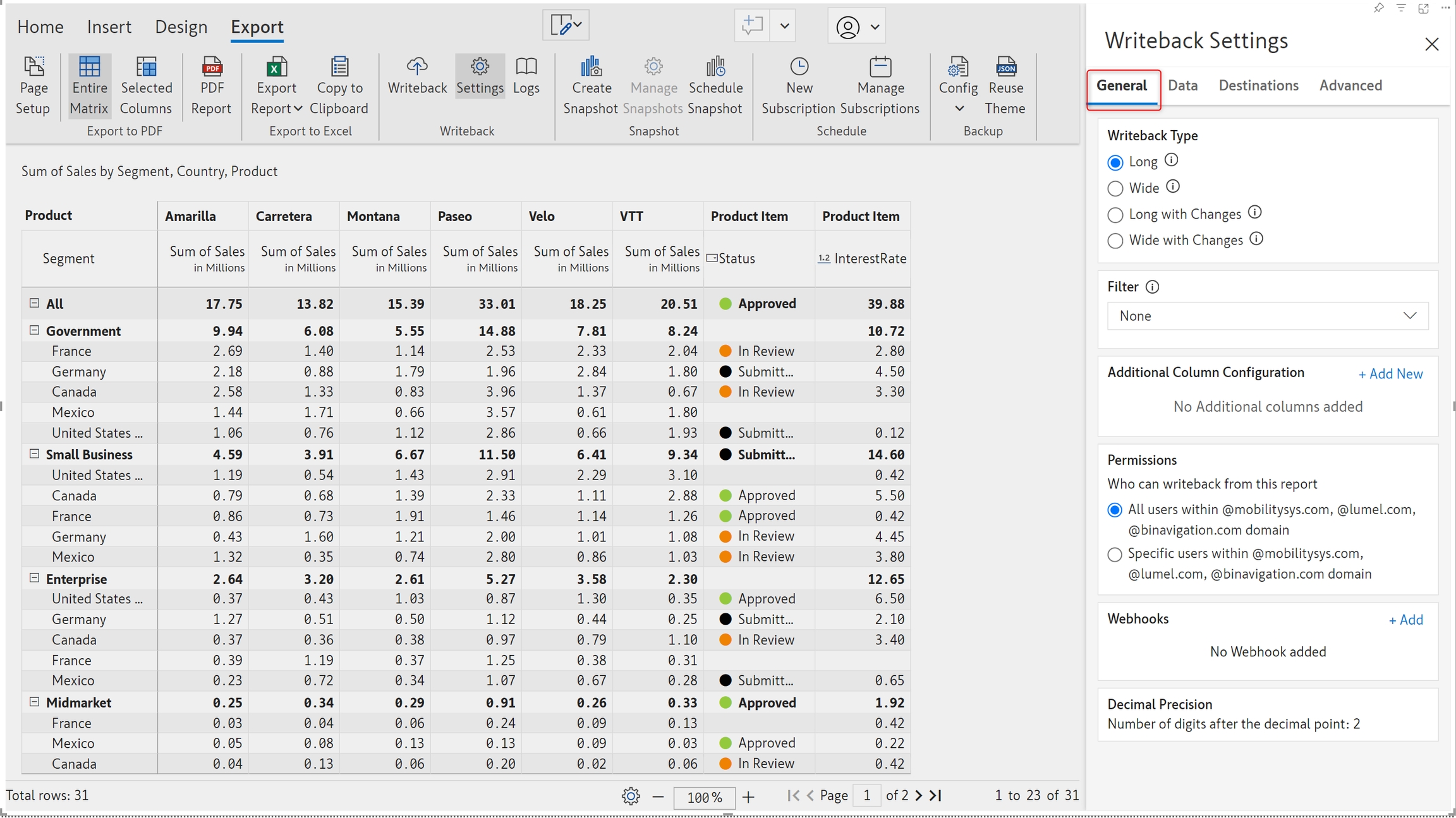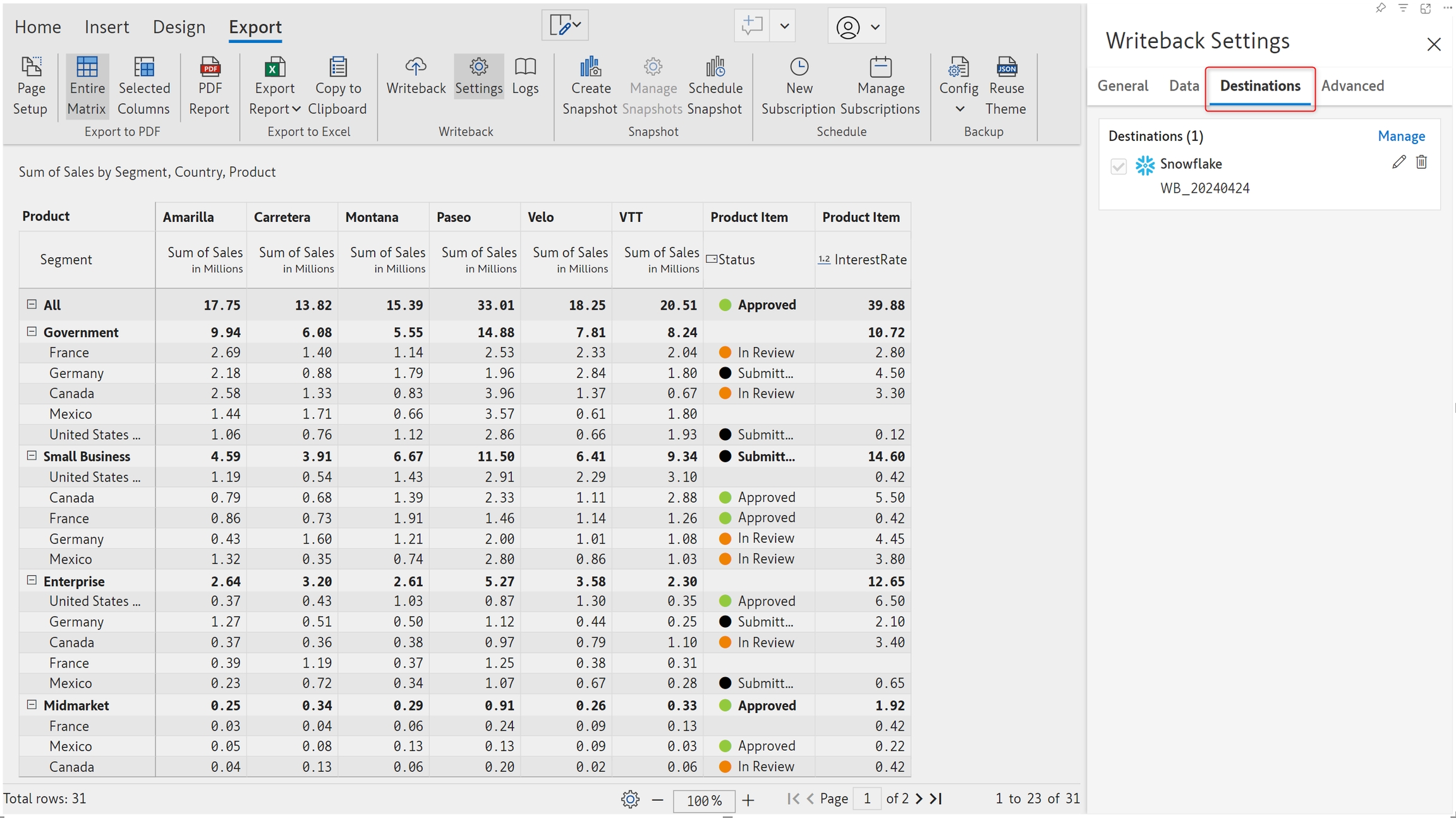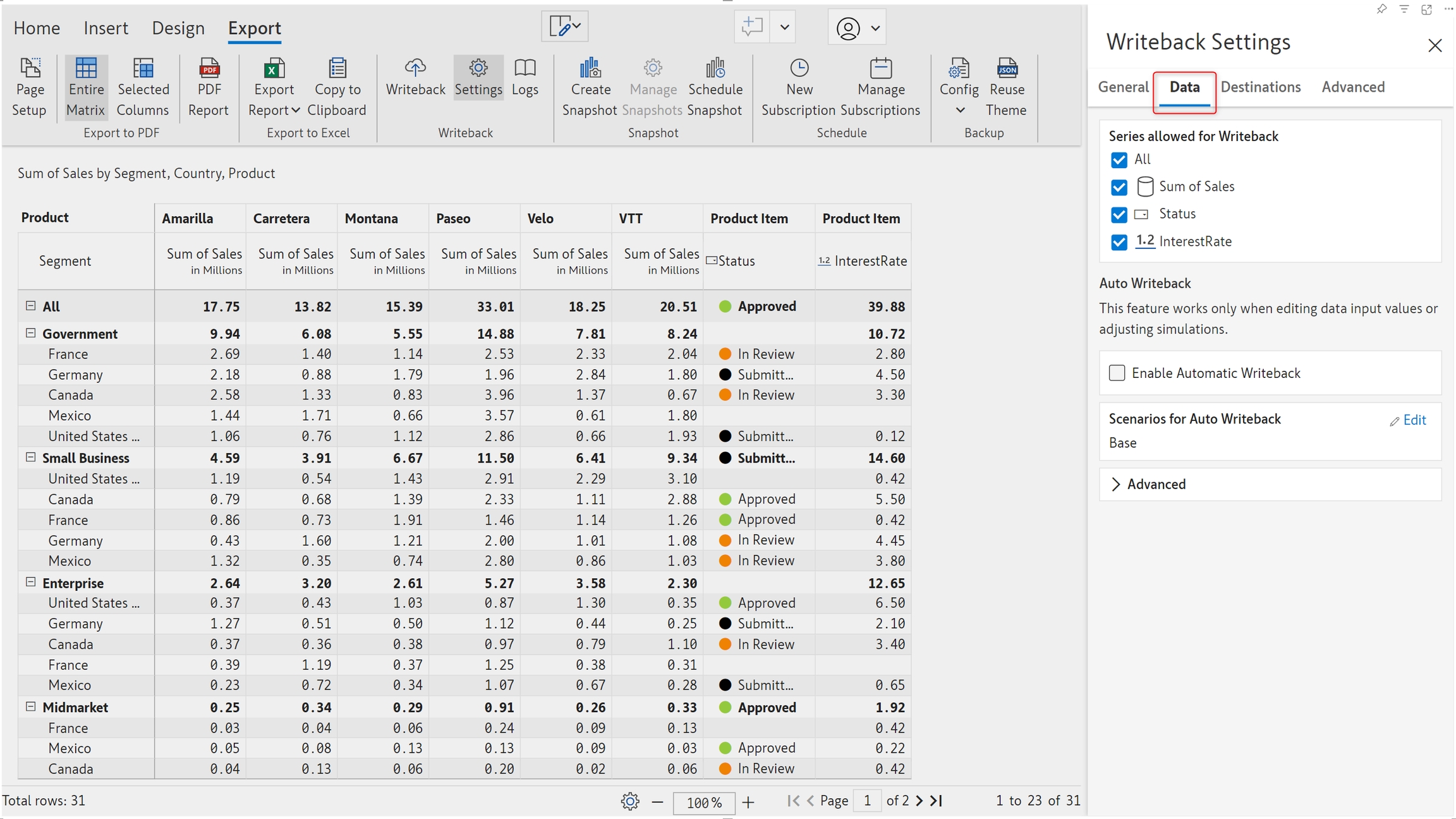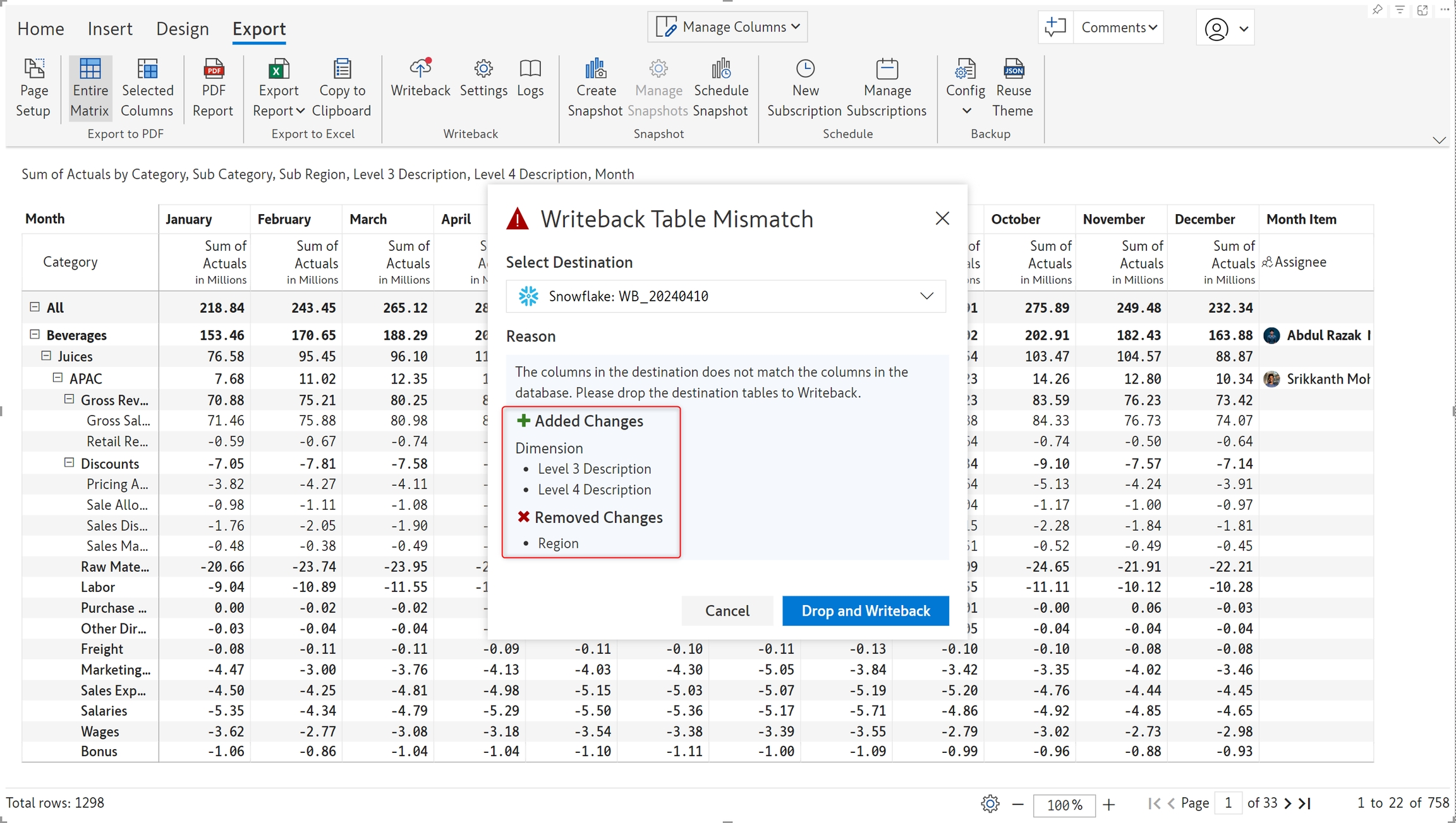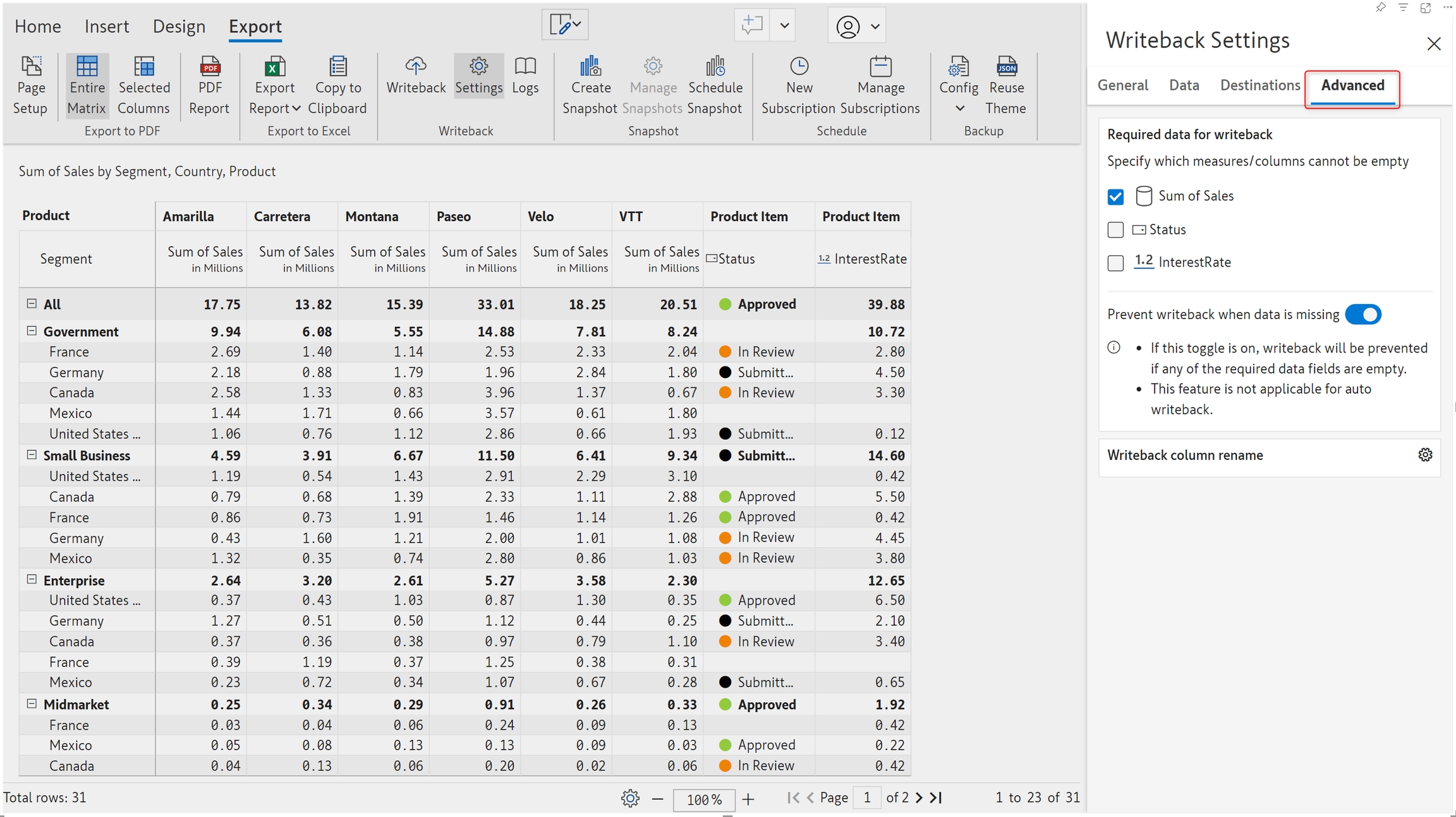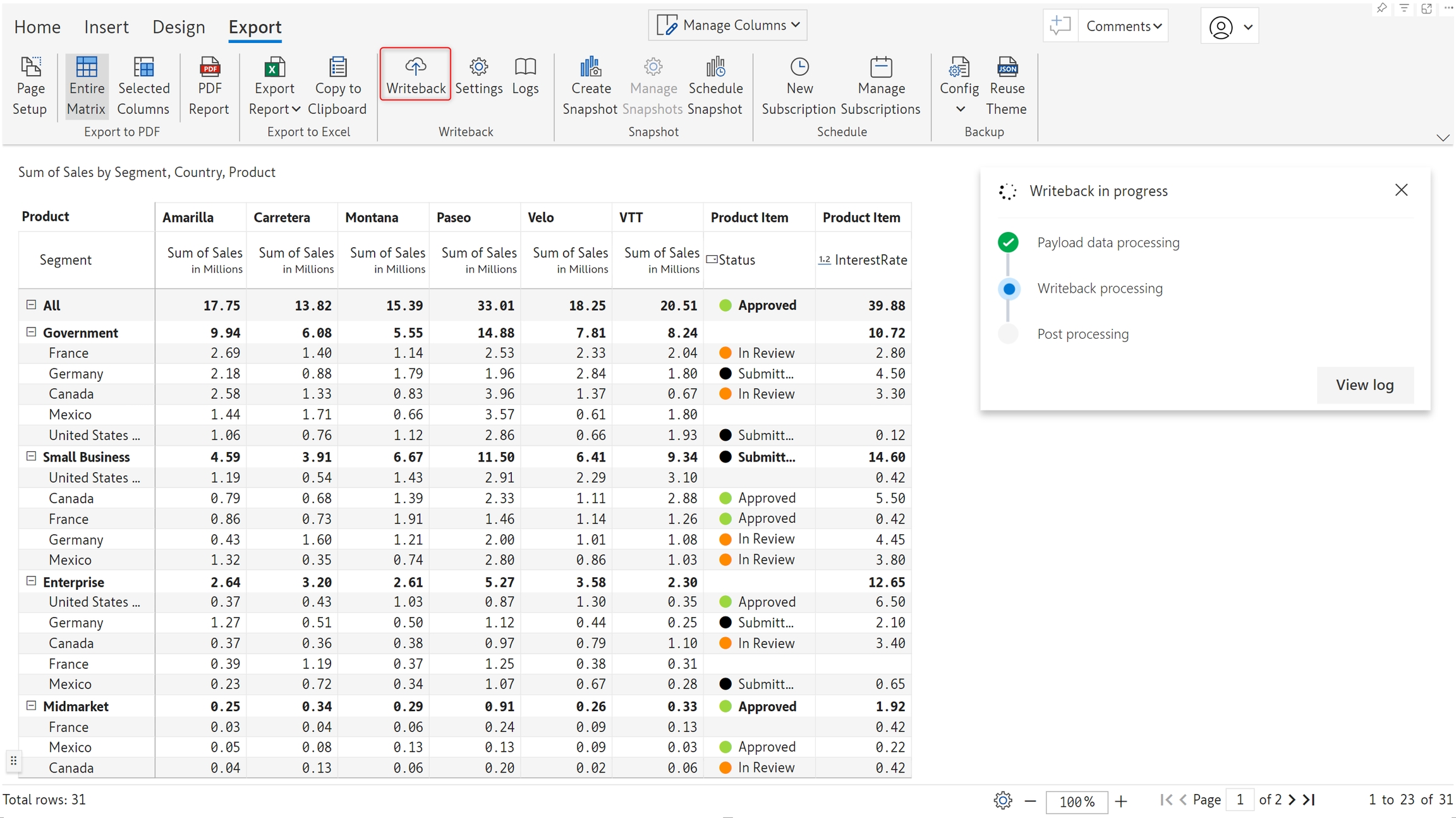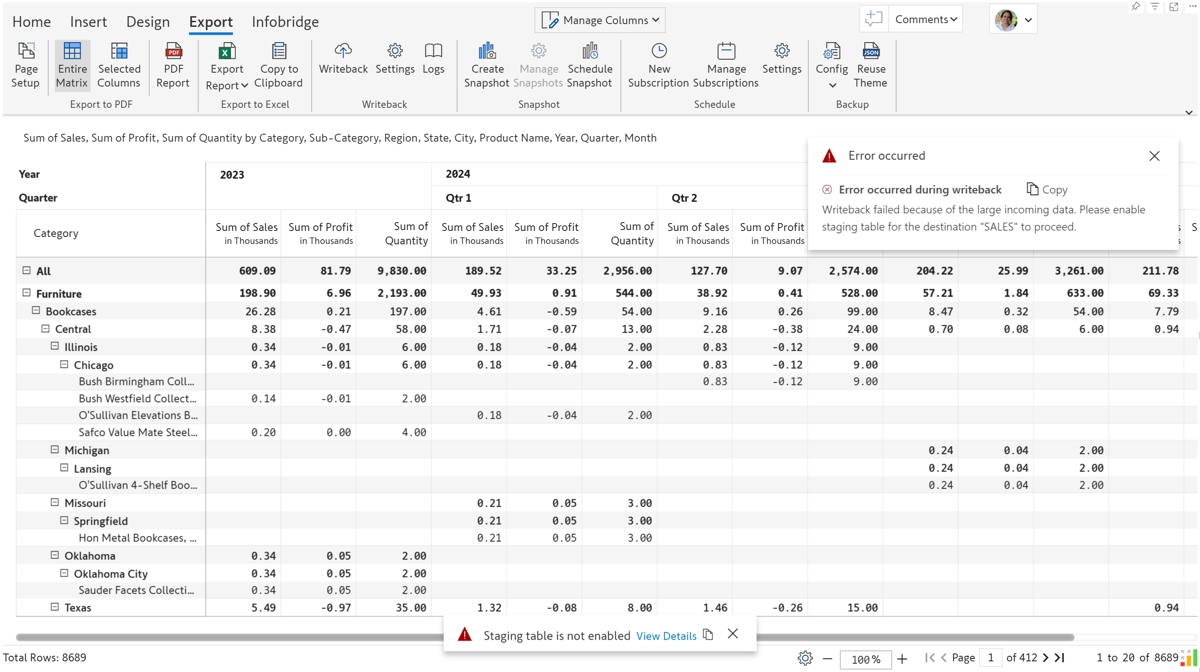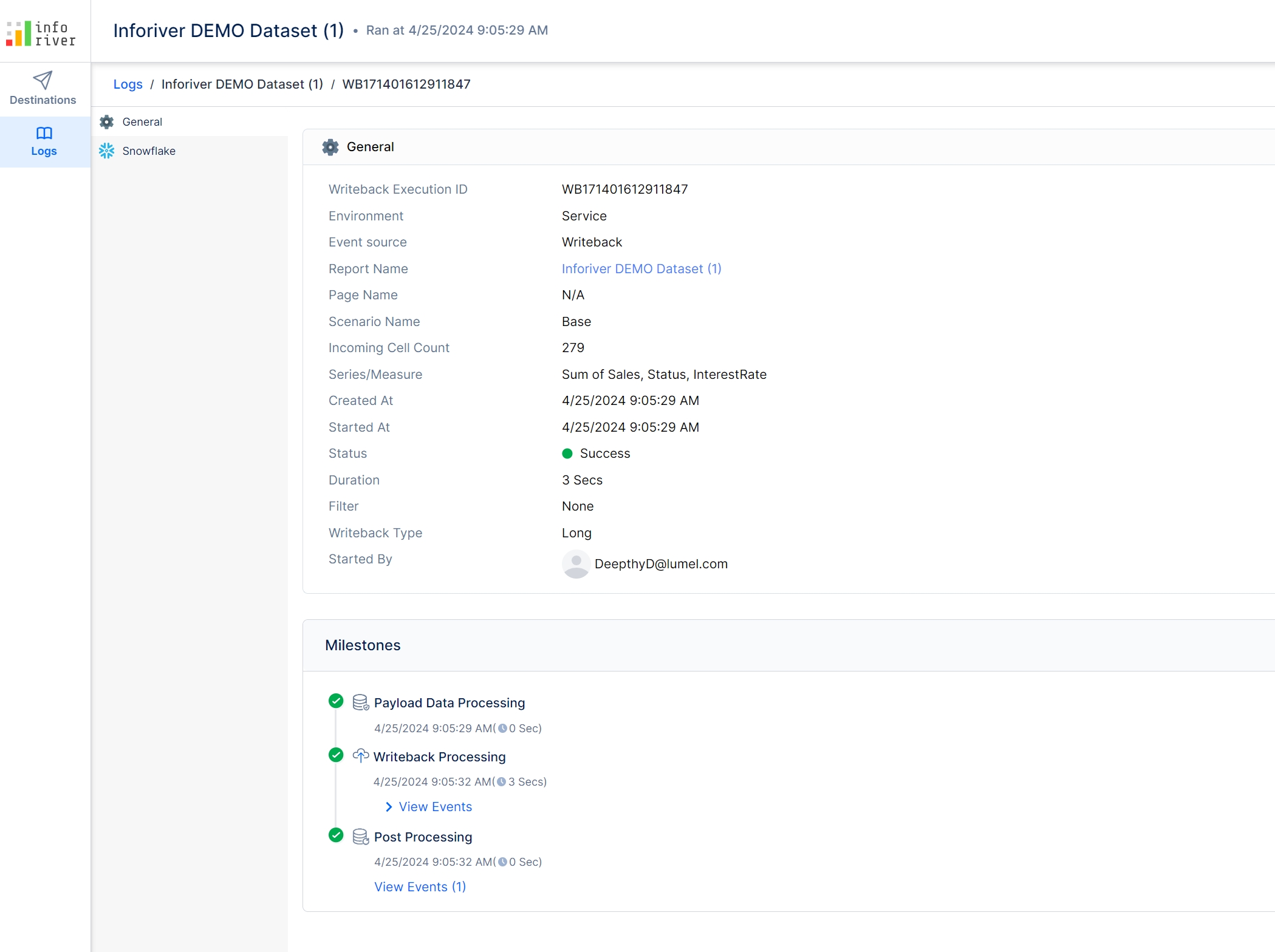Inforiver writeback allows a user to export and save a report table to destinations of different types including file destinations, data warehouses, and data lake storage.
Inforiver, unlike other BI tools, does not require IT overhead in terms of database setup and defining the structure of writeback tables in advance. Inforiver instead supports dynamic database configuration and table creation at run time and performs semi-structured, on-the-fly writeback to more than one destination at a time.
The Writeback screen is accessed by going to the Export tab in the toolbar. Three buttons give you access to writeback and related settings.
Writeback - Export report data to a destination.
Settings - Configure writeback-related settings. Navigate to the writeback settings chapter to learn more.
Logs - Every writeback event is logged with detailed information relevant to each writeback. Navigate to the writeback logs chapter to learn more.
You can choose whether to writeback the report alone or to writeback the report along with any associated scenarios.
Clicking on the icon below the Writeback button will show options for writeback.
Selecting 'Writeback All' will open a dialogue box, which lets you choose which scenarios to writeback. If you do not want a particular scenario to be exported - uncheck the box adjacent to the name of that particular scenario.
Inforiver supports fast writeback setup and execution for several types of data destinations. Configuring writeback destination(s) is straightforward and involves the same procedure (picture below) for any destination.
A list of destinations will be displayed for the users to select from.
To learn how to configure each destination in the above list, navigate to this page.
STEP 1: Navigate to the Export ribbon and click the Settings button to open the writeback settings side pane.
STEP 2: In the general tab, set the writeback type, and optionally add filters and permissions. Learn more about General writeback options.
STEP 3: In the data tab, determine the scenarios and series to be written back and enable automatic writeback if applicable. Learn more about Data settings for writeback.
STEP 4: Configure writeback destinations from the Destinations tab. Learn more about configuring destinations.
STEP 5: In the advanced tab, you can prevent writing back if a specific column that should not be empty contains null values. You can also rename native fields and specify a different column name to be written back. Learn more about advanced writeback settings.
STEP 6: After configuring writeback settings, close the side panel and click the Writeback button. A notification window will display the progress and status of the writeback.
After performing an initial writeback, you may need to add or remove visual parameters as you build your report. Any table structure changes required in the destination due to adding or removing visual parameters will be displayed in a notification window. You can choose whether to drop the existing table and re-create it with the new structure before writing back.
When the number of rows being written back exceeds a threshold, you'll need to enable a temporary staging table in the destination config. Writeback will fail unless the staging table option is enabled.
STEP 7: Click the logs button to navigate to the writeback log console and view details like the milestones, payload size, duration of the writeback, etc. Learn more about writeback logs.
Writeback data and comments using Inforiver
Power BI Writeback is as easy as 1-2-3: A Step-By-Step Tutorial
Write back data & comments to a database or file
5 Reasons why Writeback is required in a Modern BI Stack
Why Writeback using Power BI + Power Apps is Not for Everyone
10 Key Considerations for Choosing a Writeback Solution in Power BI