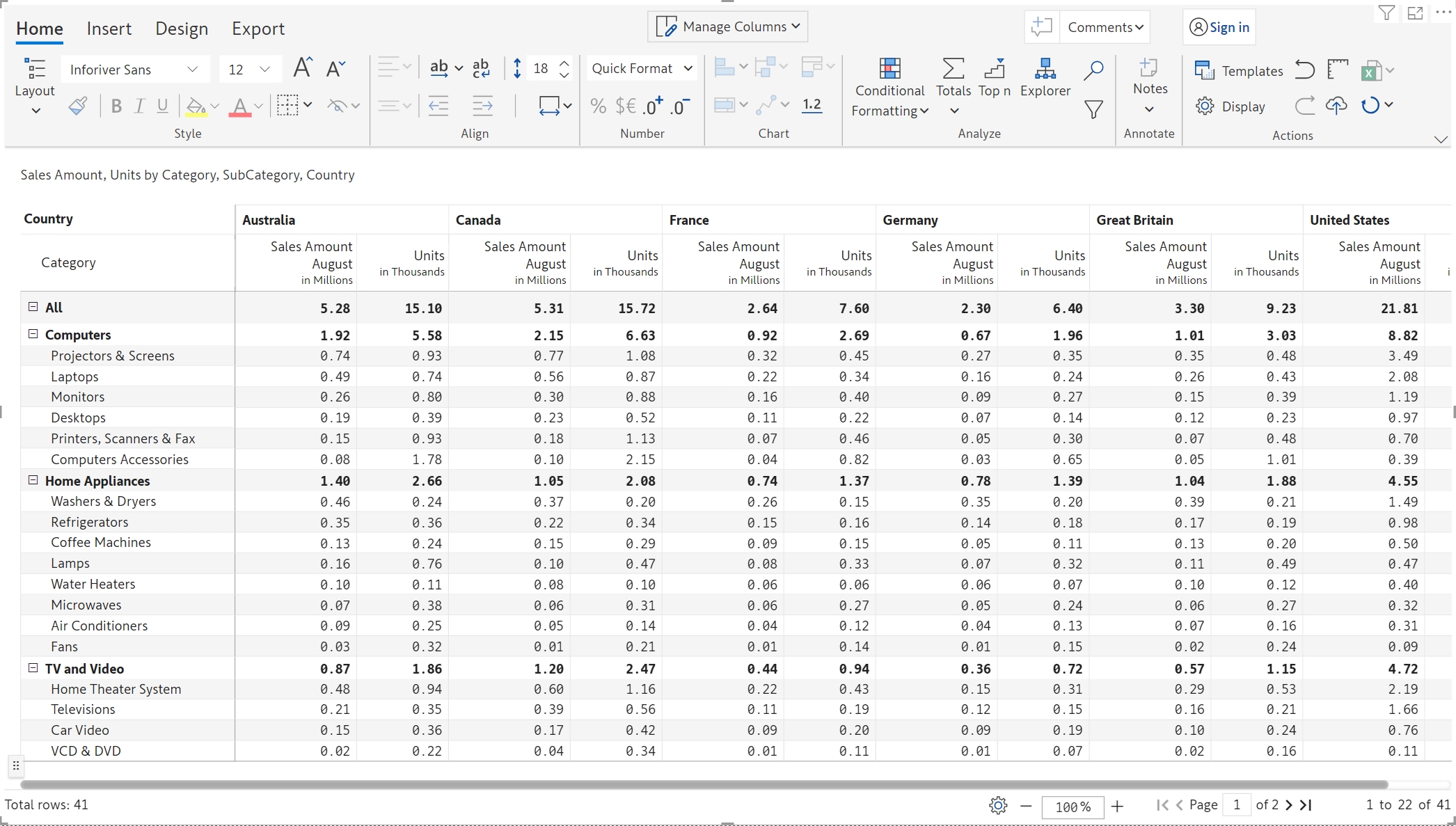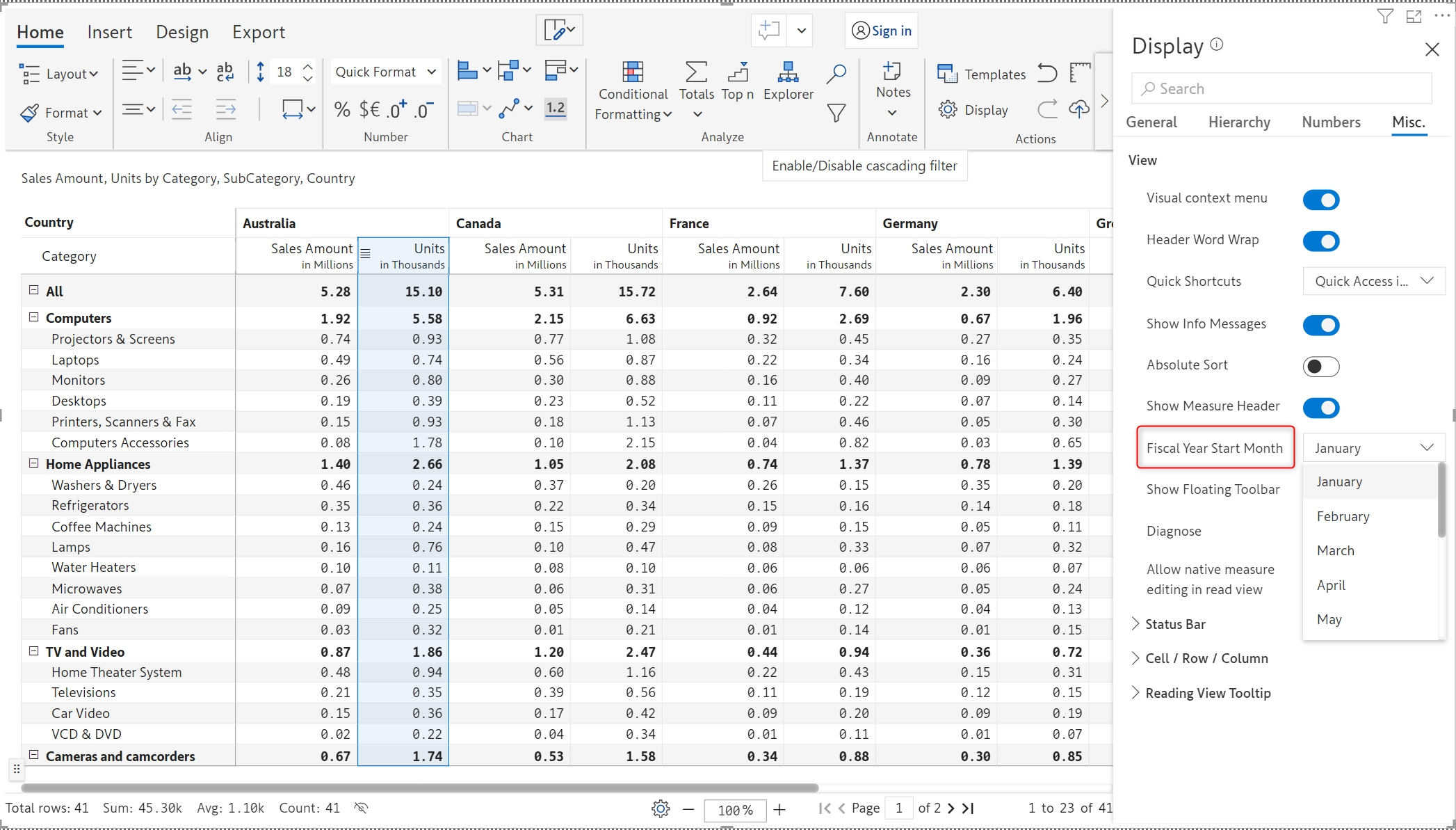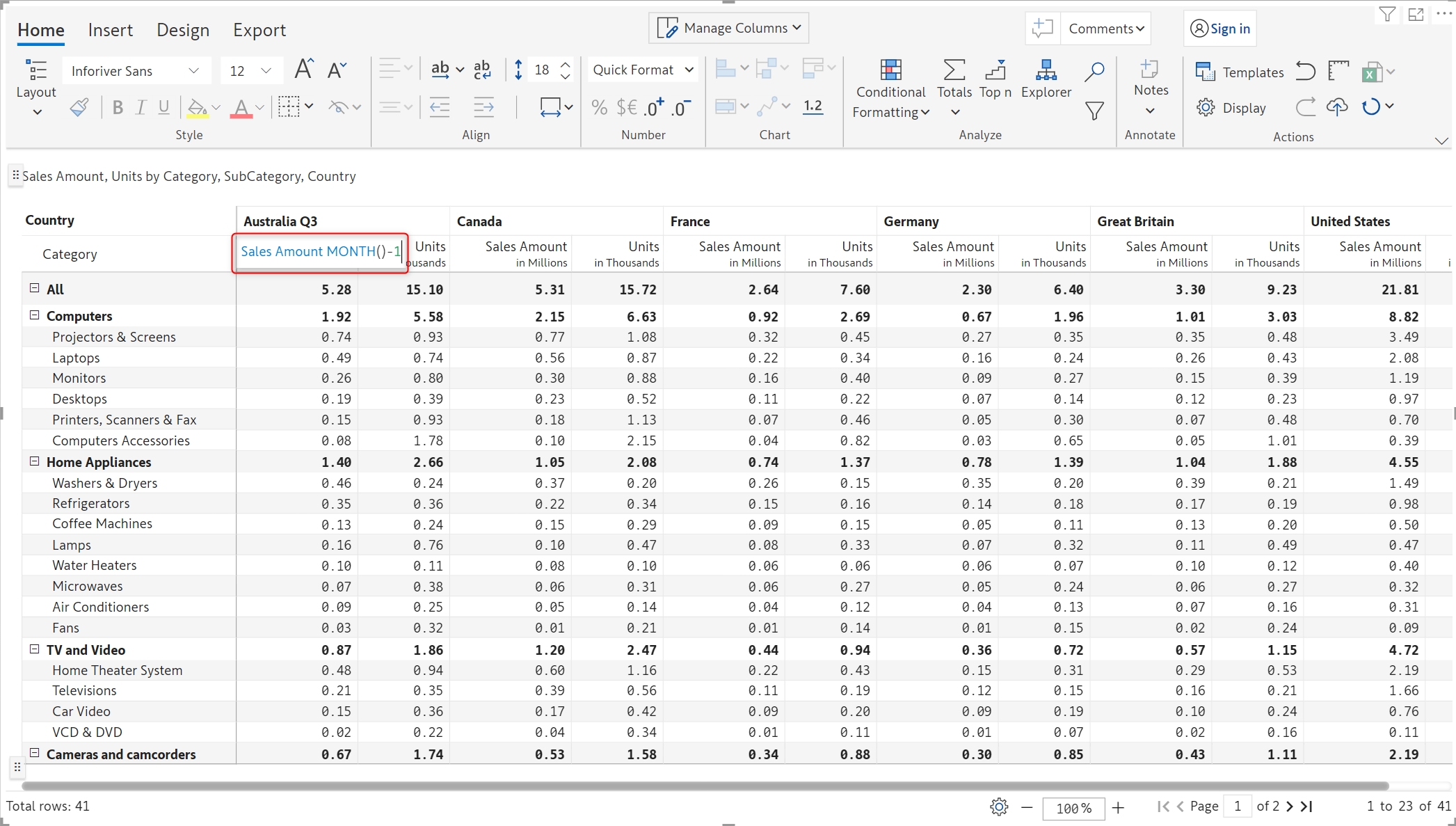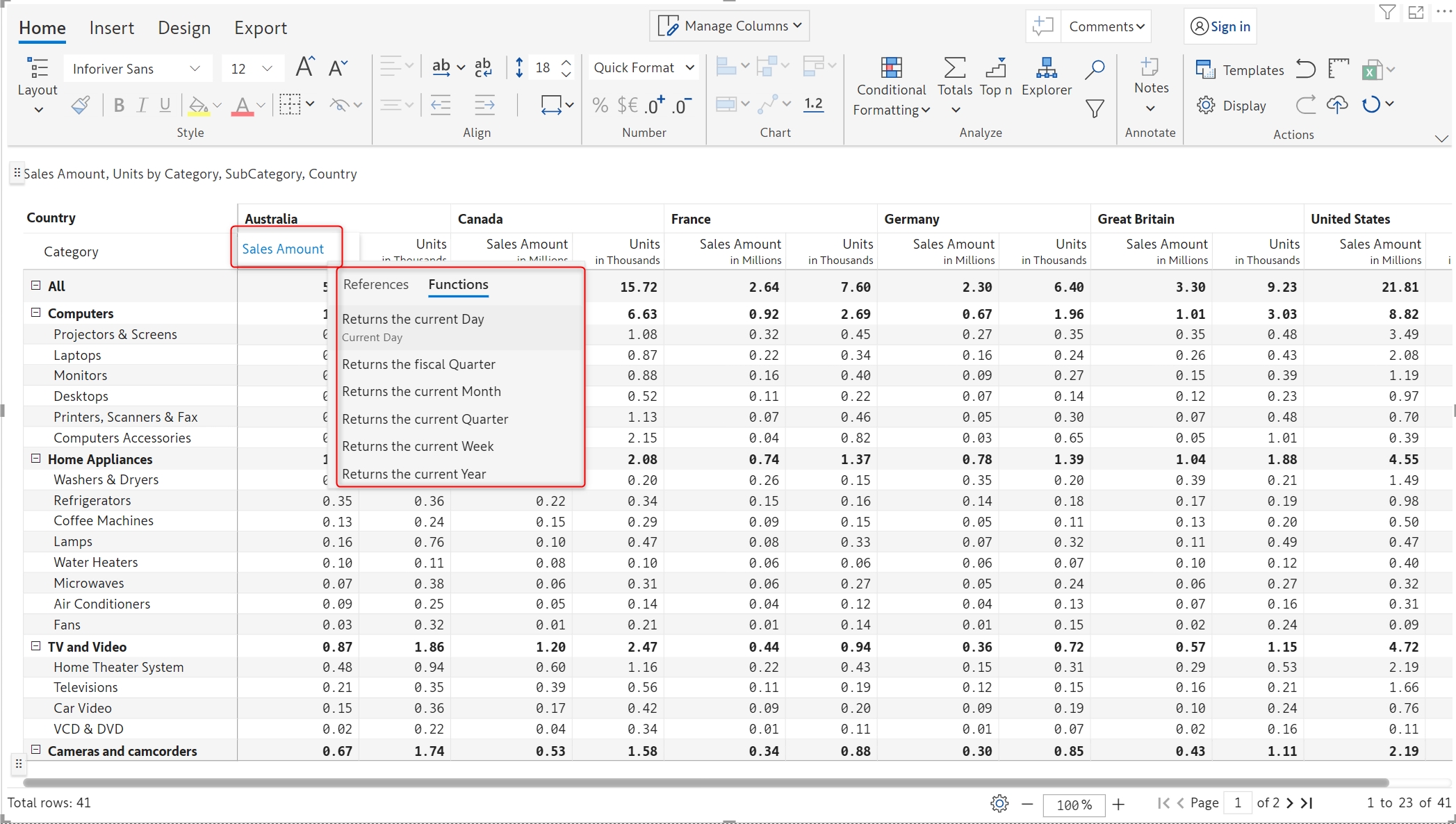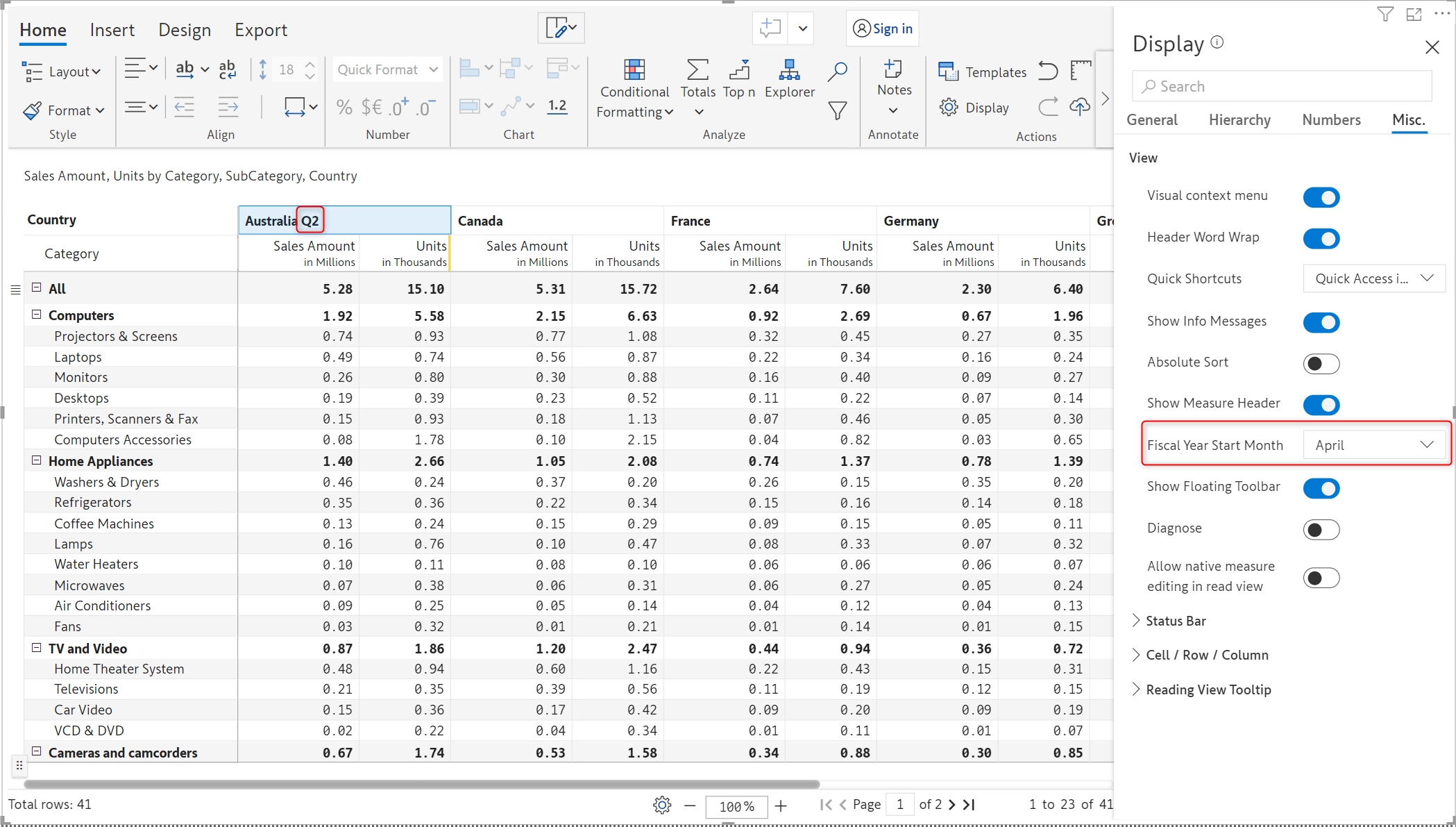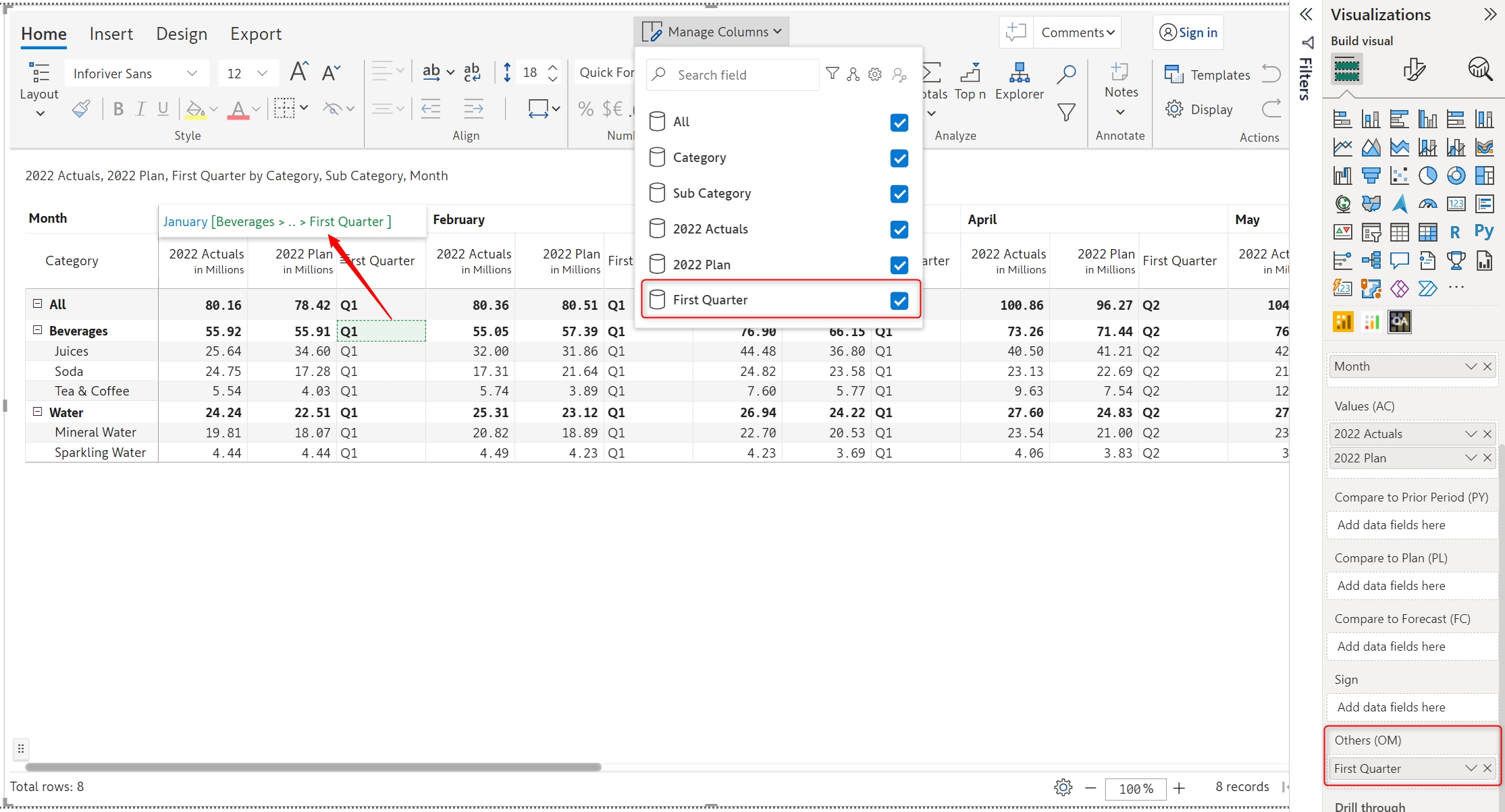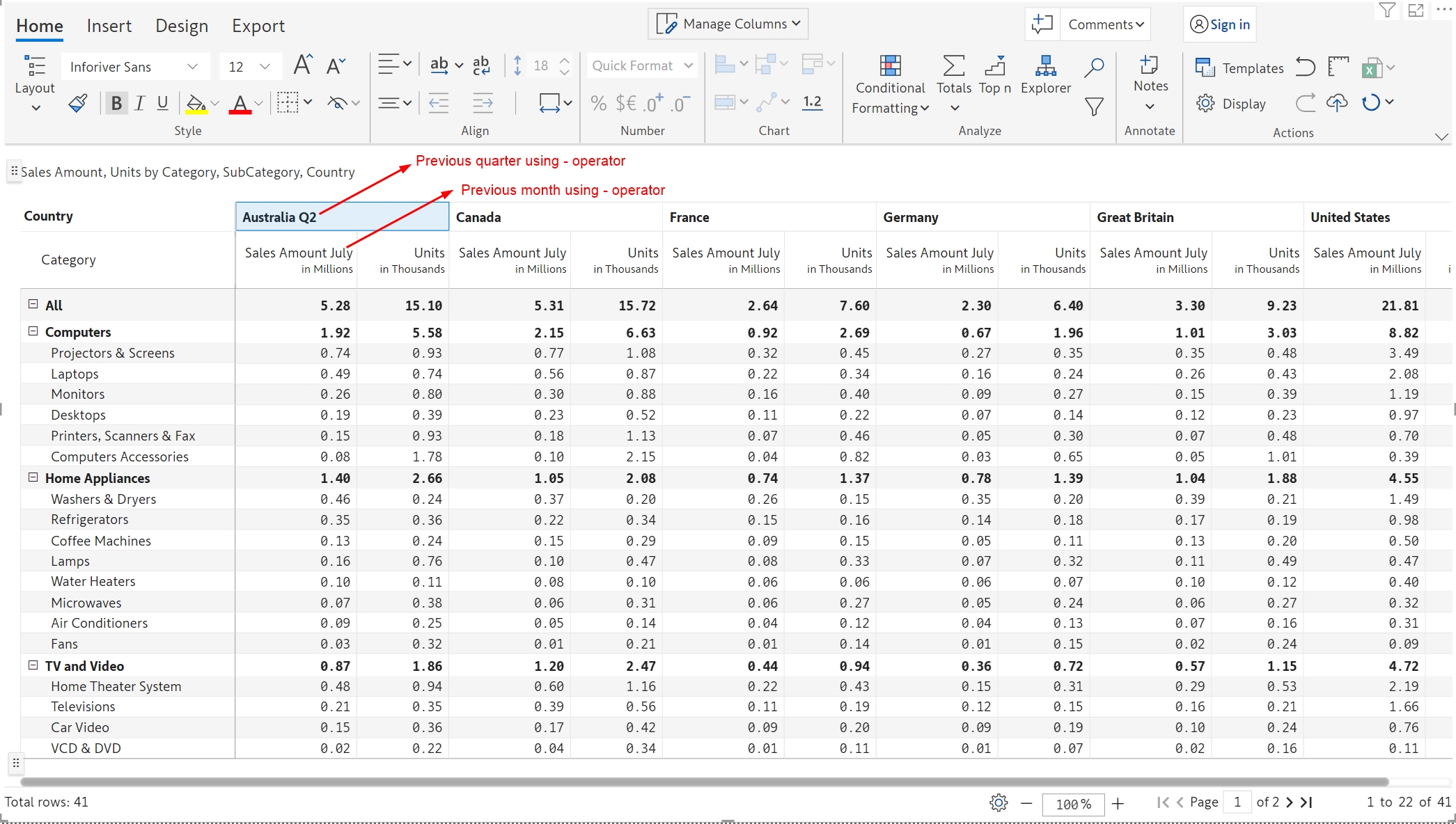To change the name of a measure, double-click on the measure header and rename it to a relevant name. Inforiver also offers capabilities to dynamically generate headers, which we will explore in this section.
Inforriver's predefined functions can be leveraged to create dynamic headers. To view the list of available functions, double-click the header and press ctrl + space.
On selecting the 'Returns the current Month' option, the month name is appended to the measure header.
We can also use operations such as + or - in conjunction with predefined functions. In the example below, we are using the - operator to access the previous month.
Using the - operator, the previous quarter and previous month have been dynamically appended to the measure headers.
The accounting period can be defined using the ‘Fiscal year start month’ option in the Misc tab under Display settings. The built-in FISCAL_QUARTER() function will return the quarter based on the defined start month.
Notice how the fiscal quarter is set to Q2 in the measure header on choosing April as the fiscal year start month.
We can also directly reference values from the grid in measure headers. To achieve this, add the field to be referenced as the 'Others' parameter of the visual. Double-click on the header to edit it and select the value to be referenced from the grid. To remove the field from the report, hide the field from 'Manage Columns'.
In the next section, we'll cover some such as selections and formatting using rails, toolbar customizations, keyboard shortcuts, and reset.