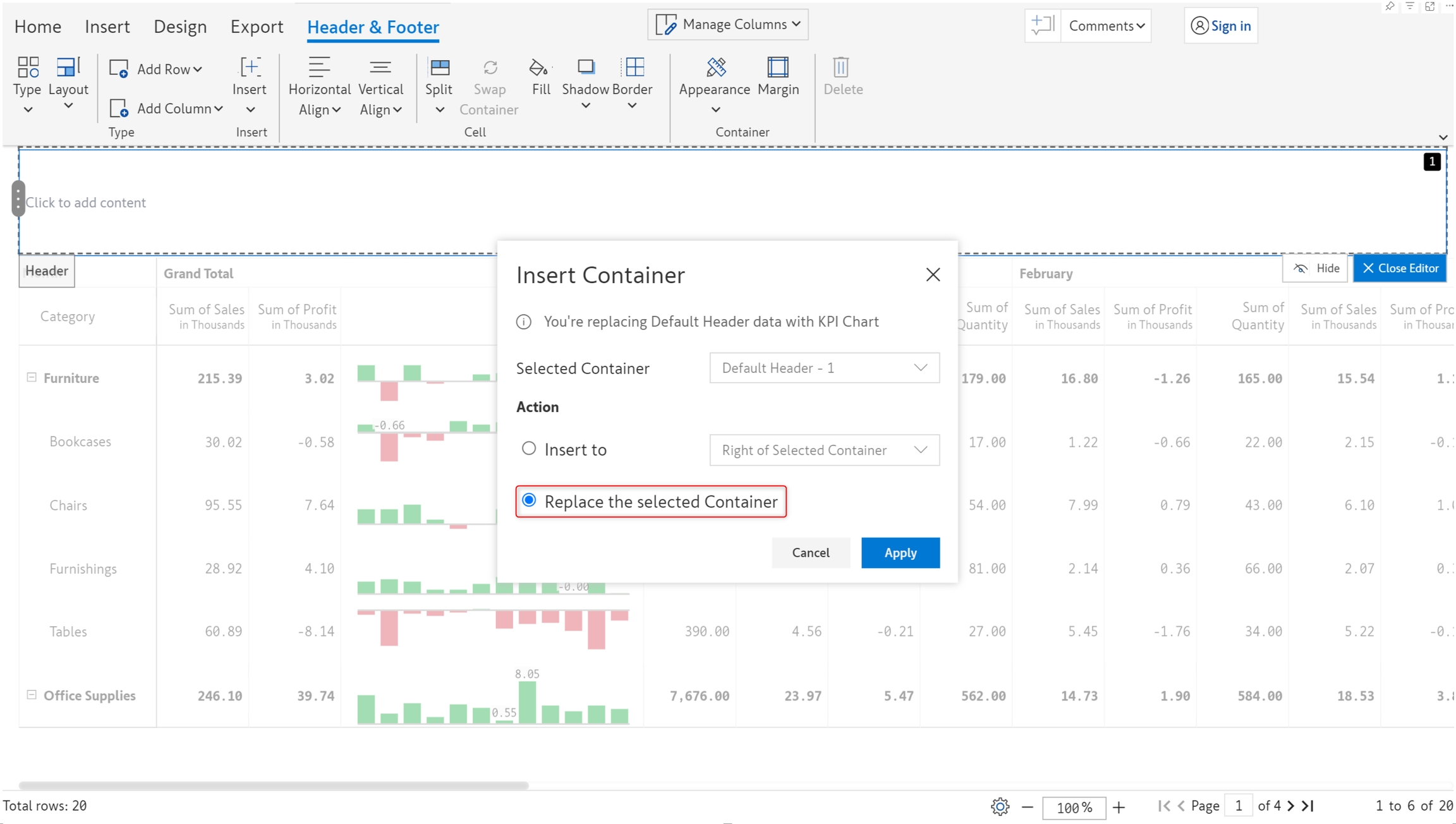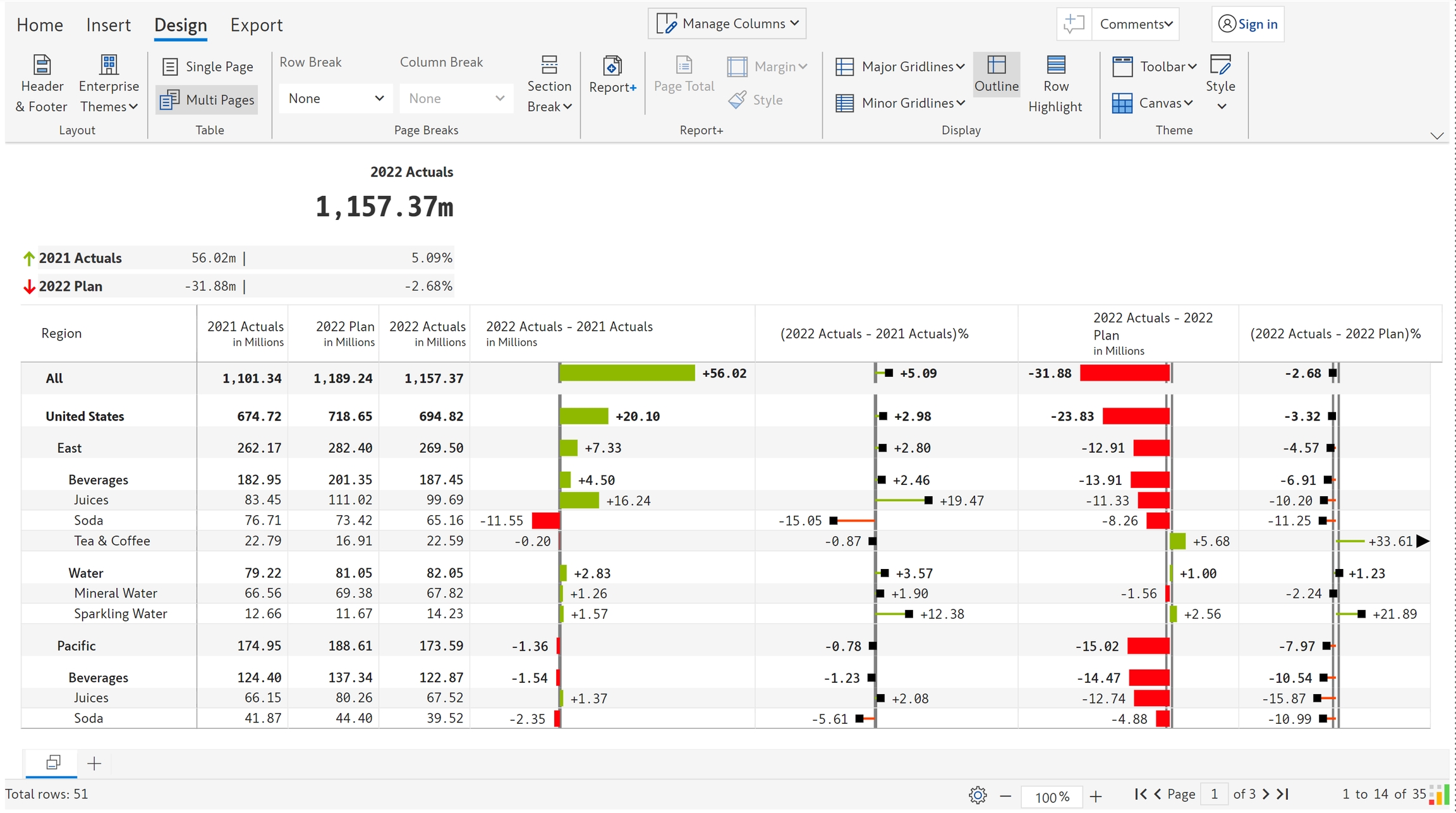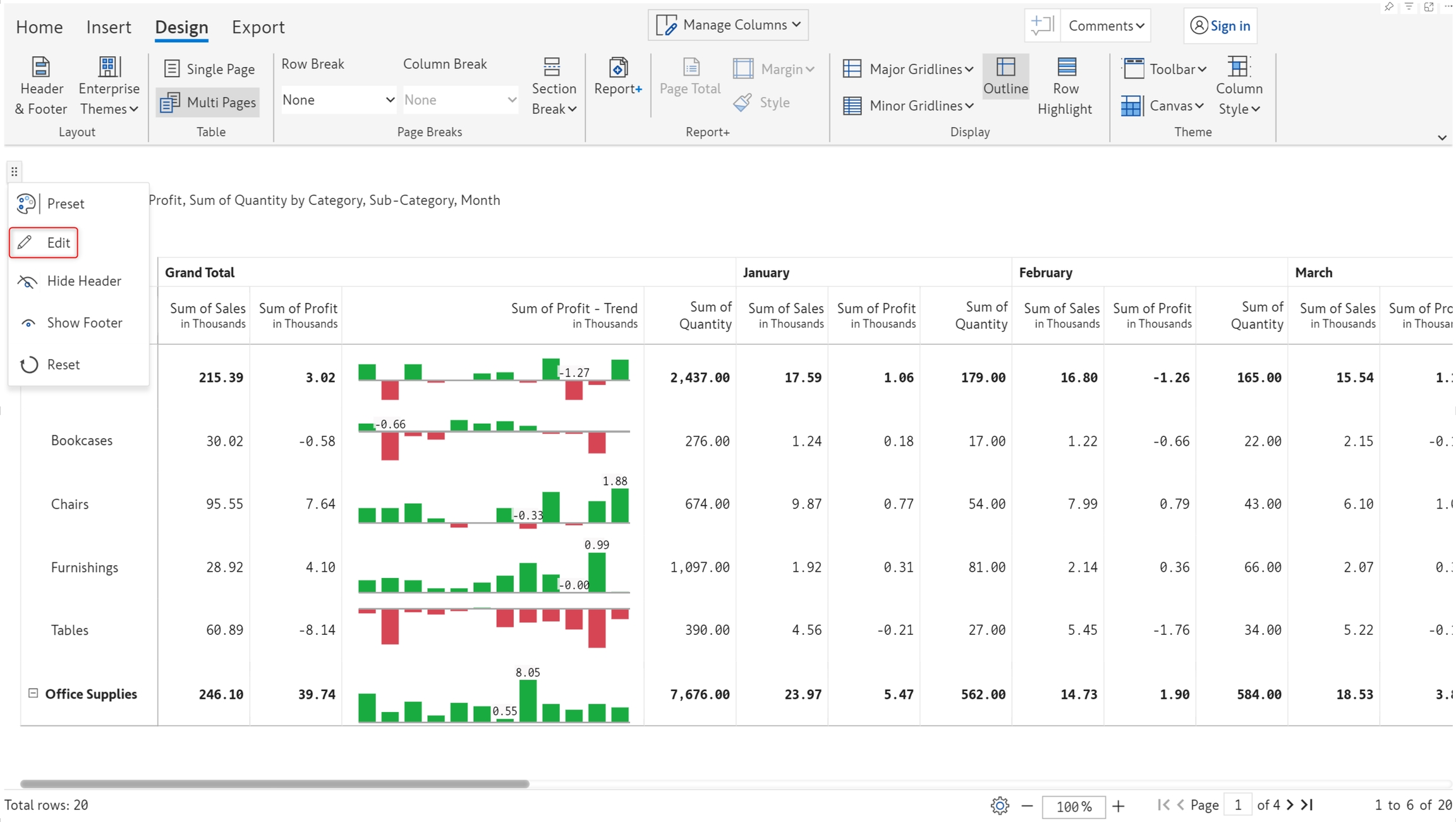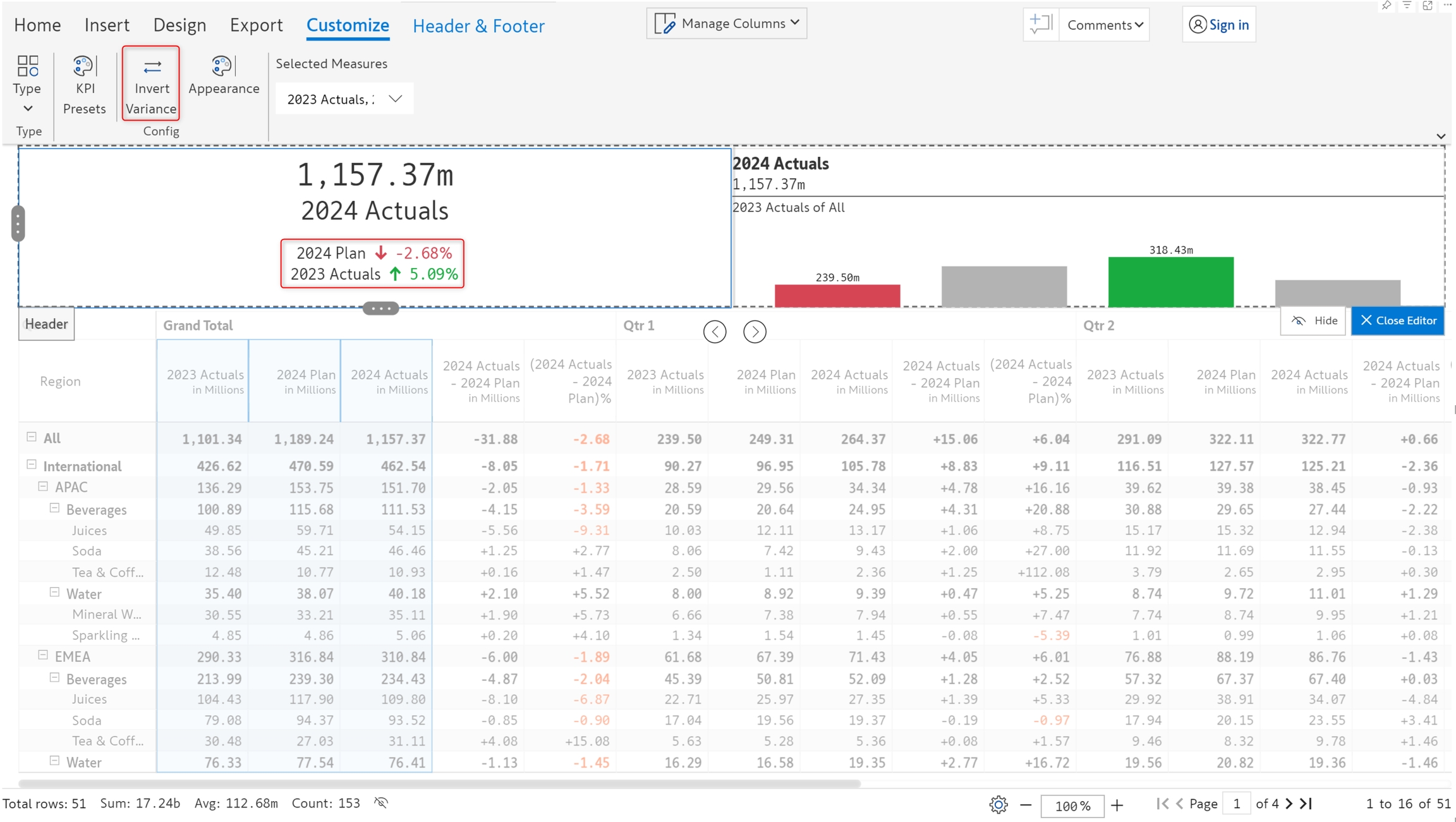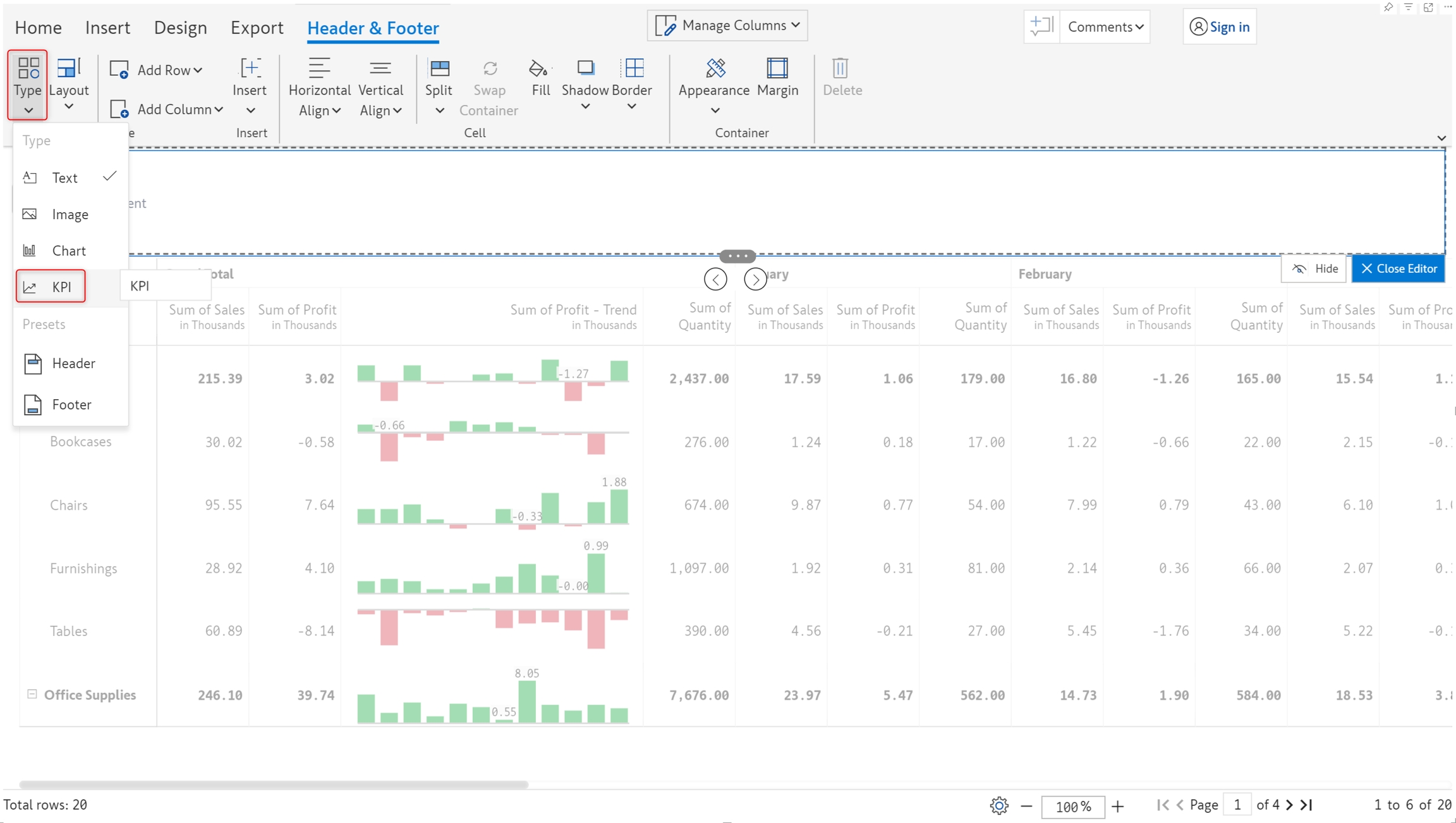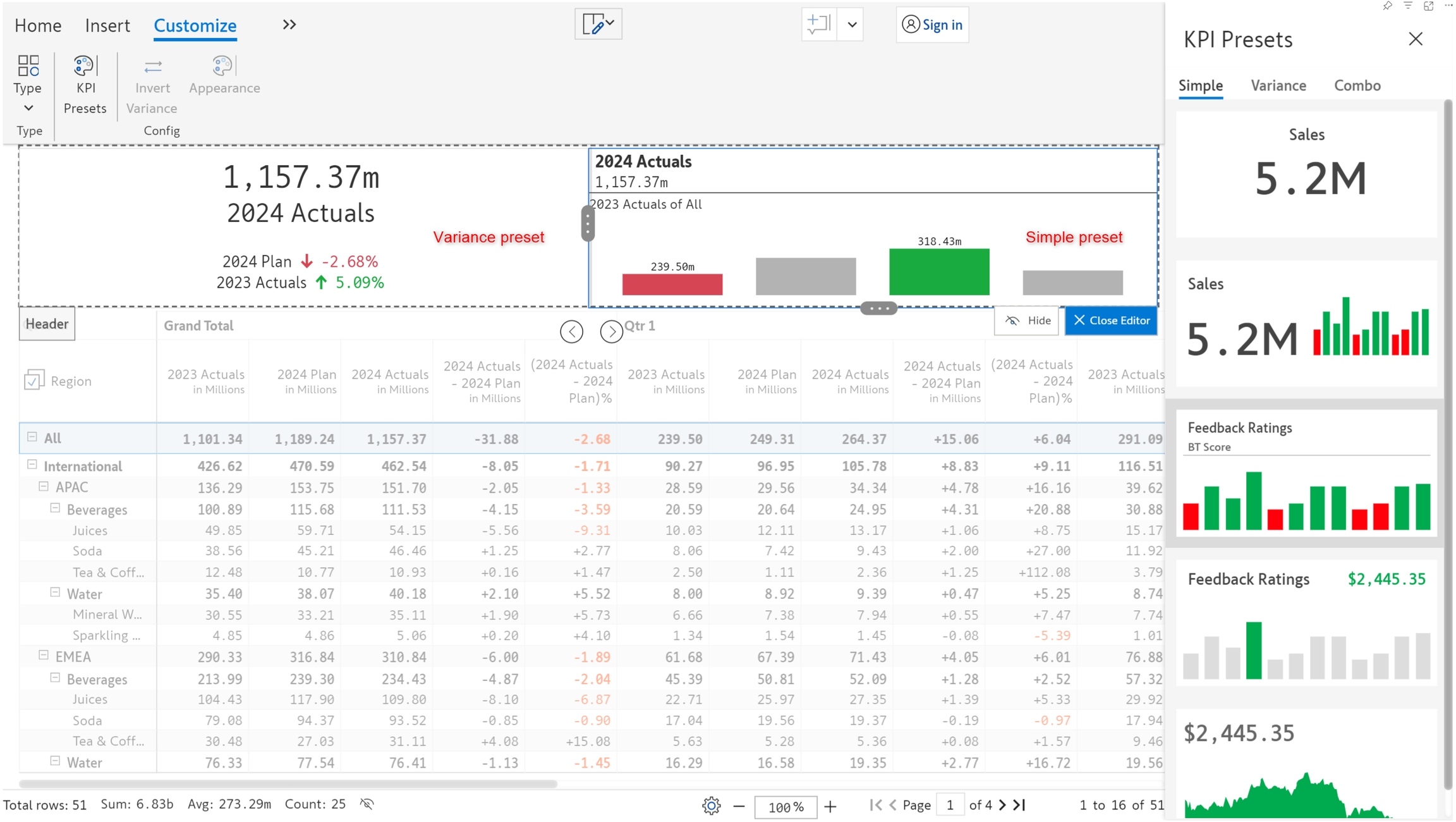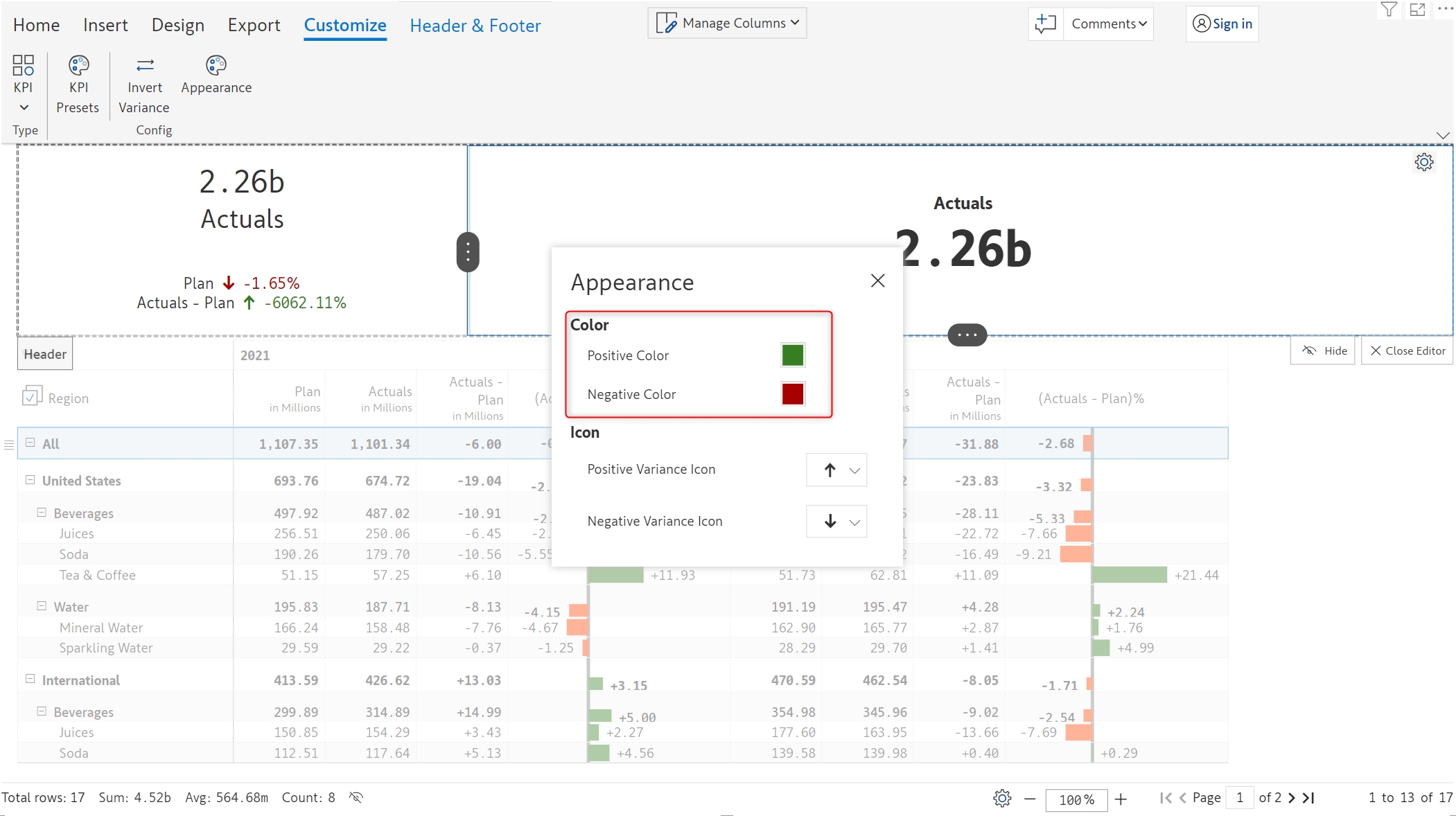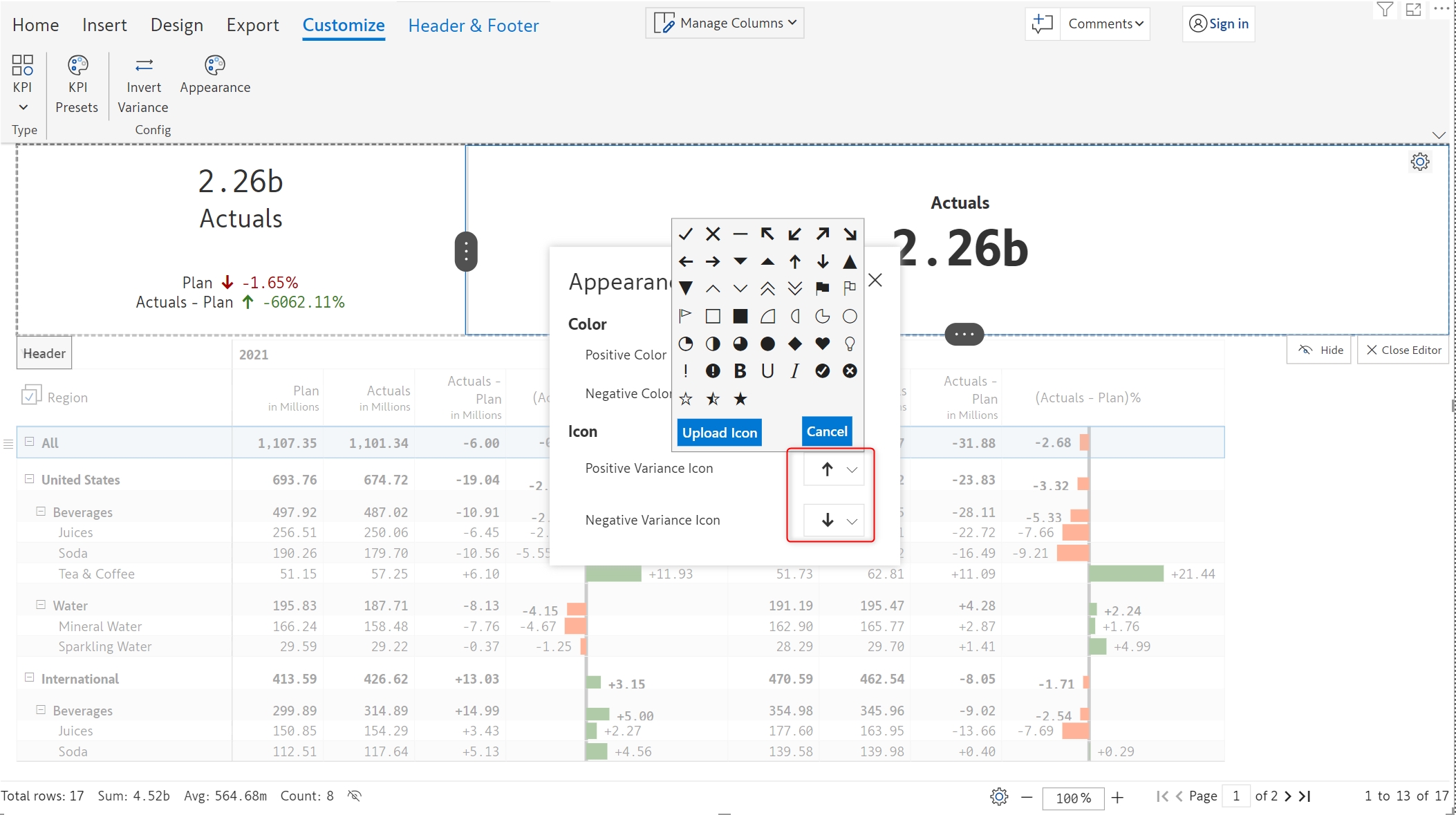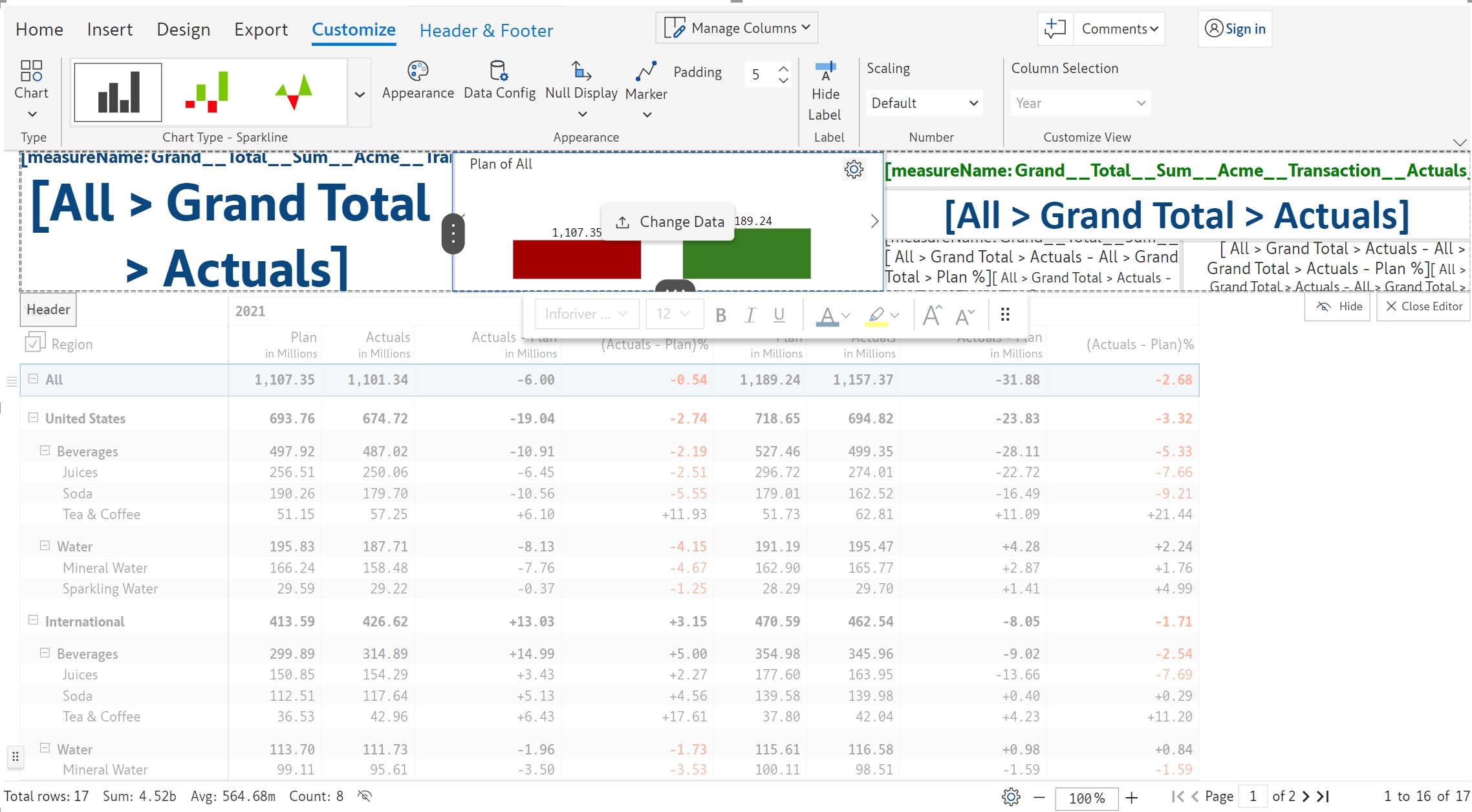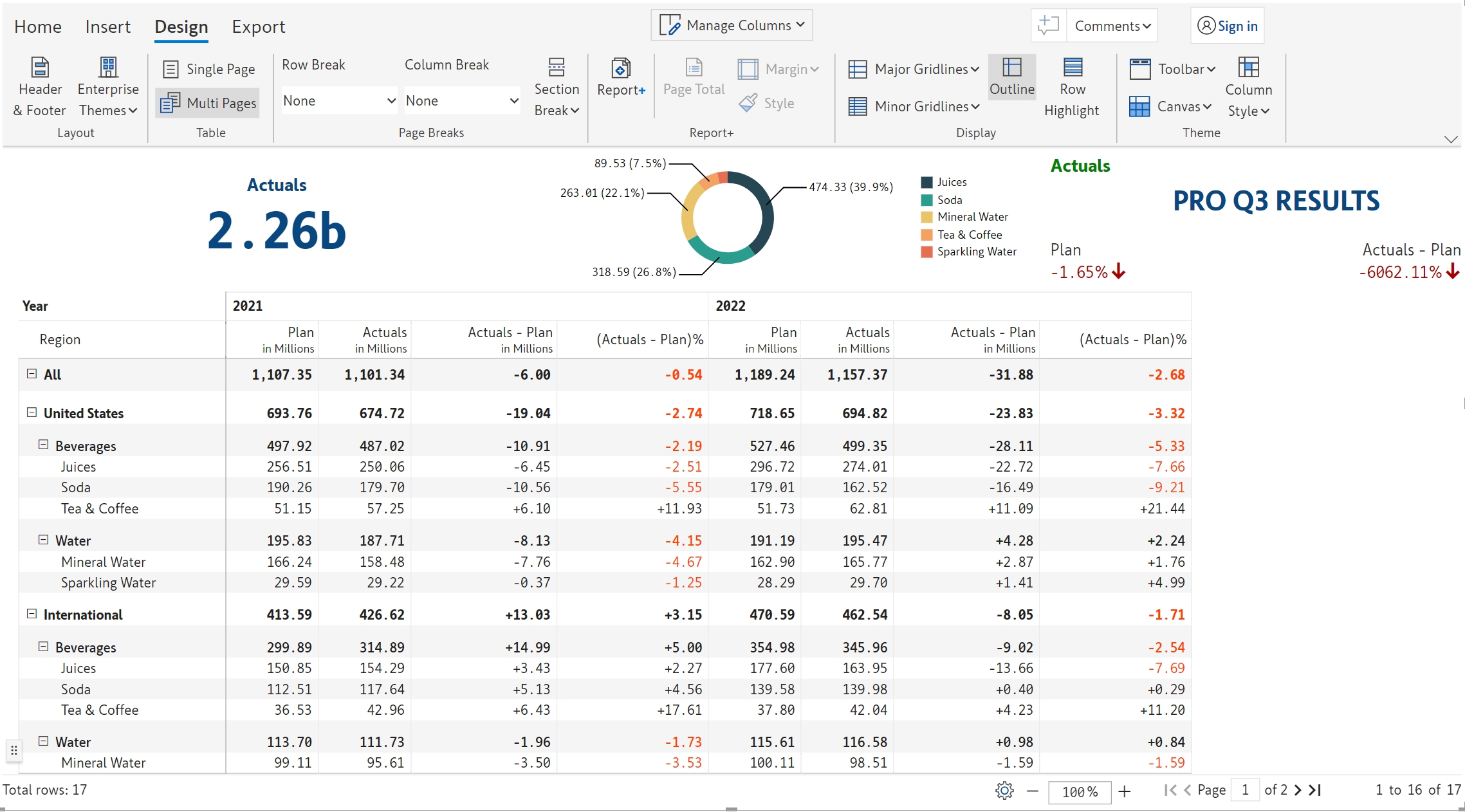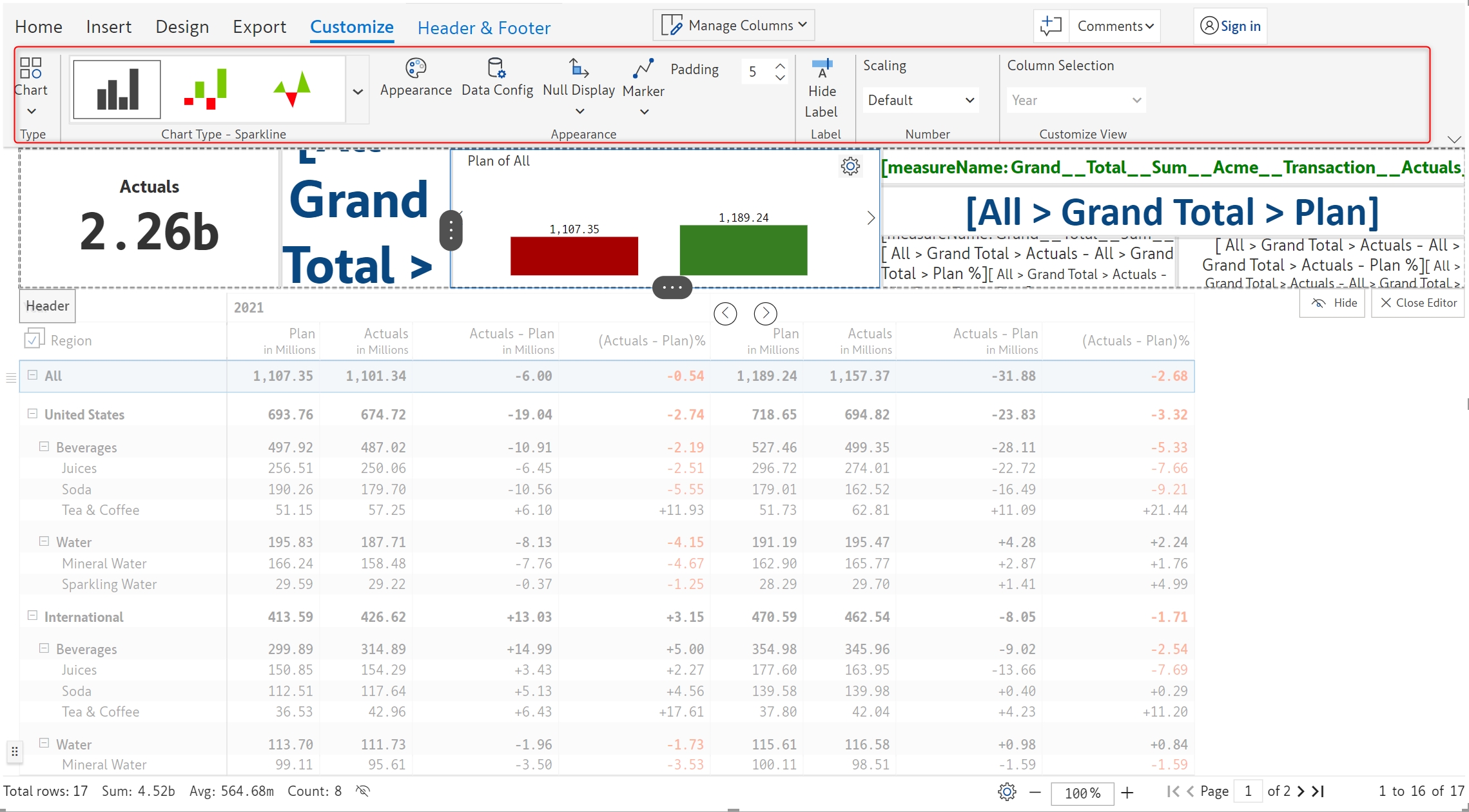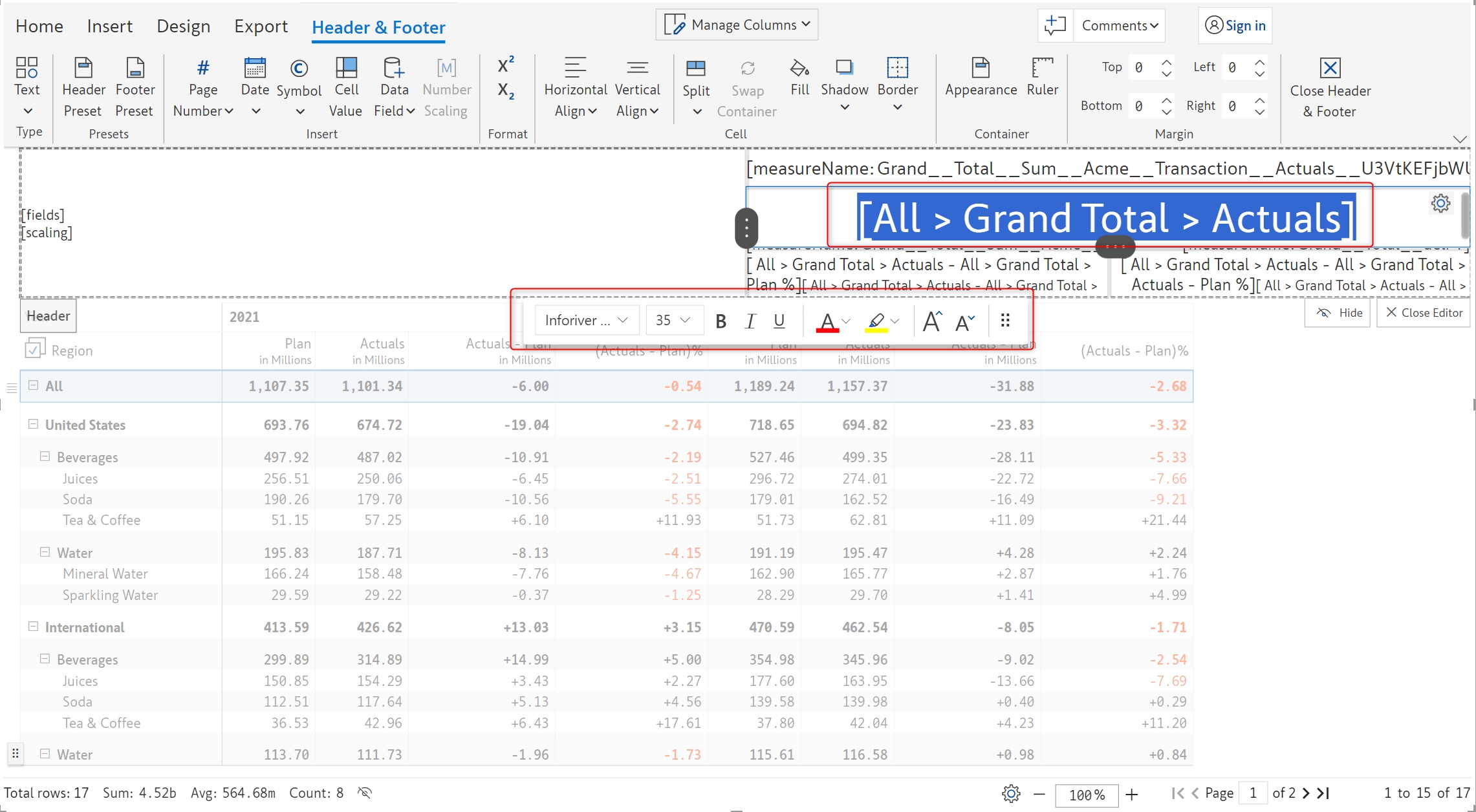In an earlier section, we covered steps to insert a using the KPI presets.
The following KPI card was created earlier. Let's now create another KPI card from scratch.
STEP 1: Hover over the header and go to edit mode by clicking the Edit option in the context menu.
STEP 2: The Header & Footer tab is enabled. Let's remove the default header and choose KPI from the Type dropdown.
STEP 3: You will be prompted on whether to replace the container or insert another container. For now, let's replace the container.
STEP 4: A simple KPI card gets inserted as shown below. You can also choose from a range of built-in KPI presets. Inforiver provides simple, variance, and combo KPI presets.
There are a number of customization options available in the toolbar once a KPI card is inserted.
In cases where positive variance has a negative impact, you can invert the sign using the Invert variance option. In the below image, 2023 Actuals has a variance of 5.09% which is indicated by a green arrow. On clicking Invert variance, you can see that the arrow changes to red and the 2024 Plan variance turns green.
The appearance and styling of KPI cards can be customized by clicking on the Appearance button in the Customize ribbon.
a) Color - The colors for positive and negative values can be chosen using a color picker.
b) By default, the up/down arrows are used as variance icons . These can be customized as shown below. You can also upload custom icons if required.
KPI presets can be further customized using this feature. From the header cell settings, select the ungroup KPI option.
Ungrouping cannot be undone, the KPI preset elements will remain separate once ungrouping is applied
We can now select each element in the KPI preset and apply a custom style from the floating toolbar. Note that the floating toolbar will appear only when selecting the element.
Notice how the font and color have been updated for each element in the KPI card.
The toolbar for customizing charts is loaded when the chart element is selected.
Styling has been applied to each element.
You have successfully learned to add KPI cards using presets as well as from scratch.
As discussed , there are a number of KPI presets - Simple, Variance, and Combo that can be used to quickly create KPI cards. These KPI cards can be further customized using the below options.
By default, the grand total value of the first measure is shown in the KPI card, this can be easily customized. Refer to the for more options.
In the next section, we'll be covering advanced report layouts using the feature.