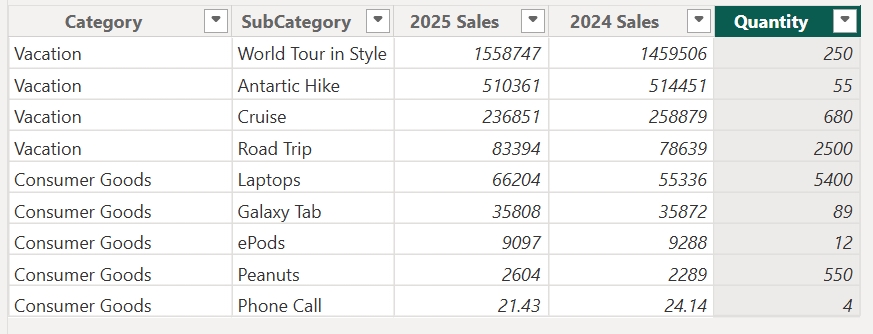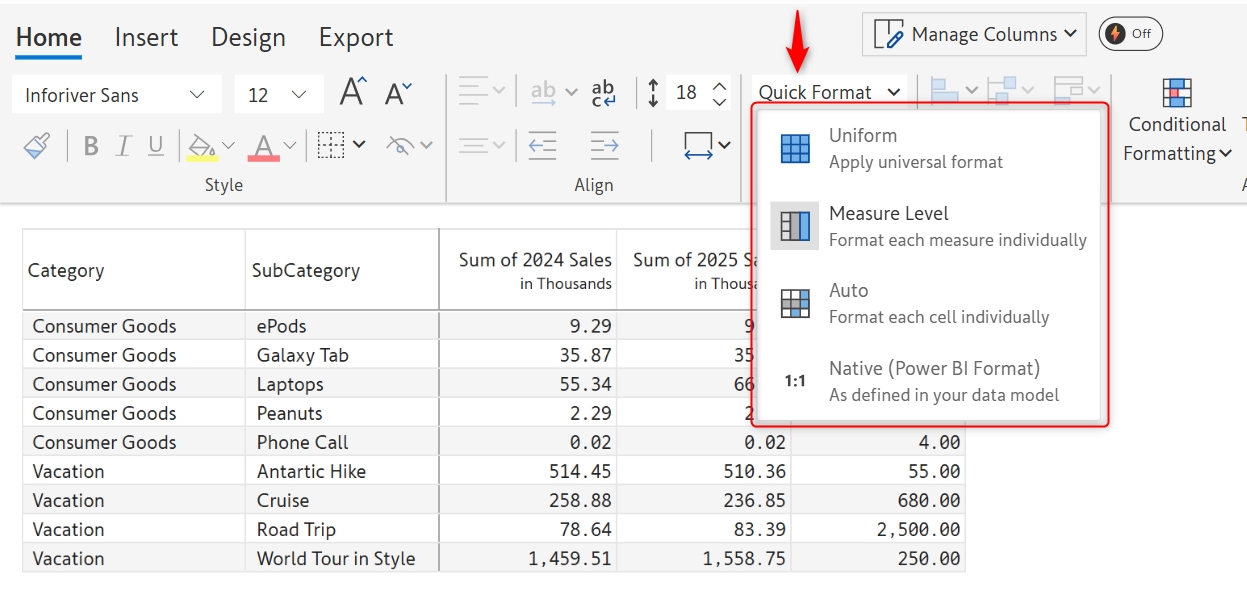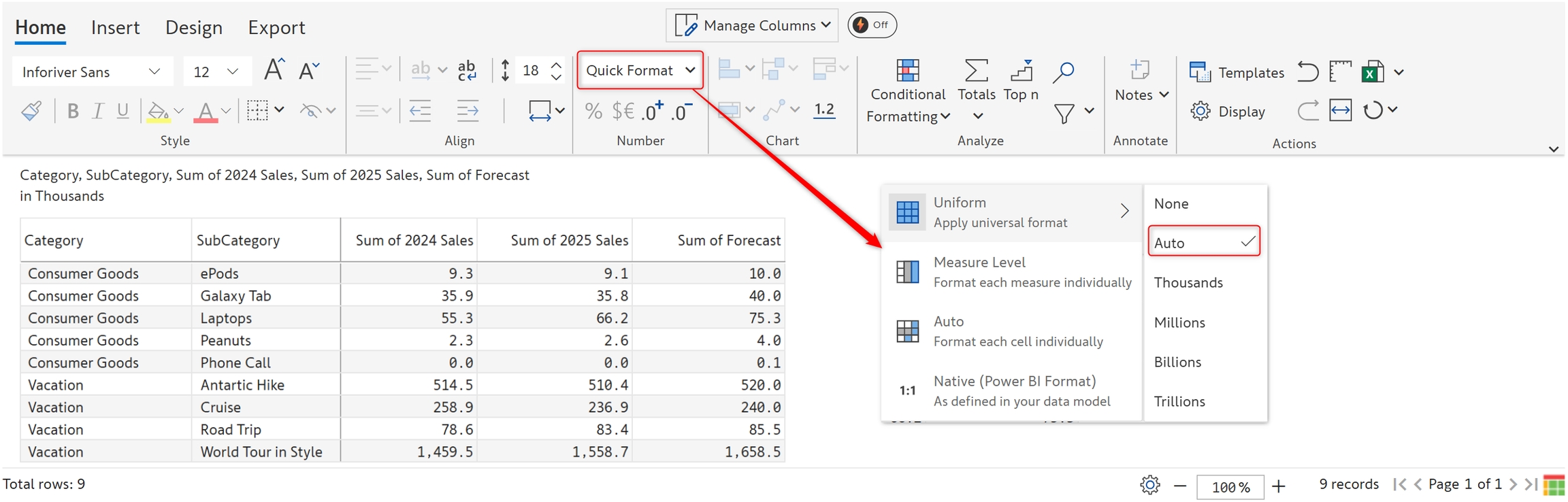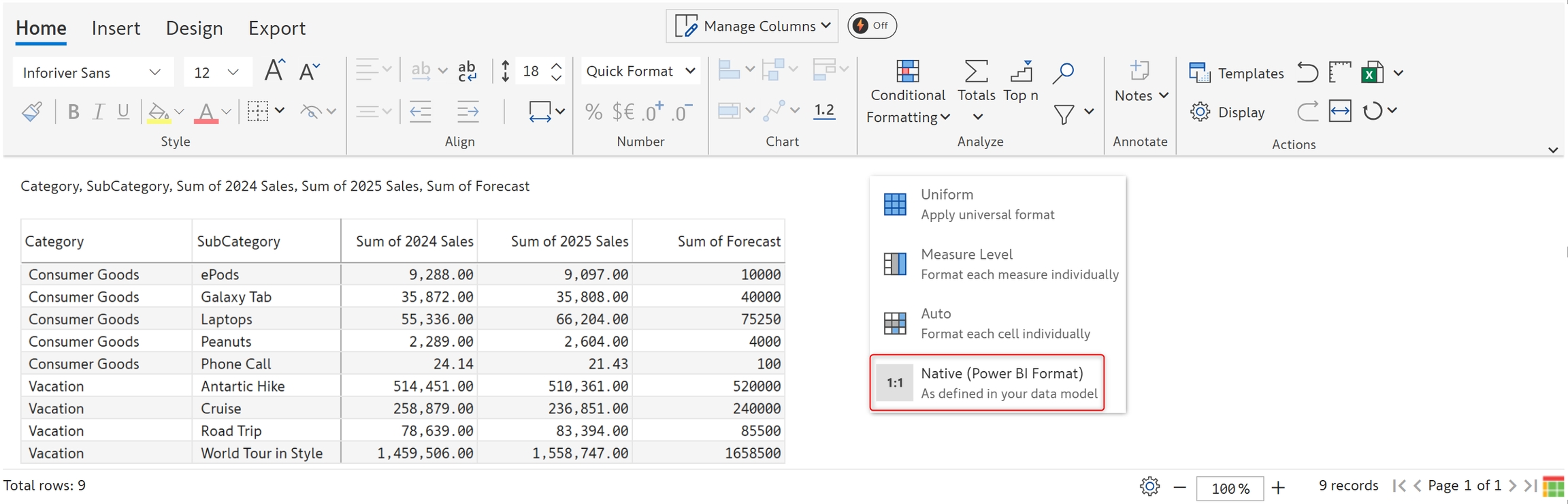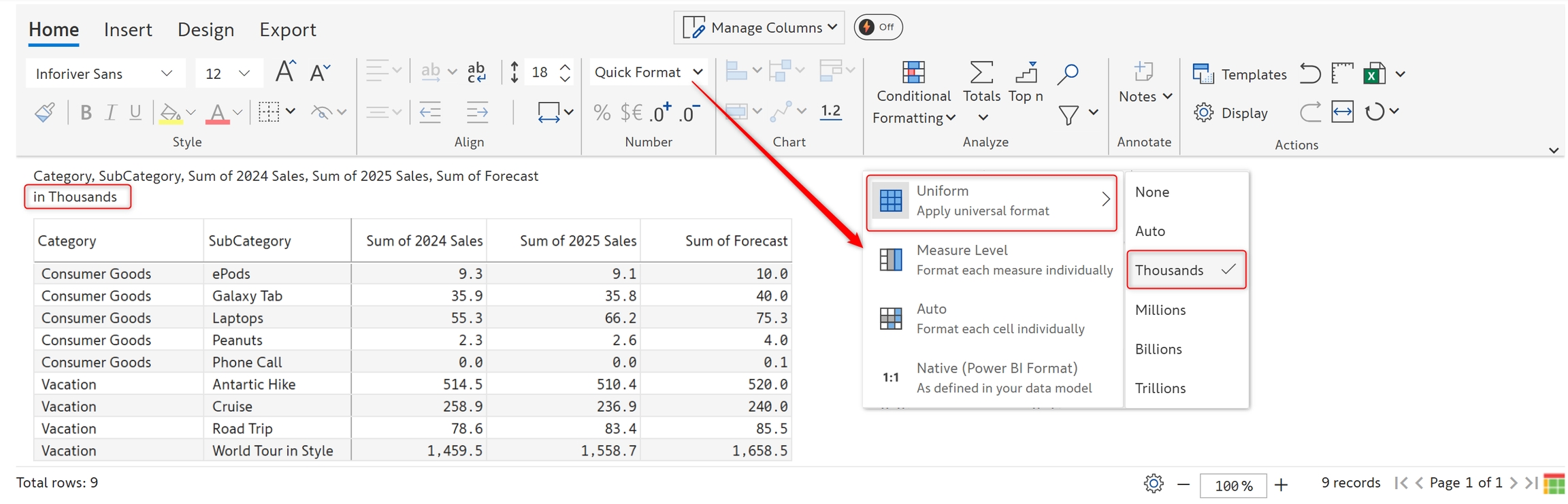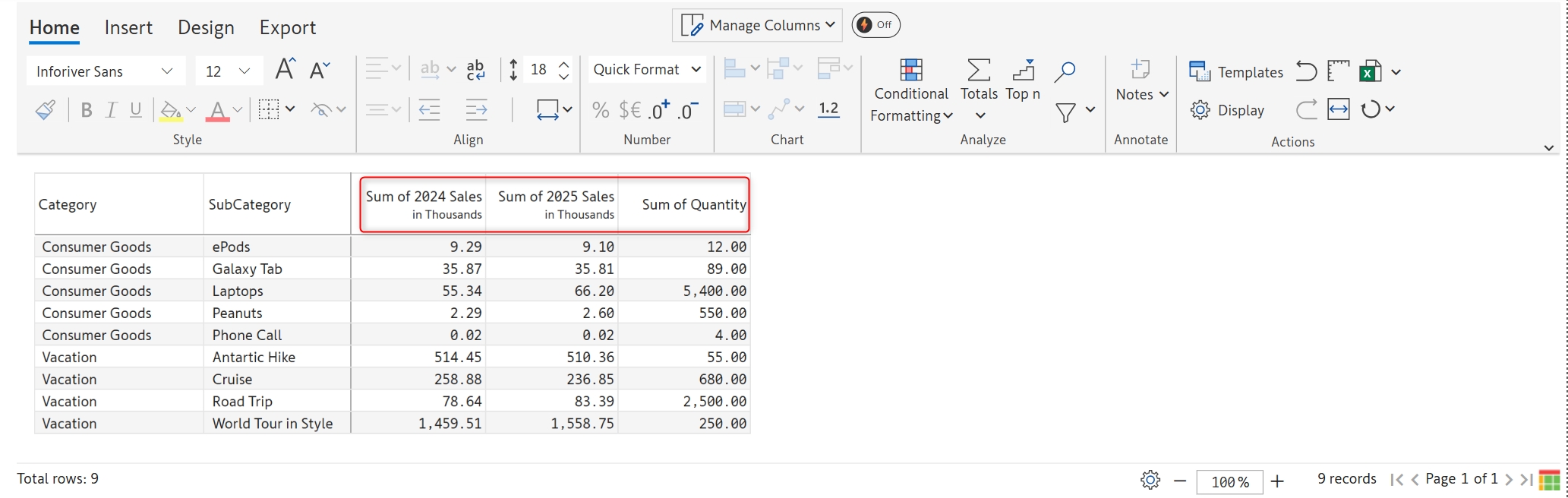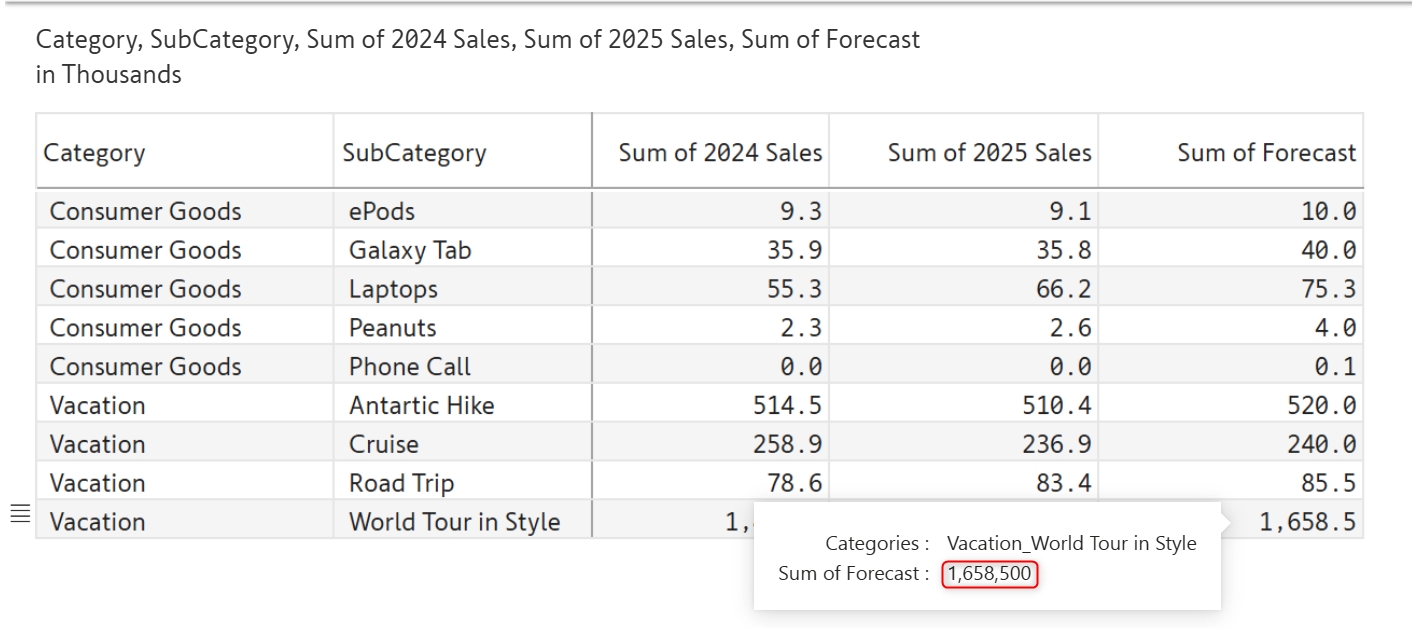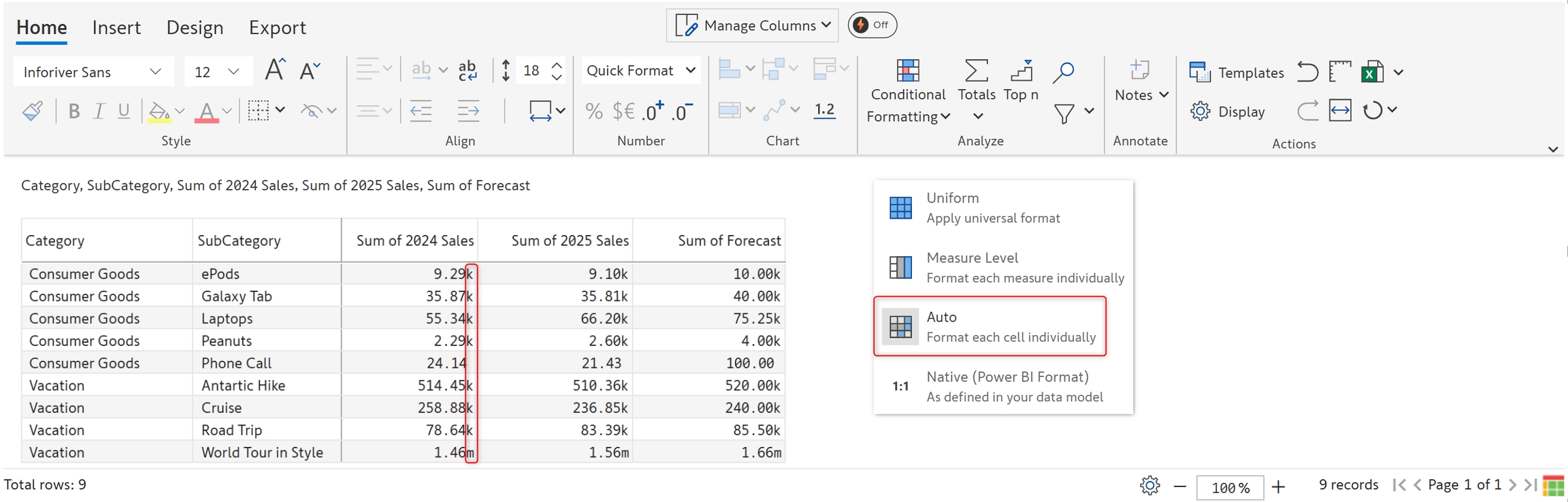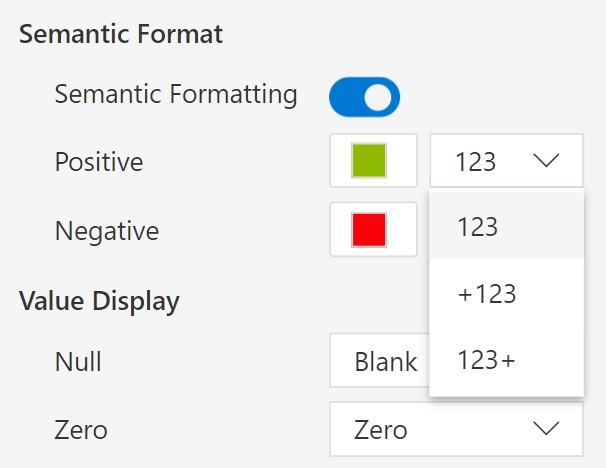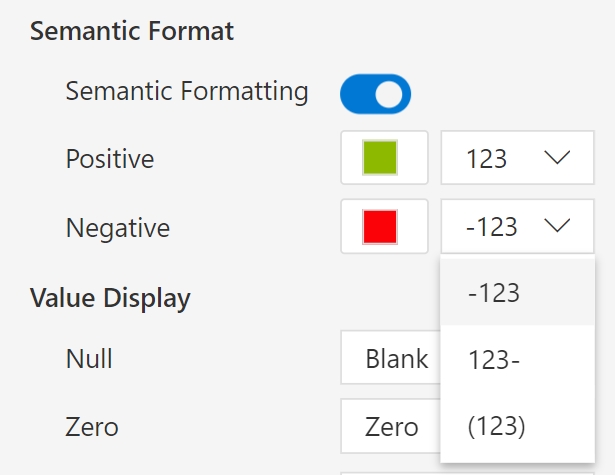Number formatting
Last updated
Last updated
Premium Table for Power BI comes pre-equipped with intelligent number formatting and automatic scaling detection, ensuring your data is presented clearly and intuitively in tabular reports.
Let's take a sample dataset. You can immediately spot data of mixed granularity – with values in millions, thousands, and even just a few dollars worth.
Let's see how we can handle a dataset of varying granularities & formats using Inforiver Table.
In the Home tab, click on the Quick format dropdown. There are several options; we'll explore each of them in detail.
By default, when you assign this dataset to Premium Table, each measure is formatted using an individual scale. The scaling for each measure is shown in the column header. This is useful to show measures of varying granularities (e.g., Revenue & Quantity) in the same table.
The 'Uniform' option applies a single fixed scale to the entire table and moves the scaling unit display to the header. This is useful when all the measures are of comparable magnitude (e.g., Sales vs Forecast) in the same table.
Premium Table automatically chooses the scaling based on the values. But you can change it if needed. When you expand the dropdown again, you can see more options. You can select millions, billions, etc., as needed.
When using the 'Auto' option, each cell is formatted individually. In the image below, you can see the suffixes - m and k to denote millions and thousands.
If you do not want any fancy formatting and need the numbers just as they are in the source data, select the ‘Native’ option.
Premium Table also shows the unscaled values in the tooltip (available upon publishing to service). This helps you scale values without losing the ability to look up the unscaled value whenever required.
Inforiver provides options to fine-tune the format at a row, column/measure, or cell level using the icons just below the 'Quick format' dropdown. These options include conversion to % format, attaching a prefix/suffix, and increasing/decreasing decimal spaces.
The YoY Sales measure is actually YoY Sales% and needs to be converted to a percentage.
To do this, let's select the column. Notice how the % icon gets enabled. Once you click on the icon, the values get converted to percentages.
With Premium Table, you can insert prefixes such as currency or suffixes like units.
In the example, the price is $ per unit. Select the column and click on the highlighted icon. Enter the prefix and suffix as shown.
Click Apply to add a prefix and suffix.
You can increase or decrease decimal places at a cell/row/column level.
Premium Table brings a range of options to customize numbers.
Click Display Settings in the Home Ribbon. In the Numbers tab, you'll find options like Semantic formatting, Value display, Sign, and more. In this section, we'll talk about semantic formatting.
You can see the positive and negative options on enabling the toggle, as shown below. By default, they are shown in green and red, but they can be customized using the color picker.
You can also display positive and negative numbers in the formats shown below.
Let's remove the decimals for the Sales and Price columns. Use Shift+Select to select the two columns and click the icon twice. The decimals are removed. The option can be used similarly to increase decimal places.
In the next section, we'll be covering .