Backup & restore report config
Inforiver Premium Table allows you to import/export the visual configuration as a JSON file. The JSON file can be saved to your local system and also shared with other users.
1. Backup report config
a) In the 'Export' tab of the toolbar, click 'Config' in the 'Backup' section. Select 'Backup report config' to backup configurations.
b) A pop-up appears showing a warning, click 'Download'.
c) Your visual data will be downloaded in a .JSON format which can be used in other reports.
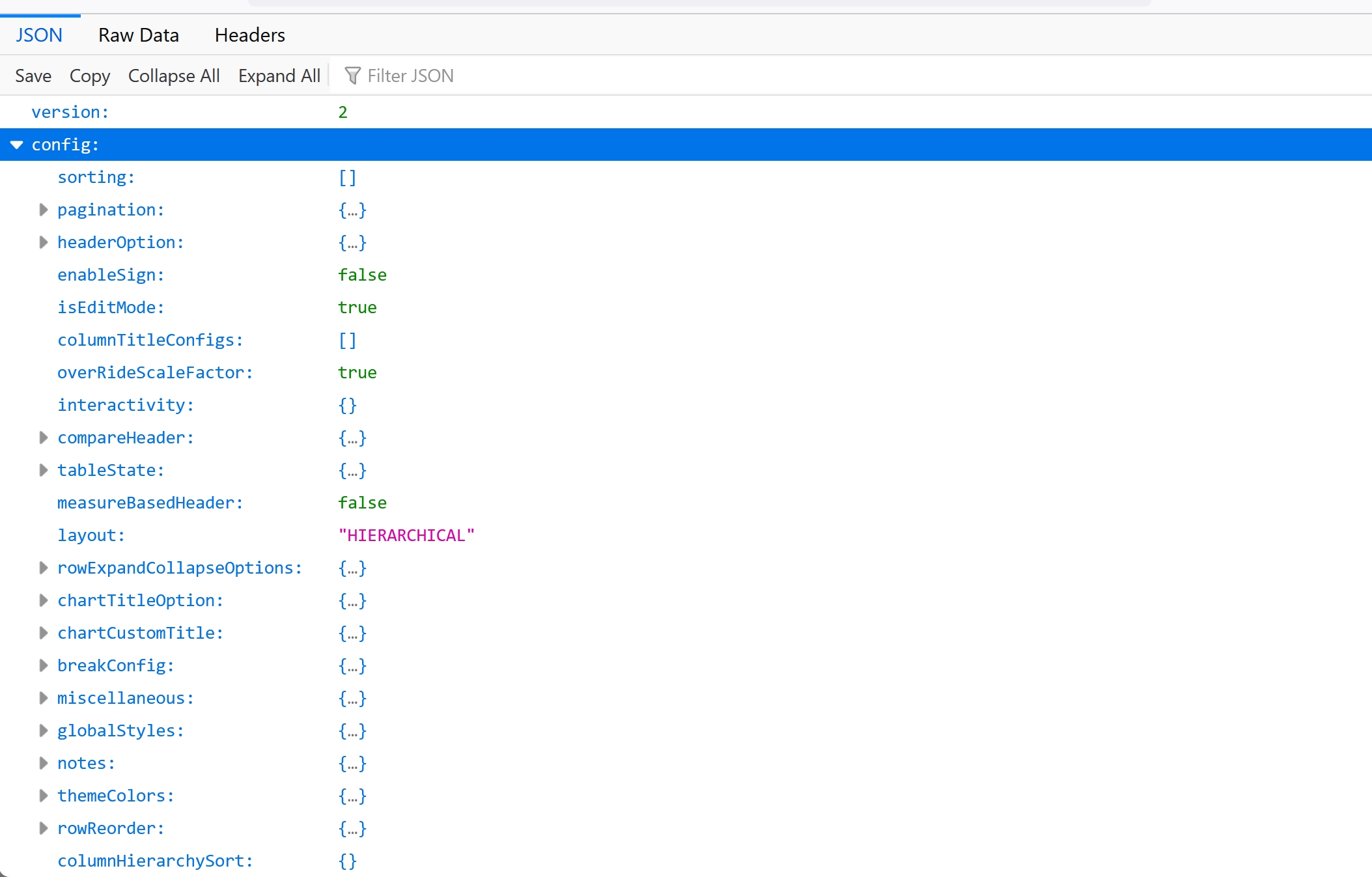
2. Restore report config
To restore and apply the configurations from an exported .JSON file, follow the steps given below:
a) To a blank Inforiver visual, add a field to enable it. In the 'Export' tab of the toolbar, Click 'Config' in the 'Backup' section. Select 'Restore report config' from the drop-down.
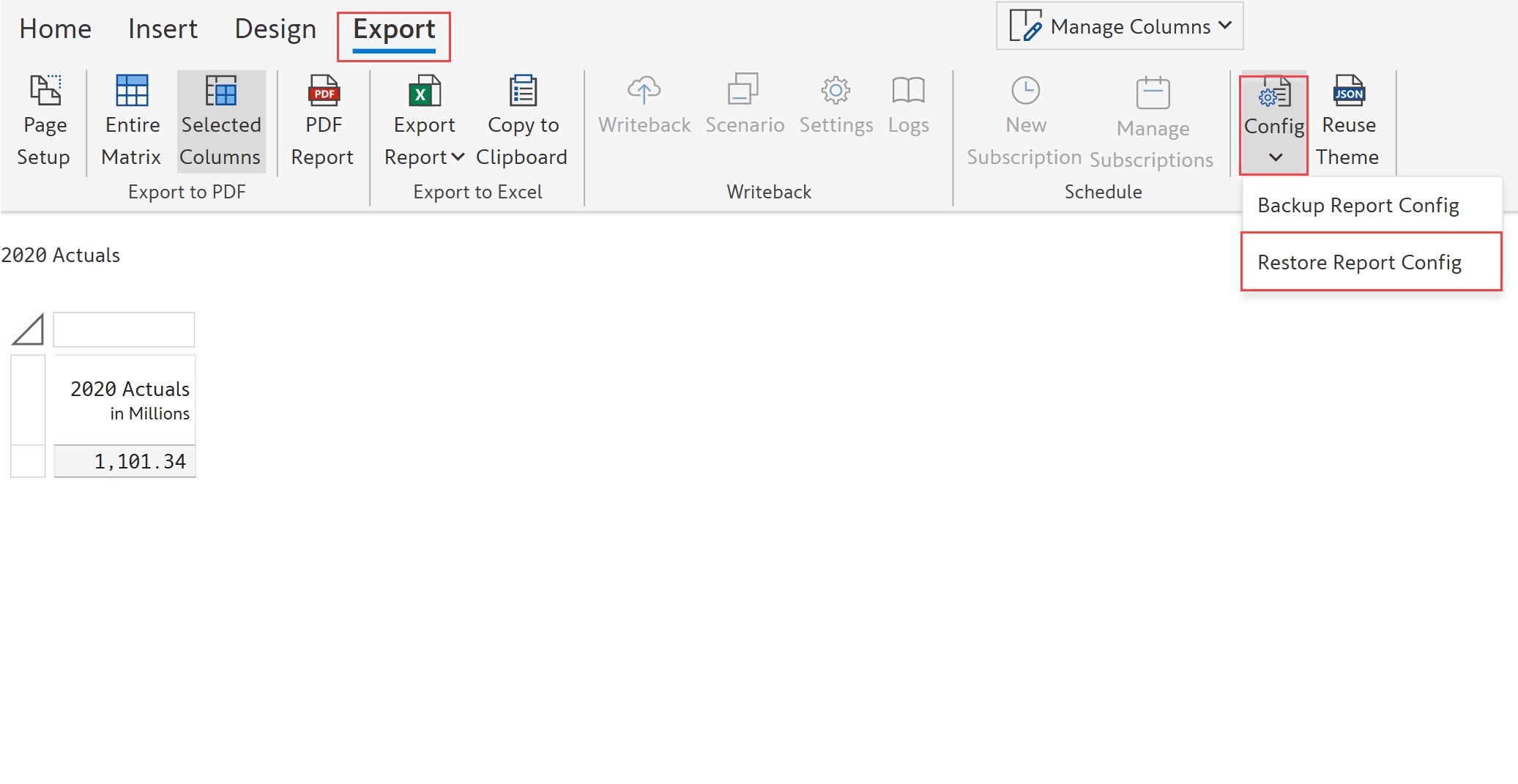
b) Click 'Upload' and navigate to the location of the exported config file.
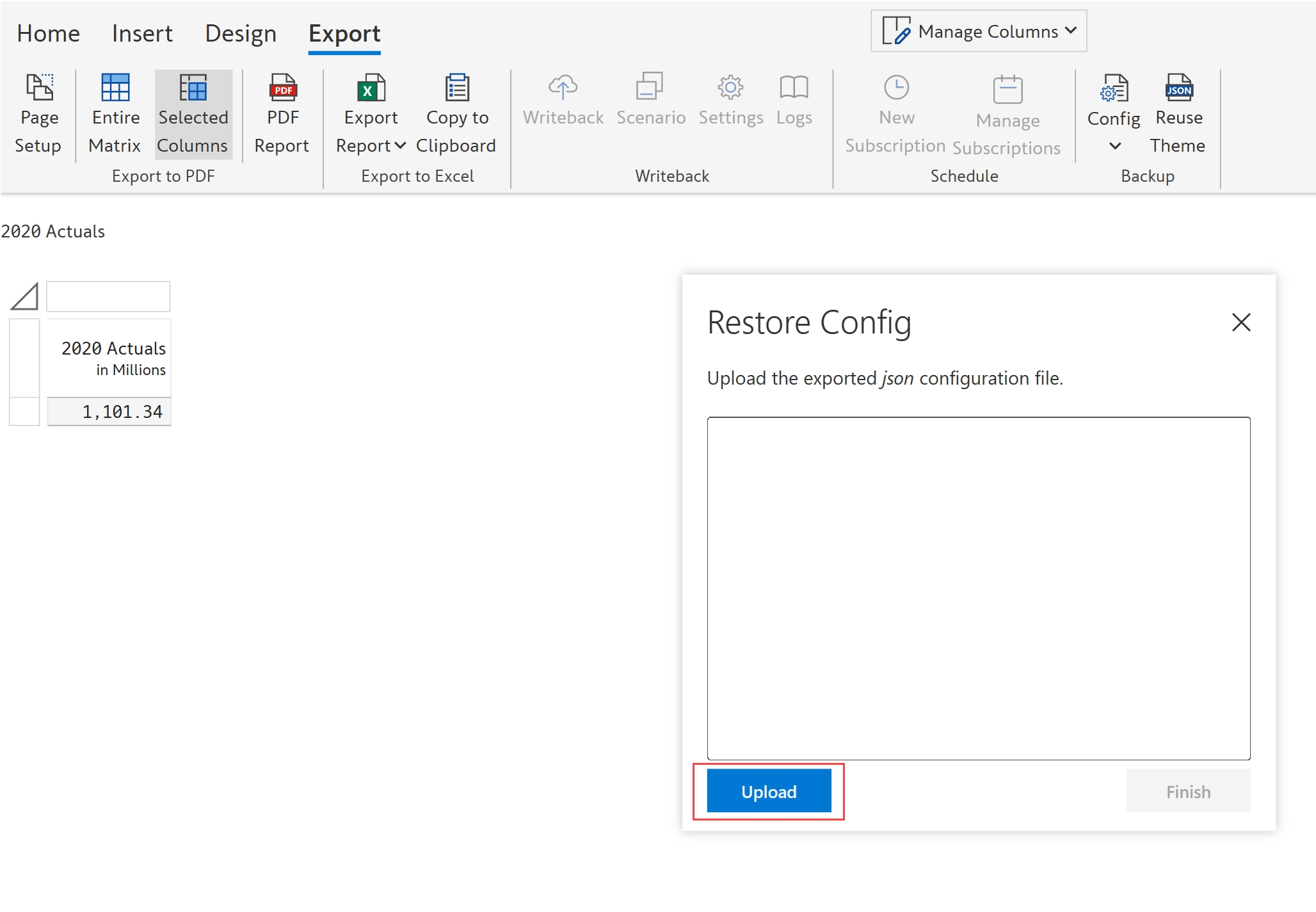
c) Select the .json format exported file and click 'Open'.
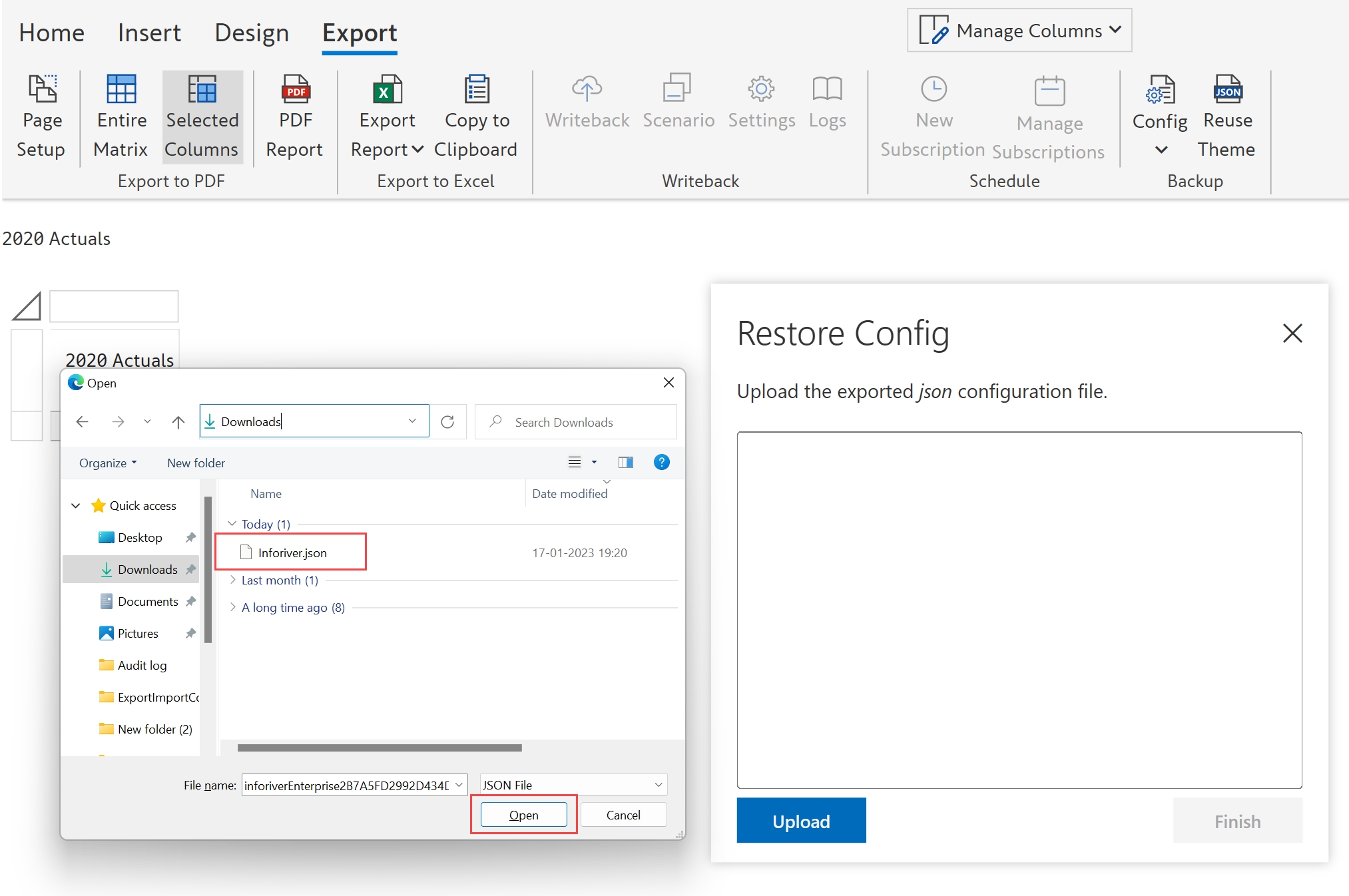
d) It shows a warning message since we have not mapped the data fields correctly. You can see which fields need to be added.
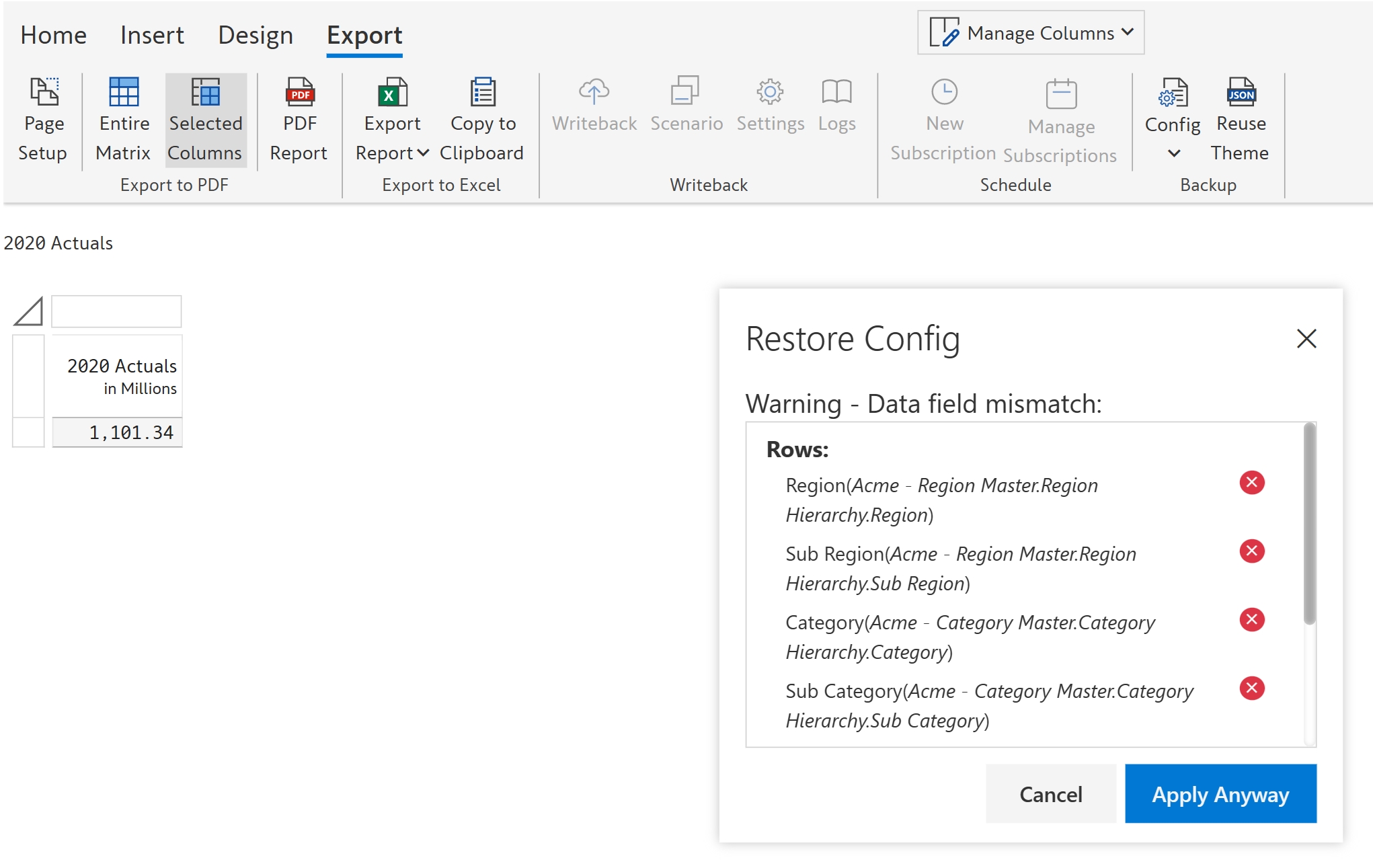
e) As you add the fields, the red cross will turn to green ticks. Click 'Apply'.
f) Select 'Yes' to apply the imported configuration. Note that this action cannot be undone.
h) Your visual gets updated with the configurations from the exported file.
Last updated