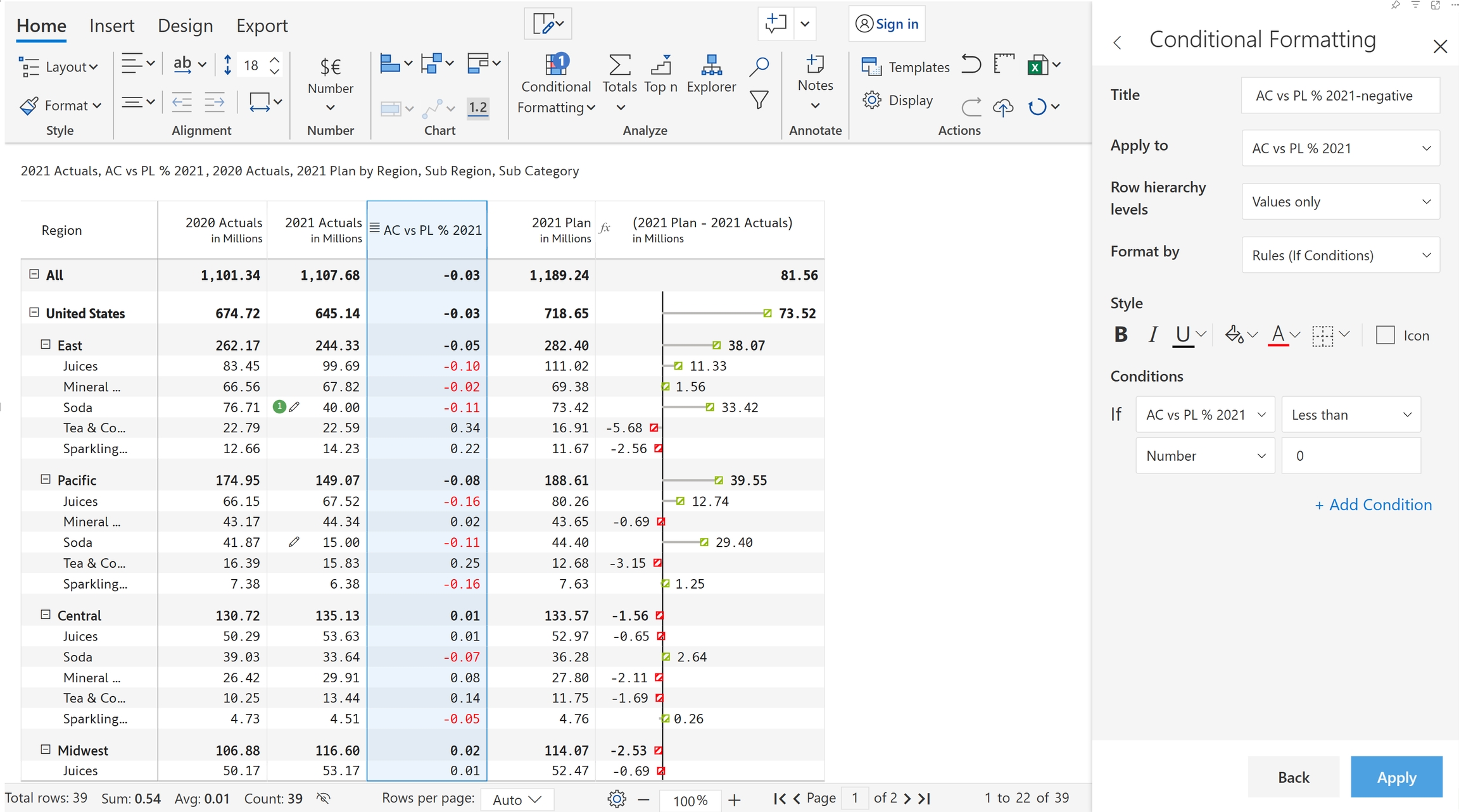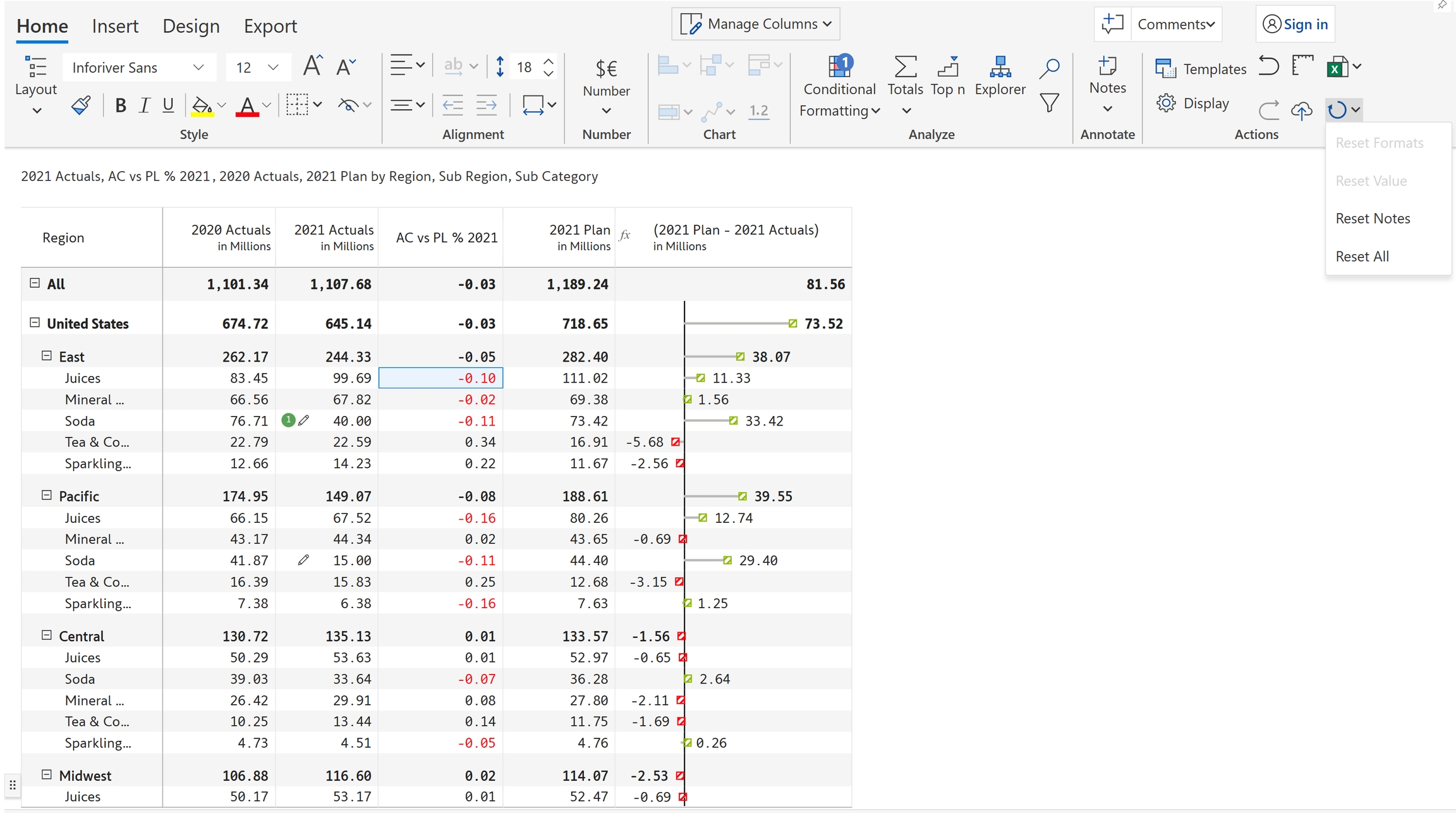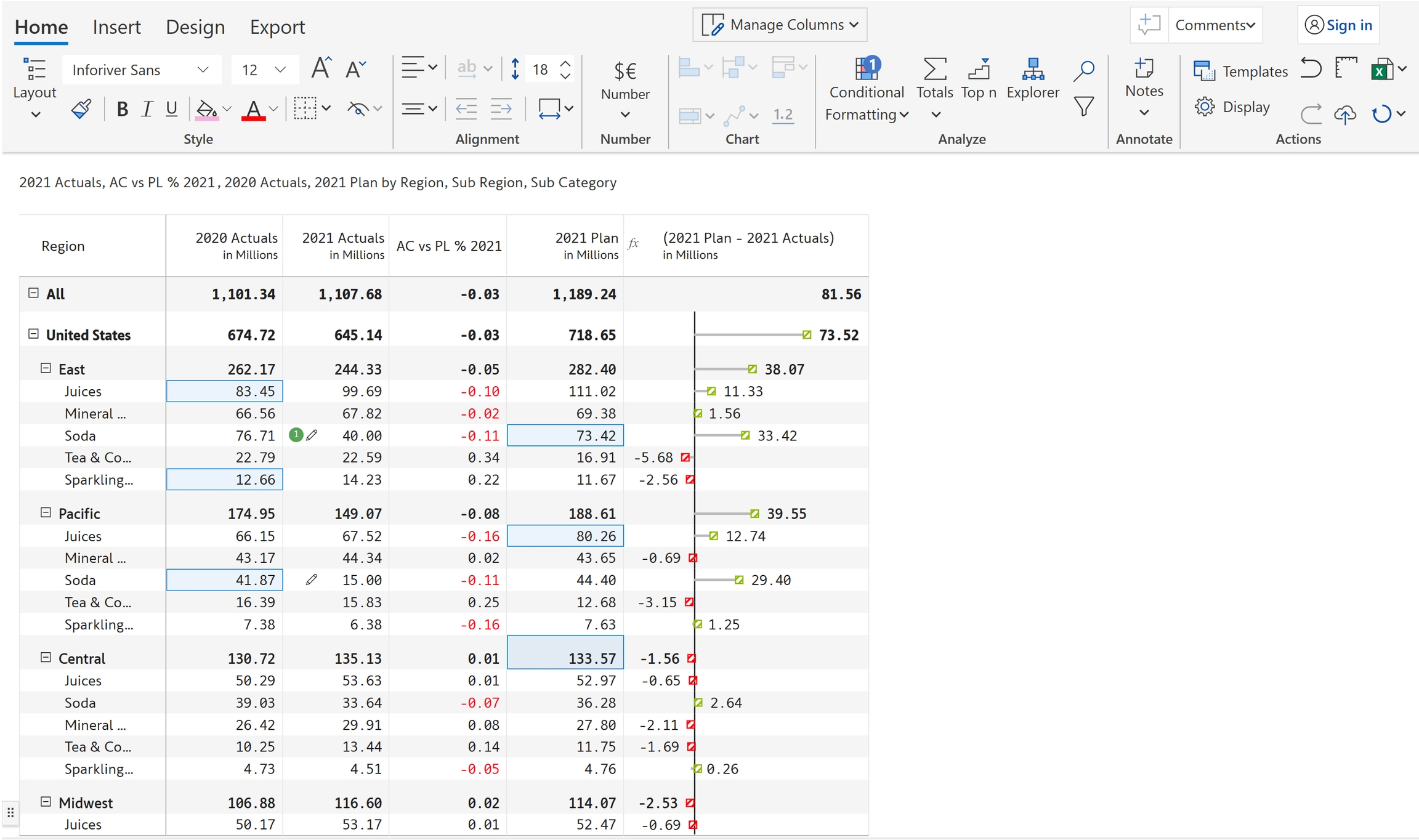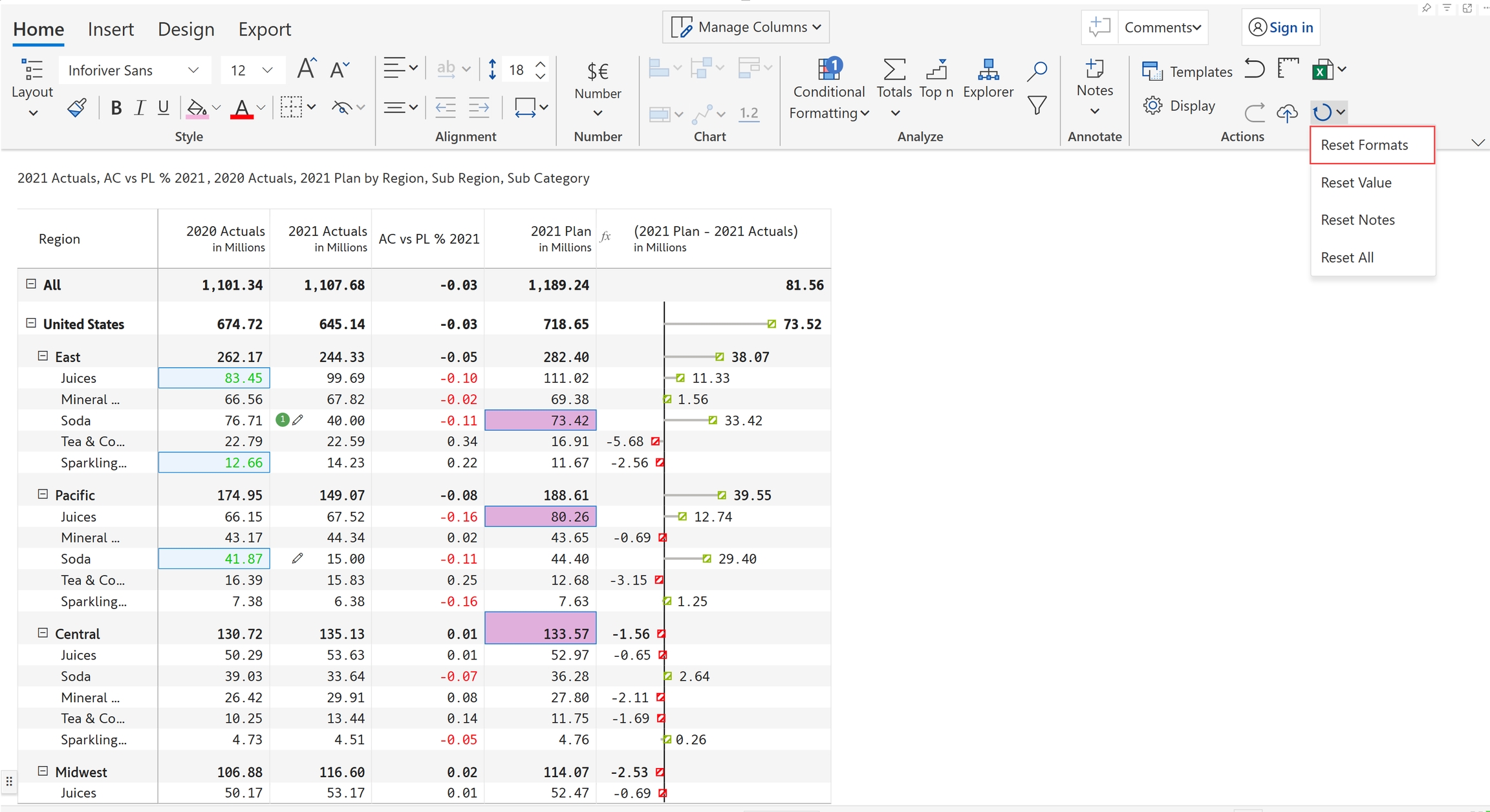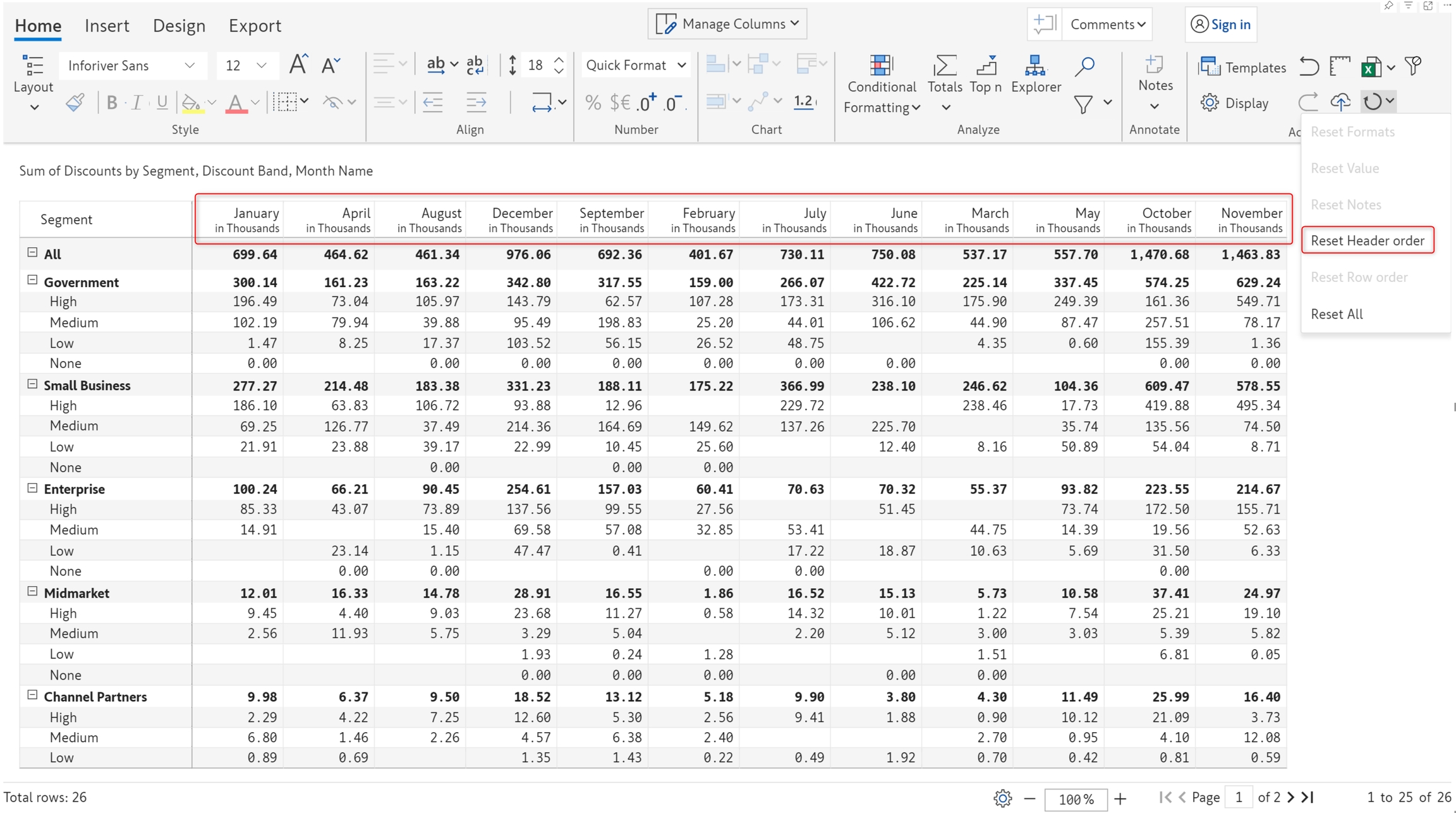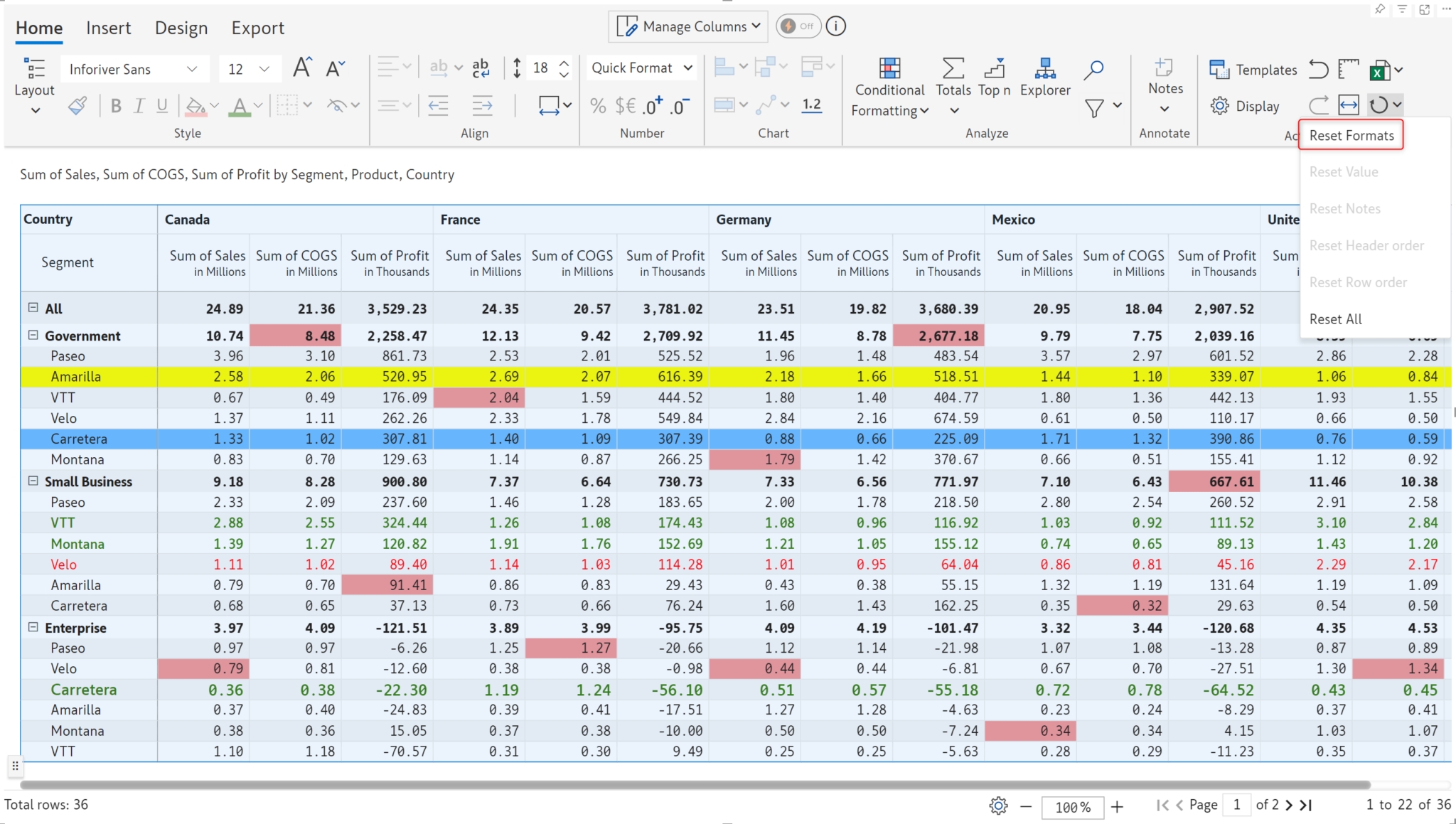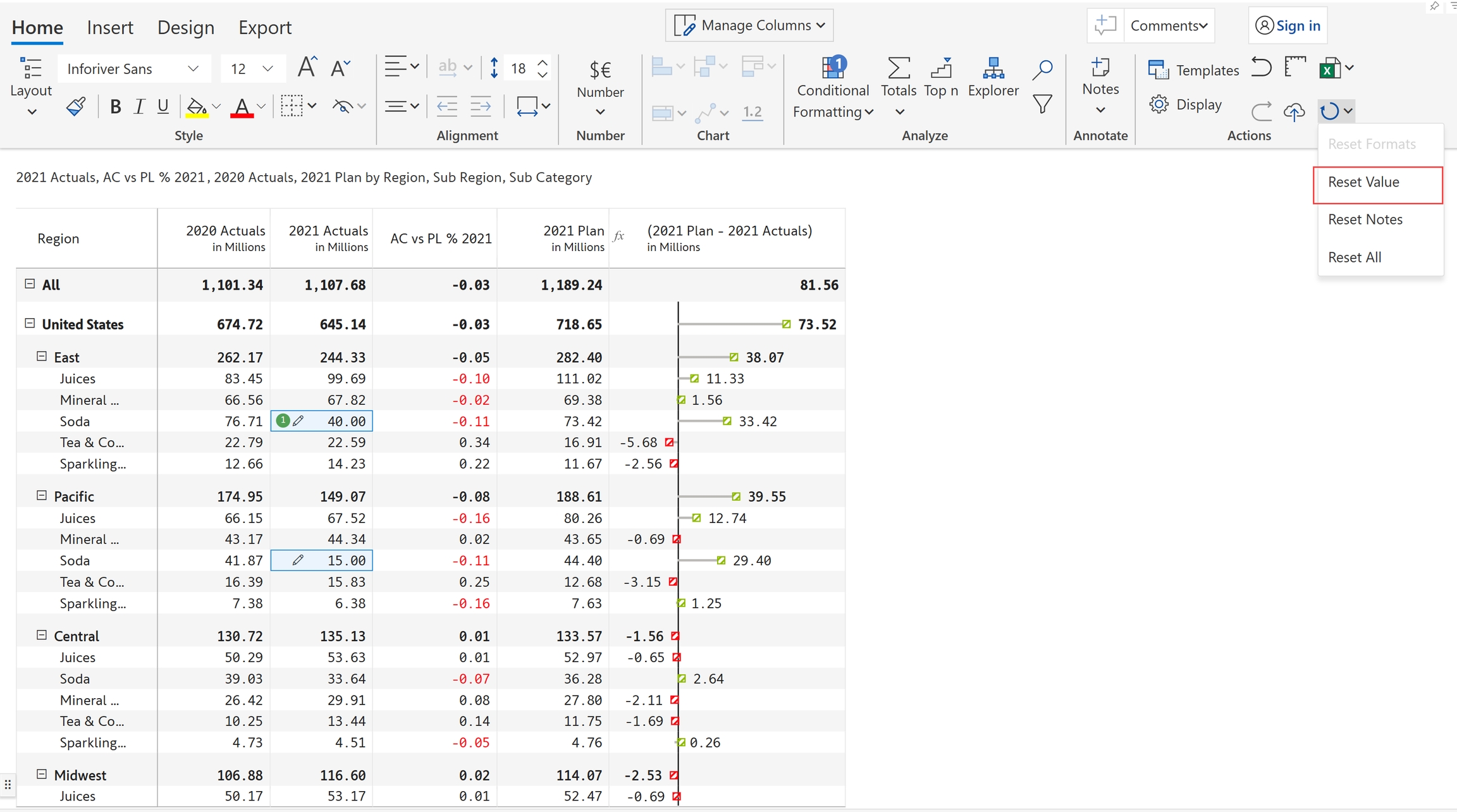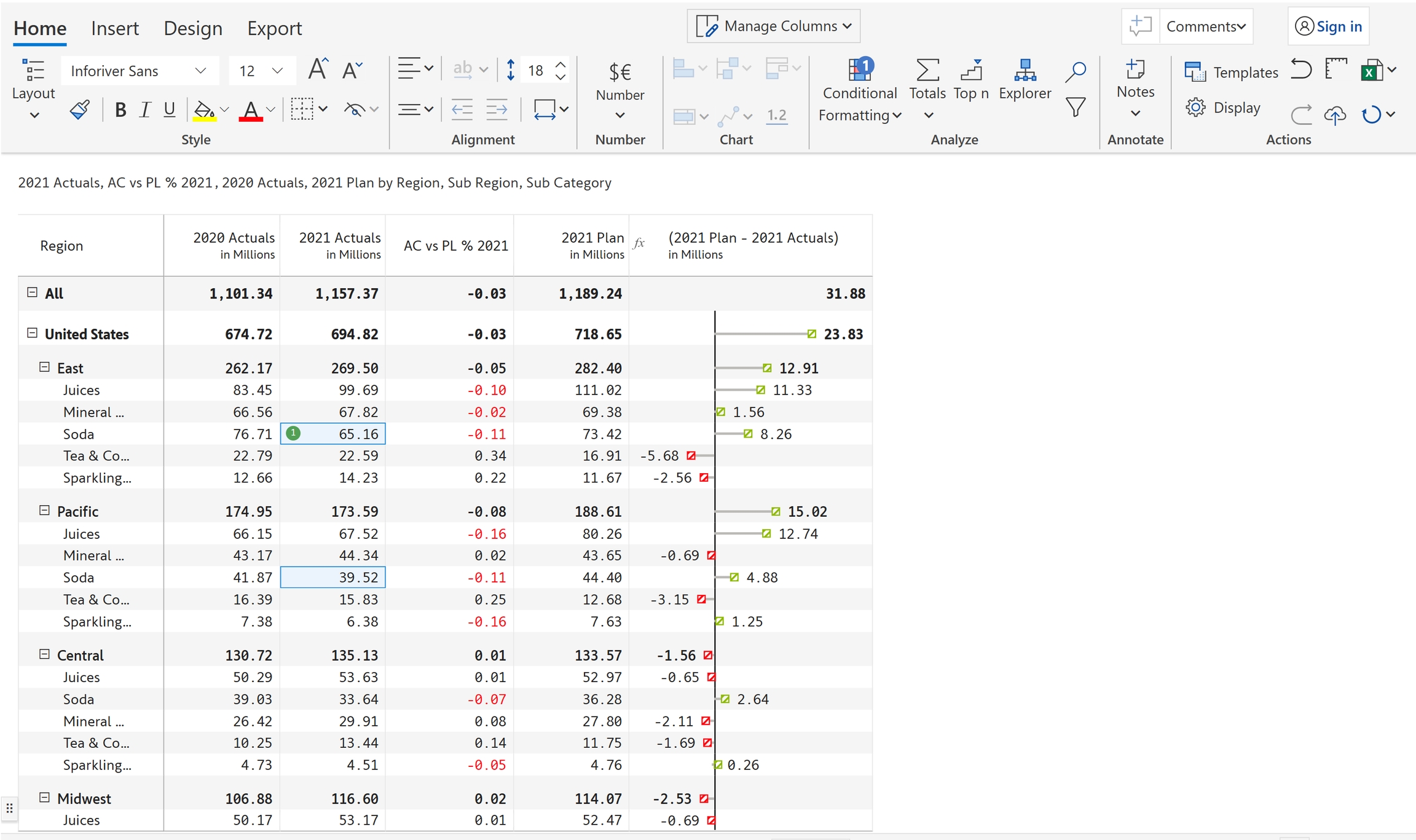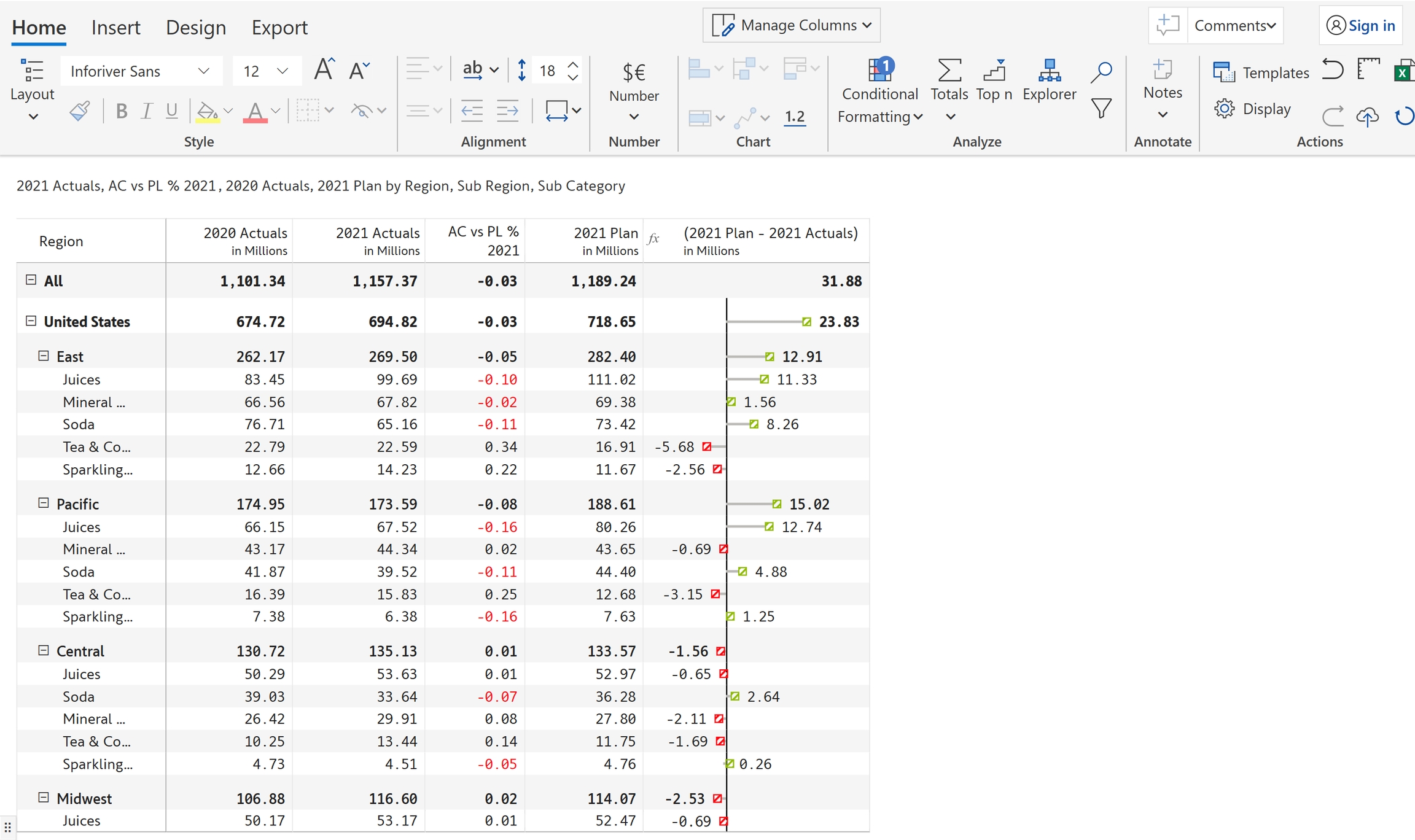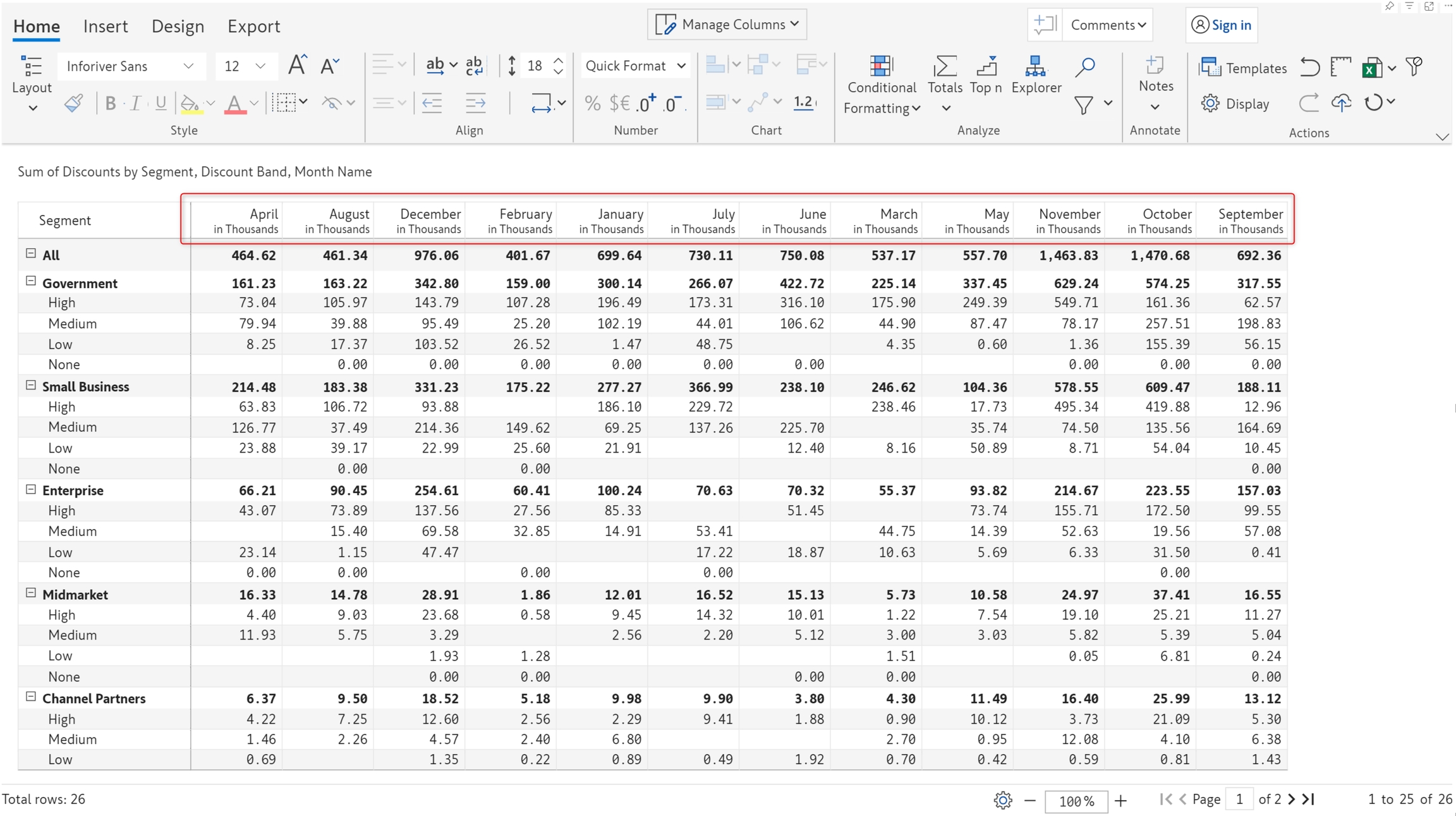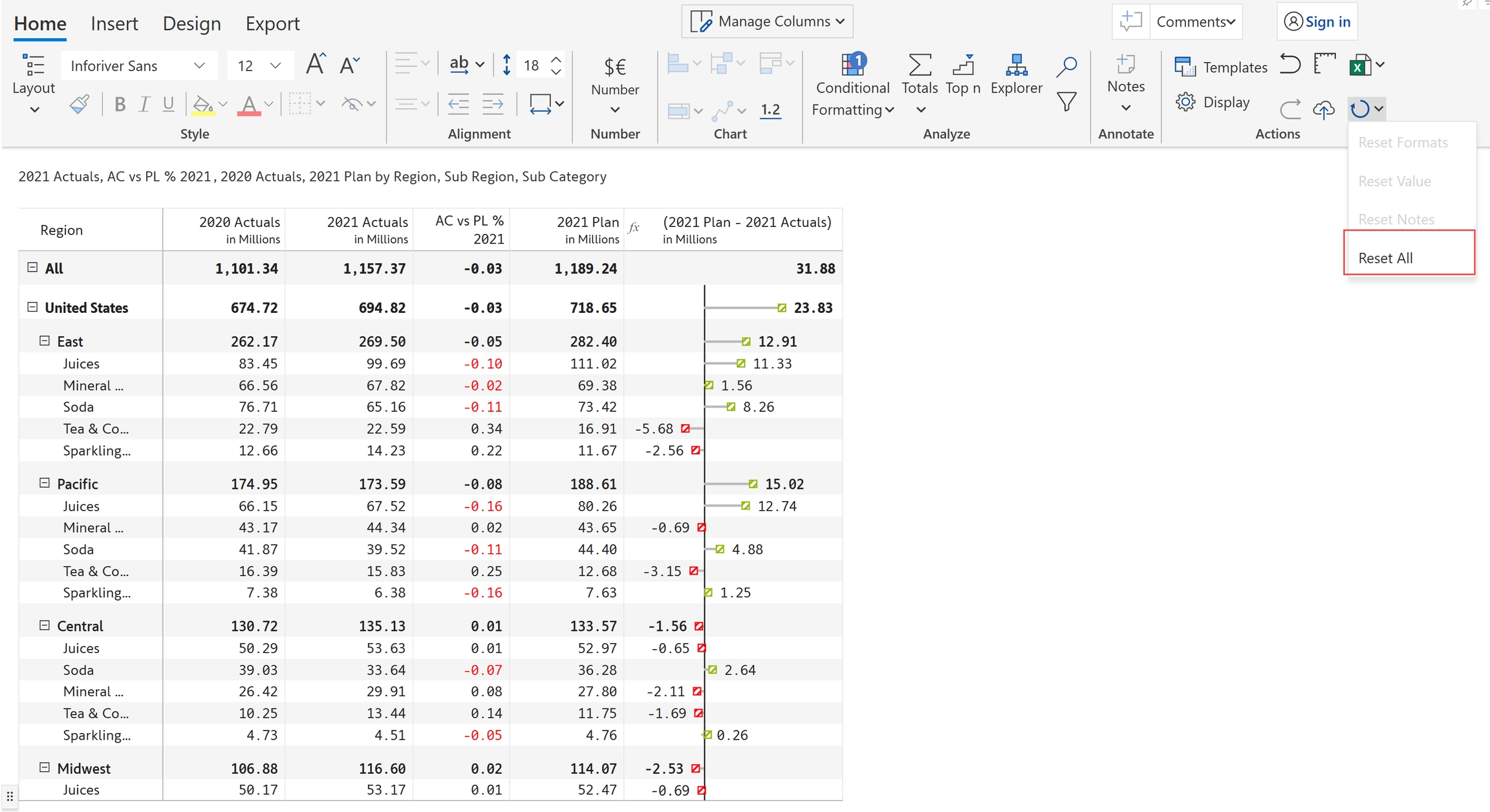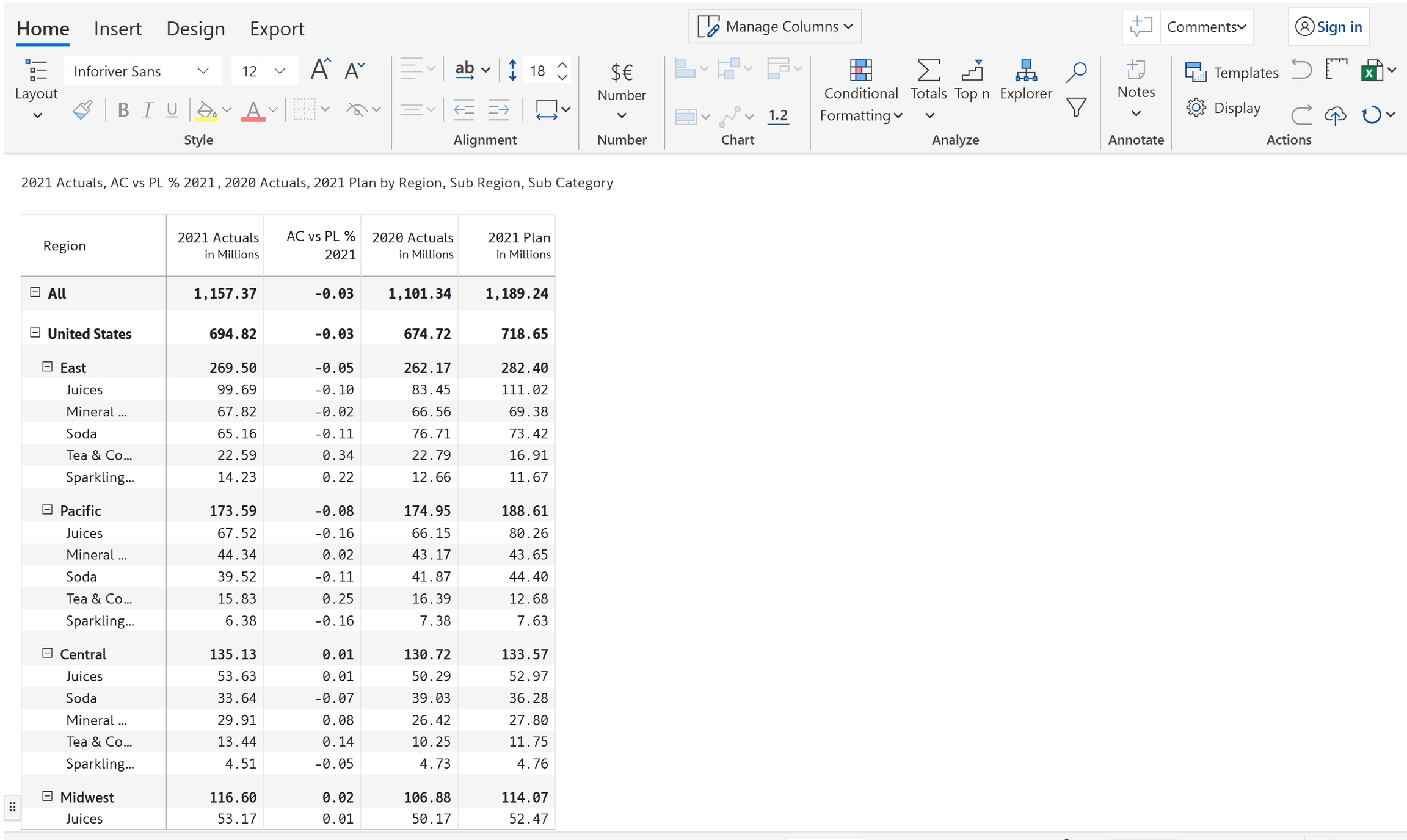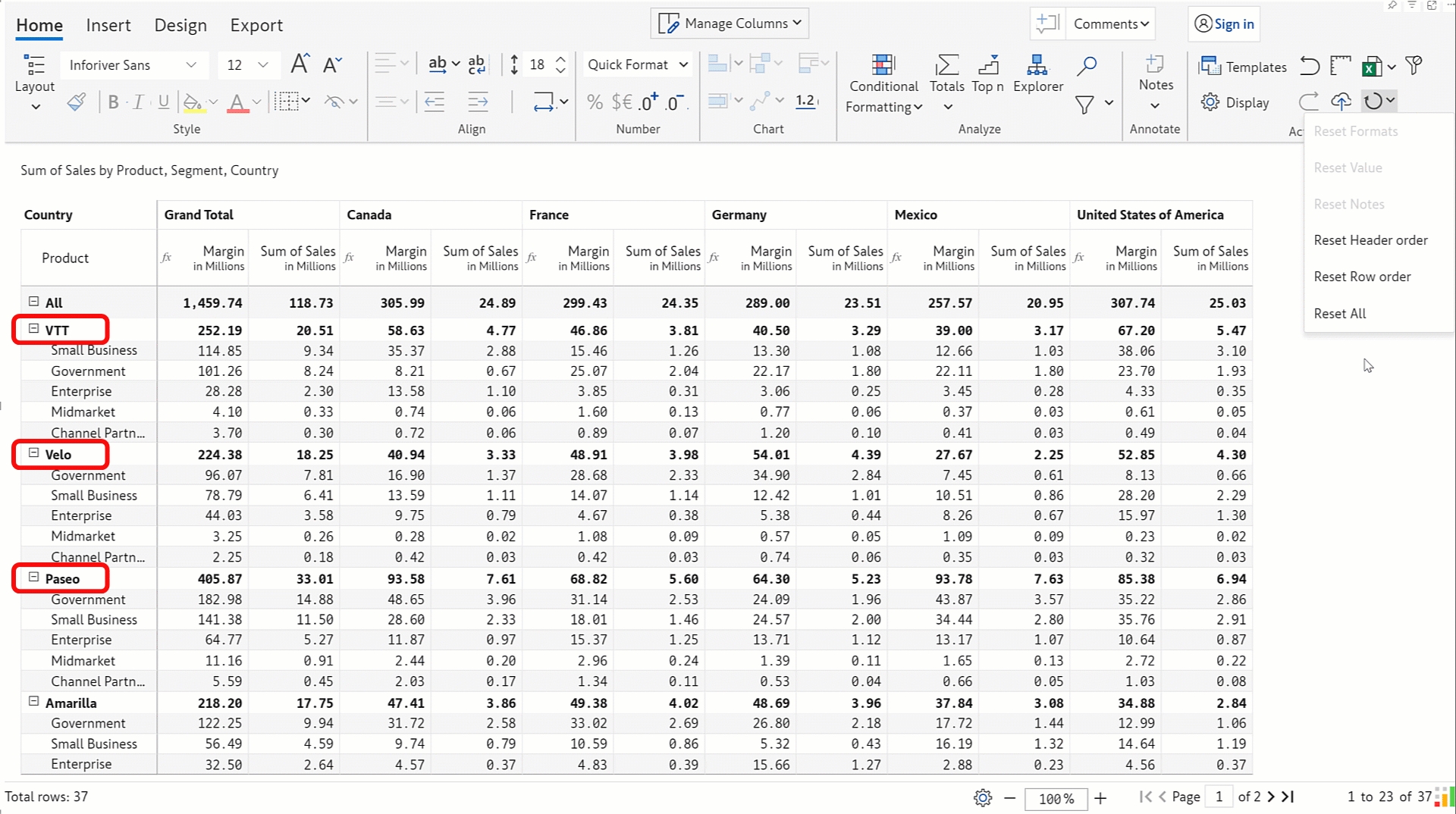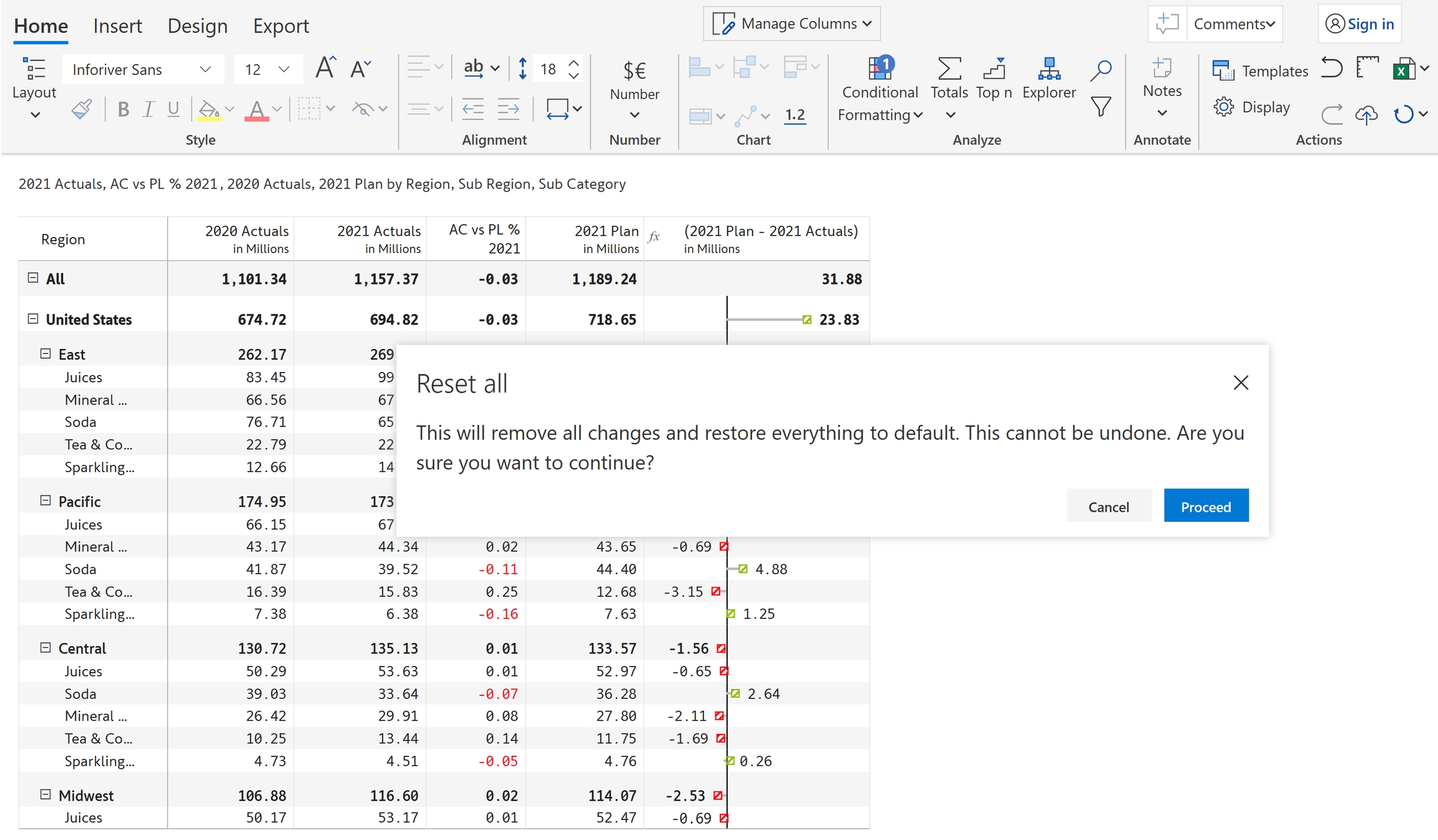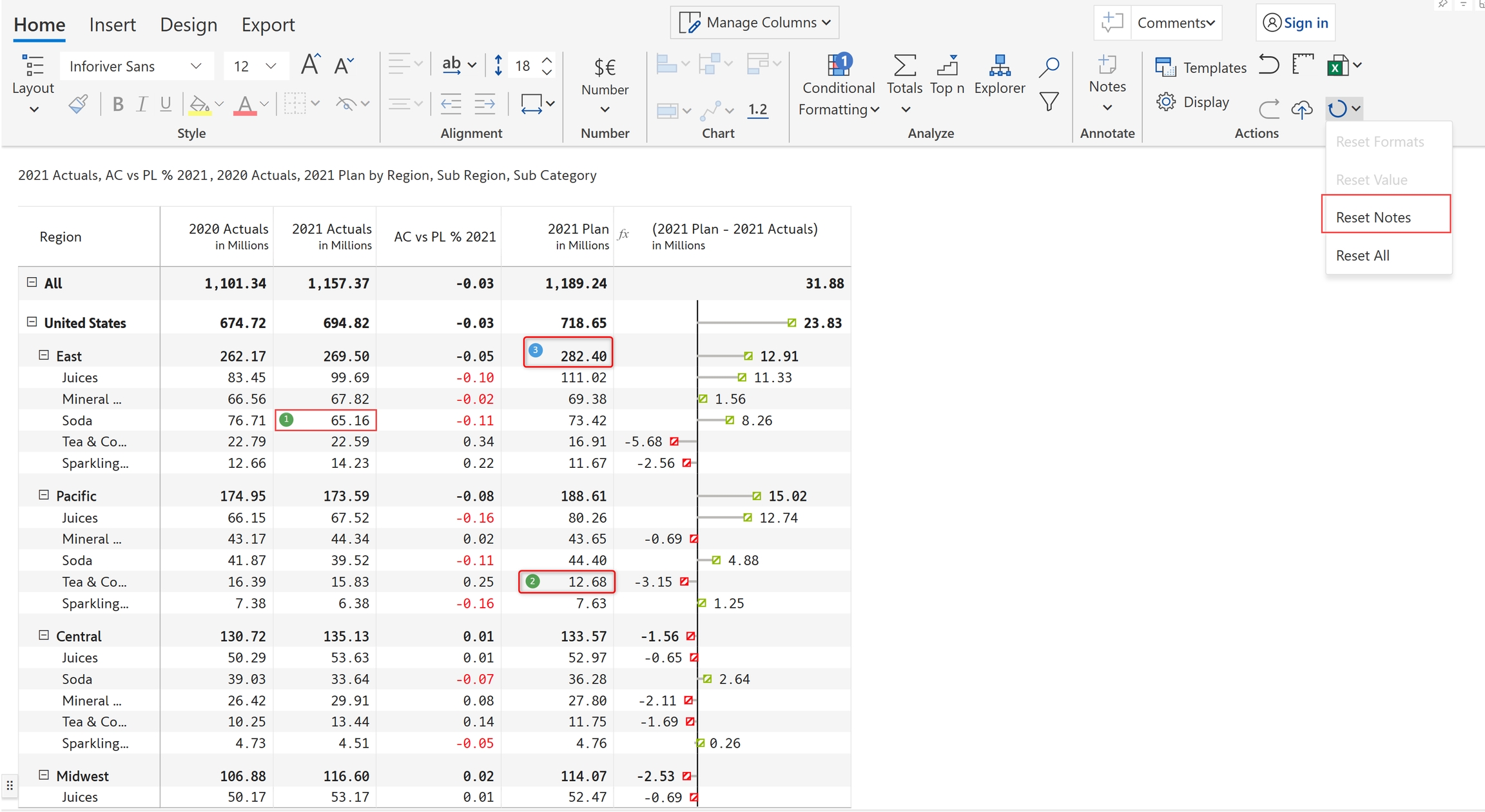Reset option allows you to remove or revert any changes that have been made to a particular cell or range of cells, and restore them to their original state. Inforiver provides various reset options such as Reset formats, Reset value, Reset notes and Reset all.
Reset formats: This option removes any formatting that has been applied to the cells, such as font color, font size, and cell borders.
Reset value: This option resets any changes to the cell values.
Reset notes: This option deletes all the notes added to the report.
Reset header order: This option restores the ordering of header categories.
Reset row order: This option reverts to the original ordering of row categories.
Reset all: This option removes all the changes to the report including formatting, data edits, charts, filtering etc., and restores it to the original state.
In the 'Home' tab of the toolbar, select the 'Reset' icon from the 'Actions' section. You can see that Reset Formats and Reset Value options are disabled. To enable them, you need to select one or more cells with formats applied or edited values.
In the below example, you can see some cells formatted with background and font color.
Select one or more cells with formatting applied. Click 'Reset formats' to remove the format.
The formatting has been reset.
Note that 'Reset formats' does not remove conditional formatting applied in the visual. For example, consider the measure (AC vs PL %).
Select a cell with conditional formatting, you can see that the 'Reset formats' option is not enabled.
To reset formatting for the entire table, select the entire table (Ctrl + A) and reset all formatting.
In the below example, you can see that two values are edited in '2021 Actuals'.
Select the cells with edited values. Click 'Reset value' to restore the value.
The cells have been restored to their original values.
In the below example, you can see that there are several notes added to the report. Click on 'Reset notes' to remove all the notes.
All the notes have been removed.
Your dataset may contain date values that are not in Power BI standard format, in this case, Inforiver will order the fields alphabetically. If you have re-ordered the fields for analysis, you can easily revert to the original alphabetical sequence using the ‘Reset Header order’ option.
If you have re-ordered the rows in your reports, you can use this option to quickly restore the original order as configured in your Power BI data model. Note that Power BI sort cannot be used if the row order has been modified - you can apply this option if you need to revert to Power BI sorting.
Notice how the product names are re-arranged when the Reset Row order option is clicked.
To remove all the changes in the visual and reset to the original settings, select 'Reset All'.
This opens a pop-up. Click 'Proceed'.
All the changes are removed and the visual is set to the original format as shown.
In the next section, we'll start with .