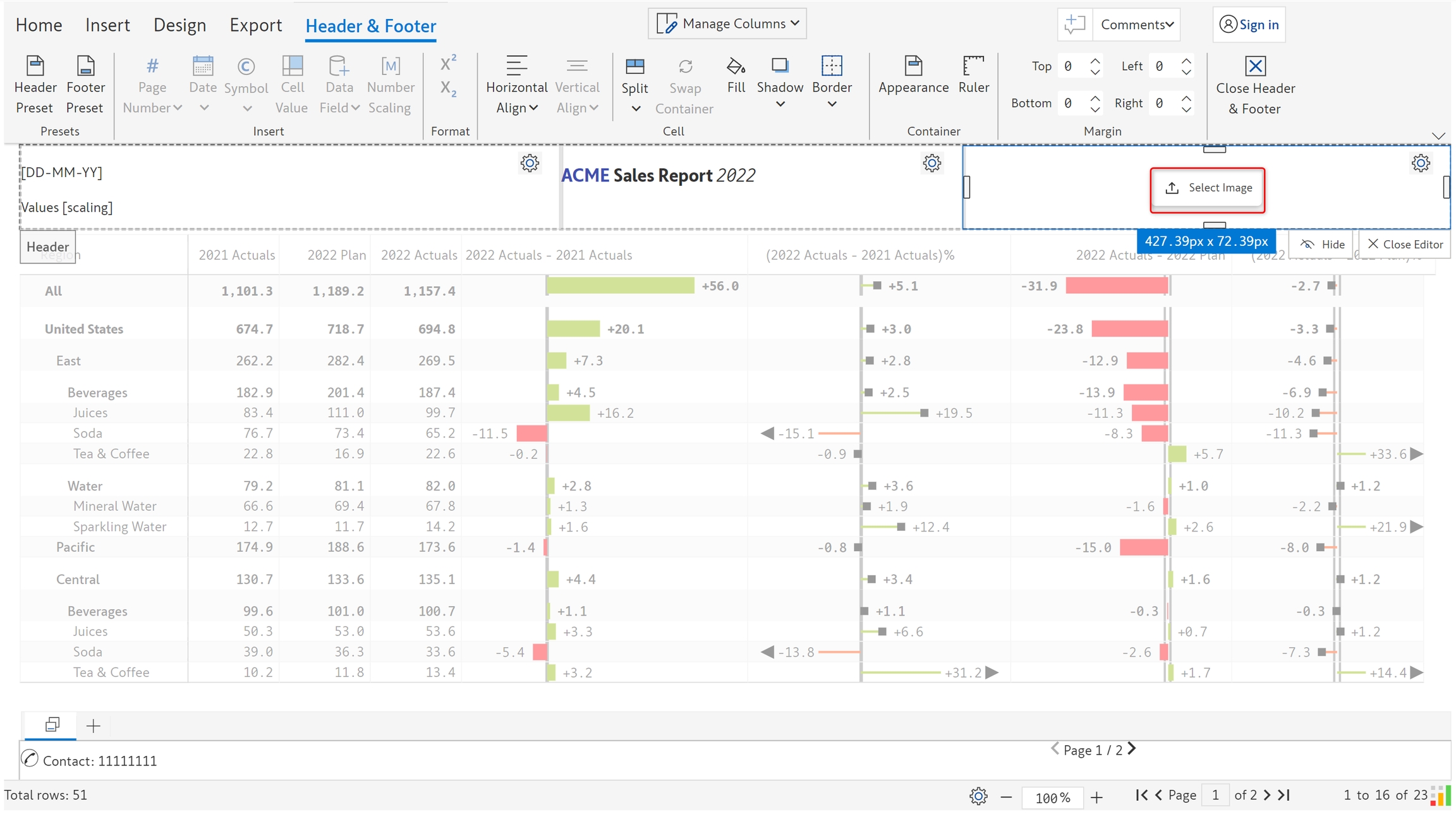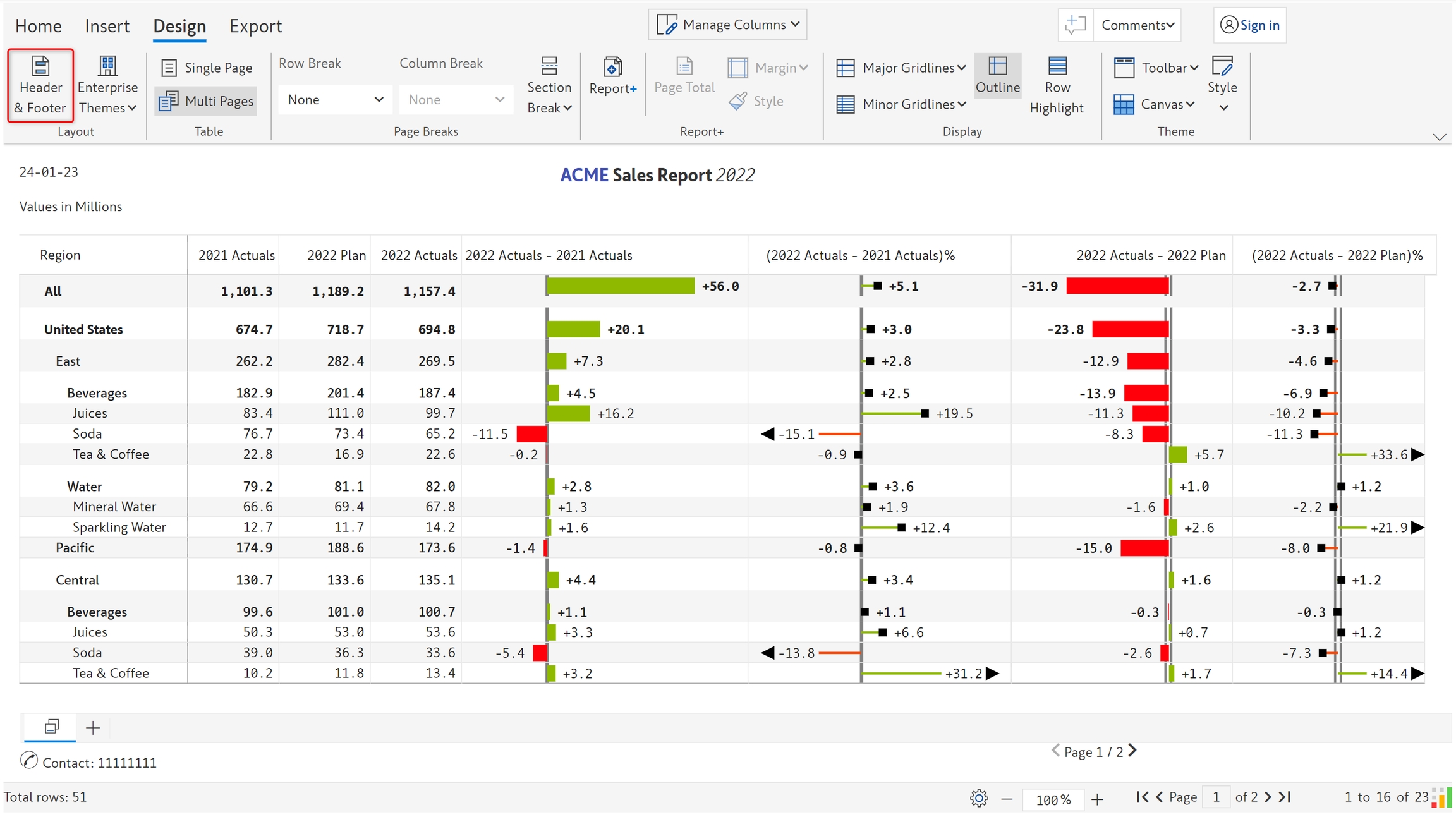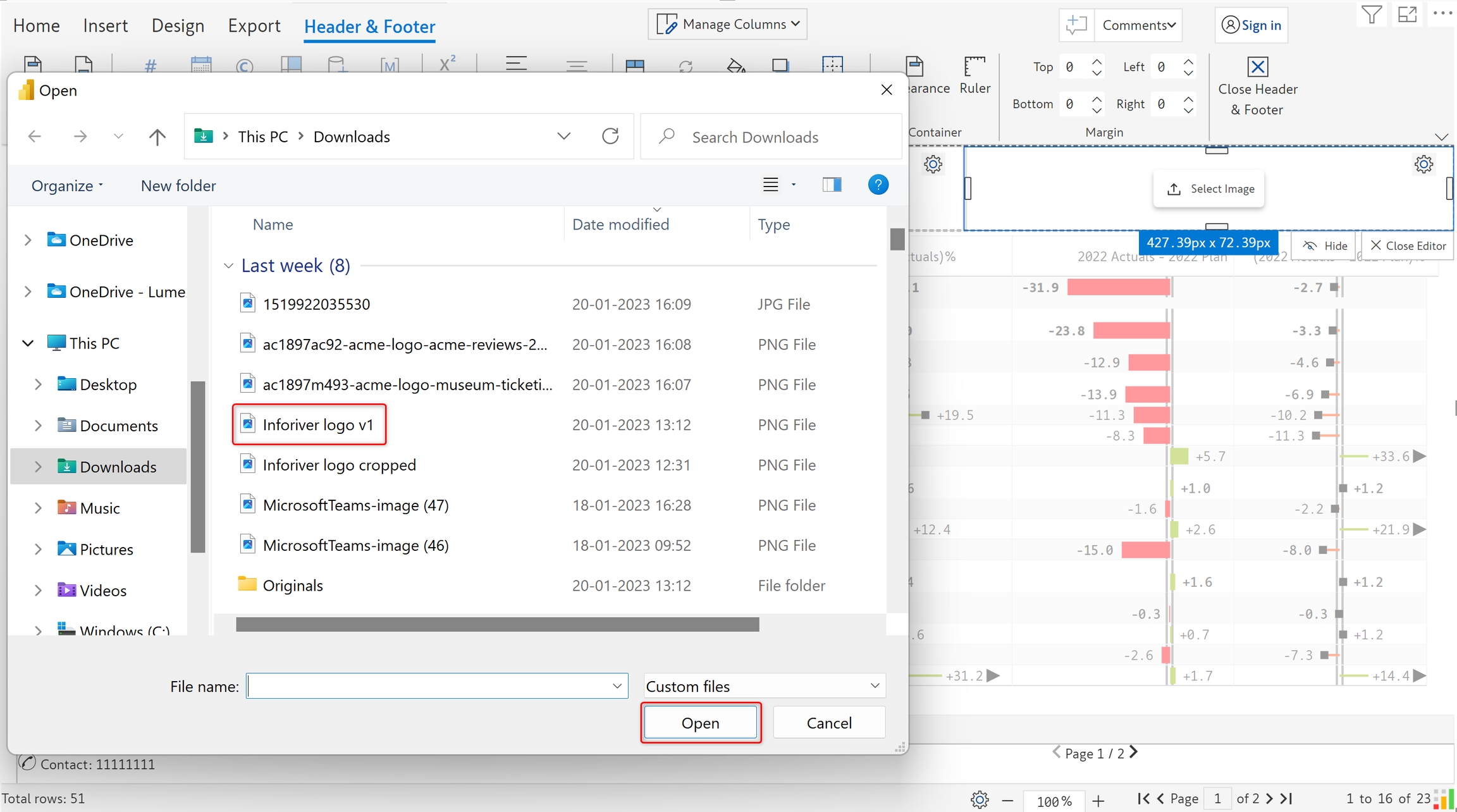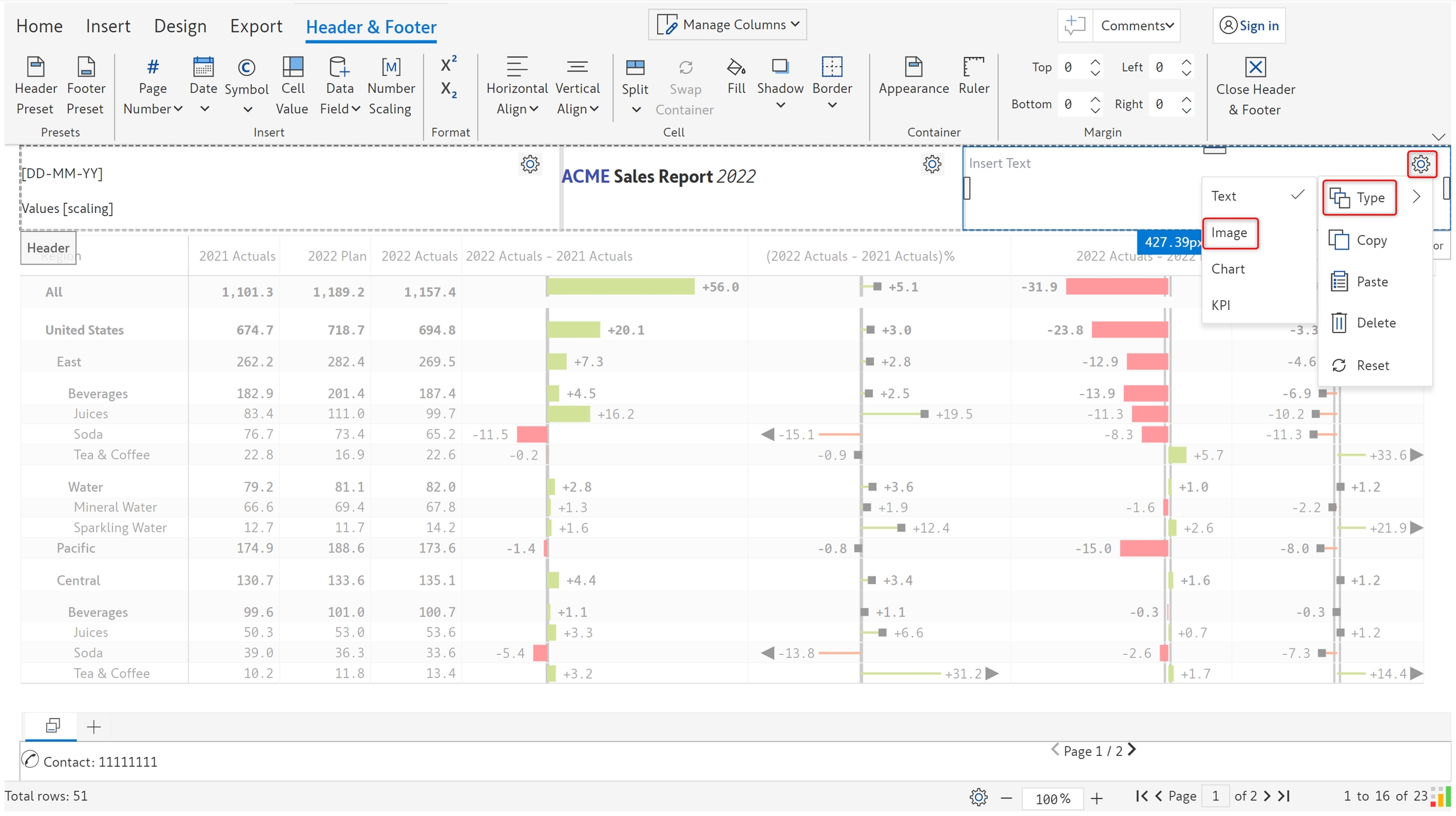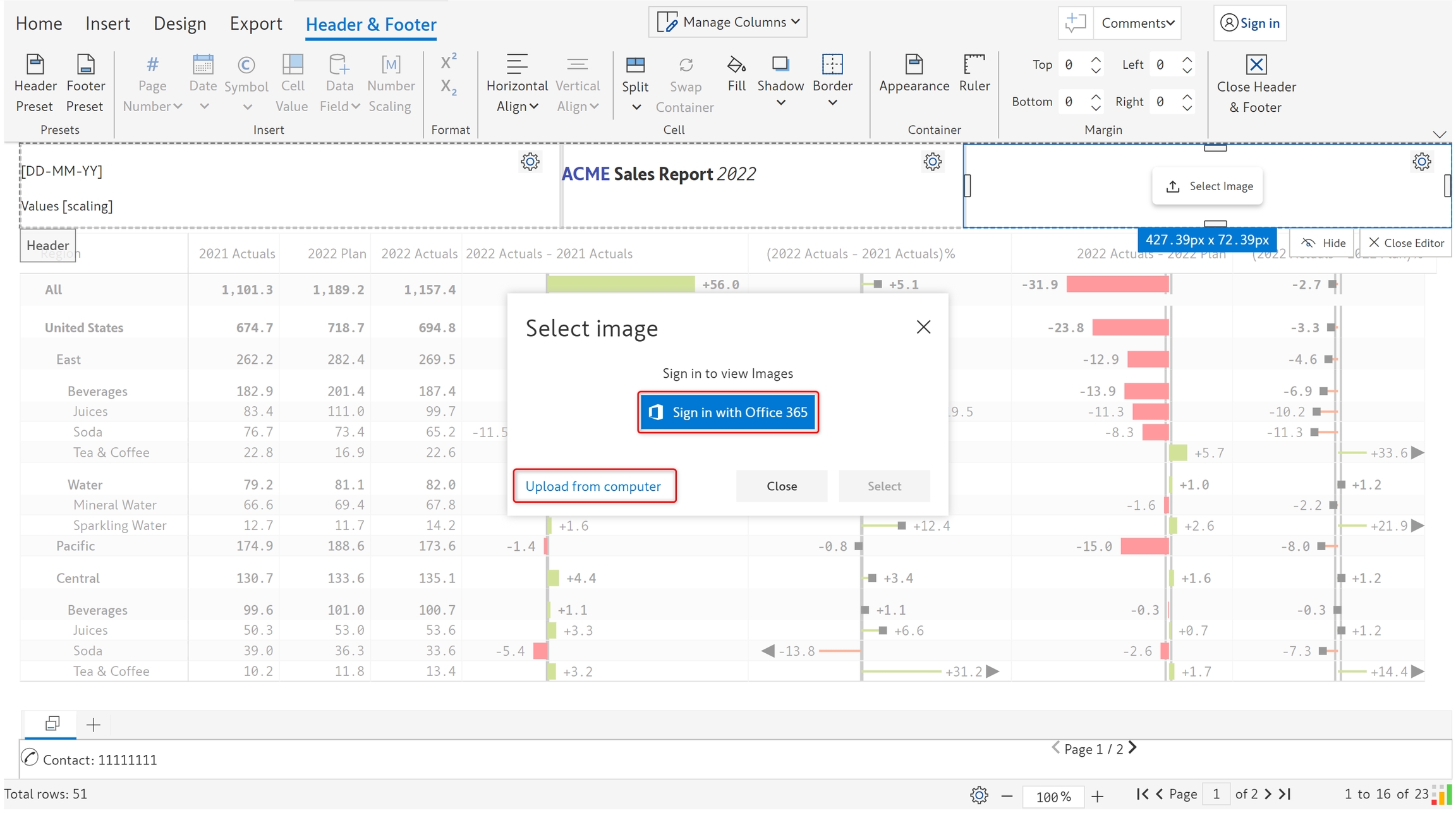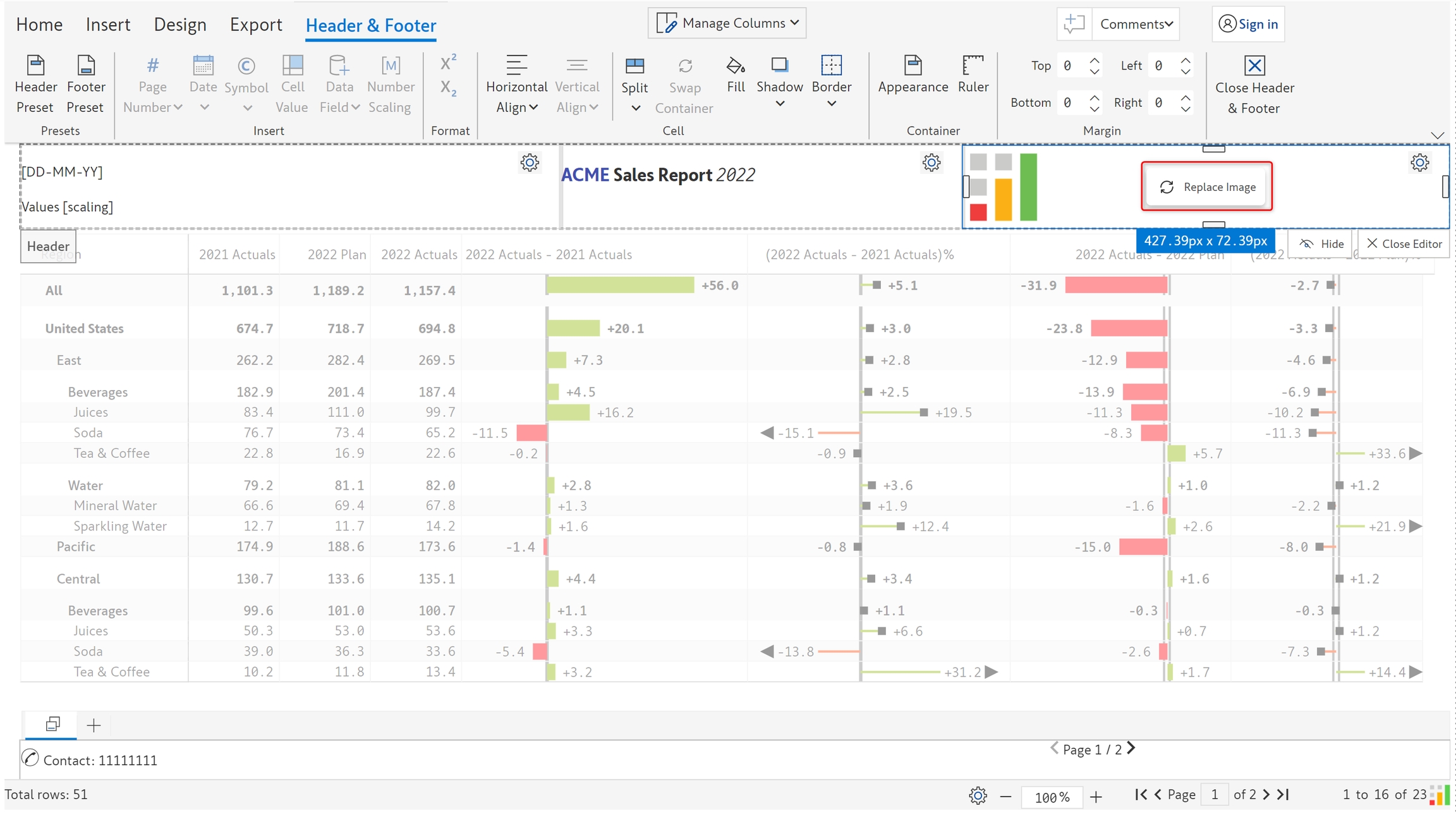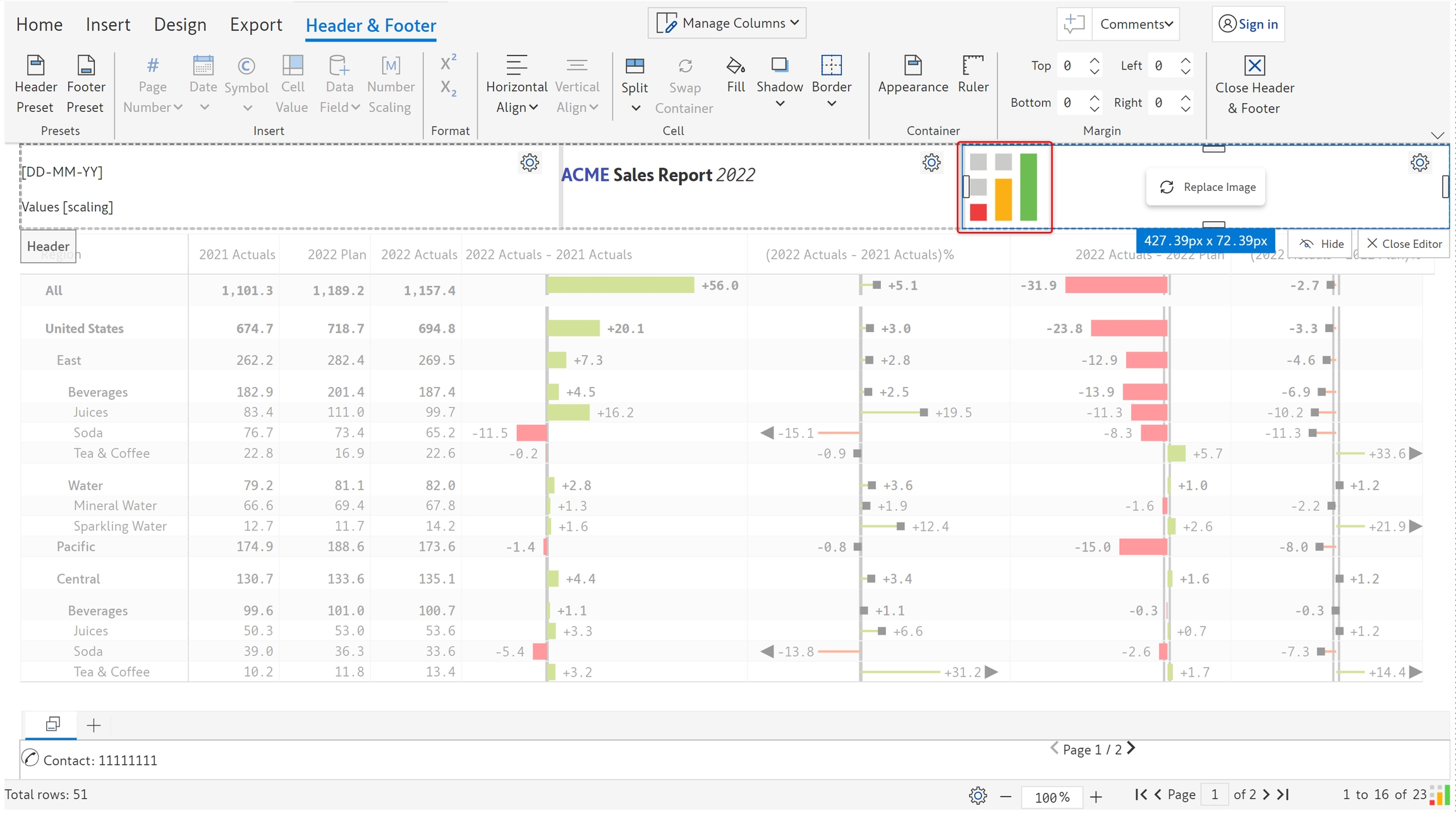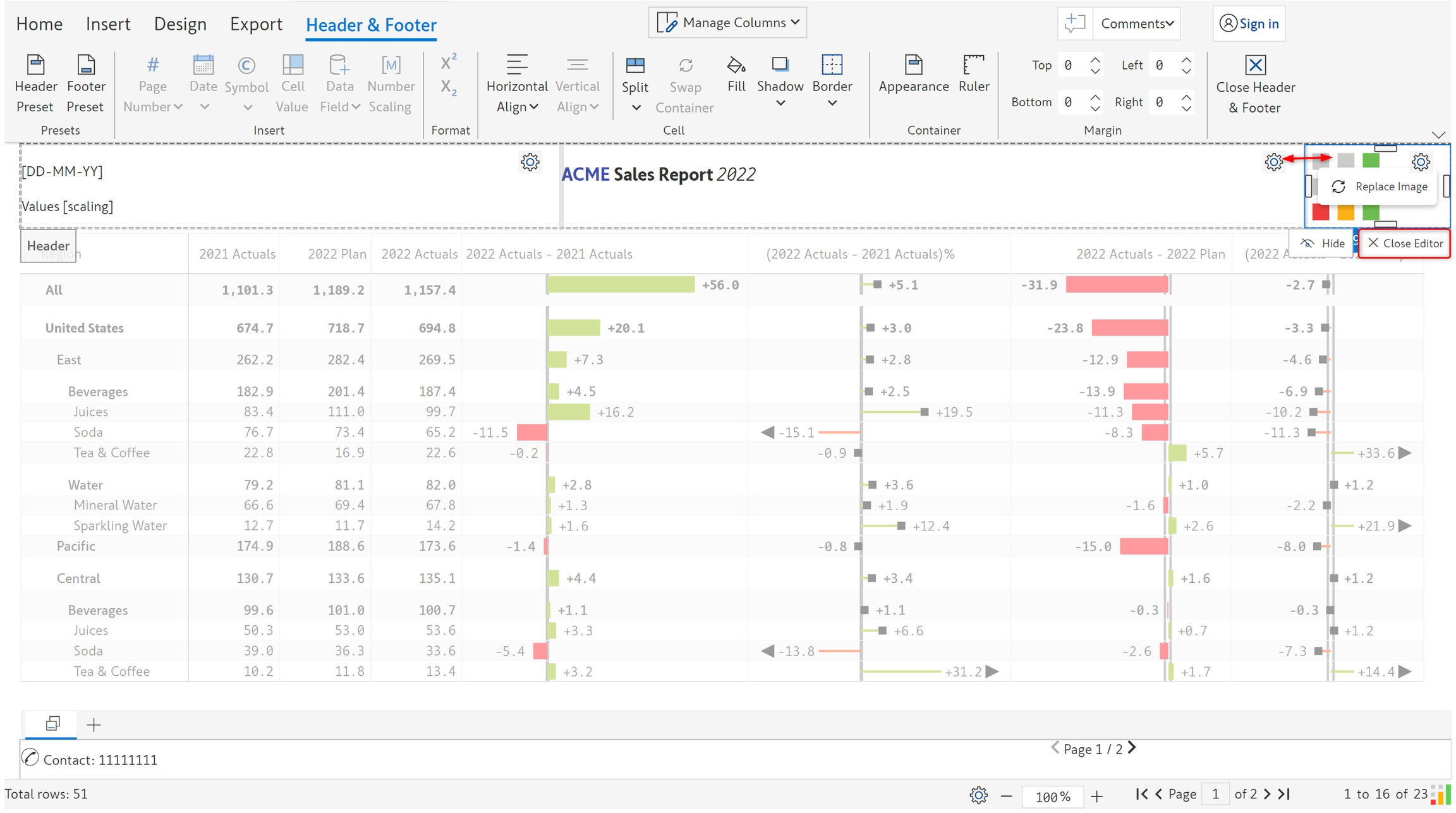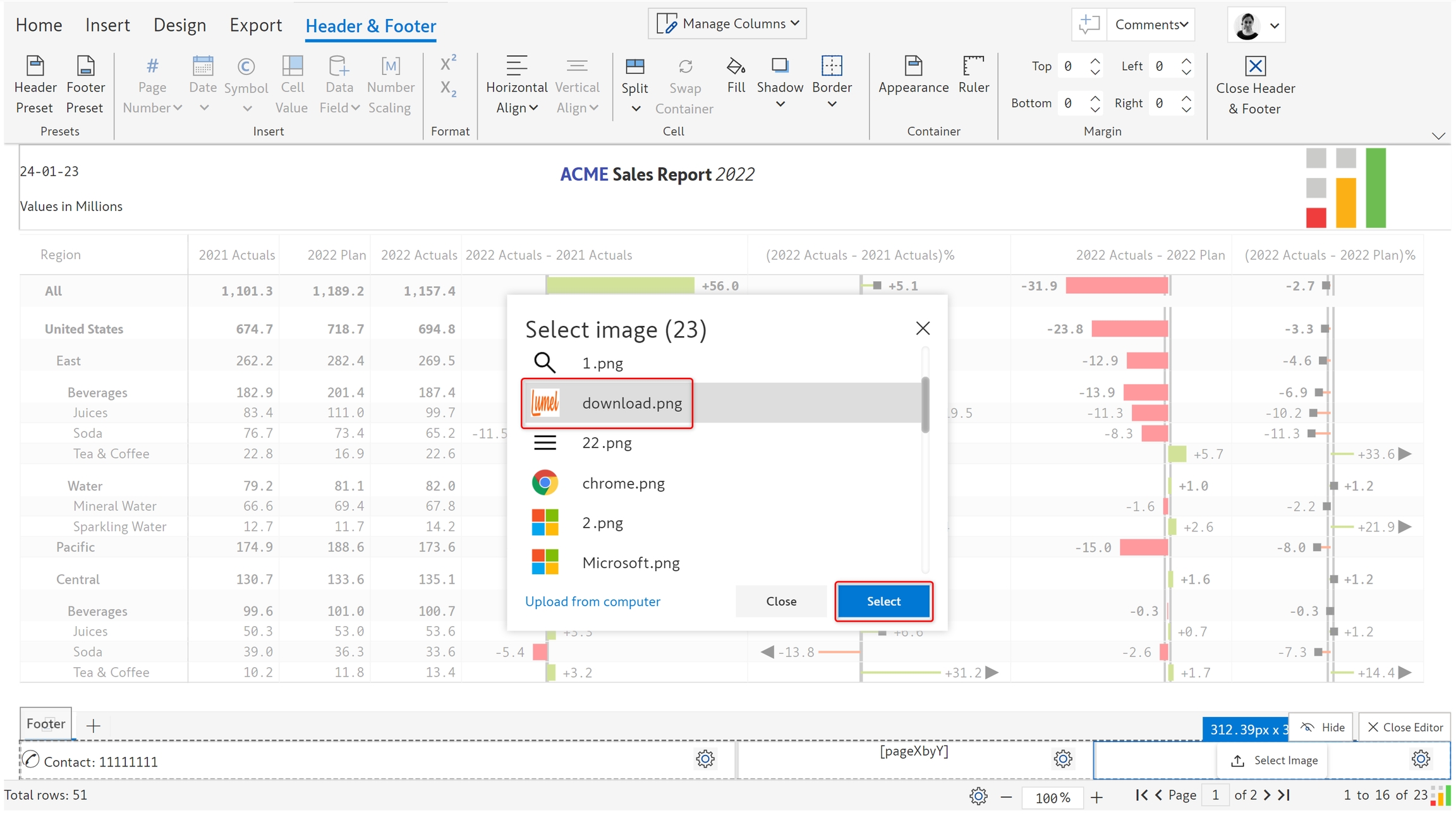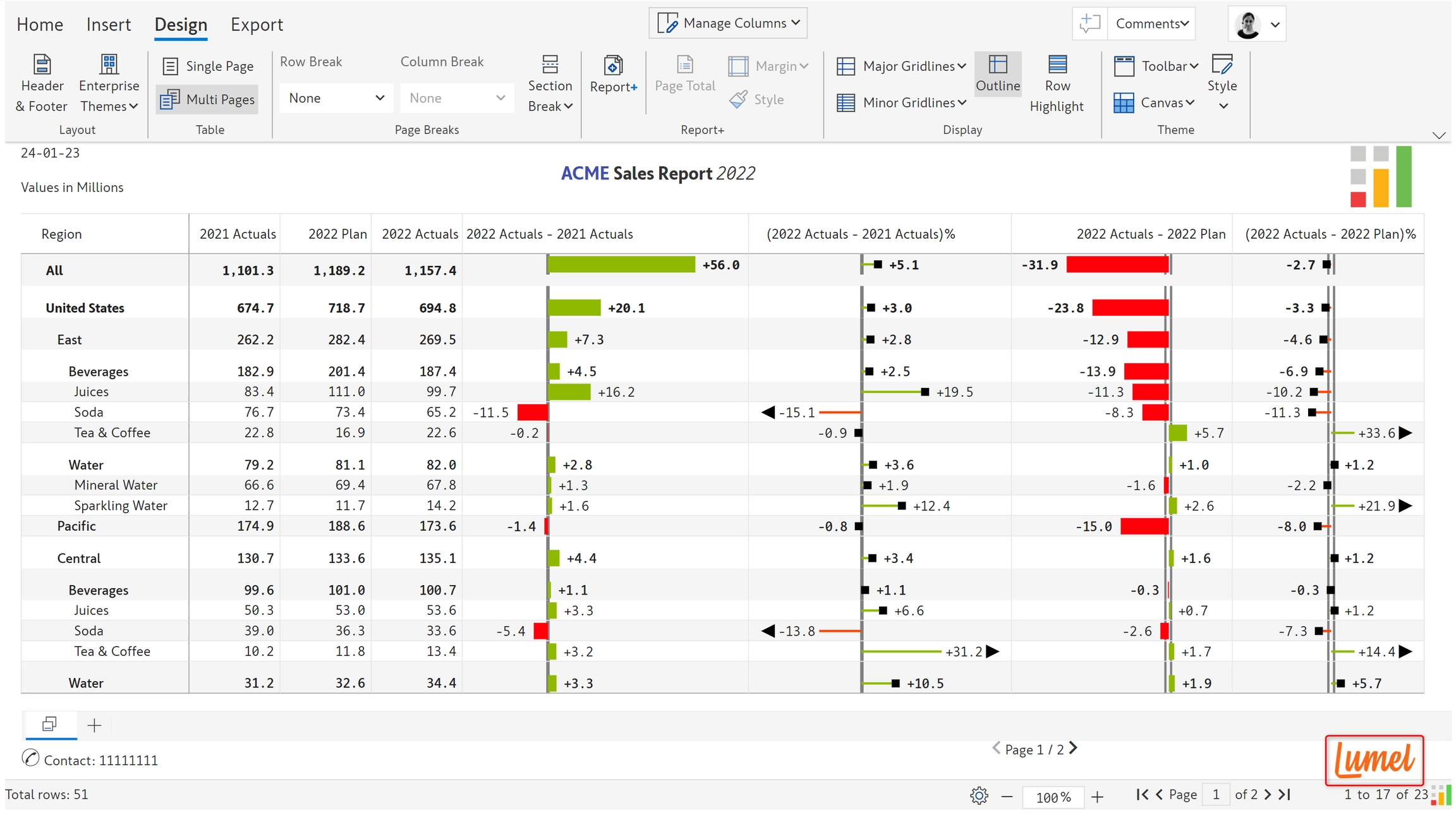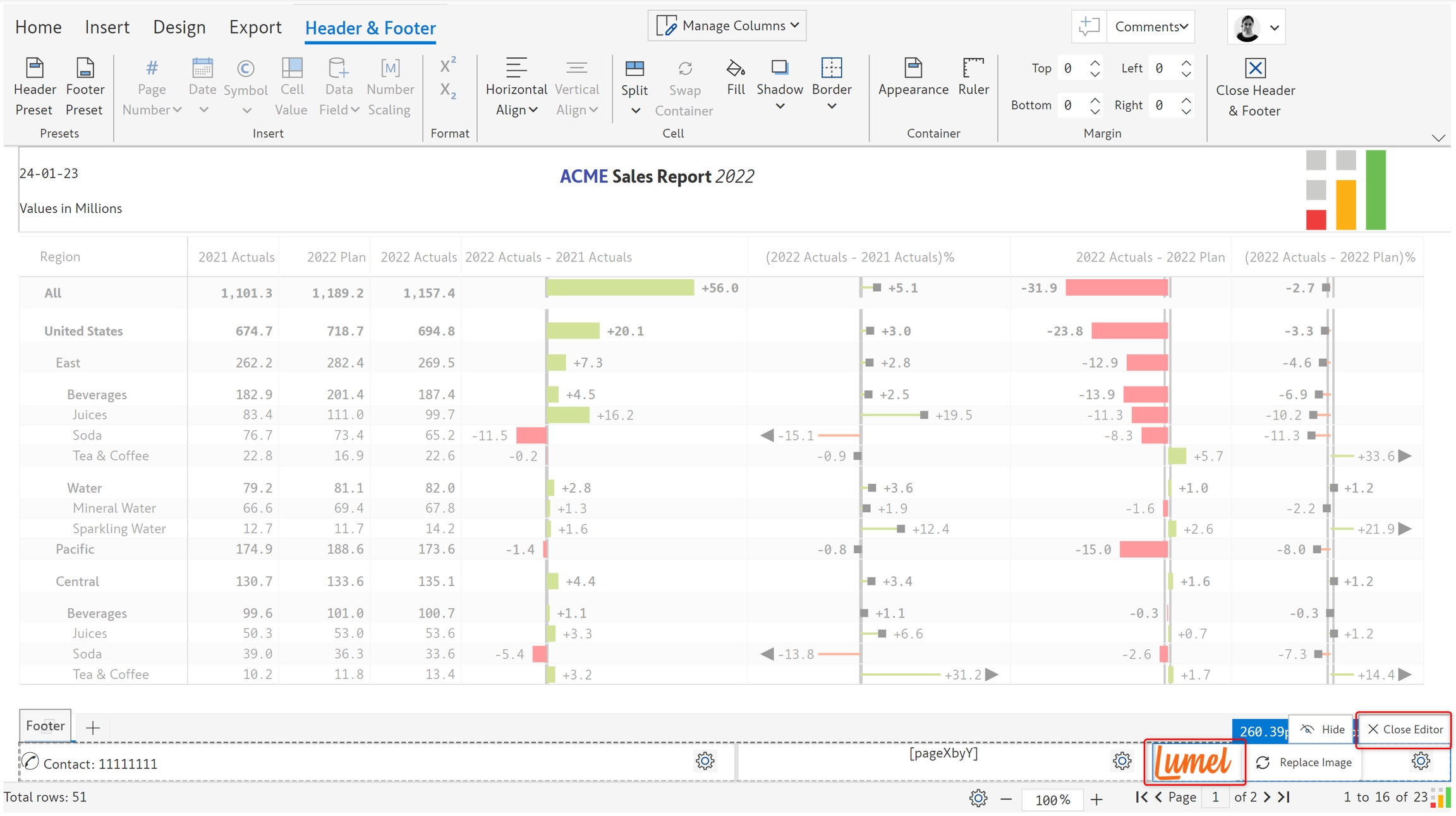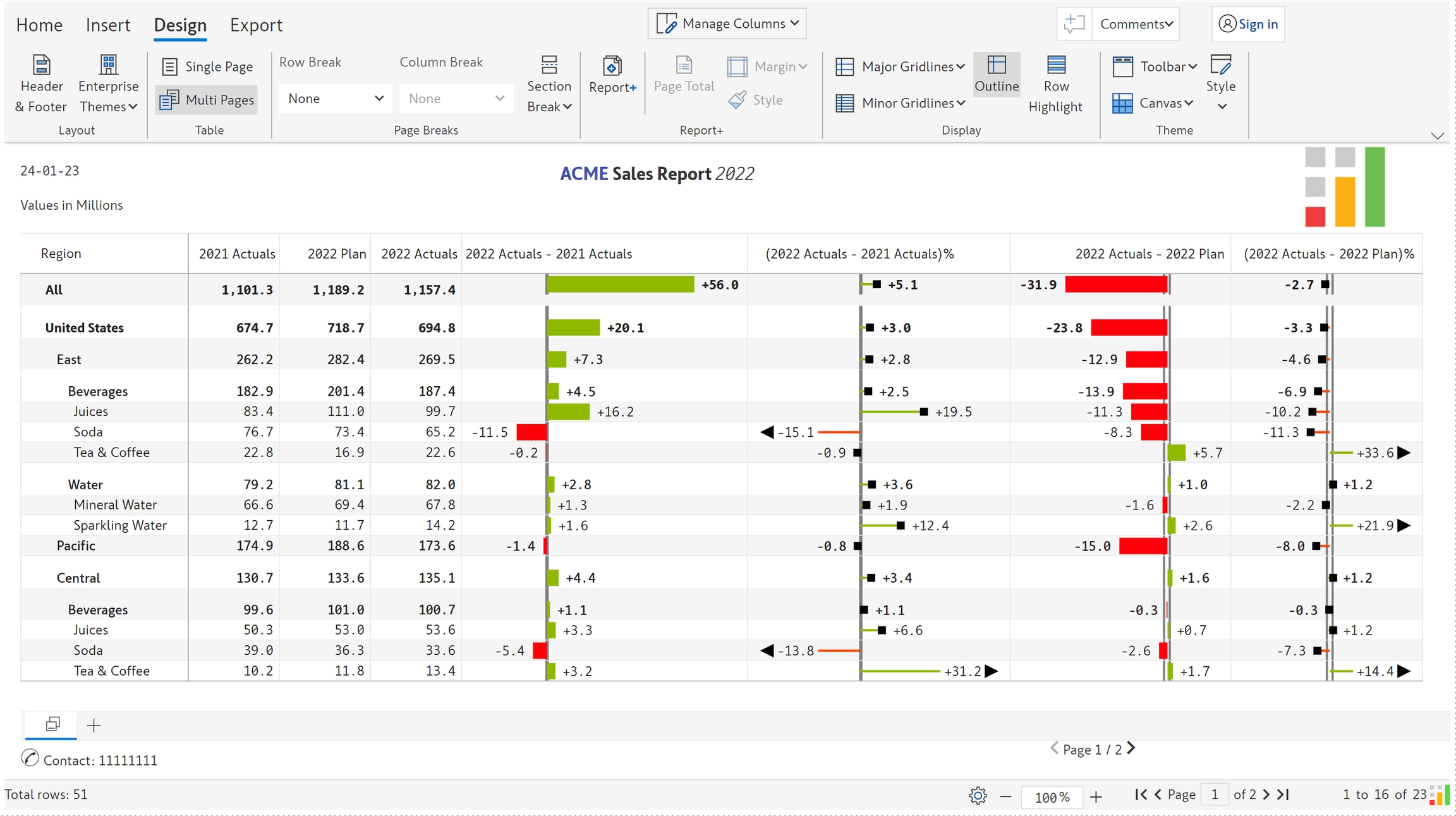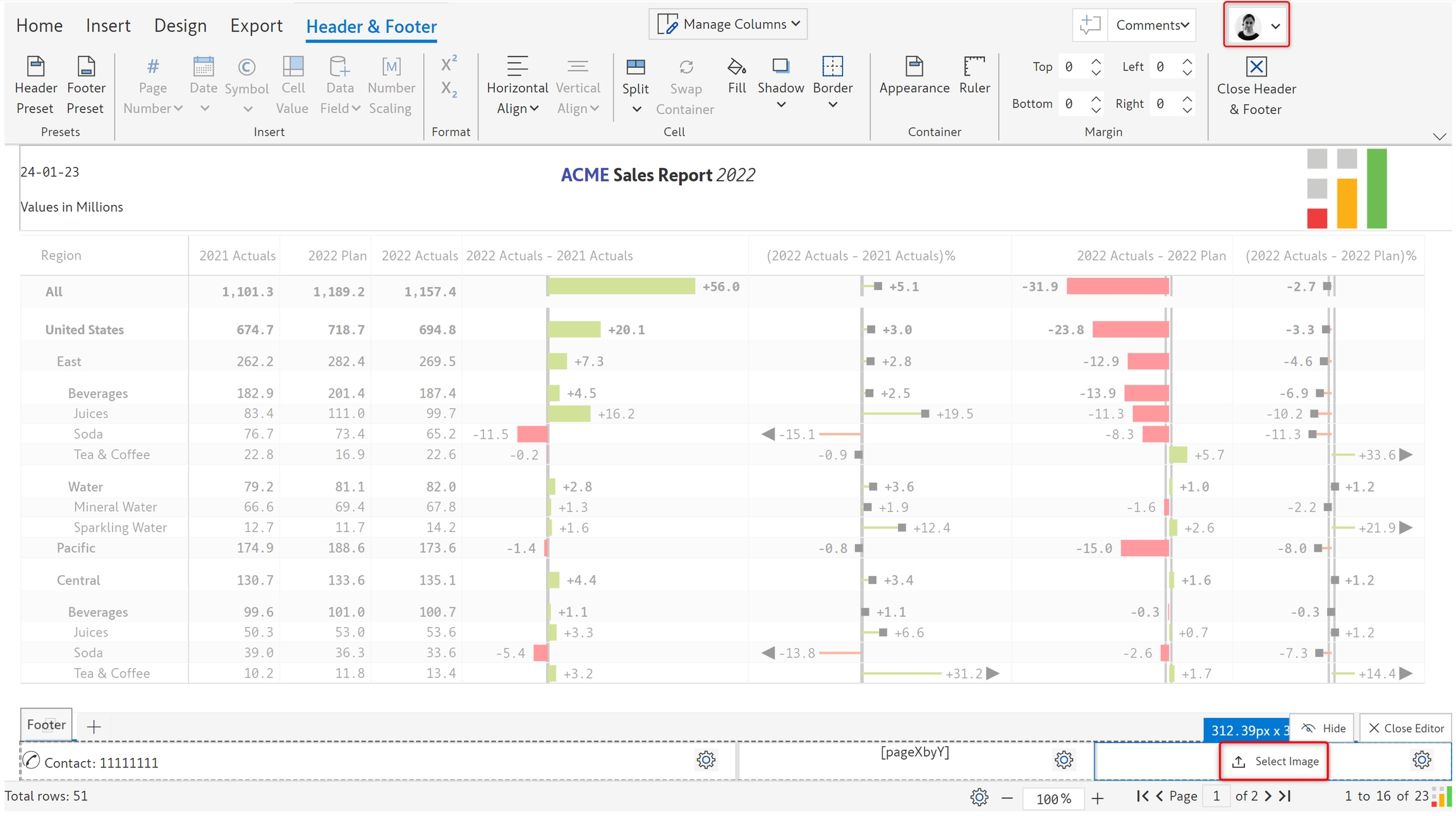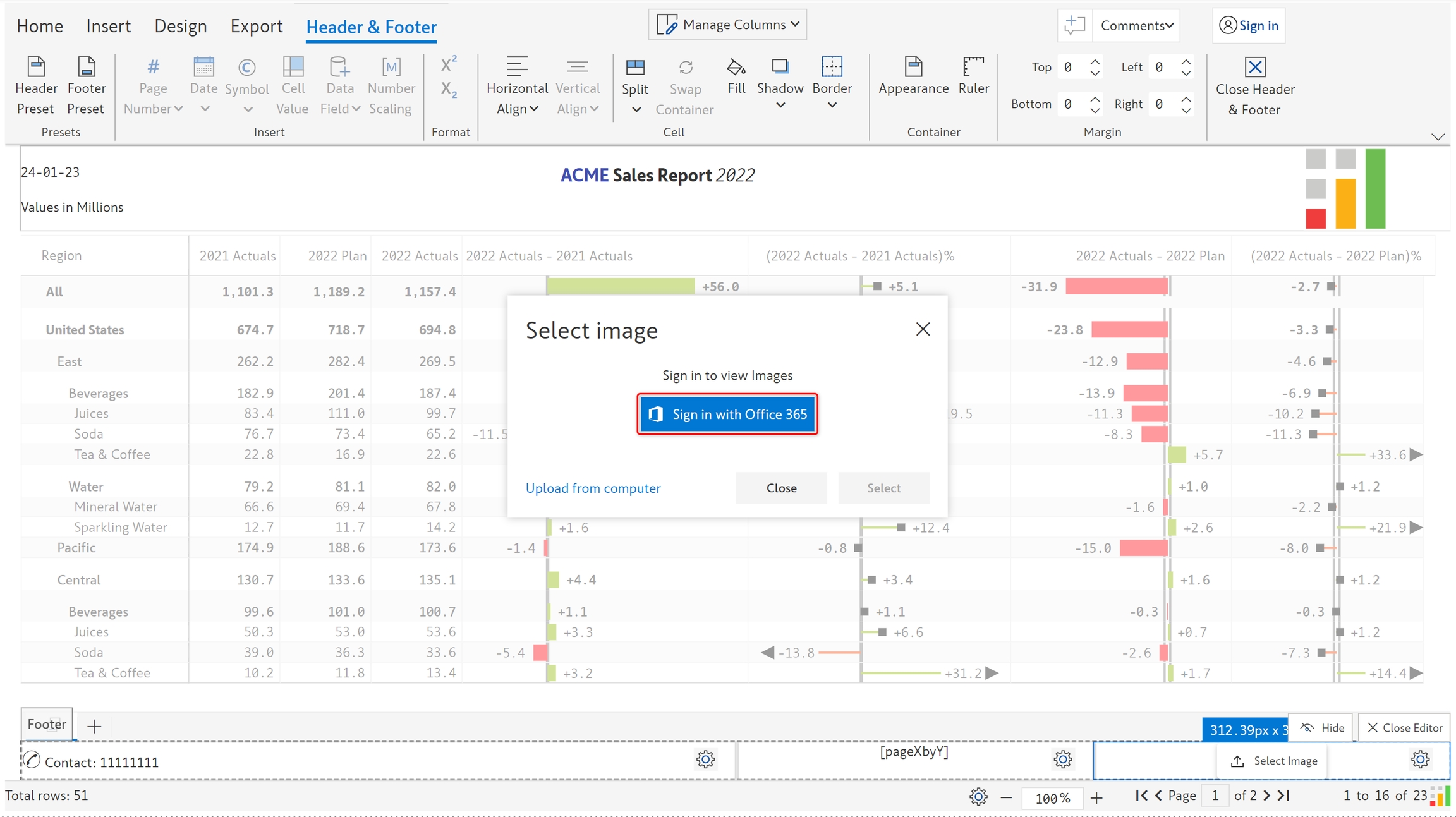Images can be added to the header/footer either from your local files or from the assets in your organization's workspace. The second option is available only in Inforiver Writeback Matrix. Admins of the Inforiver Writeback Matrix workspace will be able to upload images using the which can be used by all the other users in the workspace.
Let's look at the steps to add images.
a) Click on 'Header & footer' in the 'Design' tab.
b) Select the 'Settings' icon in the cell where you want to add an image and select 'Type' -> 'Image'.
c) You can see an option to select the image as highlighted.
d) On clicking 'Select image', you can see a dialog box with two options - 'Sign in with O365' and 'Upload from computer'.
a) On selecting the 'Upload from computer' option in the 'Select image' dialog box, you'll be able to select a file from your system. Select the file and click 'Open'.
b) The image gets added as shown.
c) Once you add an image, if needed, you can replace the image using the 'Replace image' option.
d) You can resize the cell as desired and click 'Close editor' to see the image in read mode.
e) The image in the header in read mode is shown in the below image.
a) To access the images available in the workspace, you need to first sign in with your Office 365 account. Click on the 'Sign in with Office 365' button.
b) Once you are logged in as indicated by the icon on the top right, you can see the 'Select image' option.
c) The images that are available as part of the workspace assets are listed in the dialog box. Click on the desired image and click 'Select'. Note that you'll also be able to upload files from your computer.
d) The image gets added. Click on 'Close editor'.
e) The image in read mode is shown below.
In the next section, we'll be looking at inserting in the header/footer.