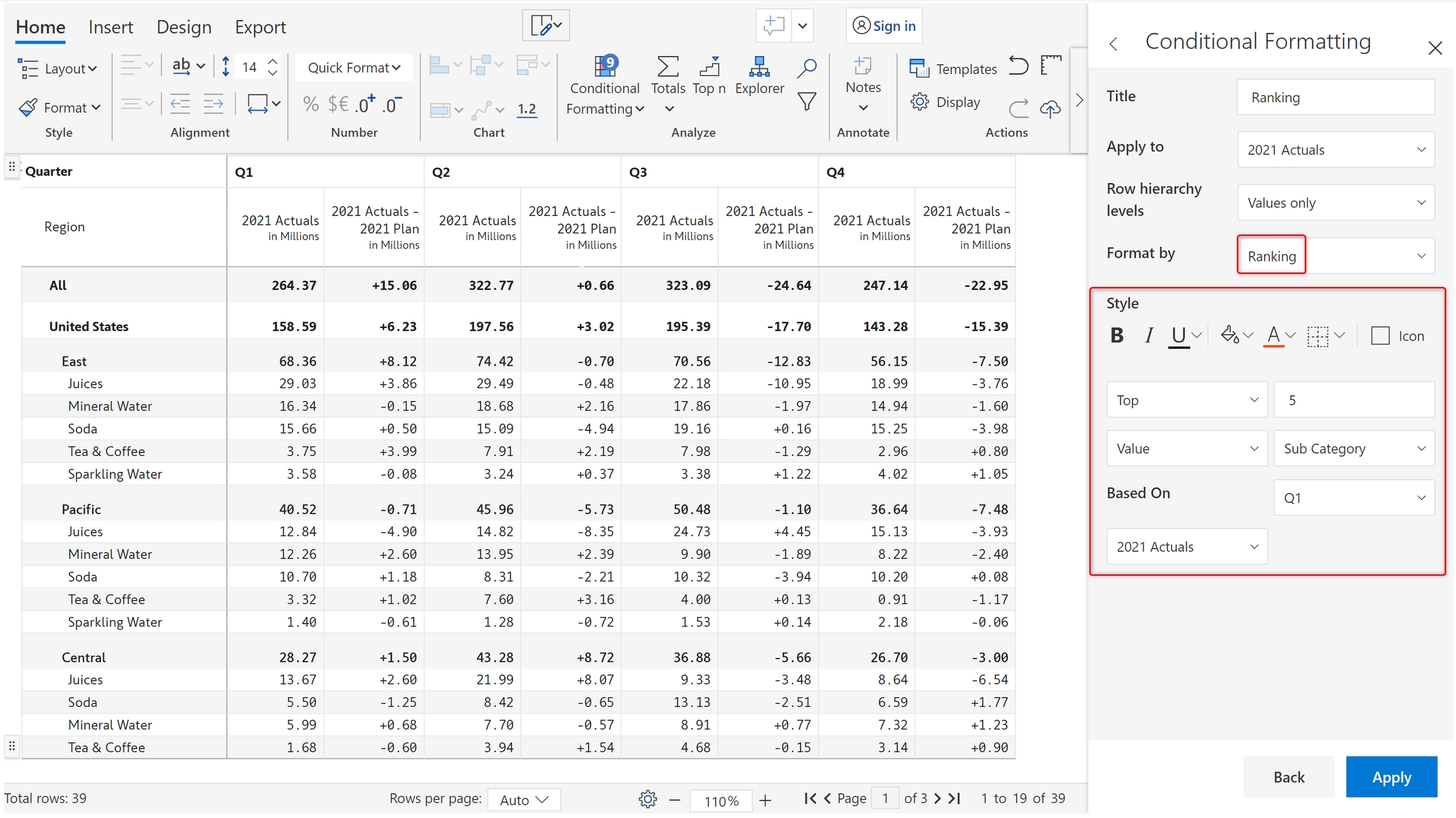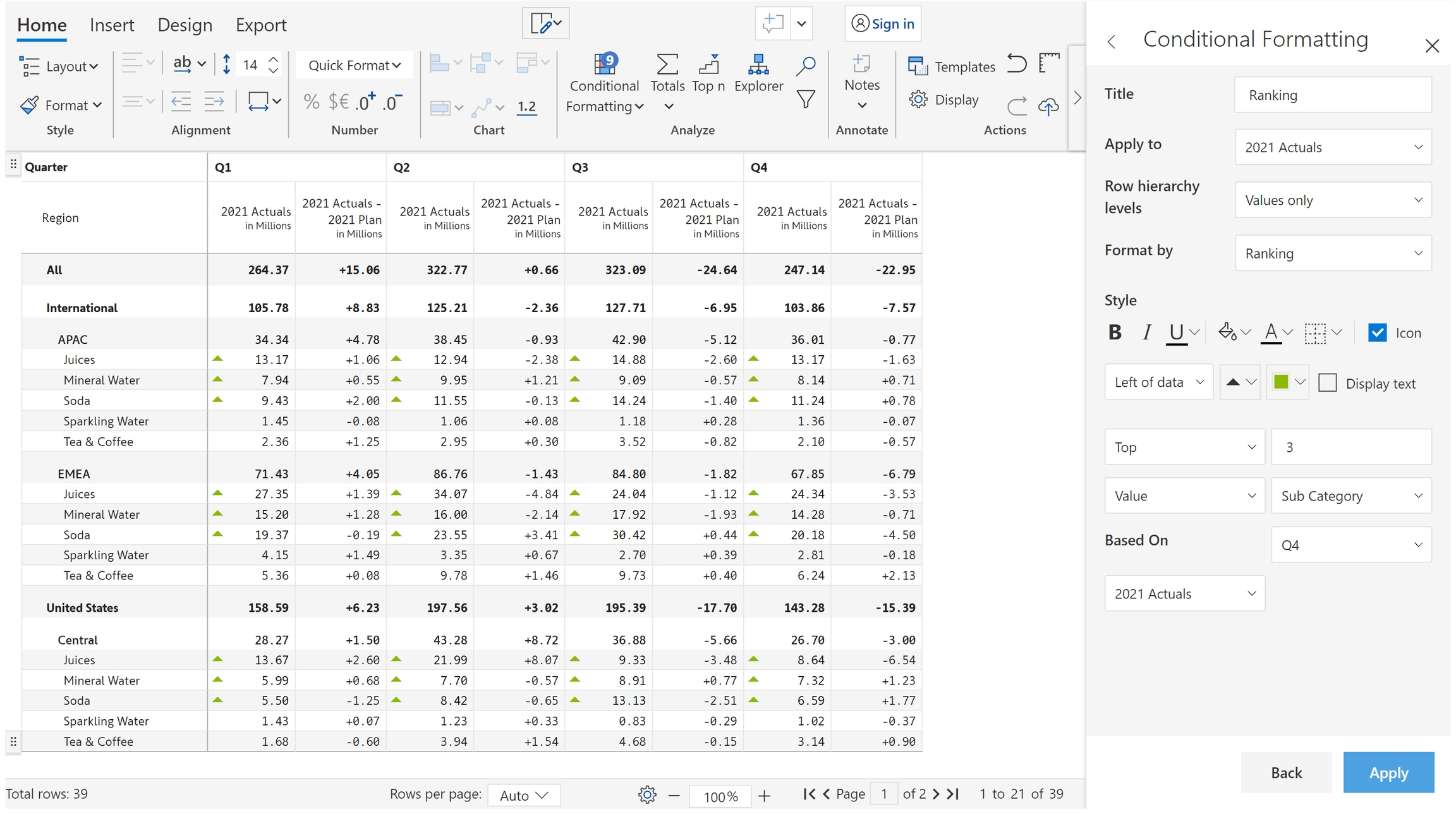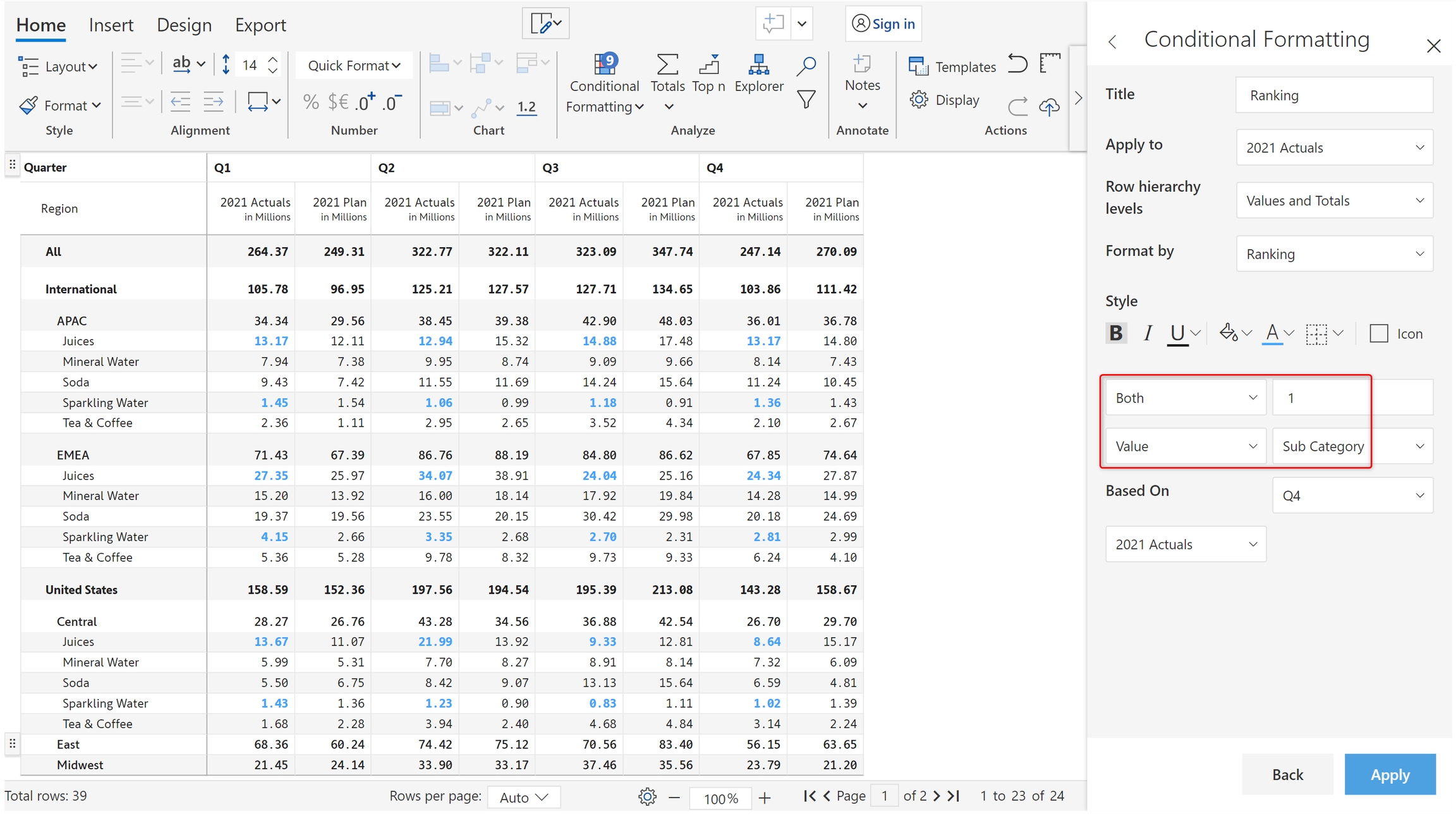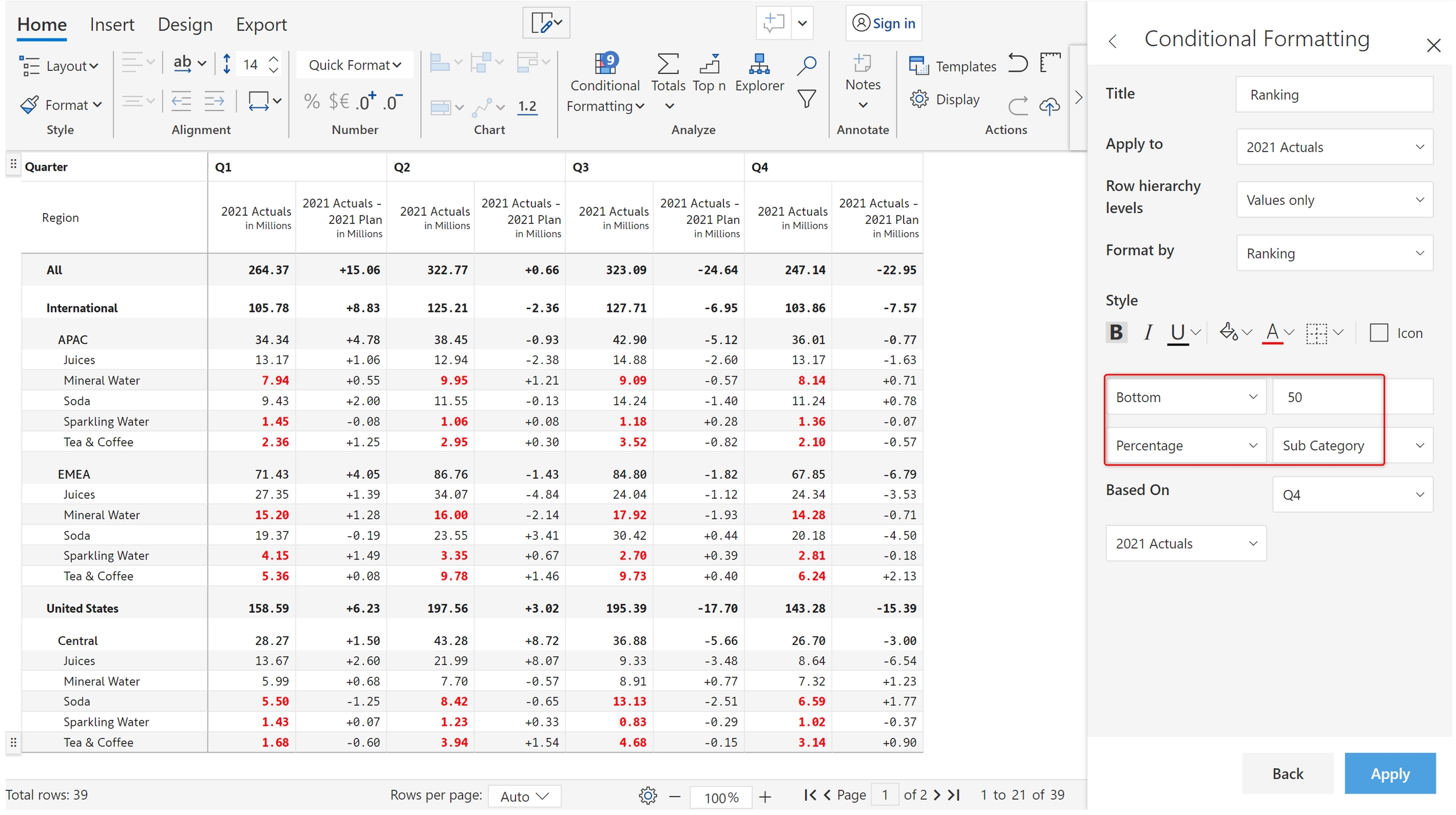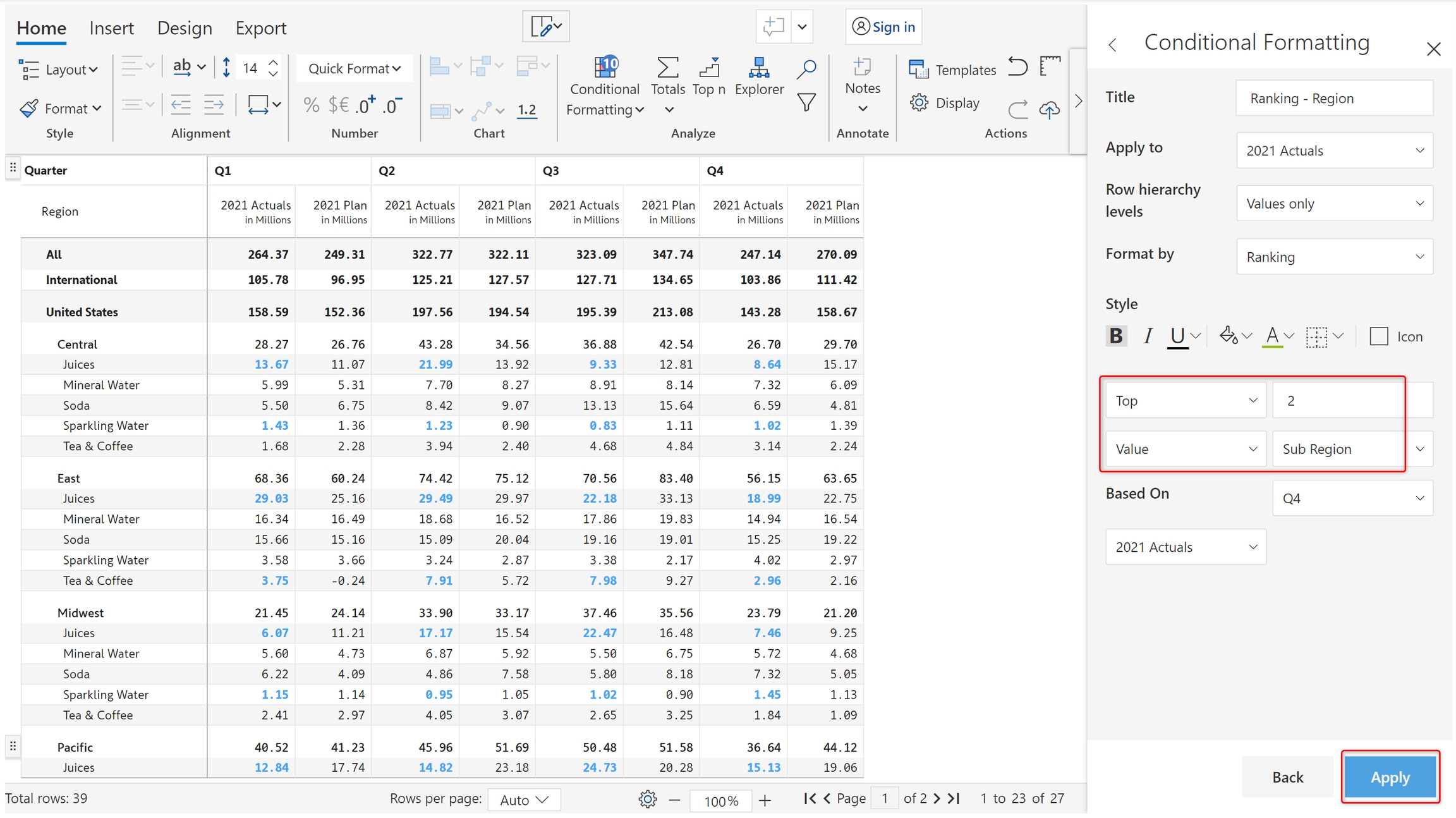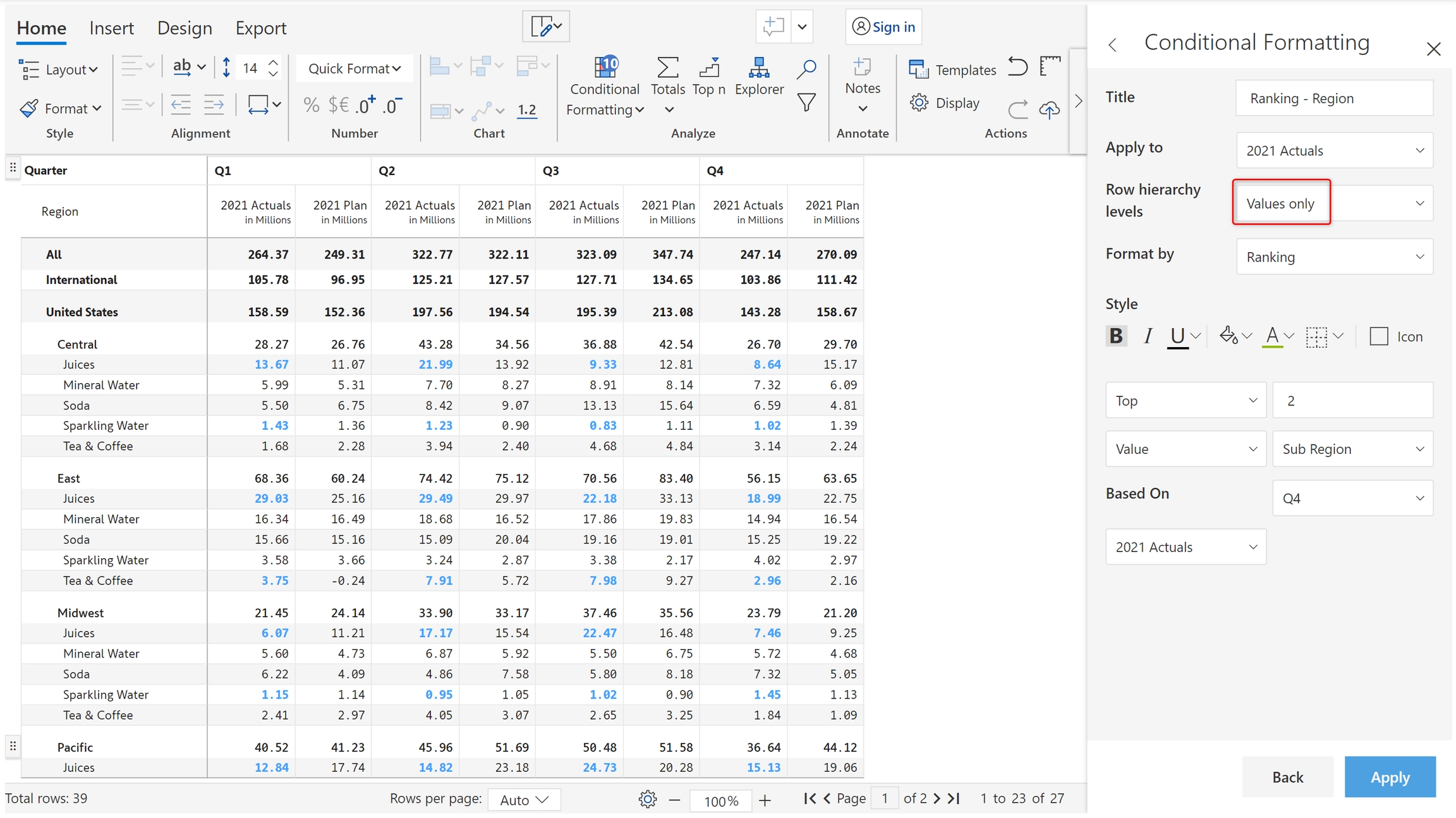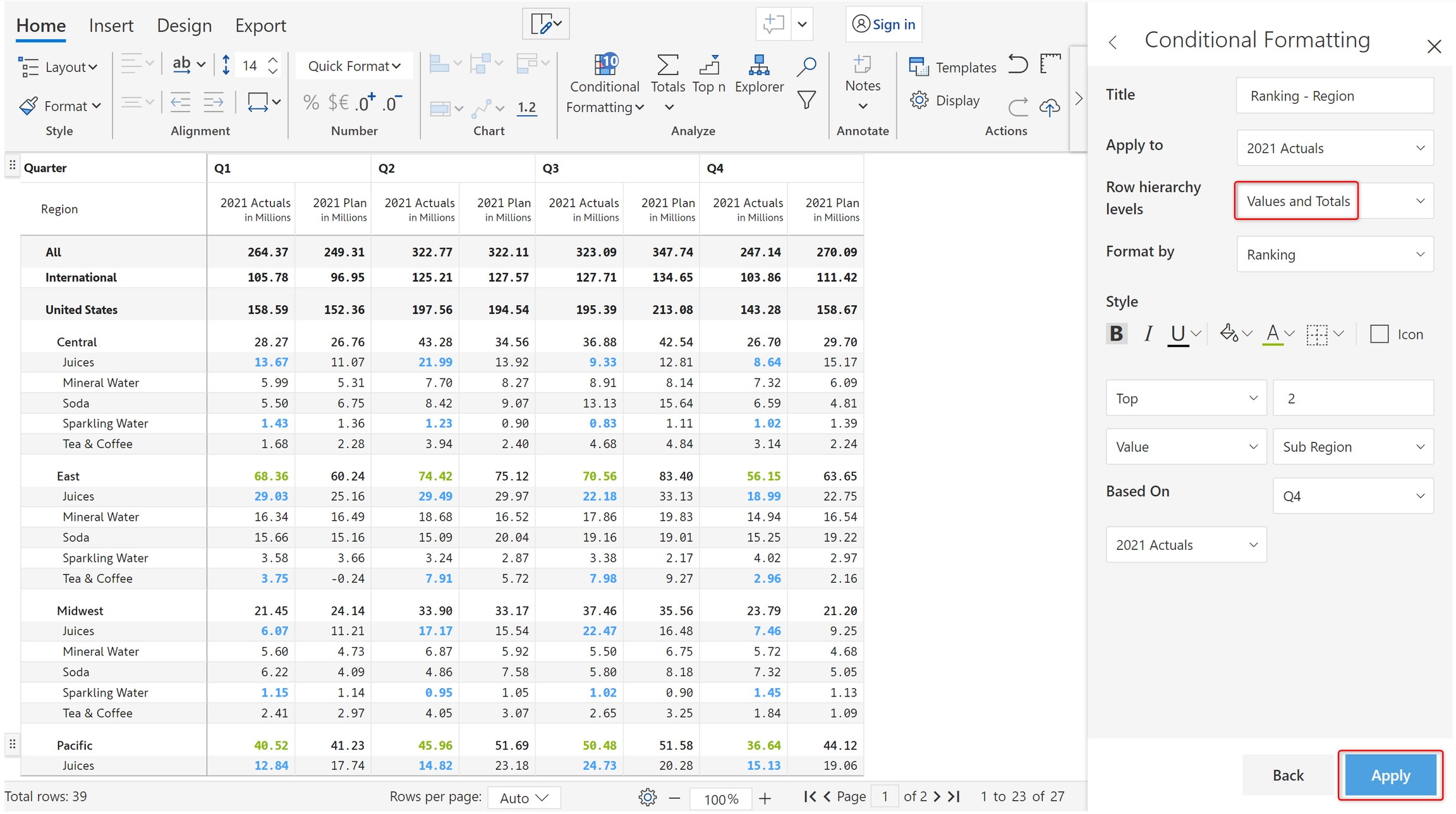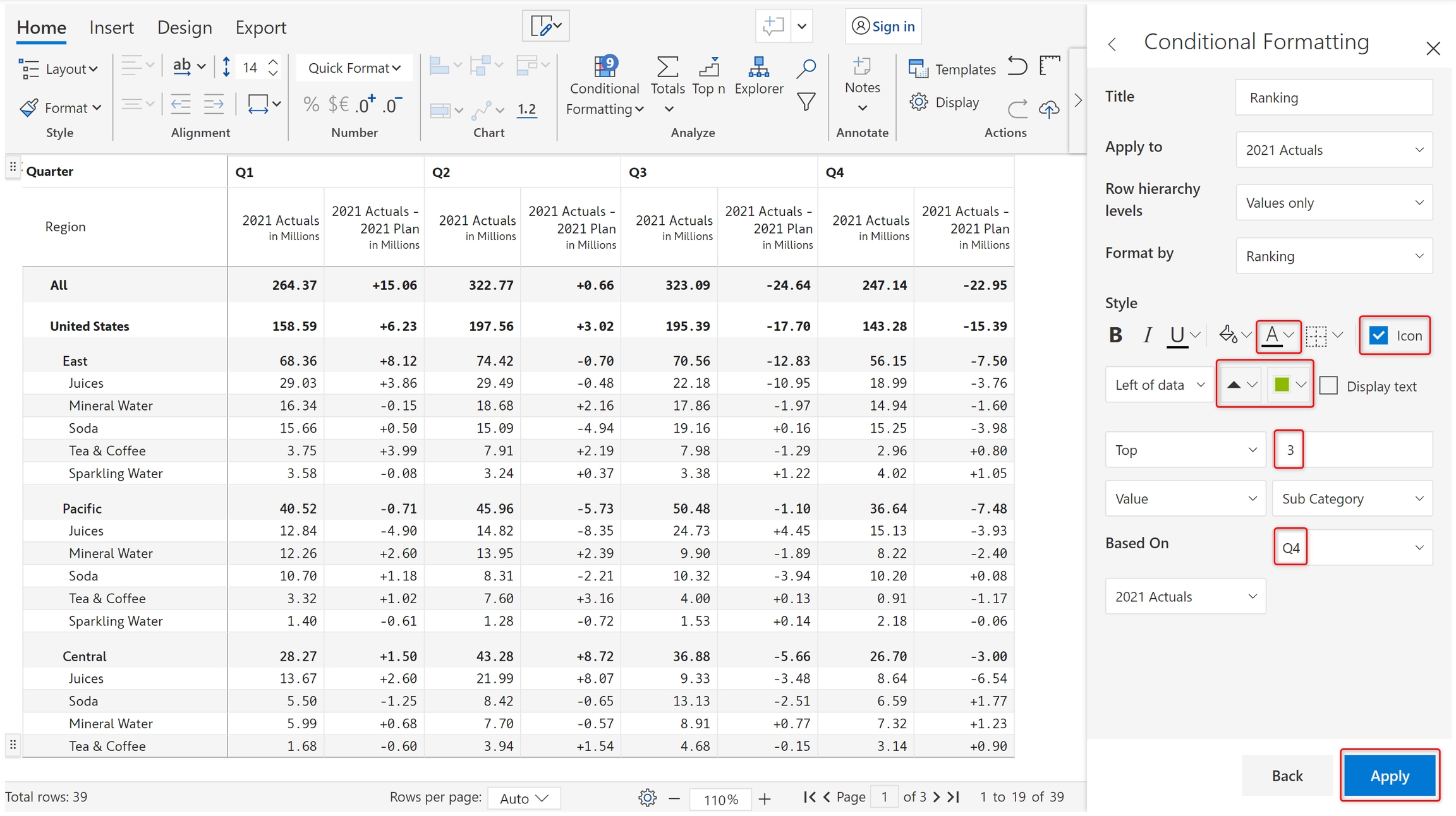One common use of conditional formatting is to highlight the top/bottom N ranked items in a report, which can help to quickly identify the most important or relevant items in the data.
Refer to to get started. Once the rule is created and you can see the 'Conditional formatting' side panel, follow the below steps.
Choose 'Ranking' in the 'Format by' dropdown. You can see the options shown in the below image. Using the 'Style' section, you can format text based on color/style, apply a background color or select icons.
a) Let's apply icon-based formatting to the Top 3 subcategories based on Q4 2021 Actuals. Update the highlighted properties as shown below and click 'Apply'.
b) The top 3 categories based on Q4 2021 Actuals show an icon on the left as shown below.
c) You can also apply ranking based on percentages. In the below image, the bottom 50% of subcategories based on Q4 2021 Actuals are highlighted in red.
d) You can apply conditional formatting for the top and bottom items using the 'Both' option. In the below image, conditional formatting has been applied for the top and bottom subcategories.
e) Let's create one more rule for highlighting the top 2 subregions. Create a new rule and configure it as shown below. Click 'Apply'.
f) Conditional formatting doesn't get applied. This is because the subregion level is a total level but we have defined 'Row hierarchy levels' as 'Values only'.
g) Change the 'Row hierarchy levels' to 'Values and totals' and click 'Apply'. You can see East and Pacific are highlighted.
In the next section, we'll be looking at .