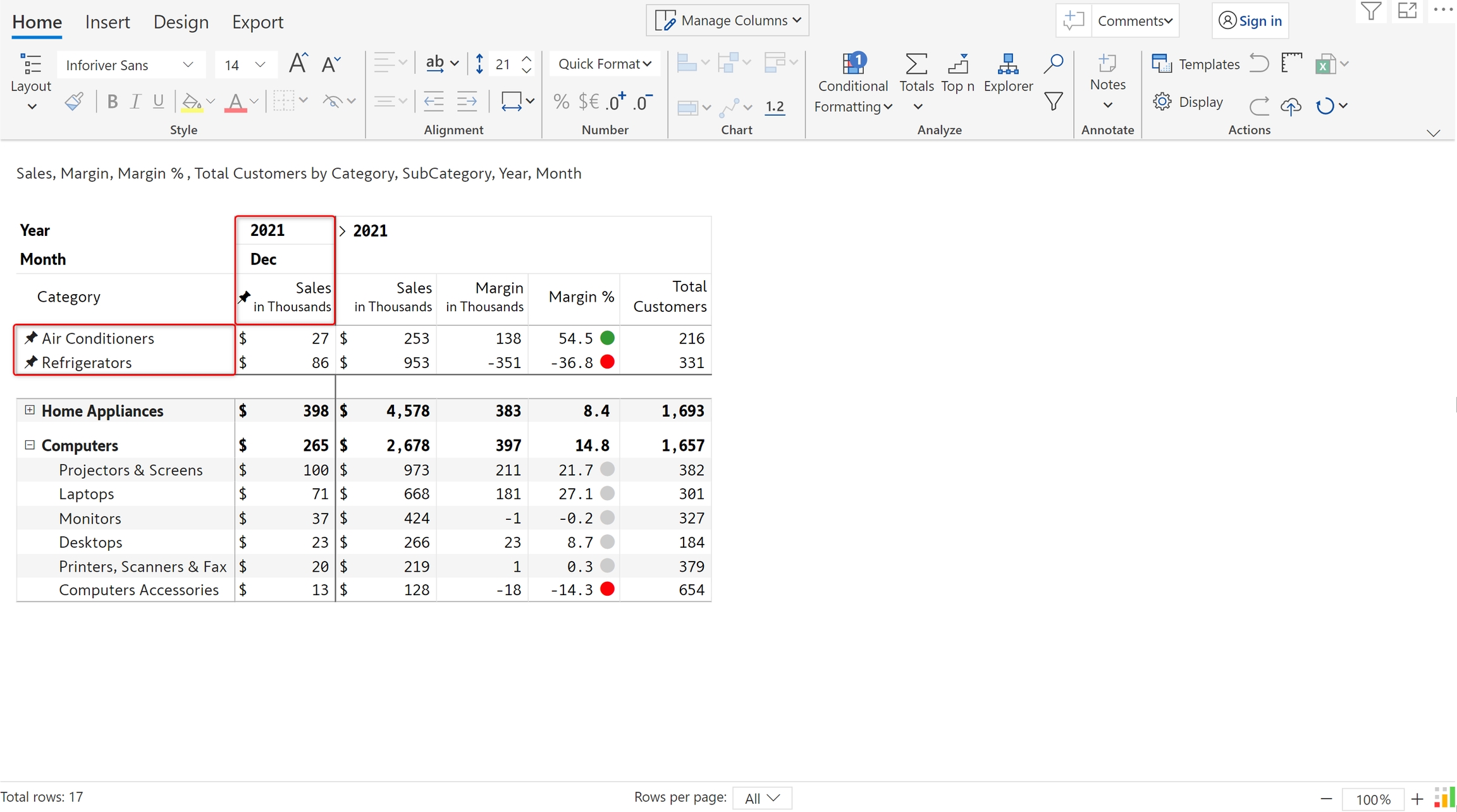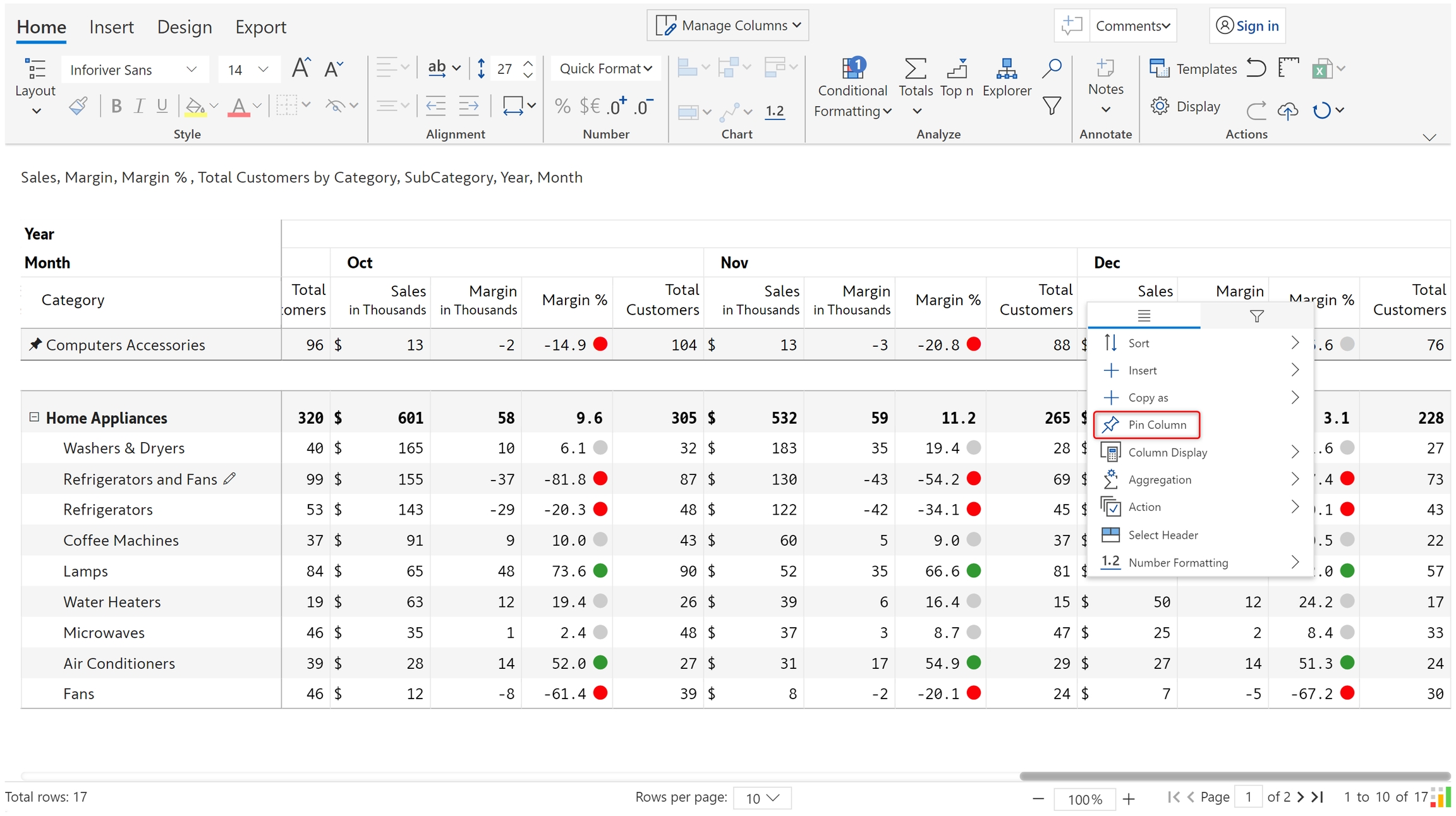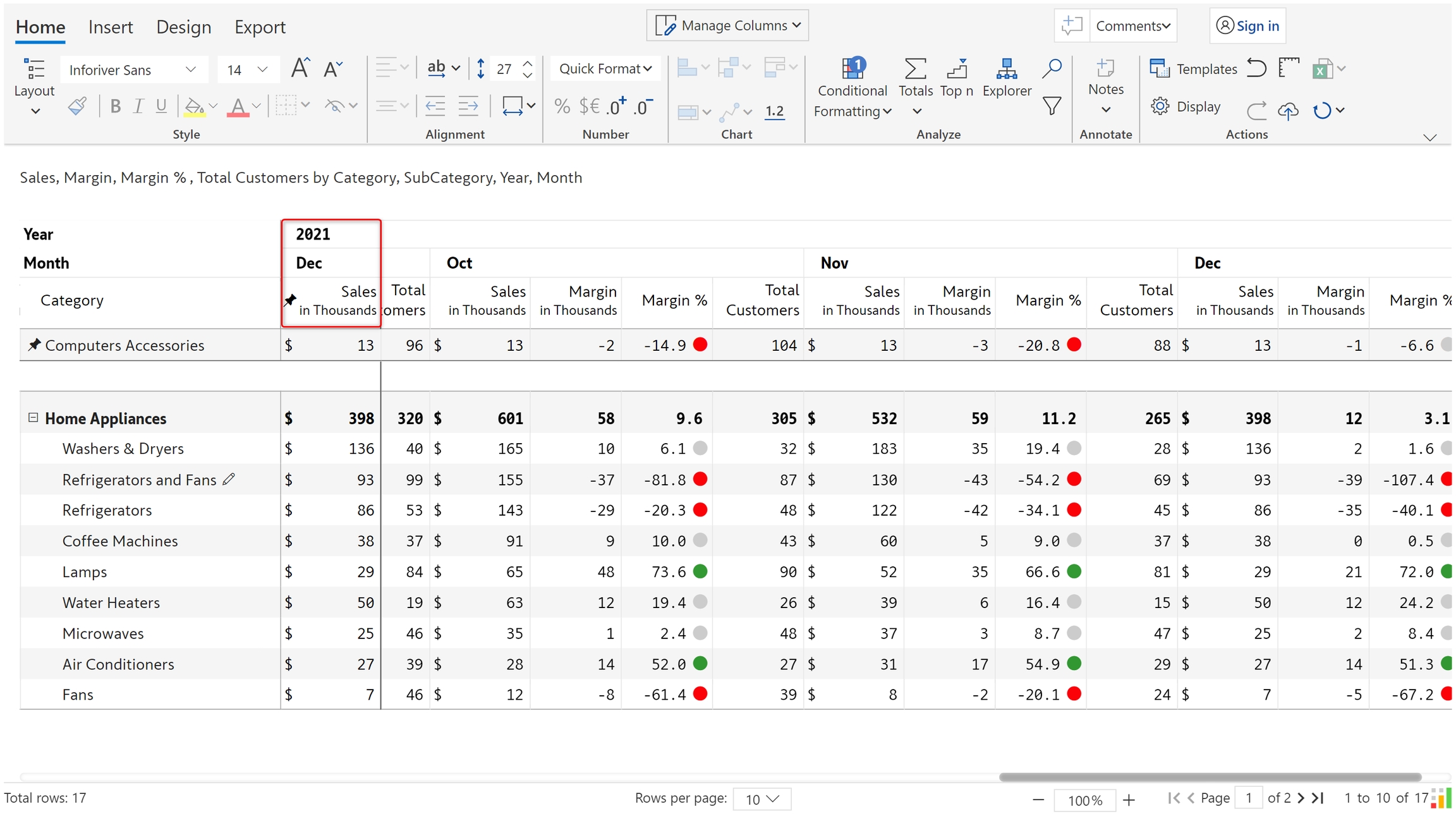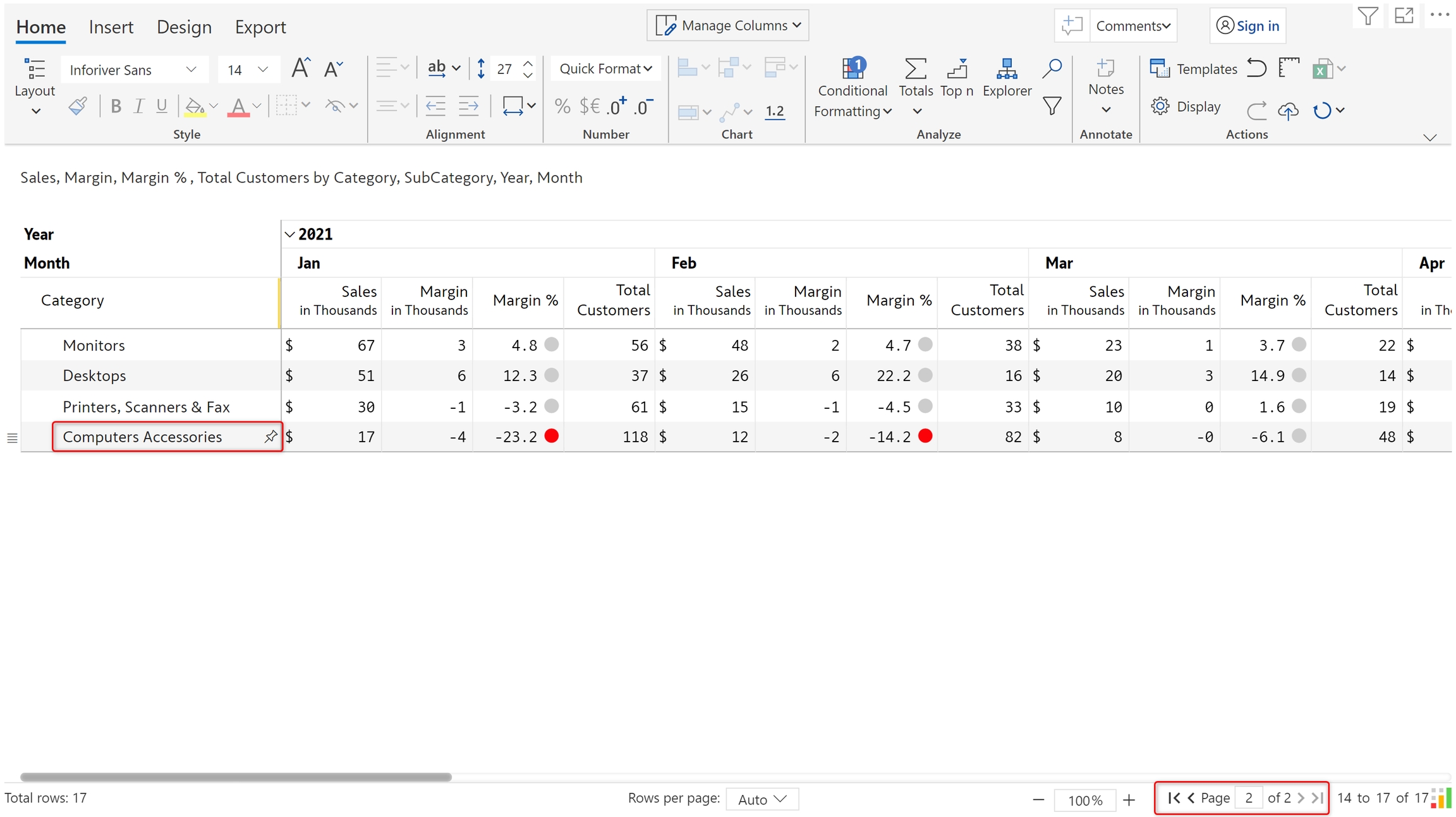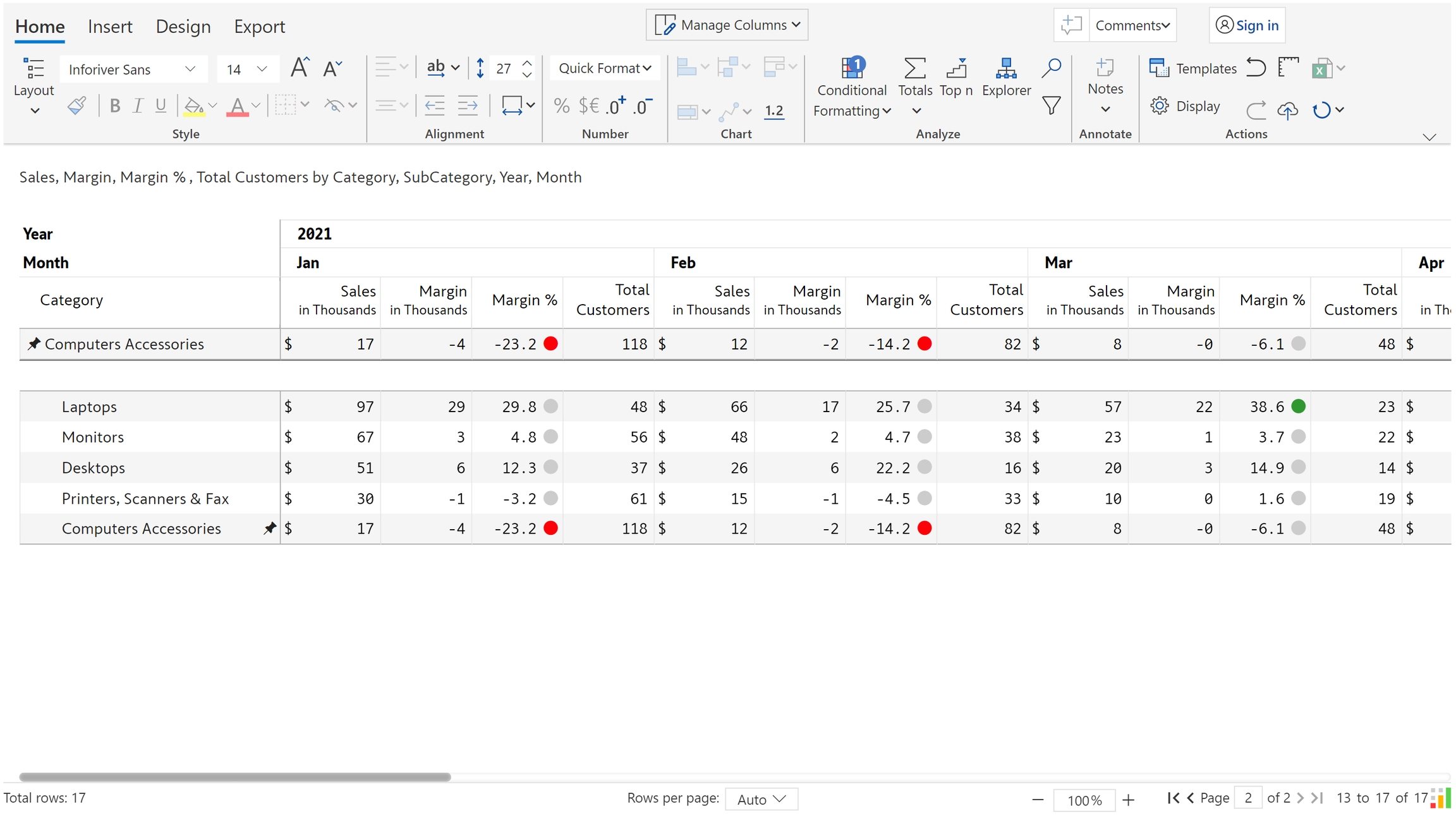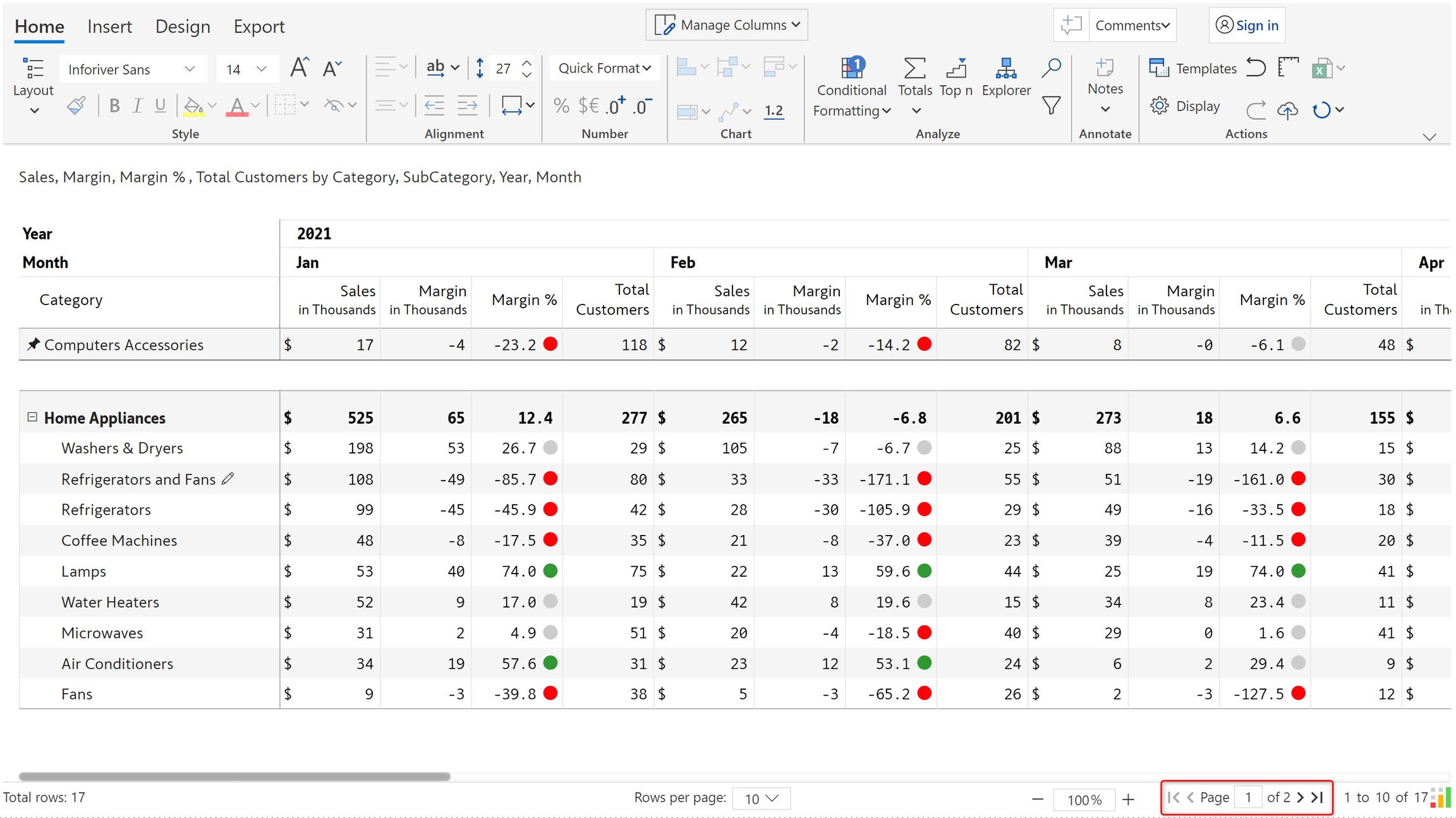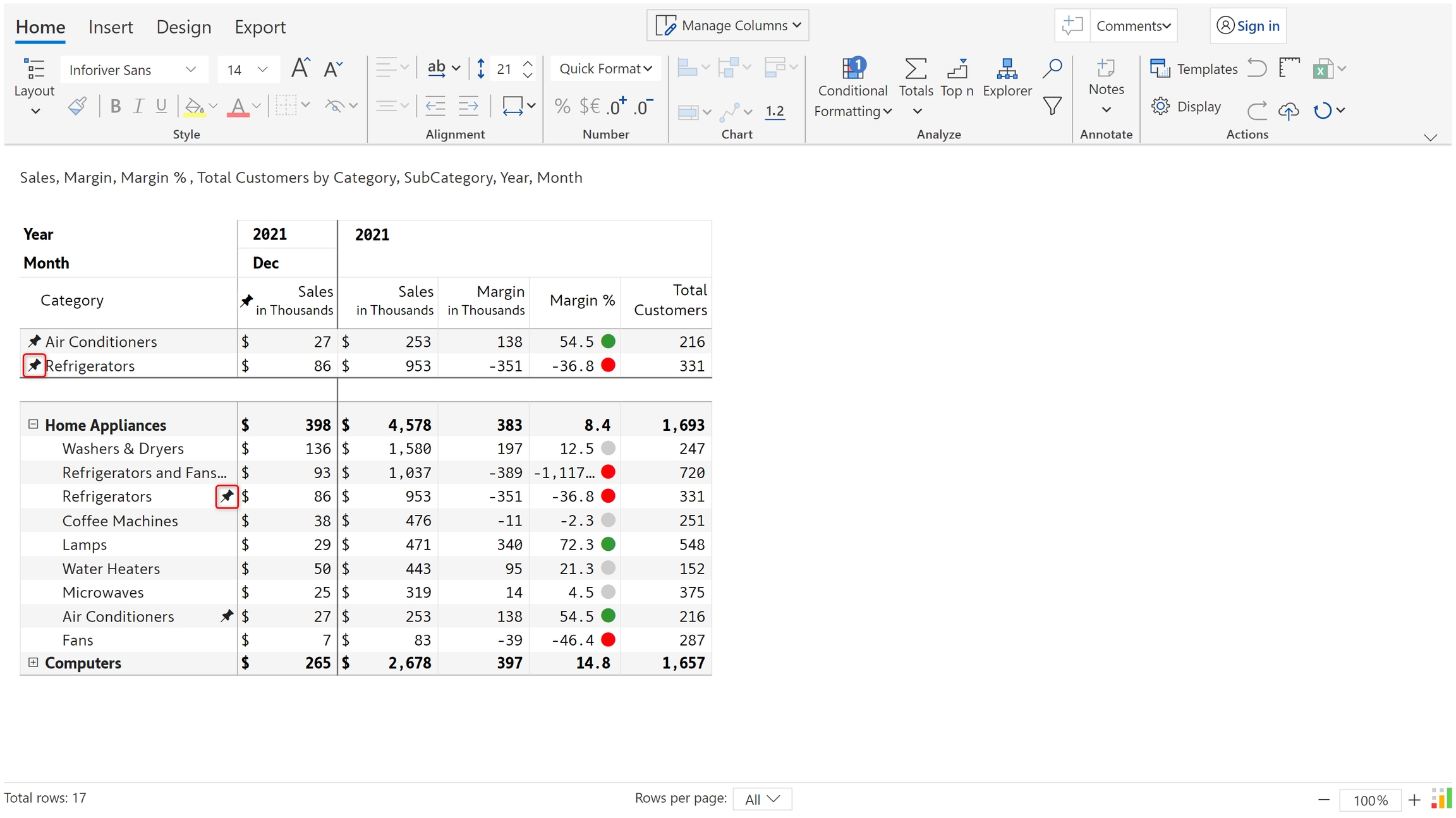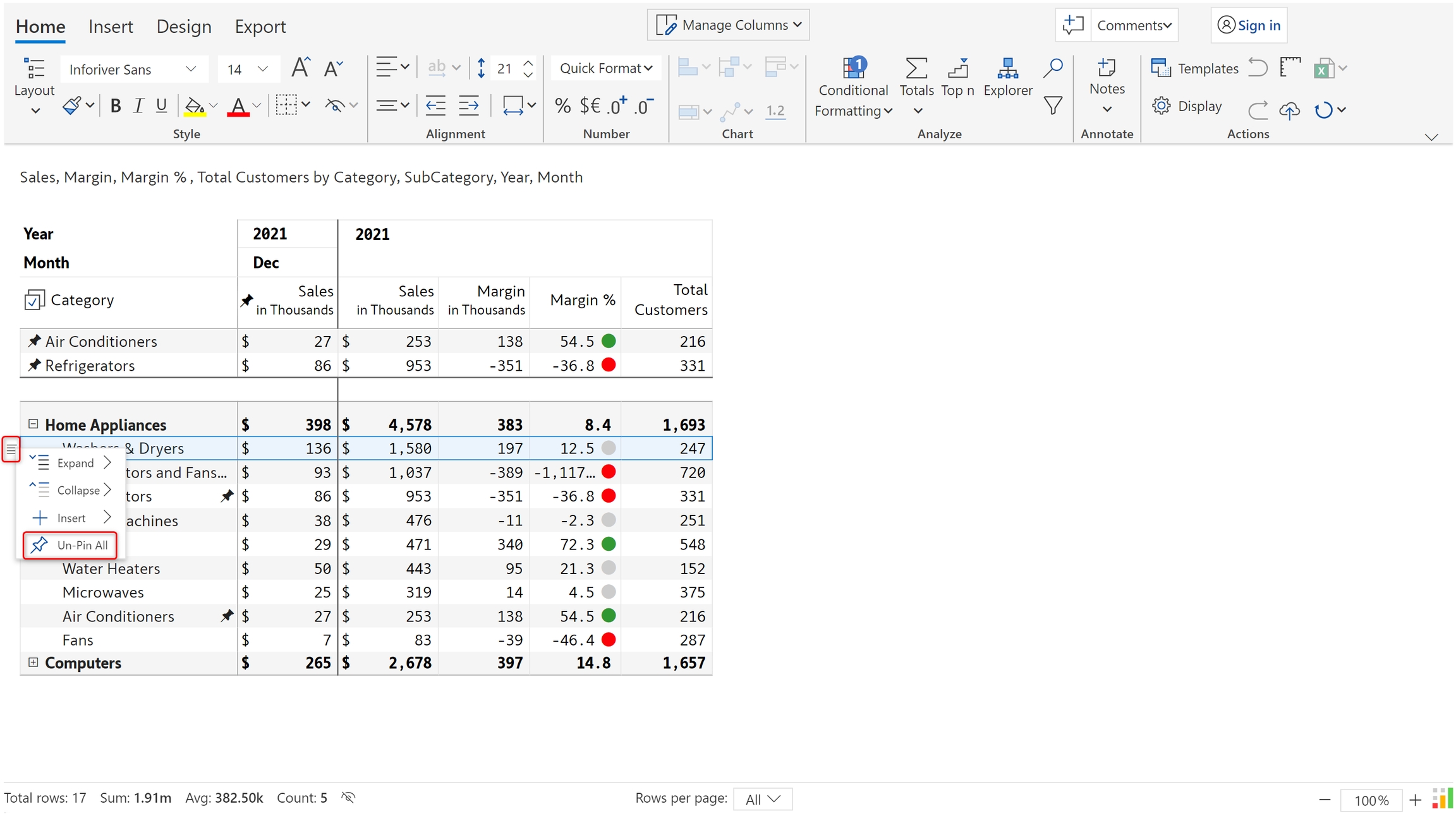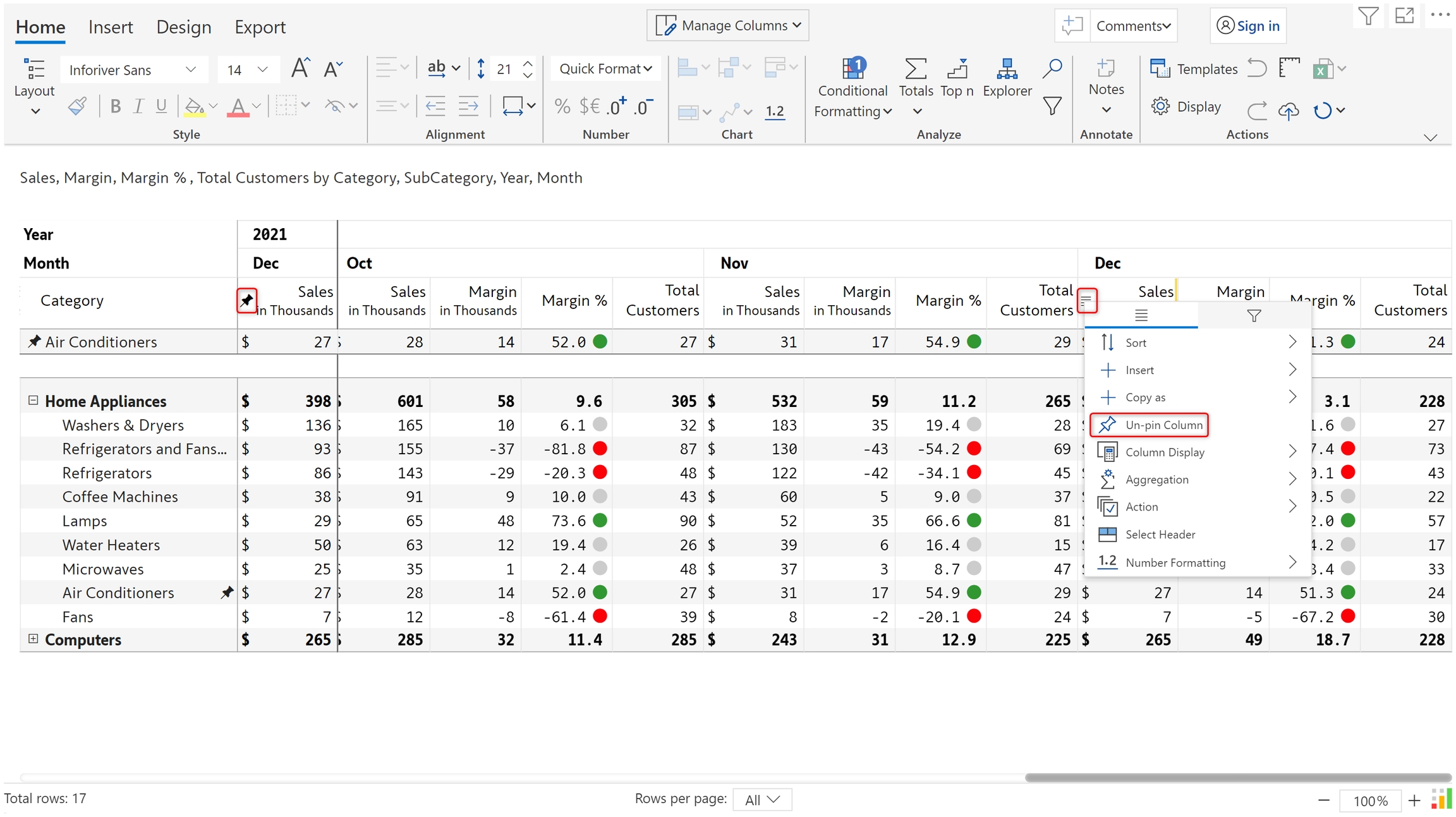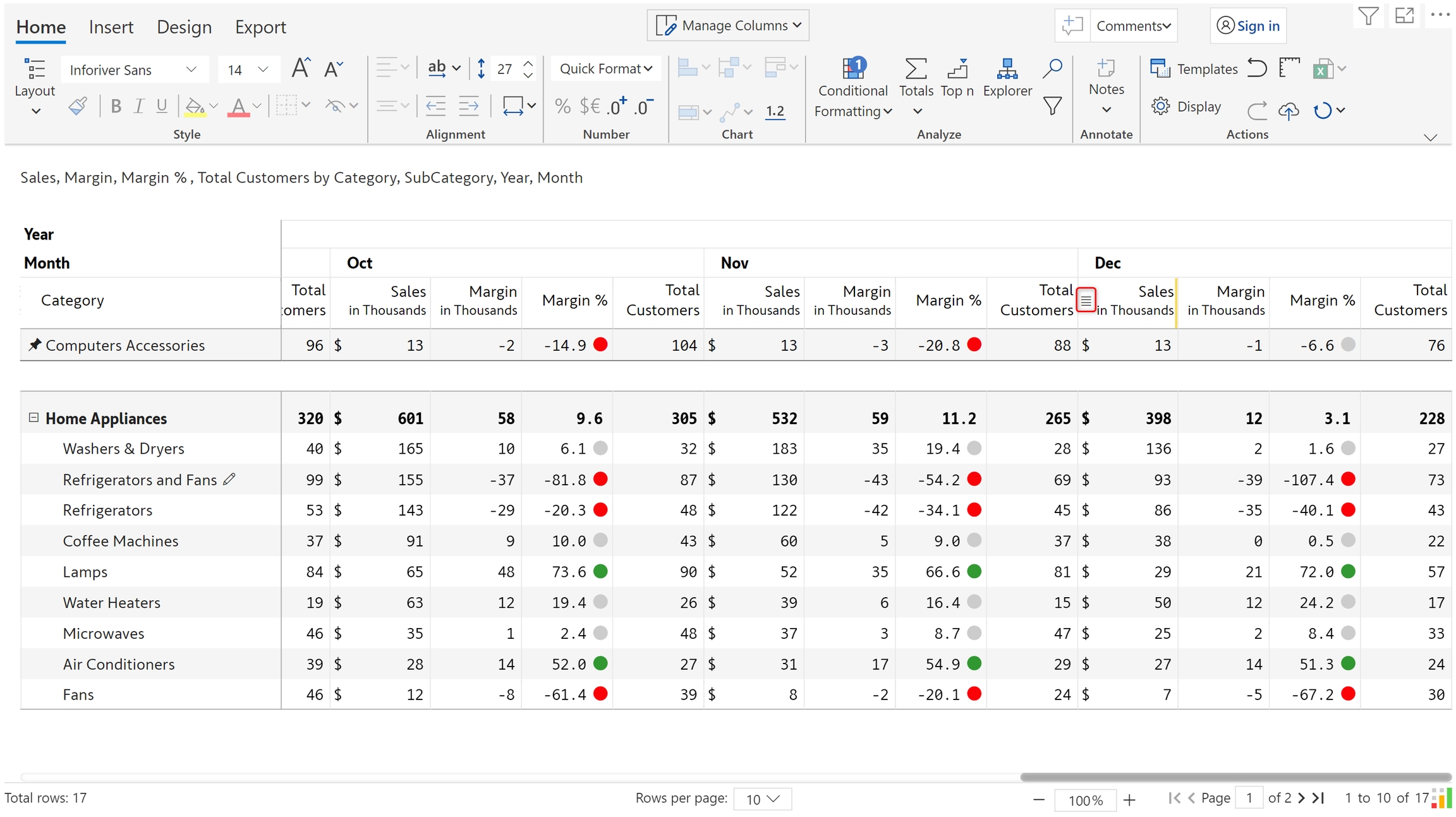Pinning rows and columns is very helpful when you have too many rows or columns in your report. You can use the pinning option to freeze them respectively at the top or left so that they are visible even when you scroll to another area of the report.
In this example, we have Computer accessories on the second page of the report. But this is an important category that is being tracked so we want it to be easily visible on the report.
a) Hover over the row and click on the 'Pin' icon.
b) Computer accessories is pinned to the top.
c) If you navigate to another page in the visual, you can see that the row is still pinned.
In this example, we have monthly data for sales, margin, and customers. We would like to focus on last month's sales.
a) To do this, we can pin December sales. Hover over the column and click on the gripper.
b) Click on the 'Pin column' option.
c) December sales gets pinned to the left.
a) To unpin an individual row, click on the pinned icon in either the pinned section or the original row as shown below.
b) To unpin an individual column, you can click on the pinned icon in the pinned section. Or, click on the column gripper and the un-pin column option.
c) When there are multiple pinned rows and columns, you can quickly un-pin the rows and columns by using the corresponding ‘un-pin all’ option from the row/column gripper.
In the next section, you can find a list of the available .