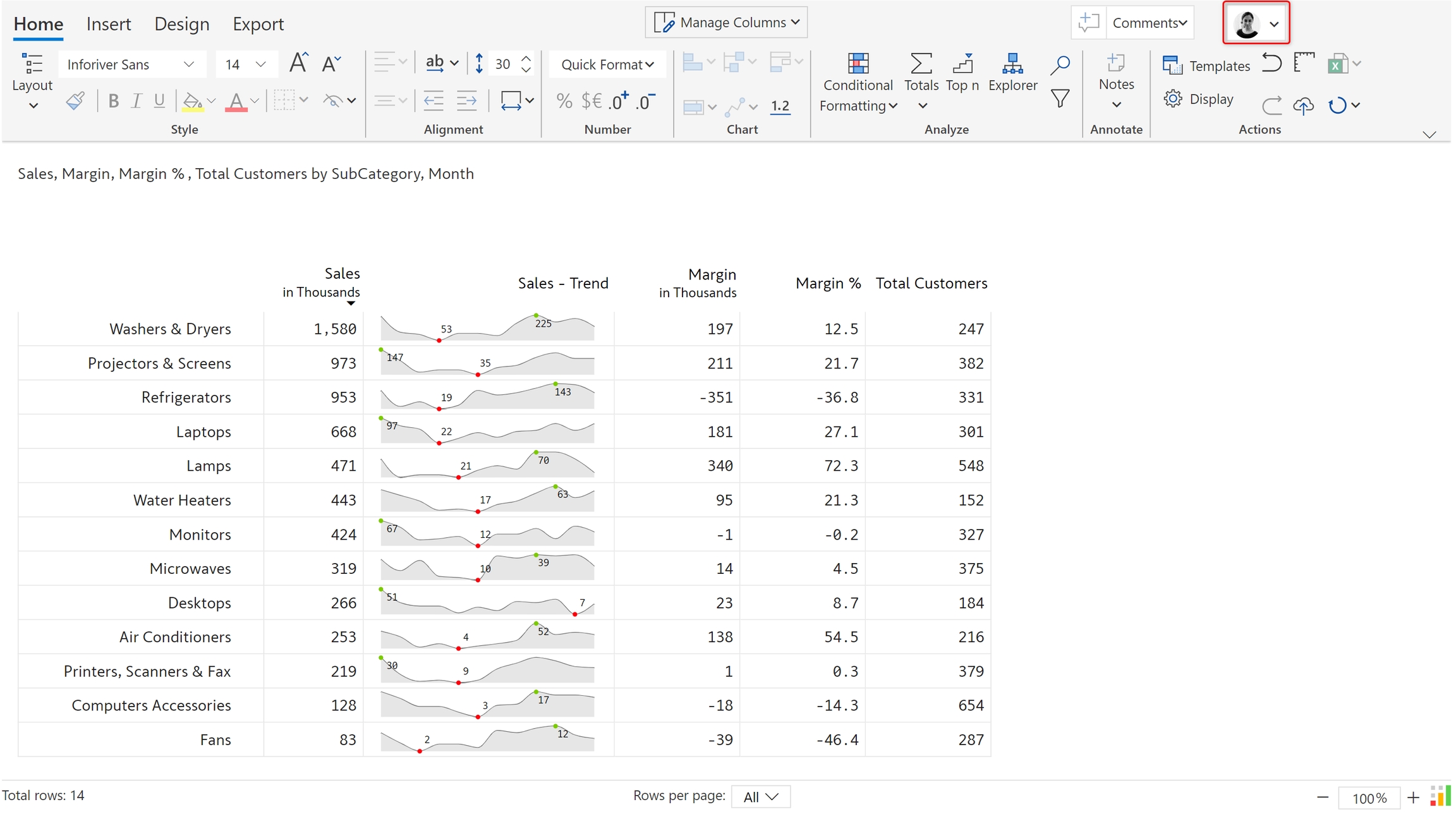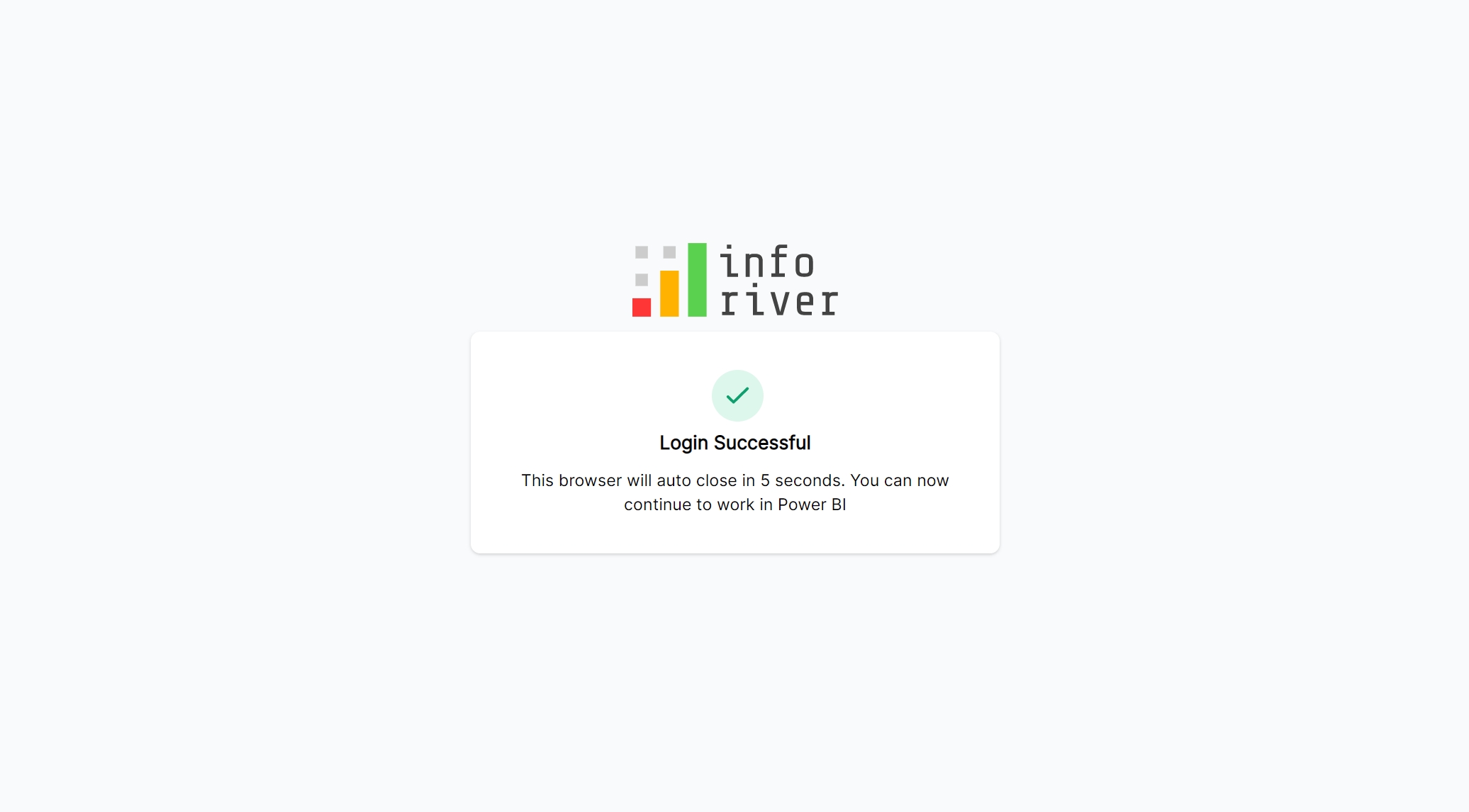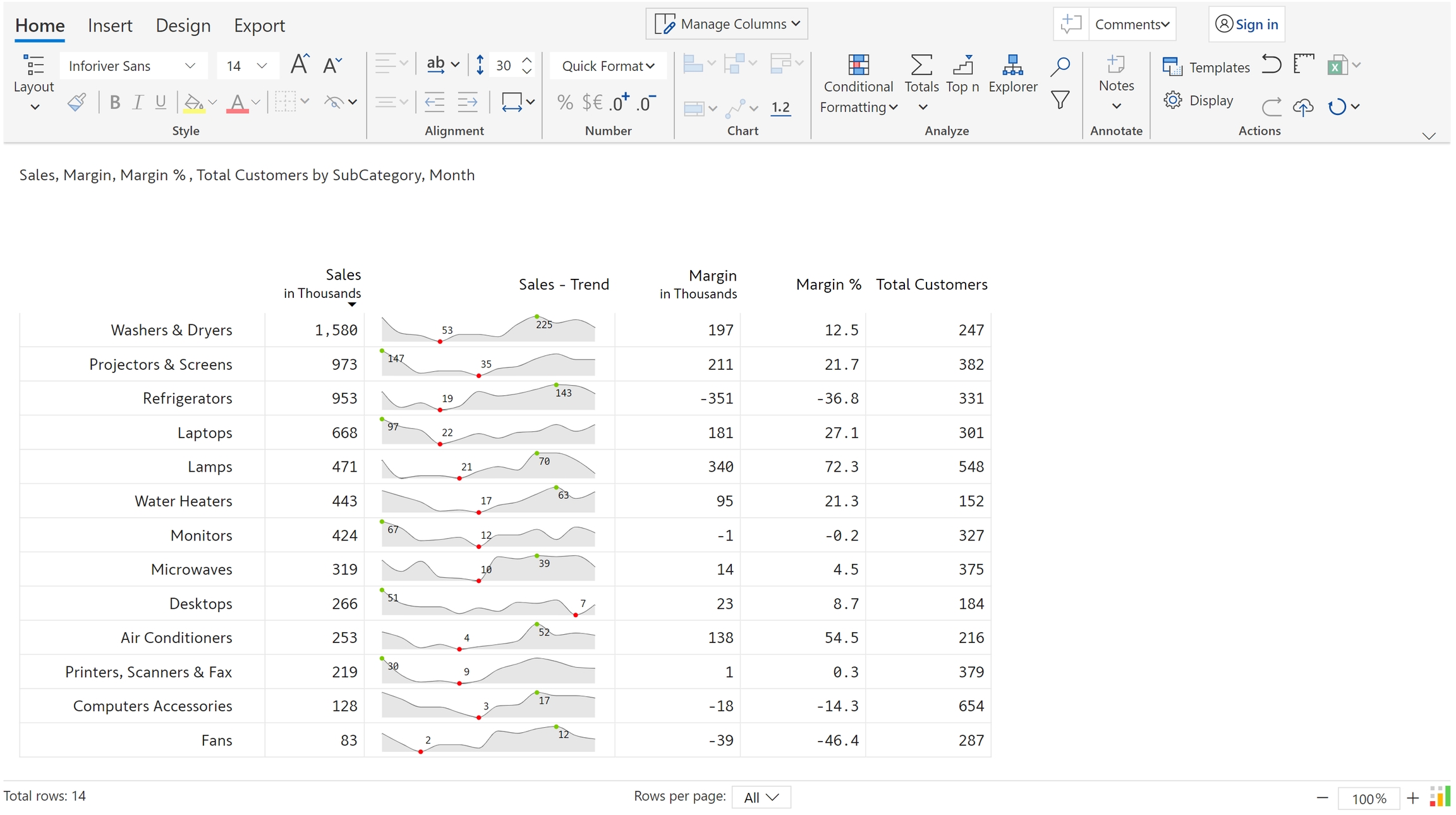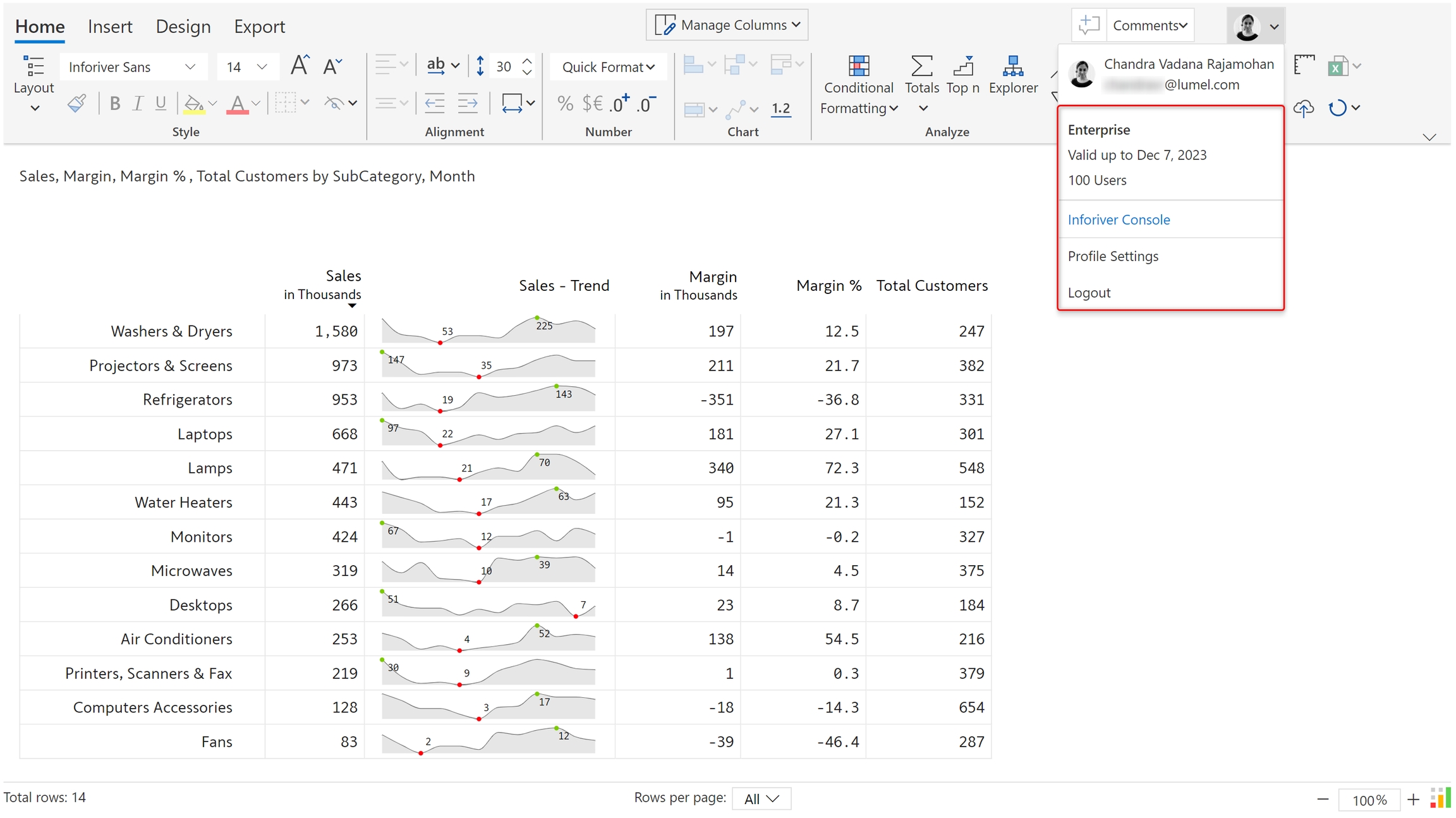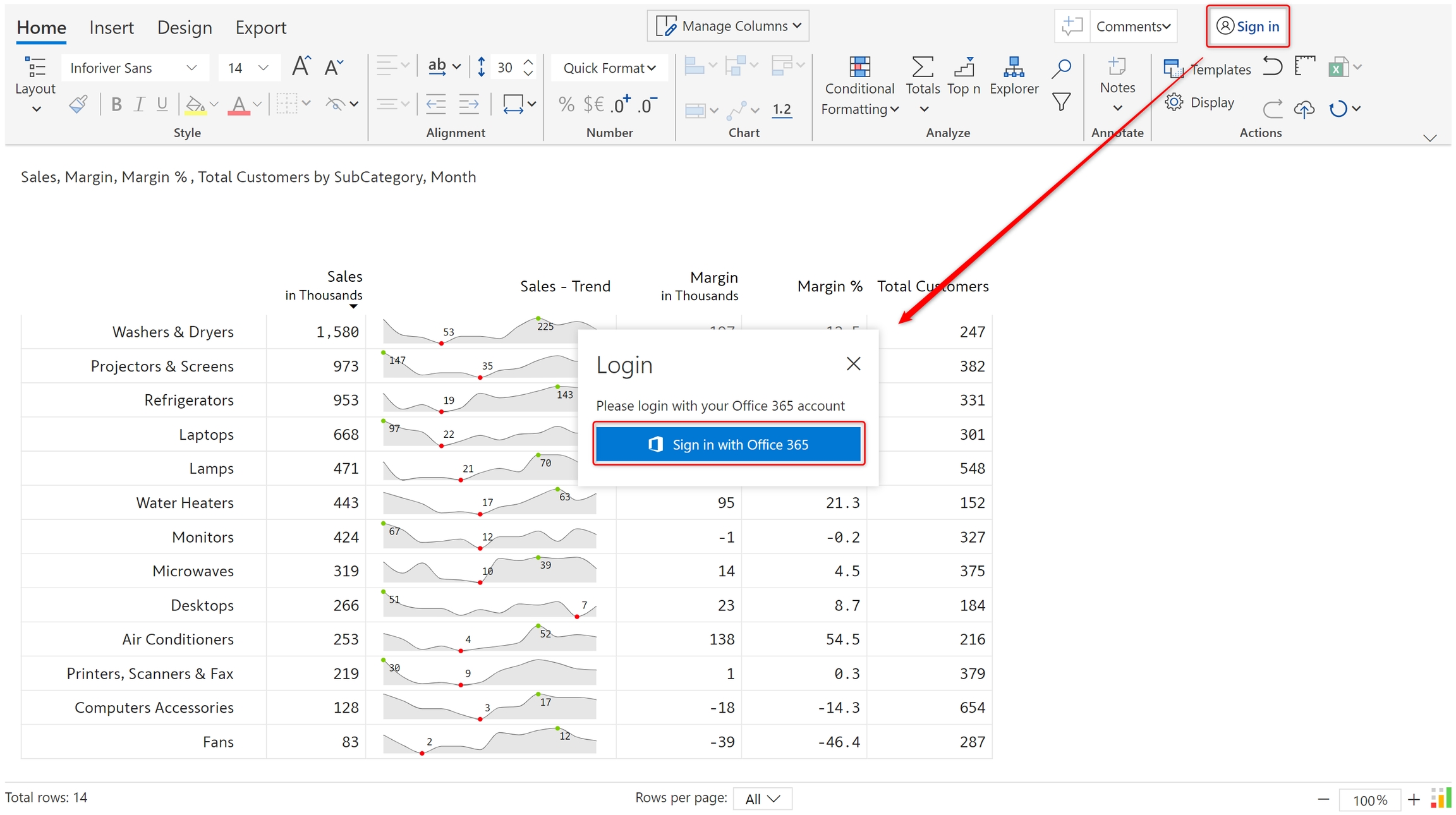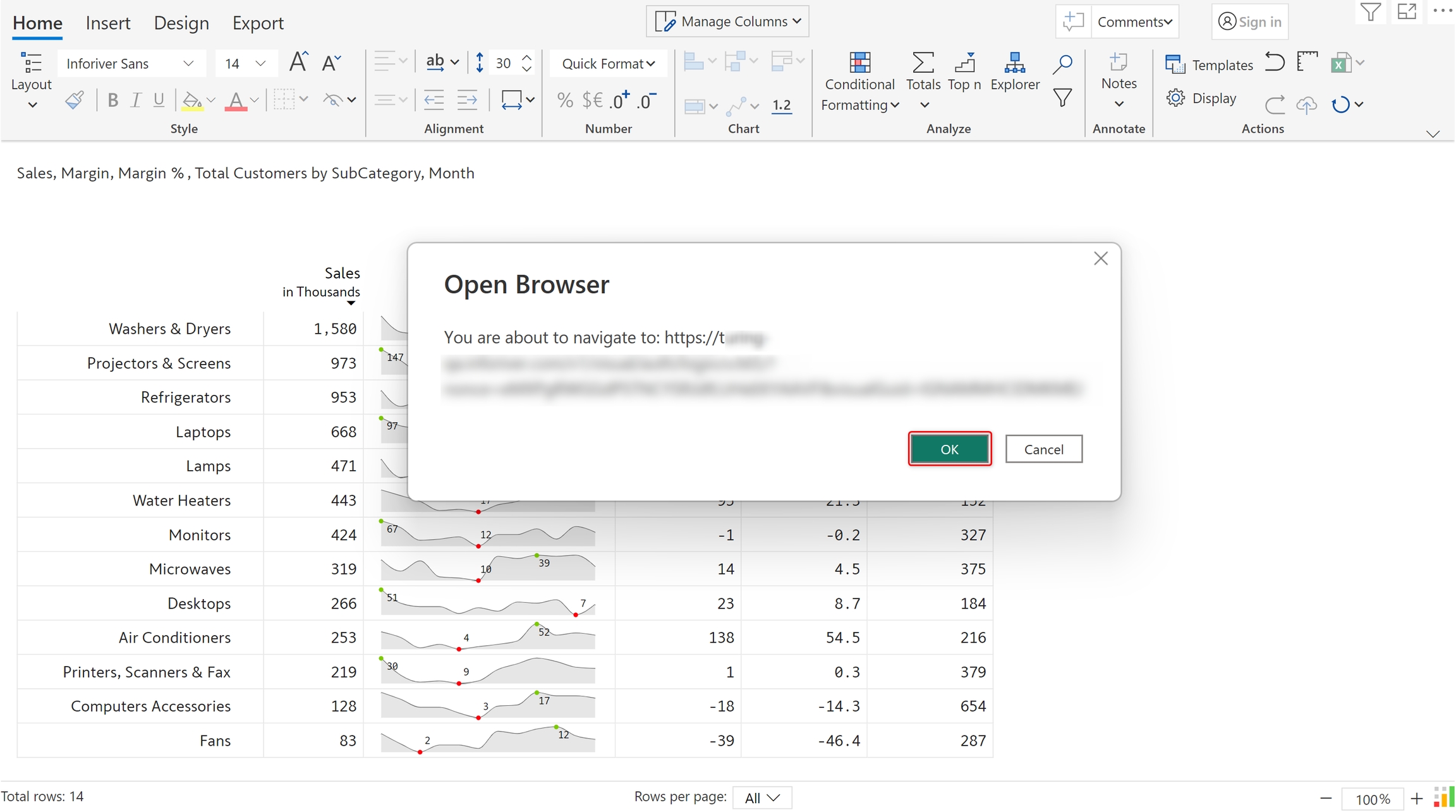Unlike , comments allow multiple users to converse over a common thread through replies and mentions. User details and timestamps are accessible, and instant notifications are sent on mentions and replies.
The below image shows a sales report - monthly sales trend for product subcategories, margins, and total customers. Let's see how to add data-level comments and facilitate conversations with your peers directly from within your Power BI report.
As mentioned earlier, collaborative commenting is supported only in Inforiver Writeback Matrix. The first step in using comments is to log in using your O365 account.
a) Click on 'Sign in' in the top right of the toolbar. You can see a prompt asking you to log in with your Office 365 account. Click 'Sign in with Office 365'.
b) Inforiver needs to authenticate your O365 account, click 'Ok'.
c) On successful login, the following message is shown.
d) In the Inforiver visual, you can now see your profile picture instead of the 'Sign in' button.
e) On clicking the dropdown, you can find more information and options. The workspace that you are part of will be shown. You can navigate to the Inforiver Console.
Let's now look at Inforiver's commenting capability.