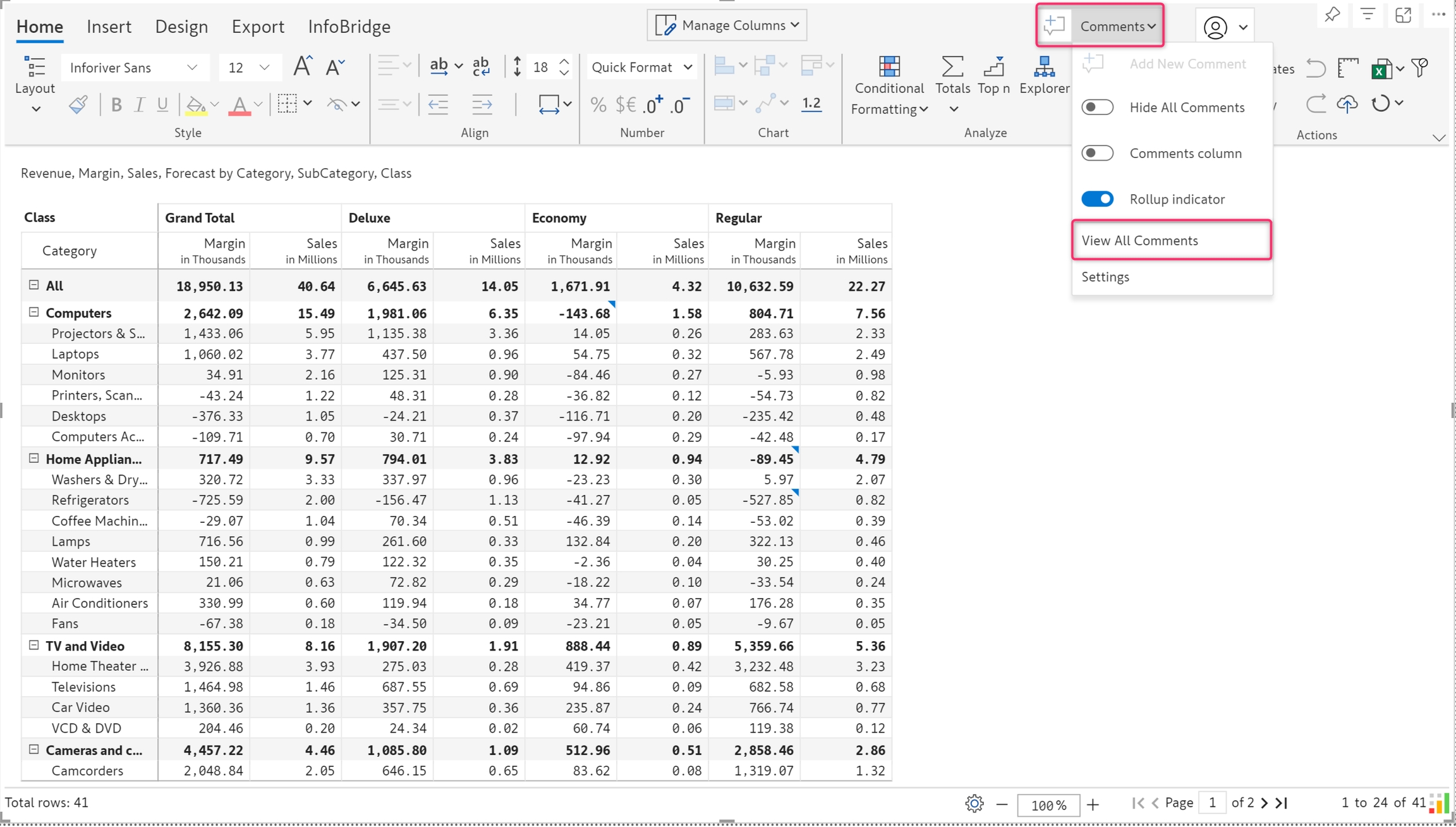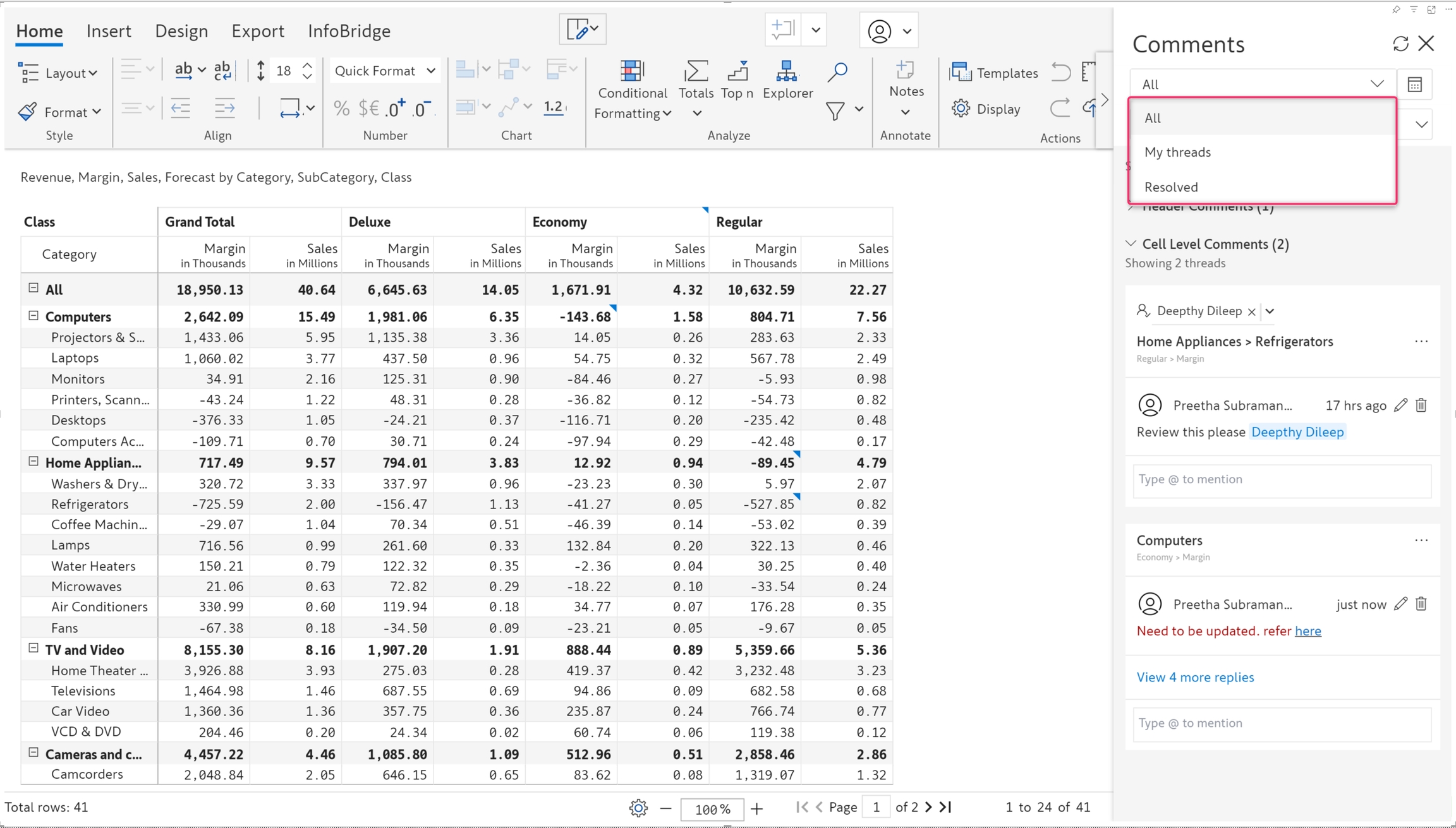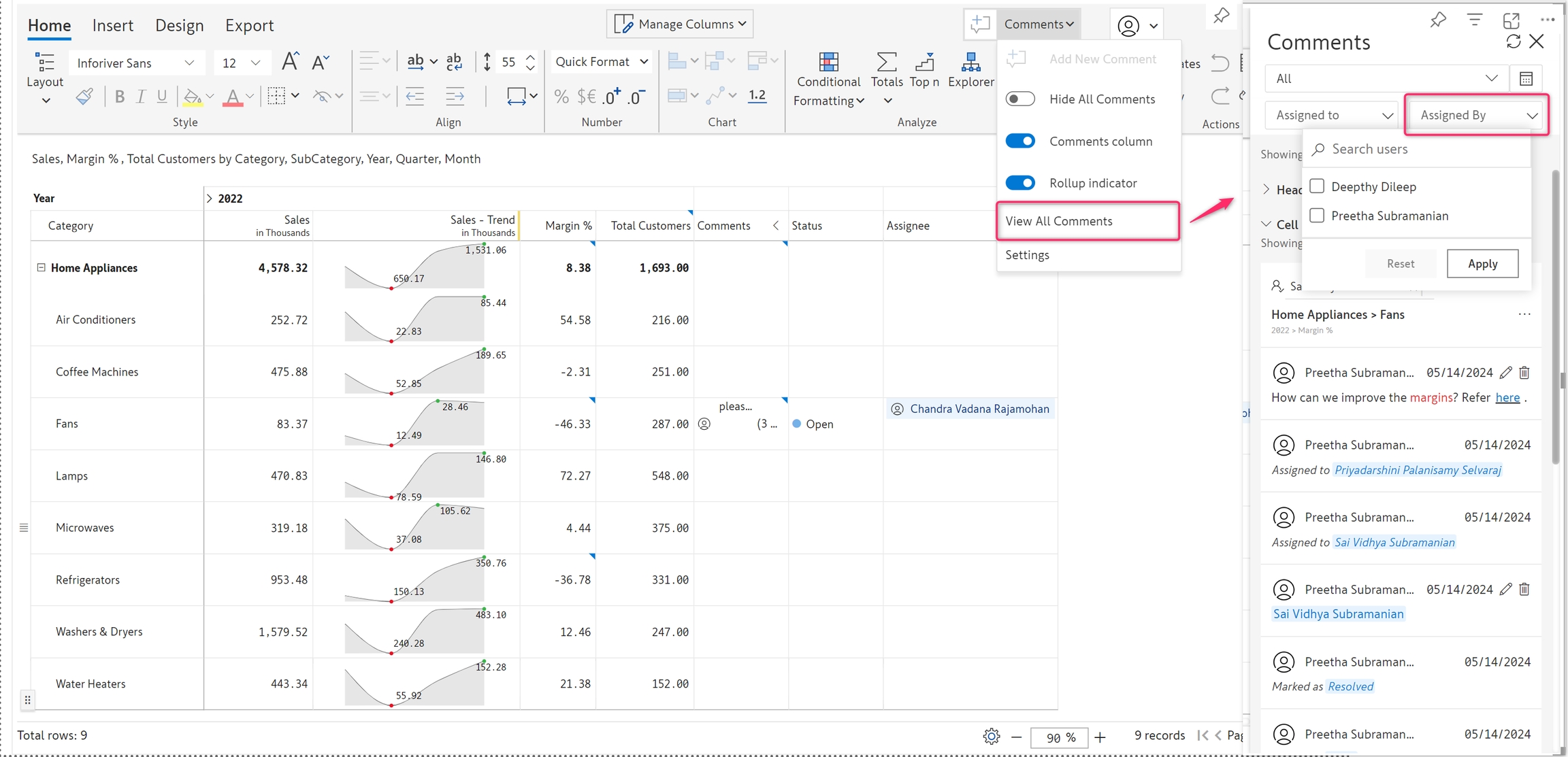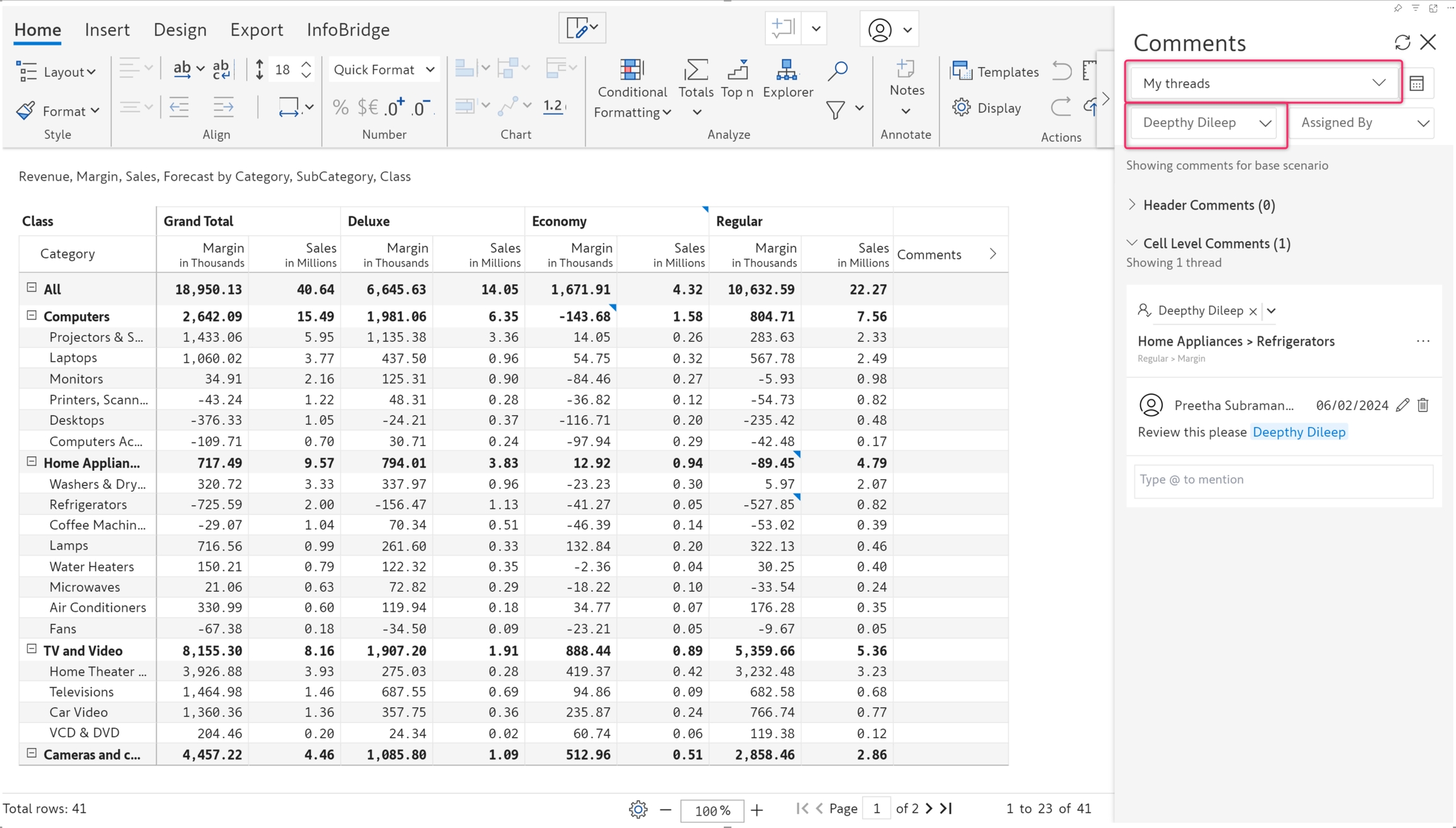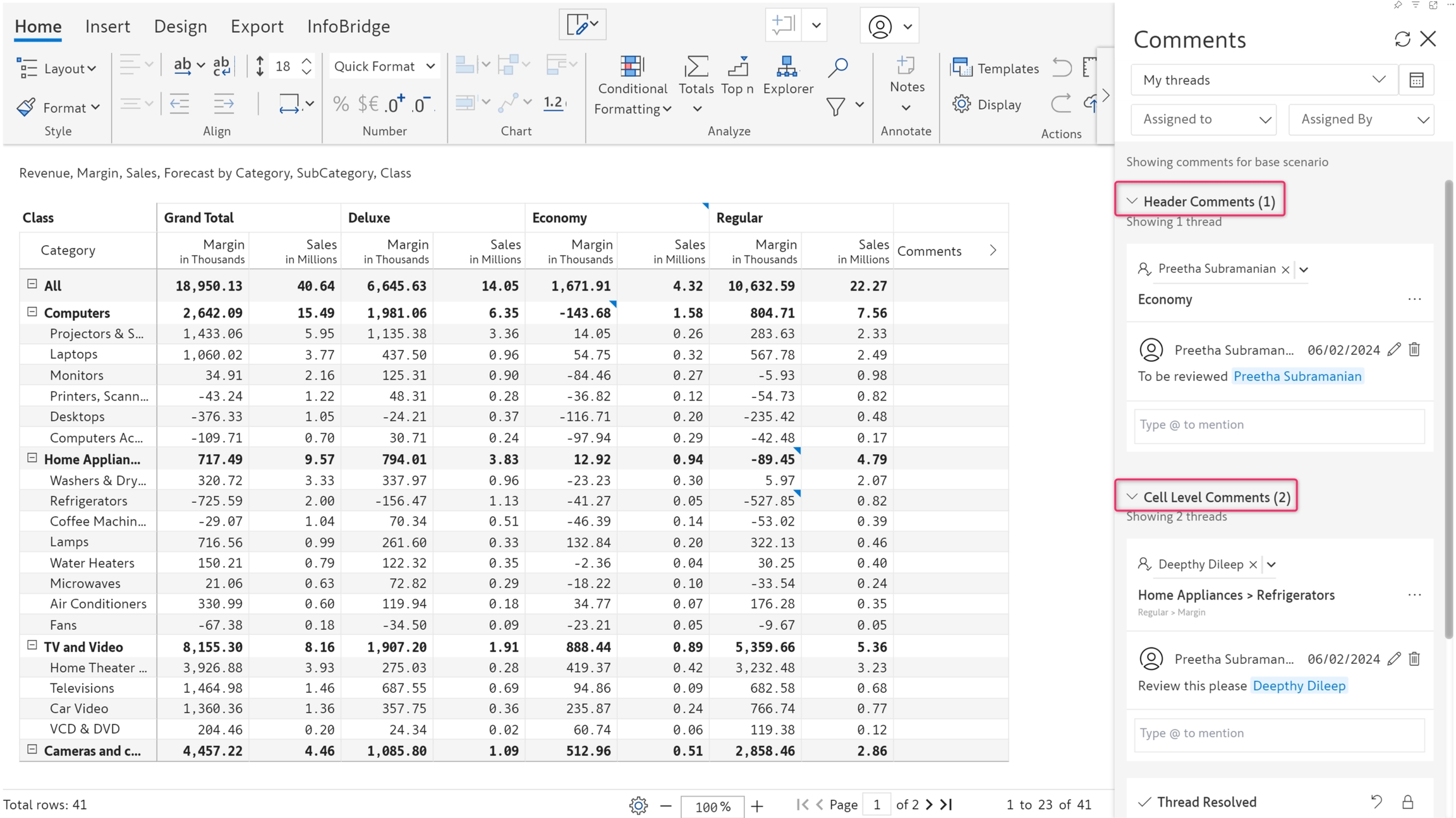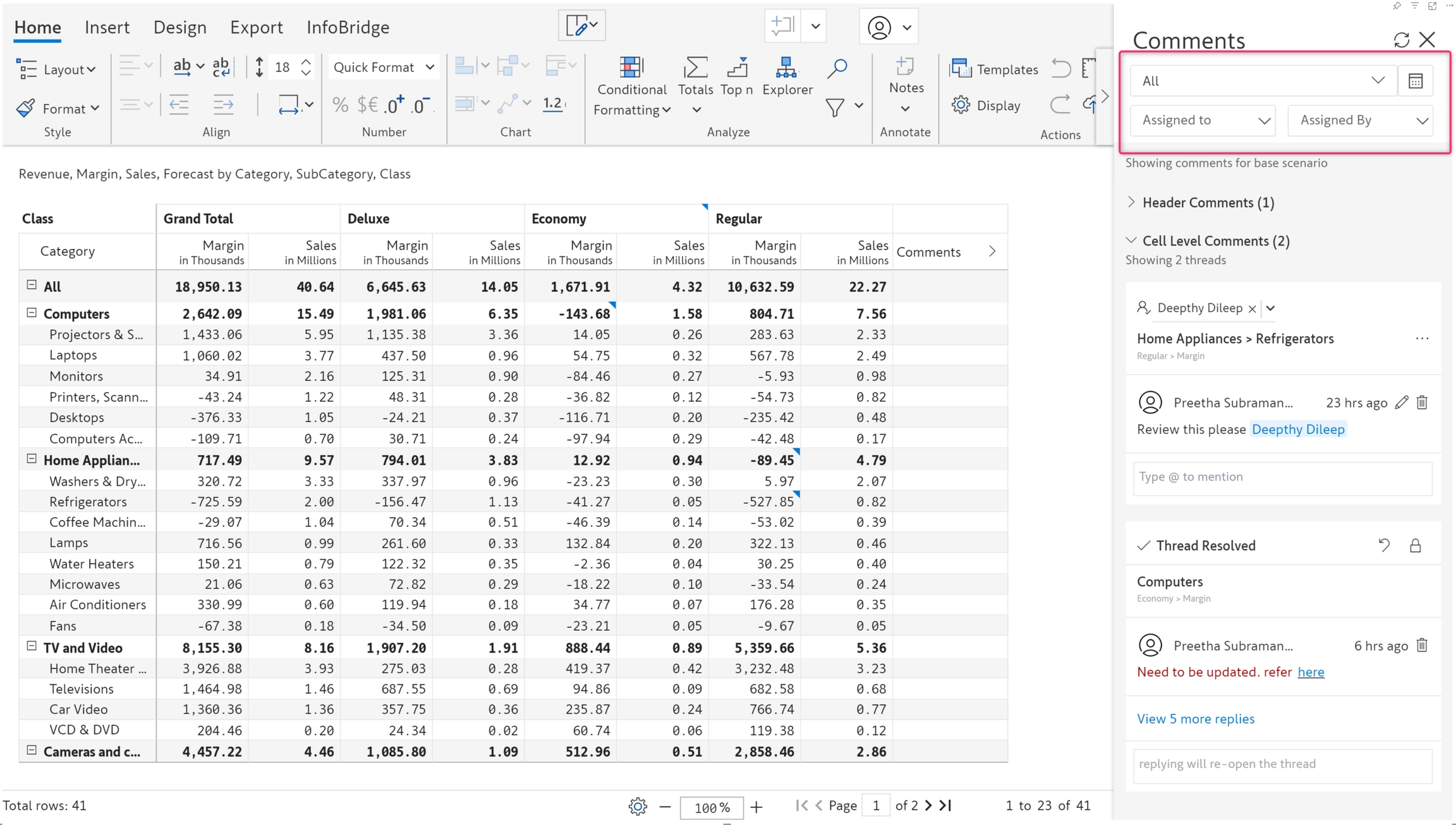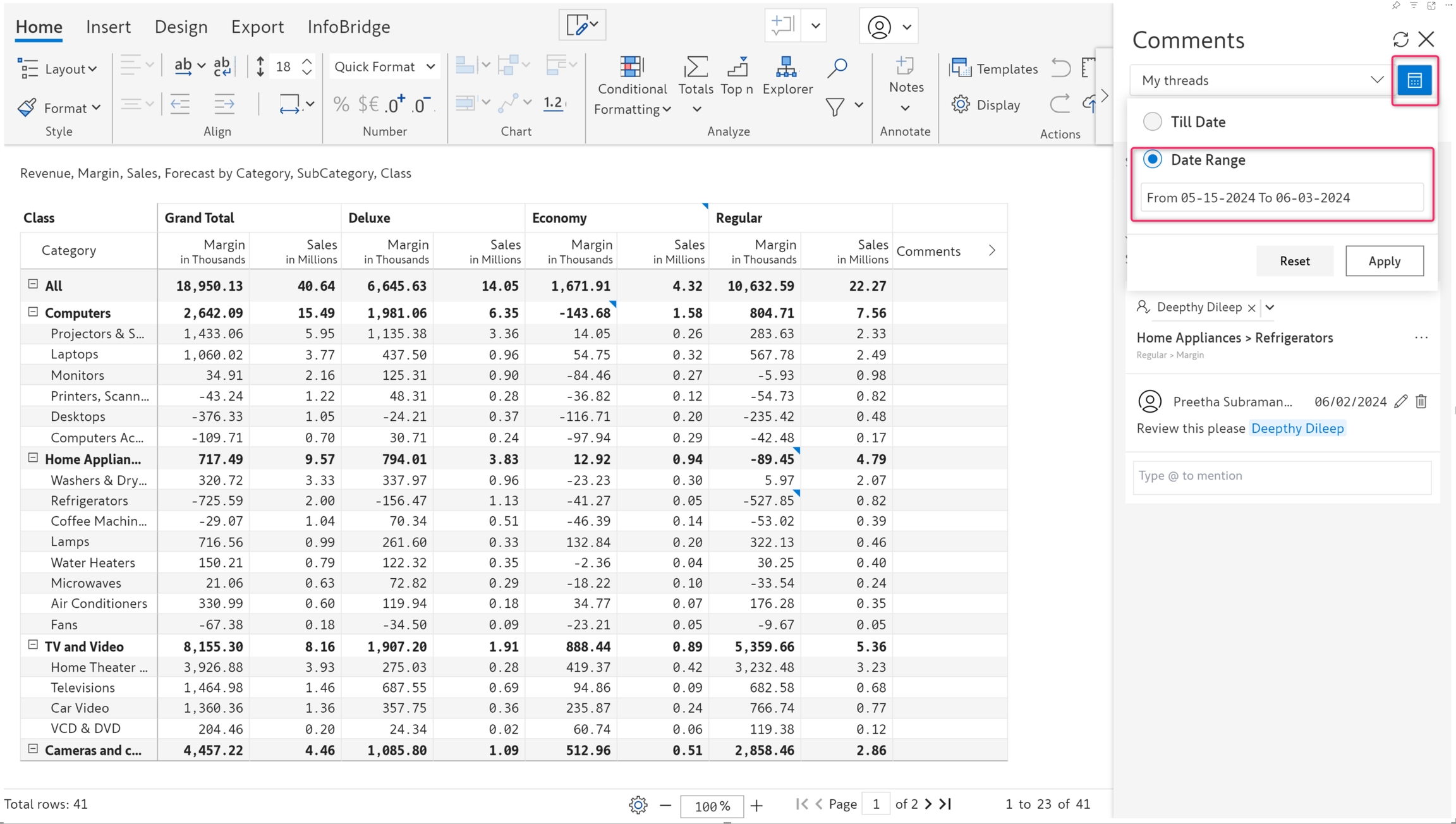Tracking changes in the report using an interactive, filterable, and comment-enabled audit log that captures date, time, user details, task status and more is essential for data governance. This gives information such as who commented on a specific data point, and when.
a) Click 'View All Comments' from the 'Comments' drop-down.
b) A side panel opens, showing all the comments along with some filters.
c) Comments and tasks can be filtered by assignee, assignor, status, and time period. They can also be filtered to show only your threads or all threads.
d) In the below image, I have filtered my threads and tasks assigned to a specific user.
e) You can also filter tasks based on who assigned them.
f) Comments and tasks can be filtered using a date range by clicking on the 'Calendar' icon highlighted.
g) Header and cell-level comments are also categorized in the side panel as shown below.
In the next section, we'll cover the .