Manage column widths
There are a number of ways by which you can quickly adjust column width, especially when you have a lot of columns in the report.
The simplest way is to hover over the column header that needs to be resized and drag the handle as desired.

There are four other options to adjust the column widths directly from the toolbar.
‘Fit to header’ resize the columns to fit the column header
‘Fit to content’ resizes the columns to fit the contents
‘Best fit’ auto-adjusts both rows and columns that optimizes real estate
'Manual column width' allows you to enter the width for specific columns in pixels
Let's explore each of them with an example.
In the Home tab, click on the Auto fit icon as highlighted. You can see the options in the dropdown.

1. Fit to header
Choosing the Fit to header resizes each column to fit its column header.

2. Fit to content
Choosing Fit to content resizes each column to fit its content.

3. Best fit
Choosing Best fit auto-adjusts both rows and columns and optimizes the real estate.
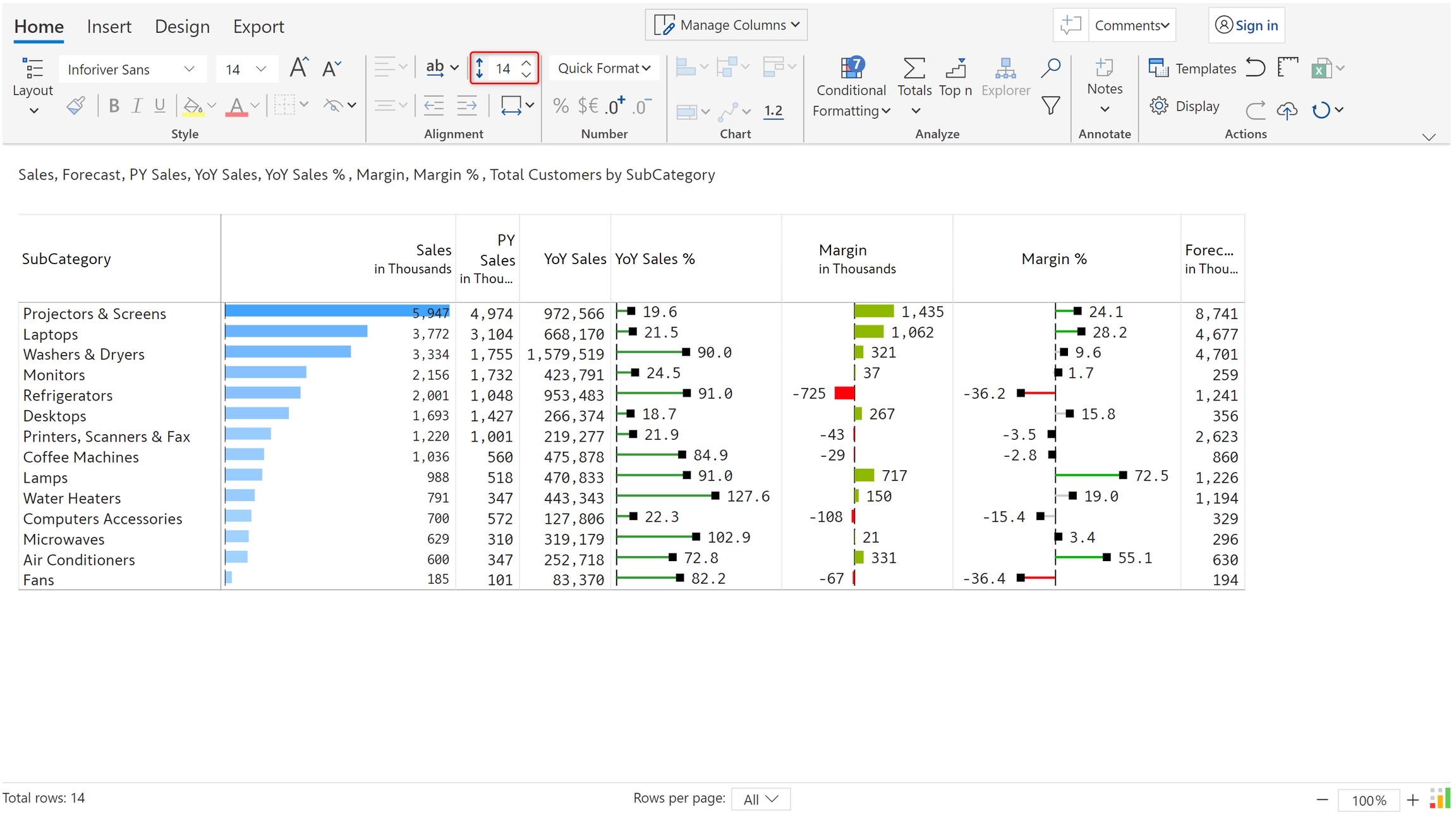
4. Manual column width
The Manual column width option allows you to enter the width for specific columns in pixels.

5. Lock column width
Once you have adjusted the column widths as desired, you can lock the column sizes to prevent any unintentional changes.
Turn on the 'Lock size' toggle as shown below.

Once the columns are locked, the four auto-fit options will be disabled.

Last updated
Was this helpful?