Number
Create number variables when you need to pass a numeric or percentage value to a script or a filter.
1. Configuration
This section outlines configurations specific to number variables.
1.1. Value: Assign a default value for the number variable.
1.2. Value as percentage: Enable this option if the variable will be used in calculations involving percentages E.g., calculate a percentage of profits.
1.3. Show as slider: A numeric slider will be displayed instead of a textbox.
1.4. Min and Max: Set the minimum and maximum values that can be set in the slider - the user will be able to select values that fall within the specified range.
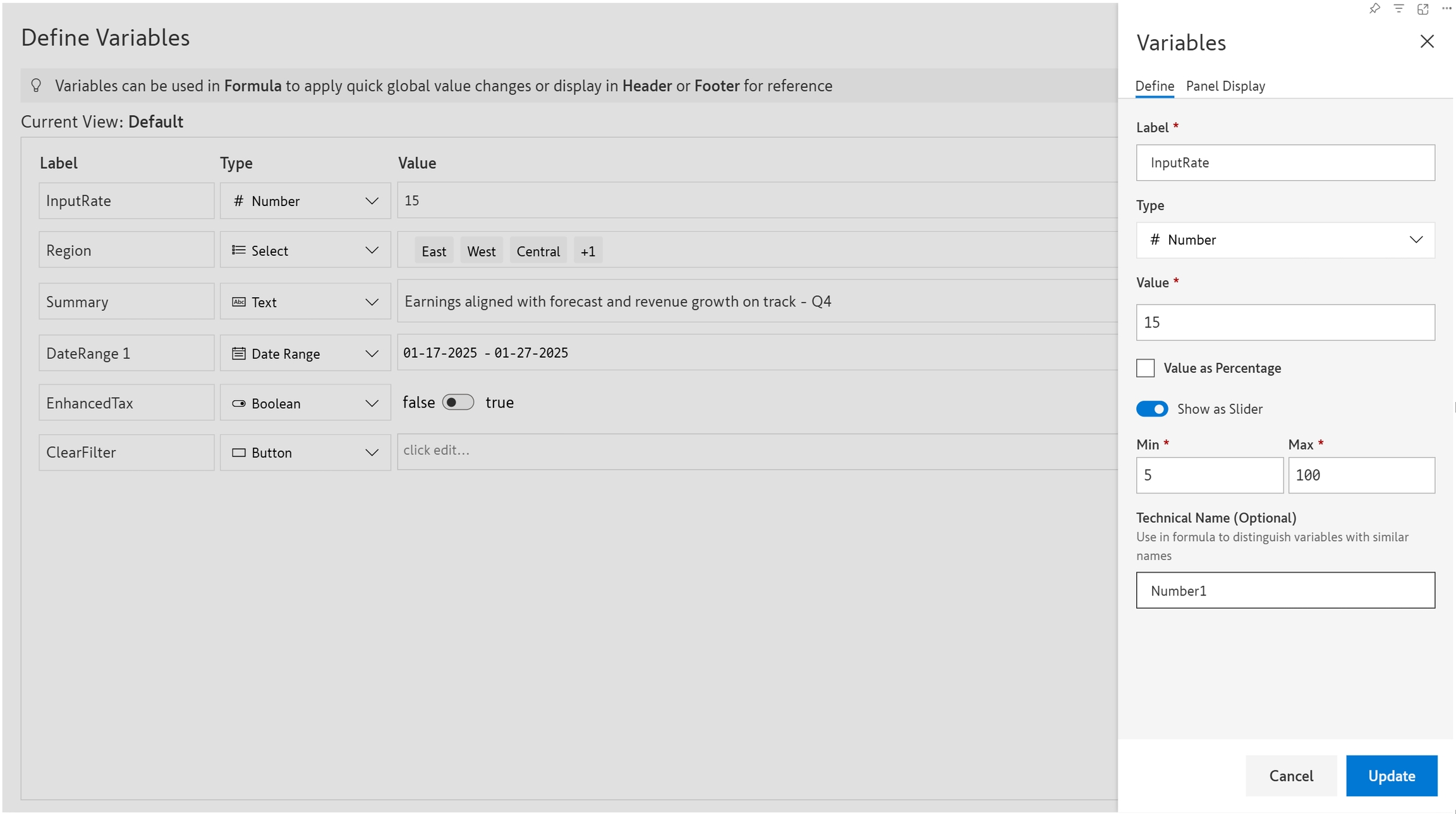
2. Examples
2.1. Pass values dynamically to formulae
STEP 1: Create a numeric variable with the configuration shown below.

STEP 2: Create a calculated measure and reference the technical name of the slider variable in the formula.

STEP 3: Calibrate the slider to view the interest paid at varying interest rates.

2.2. Dynamically filter data
STEP 1: Create a numeric variable with the configuration shown below.

STEP 2: Create an Inforiver filter that references the technical name of the numeric variable.

STEP 3: Enter values in the variable and notice how the data gets filtered on the fly without having to update the Inforiver filter each time.

Last updated